Fix Outlook Error 0x8004df0a
Check why the "Outlook error 0x8004df0a" occurs and the best solutions to fix this error easily.
Are you not able to send or receive emails using Outlook and continually getting 'Outlook error 0x8004df0a?'
Microsoft Outlook application is used to bring productivity to businesses. It is also utilized for sending and receiving emails, organizing emails, reading emails, and viewing attachments.
Getting Outlook 0x8004df0a errors frequently can harm your work efficiency. This is a common anomaly and can be frustrating to deal with. Therefore, this guide will help you understand what it is and how to fix Outlook errors in simple steps.
Part 1: What does “Error code 0x8004DF0A” mean?
Outlook error 0x8004DF0A indicates that your Outlook is corrupted and requires repair.
It is a type of server error that you can face while accessing data or using the application. Also, Outlook is an important program used to send, receive or save essential information about a company or personal. If you, too, have important information on your email and are afraid that you lost crucial data, don’t fret; we’ve got your back.
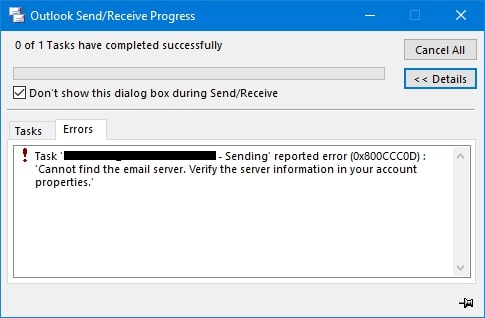
Several reasons may lead to this error. When error 0x8004DF0A occurs, a pop-up will appear on your screen indicating that the file could not be sent due to some discrepancy in meeting the server's or Internet connection's exact requirements.
Therefore, let’s find out the primary reasons that cause Outlook error 0x8004DF0A.
Part 2: What will cause the error 0x8004DF0A?
On encountering any errors, people usually start focusing on finding solutions for the problem. Trying to use different solutions but not getting effective results? Instead of doing hits and trials, you should first try to understand the root cause of the problem. Also, here are some common reasons why this Outlook error 0x8004DF0A can occur:
- Outlook PST files are inaccessible.
- An unidentified error has occurred.
- PST has reached its maximum size.
- Personal folder file cannot be used because it exceeds the 2 GB size limit.
- "An unknown error has occurred. Outlook.pst cannot be accessed - 080040116" 080040119" "An unidentified error has occurred. "pst has reached its maximum size limit."
- "OL2000: Your Personal Folder File Exceeds the 2 GB Size Limit and Cannot Be Used."
Part 3: How to fix Microsoft Outlook error 0x8004DF0A?
Here are four ways to fix the Outlook error. You can check out these options and see which one works for you:
Option A. Use Outlook Repair Software
Repairit for Email is an effective tool for repairing corrupted or damaged emails, including OST and PST files in a variety of corruption scenarios.
This program can help you resolve all types of email issues on different operating systems. It surpasses competitors in supporting for PST and OST formats, Windows and Mac operating systems, email recovery, and previewing prior to saving.
Primary features of Wondershare Repairit for Email tool that are beneficial for you:
There are some situations when you encounter problems that you may not be able to solve on your end. For problems like corrupted Outlook PST and OST files, you can rely on Repairit for Email tool. Here are some important features of this tool that may be useful for you:

-
Repair damaged PST & OST Files in Outlook in all Email corruption scenarios, such as hard disk crashes & bad sectors, virus attacks & tojan horse, outlook corruption & malfunctions, improper shutdown procedure, etc.
-
Restore Outlook emails deleted for a long time and extract the email messages, folders, calendars, etc. within seconds.
-
Restore Outlook Emails deleted for a long time with a very high success rate.
-
Repair emails in bathes without size limits and support to preview all of them before saving.
-
Compatible with Windows 7/8/8.1/10/11, Windows Server 2012/2016/2019, and MacOS X 10.11~ MacOS 12 (Monterey).
Steps To Use Repairit for Email To Fix Emails On Windows
In terms of product performance, there are hardly any email repair products that outperform Repairit for email. Apart from this, Repairit for Email can quickly repair PST or OST files from Outlook, no matter how badly damaged they are.
Fix 1: Repair Emails On Windows
If you’re using a Windows laptop, you should follow the below-mentioned three simple steps to repair your emails:
Step 1: Upload the Corrupted Emails.
After launching the Wondershare Repairit for Email program, an interface will appear on your screen. Also, it will ask you to select corrupted PST or OST files you want to repair.
A window will prompt and ask you to select files from the right location. By clicking "Find," you can search various locations where corrupted emails are stored. However, you can click on "Add File" to manually choose the emails if you know the path. Also, you can add a single email or an entire batch.

Step 2: Repair Uploaded Files.
Click on the Blue coloured Repair button. Hence, Repairit will automatically restore your corrupt emails in seconds.

Step 3: Preview & Save Fixed Emails.
After completing the repair procedure, all fixed emails will be displayed on the left panel. Furthermore, double-click an email attachment to preview its content, and then select a location to save it.

Fix 2: Repair Emails On MacBook
Mac users can repair corrupt PST and OST files by following these three simple steps:
Step 1: Select Corrupted Emails.
As you finish the launch process on Mac, you will see an interface asking you to upload corrupted PST or OST files that you want to repair. Also, select a single file or a batch of files that you want to repair.
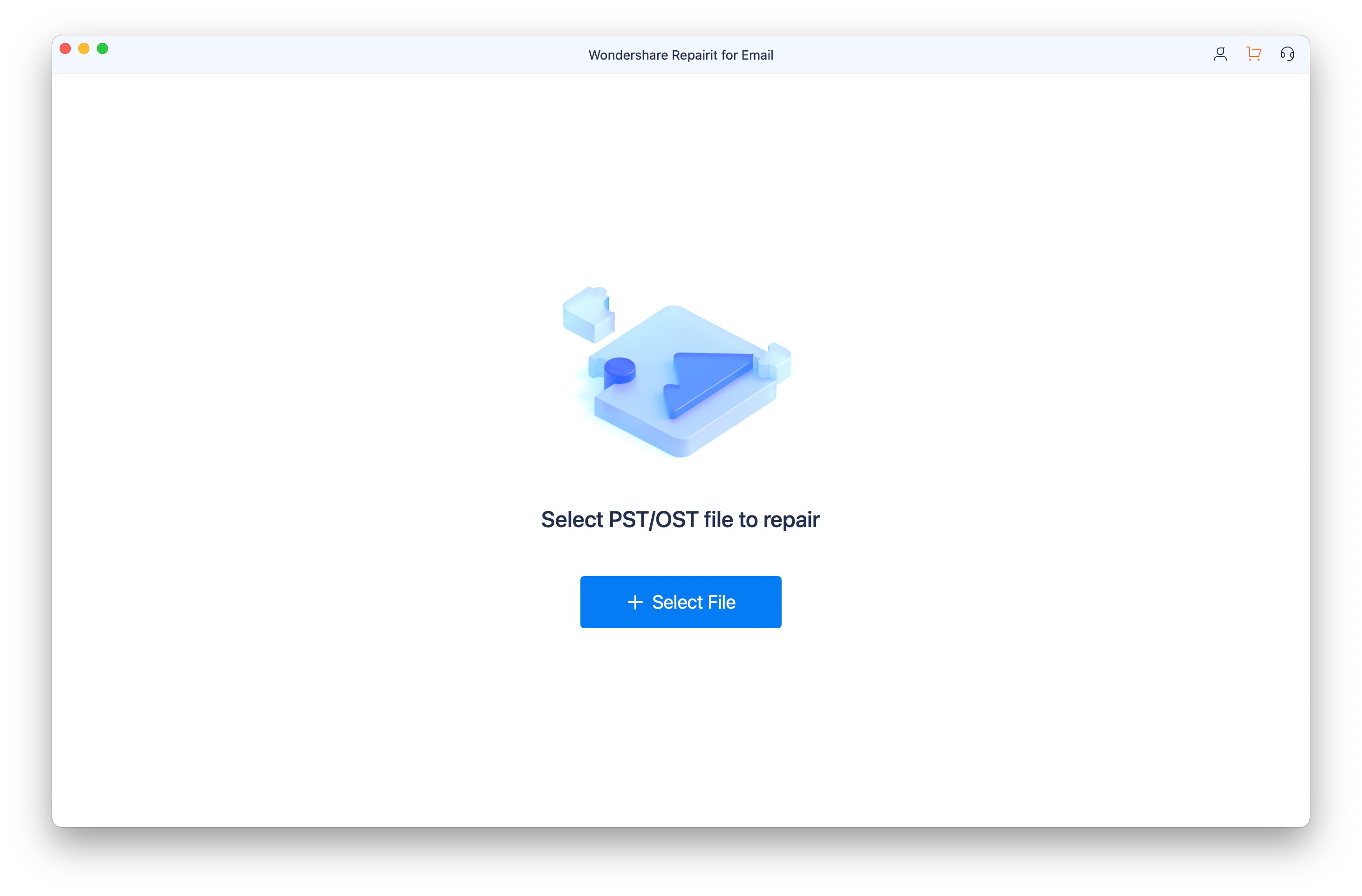
Step 2: Begin Repairing Corrupted Emails.
After successfully uploading damaged files, click on the Repair button to begin the repairing process. Thus, the process will start, and it automatically starts repairing files.
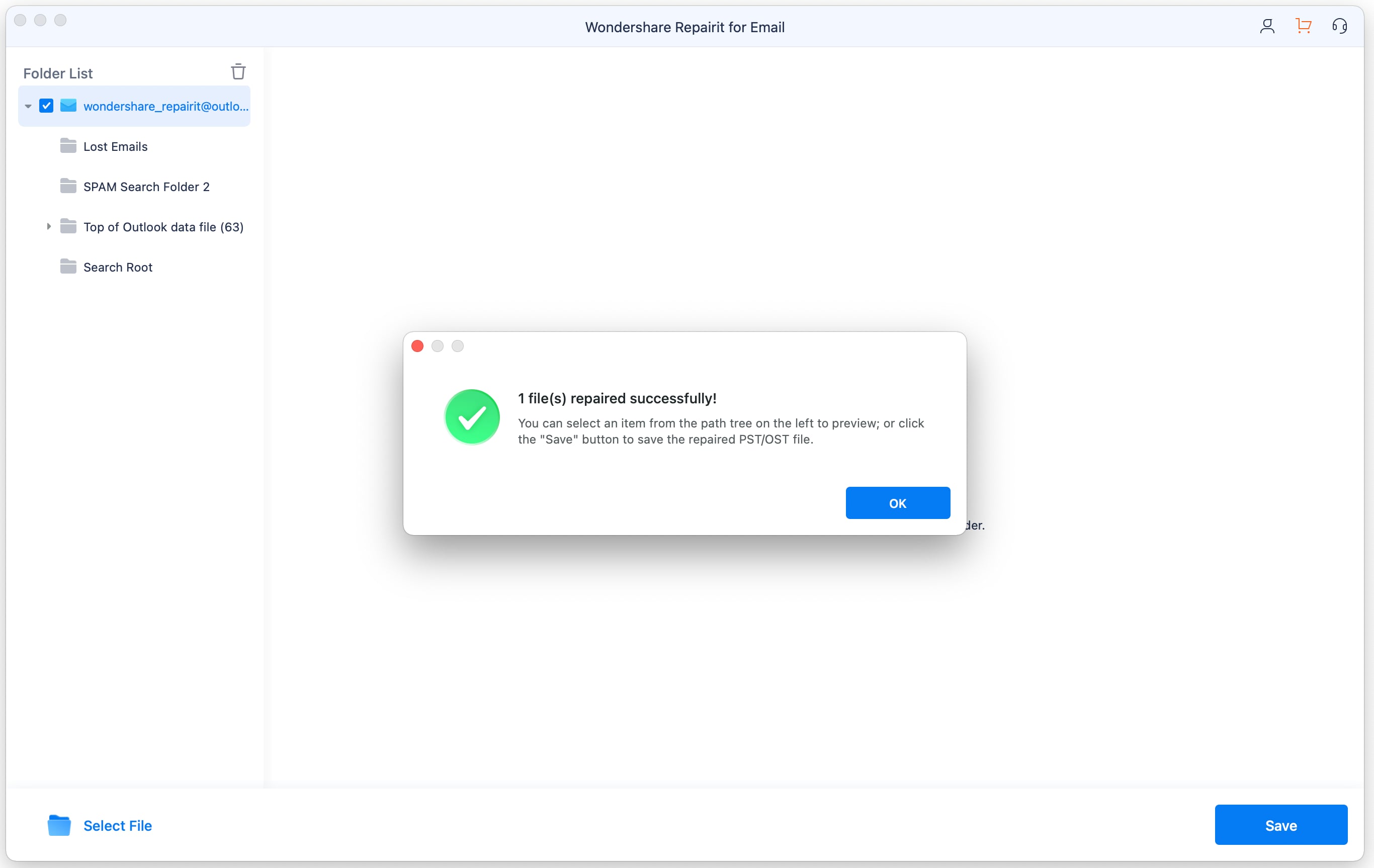
Step 3: Save Repaired Emails.
Once it repairs files, you can select one to preview the content. Therefore, if you find everything in place, you can choose a location to save them on your Macbook.
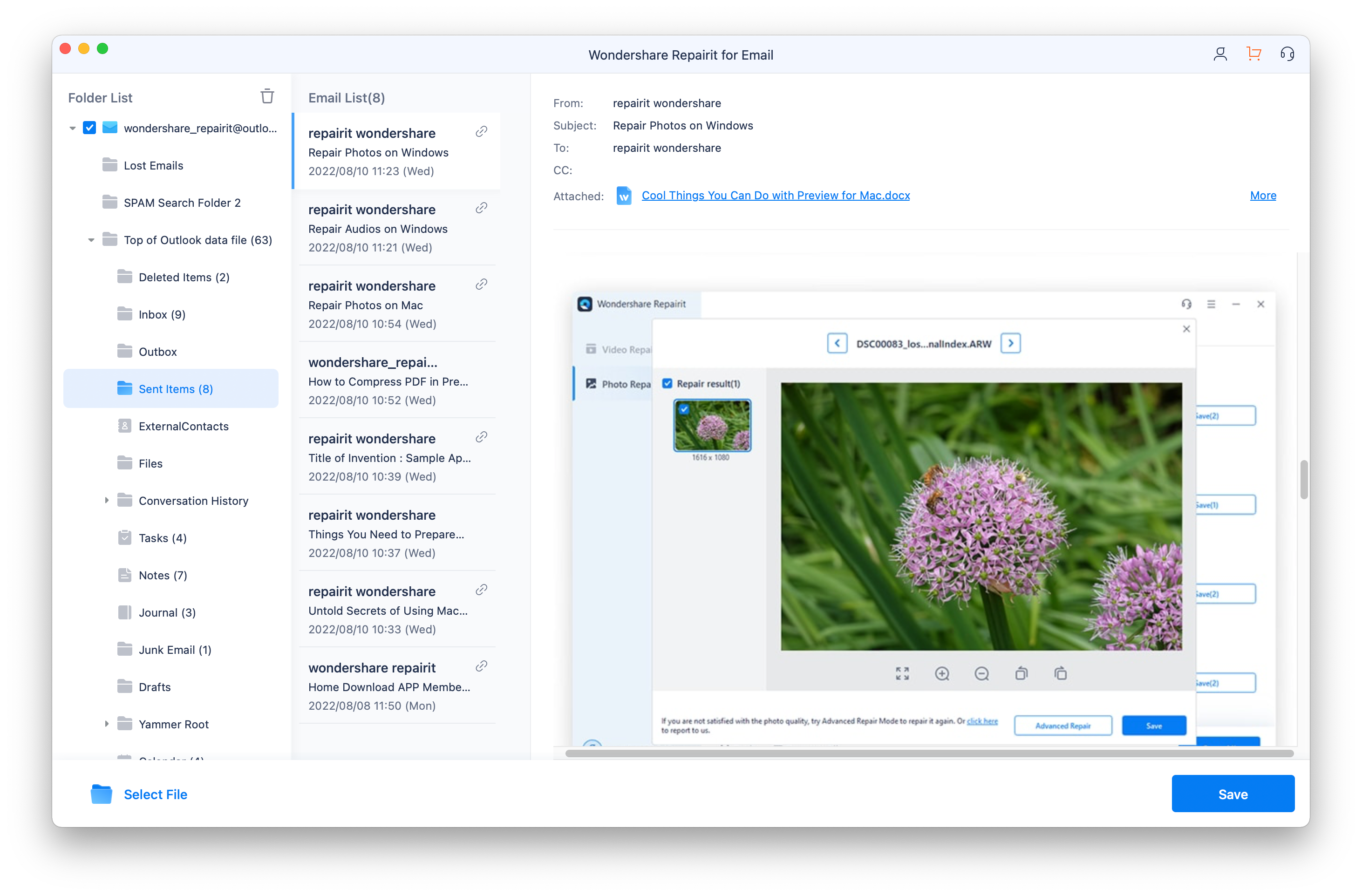
Option B. Use Inbox Repair tool
The Inbox Repair tool examines the Outlook data files on your computer to determine their condition. Also, you should use the Inbox Repair tool if you receive an error message stating that Outlook cannot open your data file.
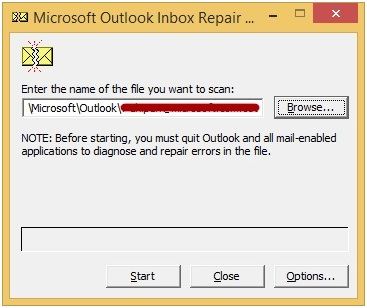
This Inbox Repair tool can help you fix various Outlook errors. Also, use this tool if you encounter Outlook error 0x8004df0a on the system that you’re using. Therefore, to fix the issue, close the application and go to the following directory:
- Outlook 2007: Outlook 2007: C: Program Files (x86) Microsoft Office12
- Outlook 2010: C: Program Files (x86) Microsoft Office 14
- Outlook 2013: C: Program Files (x86) Microsoft Office 15
- Outlook 2016: C: Program Files (x86) Microsoft Office root 16
- Outlook 2019: C: Program Files (x86) Microsoft Office root 16
Now open SCANPST.EXE. Find and select the Outlook Data File (.pst) to be scanned. Thus, the tool will initiate a scan of the Outlook Data File. Furthermore, you will be notified if any errors or issues are found. Select Repair to fix the errors. Finally, it would resolve the issue.
Option C. Update your Outlook
One of the reasons for getting this error could be using an old version of Outlook. Have you checked for Outlook updates? Therefore, if you’re using an old Outlook version, you need to update it. Moreover, to update your Outlook, follow the below-mentioned tips:
- Open Outlook on your system, and on the top-left corner, click ‘File’. Now click on Accounts (or Office Accounts).
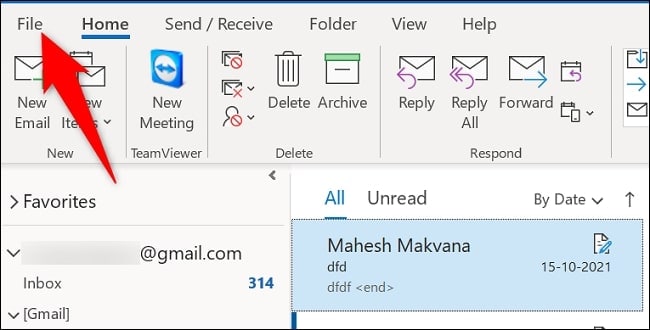
- Under the "Office Updates" header on the right, choose Update Options > Update Now.
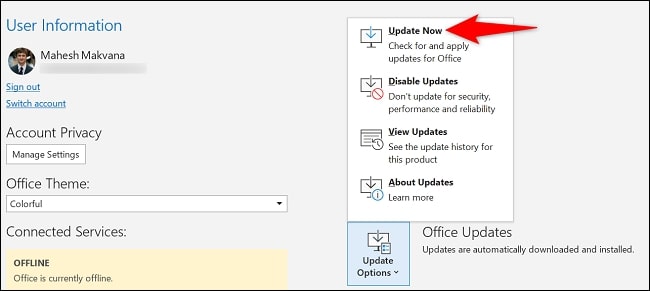
- Close the "You're up to date!" popup once Office has completed installing and checking for updates.
Note: If you do not see the Update Now option immediately, you may need to select Enable Updates first.
Option D. Restart your computer
The first and foremost thing that one should do for Outlook repair is restart their system. Also, most of the Outlook errors get resolved by just restarting the system. However, sometimes the outlook error might occur if you are not following the proper tips to use the software.
Part 4: Tips to Avoid Outlook errors
Outlook errors can occur at any time and might create problems for you. Therefore, you need to know about the tips that can reduce the possibility of unwanted errors in Outlook. Also, the correct information can help you better prevent future Outlook repairs.
Therefore, read the following tips and make your sharing essential data and files safe from outlook errors:
Avoid any suspicious Emails: Emails from unknown senders can be virus-infected and might attack your outlook program.
Check your Antivirus settings: Check the antivirus for your email scanning settings. However, if you don’t know what to do, contact your antivirus provider.
Change server time-out setting: Increasing your server time-out period can help you face fewer outlook errors.
Keep your Outlook folder clear: Optimize the performance of your Outlook by reducing the overload of unnecessary files.
Conclusion
Now you must have understood different ways to resolve Outlook error 0x8004df0a. Therefore, you can follow the above-mentioned solutions if you ever encounter such a problem.
Wondershare Repairit for Email is a one-stop solution for future Outlook repairs. You can rely on it and use it to fix Outlook errors of all types. If you find any problem or have doubts, you can contact us at any time. Also, it will be a very proud moment for us if you share your views on this article.


