Microsoft Exchange is certainly one of the most popular email services, but you can encounter unwanted issues while working on it at times. One of the common problems is getting the Jet Error 1216 that can occur due to numerous reasons. Here, I will discuss some of the common reasons for getting the Exchange Jet error and will also list several feasible solutions to fix it. Without much ado, let’s learn how to fix Exchange Error 1216 right here.
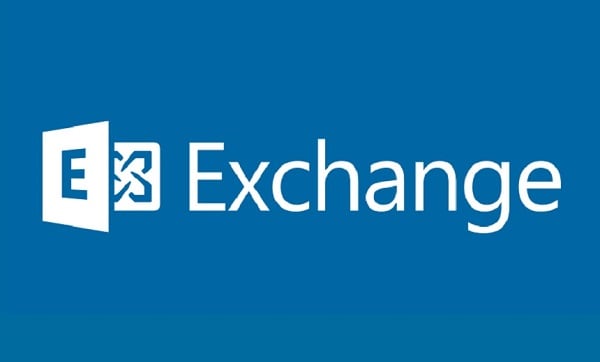
Part 1: What is an Exchange Jet Error 1216?
You might already know that Exchange stores all its data in the form of EDB files (private or public). Now, while mounting, dismounting, or accessing these EDB files, there can be all kinds of issues. These errors can corrupt an EDB file or tamper with its B-tree structure.
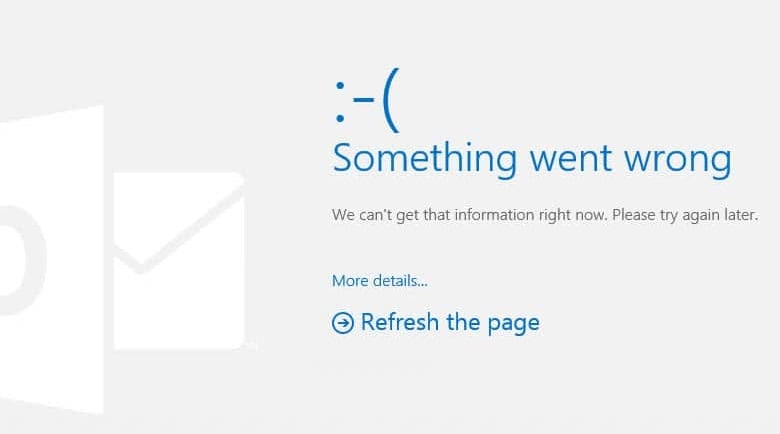
In this case, Exchange would find it hard to mount or retrieve your data. When you would try to perform any vital operation, it might display the following error instead:
Exchange Error 1216 JET_err: Attached Database Mismatch
This means that there is a mismatch of the database (either the database is missing, changed, or Exchange can’t find it).
Part 2. What can Lead to an Exchange Error 1216?
Before you learn how to fix Exchange Jet Error 1216, try to understand what could have caused this issue. While there could be several reasons for this Exchange Jet error, these are some of the major triggers.
-
Corrupt Storage
One of the major reasons for getting the Exchange Error 1216 JET_err: Attached Database Mismatch is corrupt storage. That is, the location where your EDB files are stored could be damaged.
-
Issues with Log Files
Chances are that there could be an issue with the log files of your Exchange database. For instance, its header or B-list metadata could be damaged.
-
Network Issue
If your Exchange server is not able to load or your network has some connectivity issues, then it can also cause Error 1216.
-
Othe Reasons
Besides that, the Exchange Jet error can also take place if the EDB file has been replaced or moved somewhere else. Any other logical issue or connectivity problem can also cause the Jet 1216 error.
Part 3: How to Solve Exchange Error 1216: 3 Possible Solutions
Now when you know the common reasons for getting the Exchange Error 1216 JET_err: Attached Database Mismatch, let’s learn how to resolve this. Ideally, I would recommend following these methods to learn how to fix Exchange Error 1216.
Solution 1: Check the Consistency of your Exchange Database
The first thing that you should do is perform a consistency check on your Exchange database. For instance, if the Exchange Jet error occurred due to a dirty shutdown, then you can perform this solution.
To do this, you first have to launch Command Prompt on your system as an administrator and just enter the “ESEUTIL.exe” command to load the Exchange Server Database Utility. Afterward, you can enter the following commands:
eseutil /mhdatabase_file_name| find /i “consistent”
eseutil /mh database_name | find /i “Shutdown”
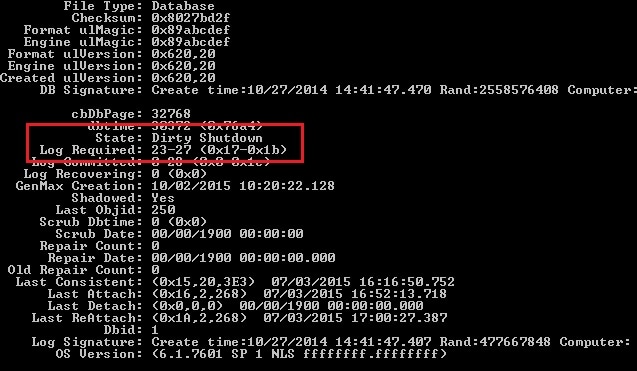
These commands will help you check if the database has encountered a dirty shutdown so that you can resolve the issue subsequently.
Solution 2: Perform a Soft or Hard Repair of your EDB Files
After checking the consistency of your Exchange server, you can know its present status or whether it has undergone a dirty shutdown.
If there is an issue with your EDB files, then you need to perform a soft or a hard repair of your Exchange server. To learn how to fix Exchange Jet error 1216, you need to load the Command Prompt and enter the “ESEUTIL.exe” command first.
Now, you can just enter the “Eseutil/r” command to perform a soft repair of the server followed by the exact address of the EDB file. If it doesn’t work, then you can enter the “Eseutil/p” command instead to do a hard repair.
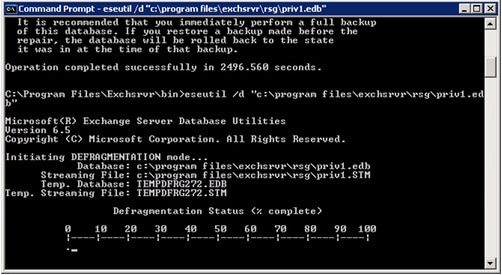
Solution 3: Fix a Corrupt EDB File with a Repairing Tool
Lastly, you can also take the assistance of a reliable tool like Stellar Repair for Exchange to fix the Exchange Error 1216 JET_err: Attached Database Mismatch. It is a professional DIY application that can fix all kinds of issues with your EDB files. Therefore, if your EDB files are corrupted, damaged, or have any logical problems, then you can overcome them with Stellar Repair for Exchange.
The application features two different repairing modes and can also let you preview your data on its native interface. To learn how to fix Exchange error 1216 with Stellar Repair for Exchange, follow these steps:
Step 1: Load any Corrupt Exchange Document
Firstly, you can just launch Stellar Repair for Exchange on your system and click on the “Select EDB File” button from the top. As a new pop-up window is launched, click on the “Browse” button to locate and load any corrupt EDB file.
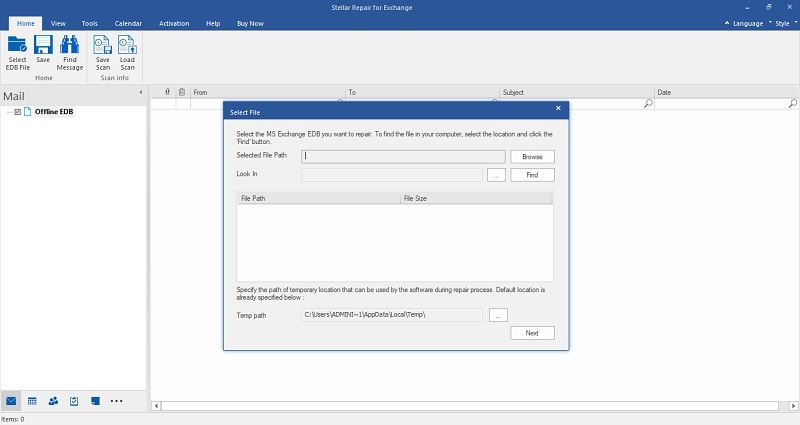
Once the EDB file has been loaded on Stellar Repair for Exchange, the application will let you know. You can check the details of the file and start the EDB repairing process.
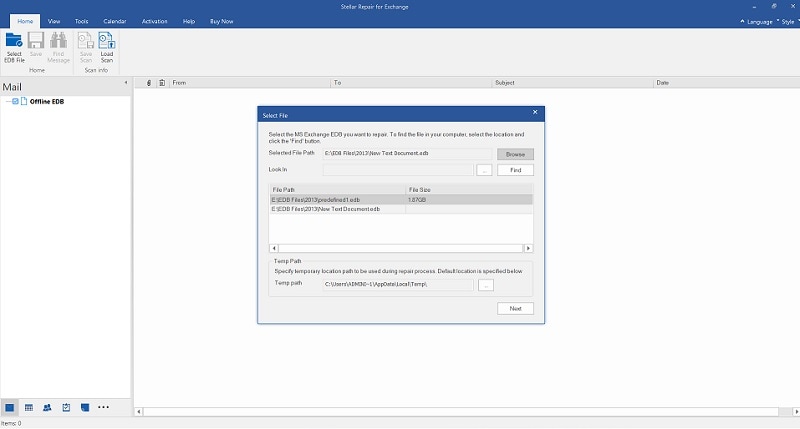
Step 2: Repair your EDB Files and Preview the Results
To continue, you need to select a repairing mode – Quick or Advanced. The Quick Mode is recommended to repair EDB files with minor issues while the Advanced Mode can fix all kinds of major issues with your Exchange data.
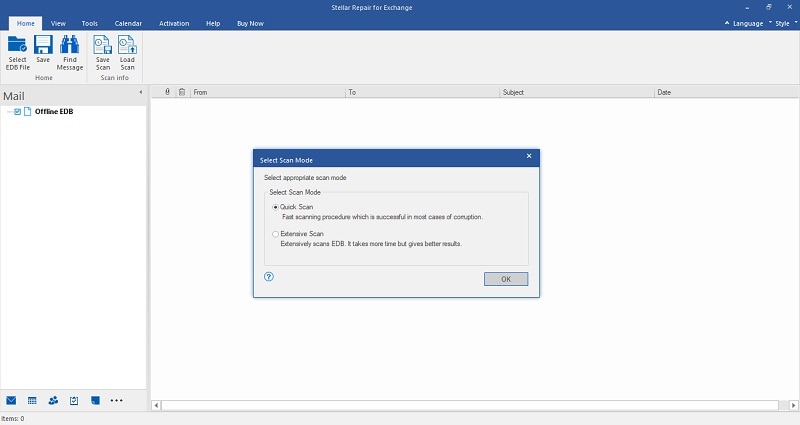
Afterward, you can just wait for a while as the application would get rid of the Exchange Jet error. Once the repairing process is completed, you can preview the results on the native interface of Stellar Repair for Exchange.
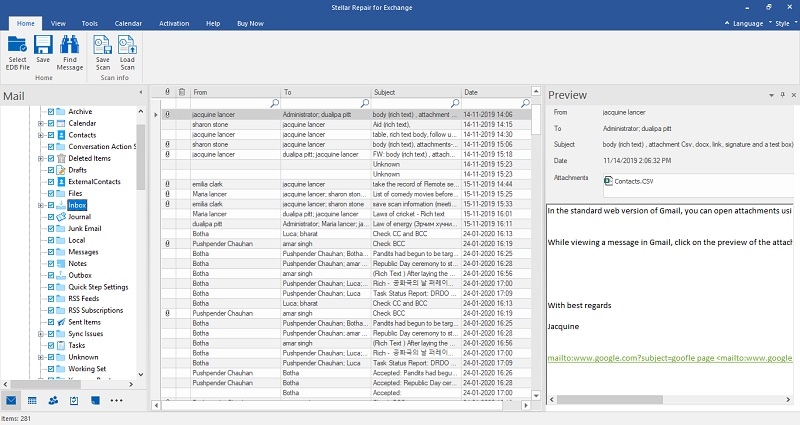
Step 3: Save your EDB Files to any Secure Location
That’s it! After checking the results of the repairing process, you can click on the “Save” icon from the top. Now, you can choose to export the repaired file in different formats like EDB, OST, EML, and so on. You can also select a secure location where your EDB file would be saved on your system.
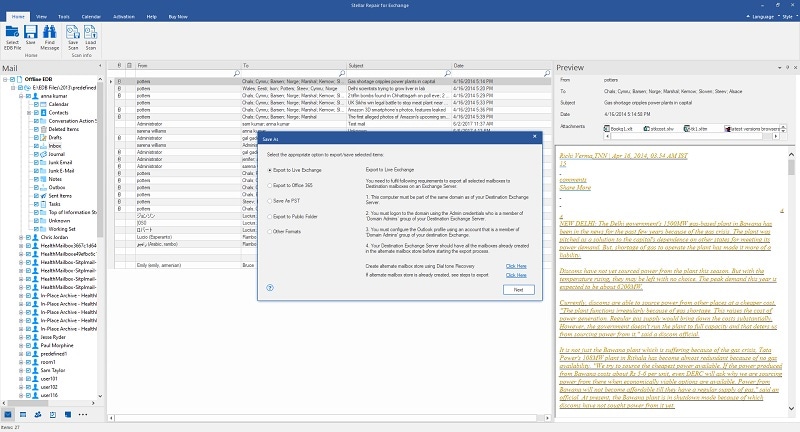
Conclusion
Who knew it would be so easy to fix the Exchange Error 1216 JET_err: Attached Database Mismatch, right? Ideally, you can use the inbuilt Utility feature for Exchange or a dedicated repairing tool to overcome this Exchange Jet error. Since the inbuilt ESEUTIL command might not yield the expected results, using a tool like Stellar Repair for Exchange would be a better option. Feel free to try these solutions and share this guide with others to teach them how to fix Exchange Error 1216 as well.


