Fix Outlook Express Error 0x800c0133
Check the solutions to fix "Outlook express error 0x800c0133" with 3 solutions, and the tips to fix corrupted Outlook data files.
Are you facing issues with sending emails across your Outlook Express? For example, is the error showing across the tool "0x800c0133"? To send the emails again, you need to resolve this error.
The article provides a guide on how to fix Outlook Express Error 0x800c0133. With these solutions, you can successfully send emails through Outlook Express.
Part 1: Reviewing the Outlook Express Error 0x800c0133 and Its Causes
As we stated above, error 0x800c0133 involves issues with sending emails to other users. Although this error is common among most Outlook Express users, it is resolvable. To bring Outlook Express back to its normal state, we need to resume the flow of emails. The issue might involve the DBX files, the Outlook Express's data file.
To know more about this error, look across this statement that you'll find for this error:
"An unknown error has occurred. Account: ‘pop.dominiosample.com’, Server: ‘pop.domainsample.com’, Protocol: POP3, Port: 110, Secure (SSL); No, Error Number: 0x800C0133.”
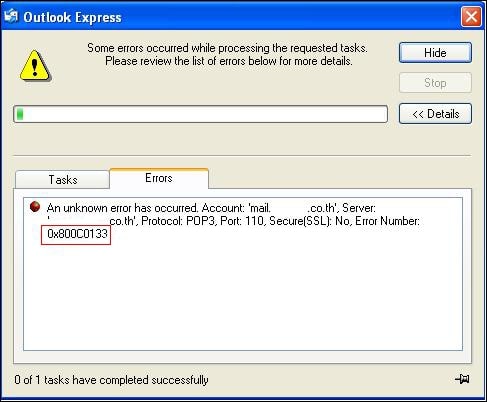
The statement will help you know more about Outlook Express Error 0x800c0133. You can now look into the root causes that raise such an issue. These can help you to resolve the email sending issue on your Outlook Express:
- One primary concern involving this Outlook error 0x800c0133 is the file size. There is a chance that the file size of the DBX file increases the limit of 2GB. When it happens, such Outlook Express errors occur across the platform.
- Your Windows Registry may be corrupted for any certain reason. You will have to resolve the registry keys and corresponding elements for this.
- If any virus or malware attacks your computer, this error can occur. The virus or malware can directly affect Outlook Express and its files.
- Outlook Express may not be installed entirely across your Windows device.
- If the DBX files of your Outlook Express get corrupted, you will face such errors.
Part 2: Solutions To Resolve Outlook Express Error 0x800c0133
The knowledge and information about Outlook Express Error 0x800c0133 might be complete. It is now time to look for the proper solutions to resolve this problem.
Solution 1: Considering Fixing the DBX (inbox.dbx) File
Step 1: You need to launch Outlook Express on your Windows computer.
Access the "Local Folders" and select the option of "New Folder." This will create a new folder you need to name "Temp."
Step 2: You should transfer all your inbox messages from the inbox.dbx file.
Copy them across the "Temp" folder that you've created.
Step 3: Go for the "Browse" button and select the destination of the inbox.dbx file in the settings.
Step 4: Find the "Tools" tab across Outlook Express and select "Options" from the drop-down menu.
Following this, you need to progress towards the "Maintenance" tab. This will directly fix the Outlook Express problems of sending emails.
Step 5: Next, you have to select the "Store Folder" and proceed to the "Open Store Dialog Box" option.
Close down Outlook Express and its functions.
Step 6: Look for the inbox.dbx file across the destination location.
Delete the file and restart Outlook Express on your computer. Recreate the inbox.dbx file across Outlook Express. Following this, move all the copied content from the Temp folder back into the inbox.dbx file.
Solution 2: Fix the Size Limit Issue of DBX Files
Step 1: Start by opening Windows Explorer on your computer.
Proceed to the "Tools" menu and find "Folder Options." On the next window, proceed to the "View" tab and check the "Show hidden files and folders" option. Click "OK" to save the changes.
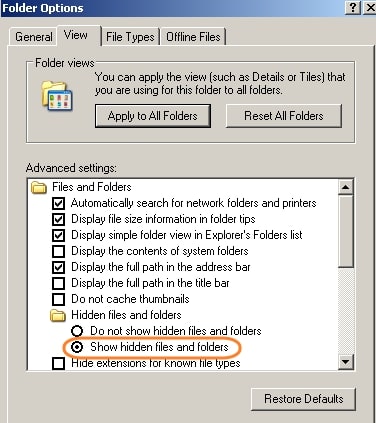
Step 2: You must proceed to the Outlook Express folder on your computer.
Follow through the path details to open the folder:
C:\Documents and Settings\<YourUserName>\Local Settings\Application Data\Identities\{<OutlookExpressIdentityName>}\Microsoft\Outlook Express
Step 3: Look for the "View" menu on your File Explorer and select "Details" from the options.
Find the inbox.dbx file that exceeds the size limit of 2GB.
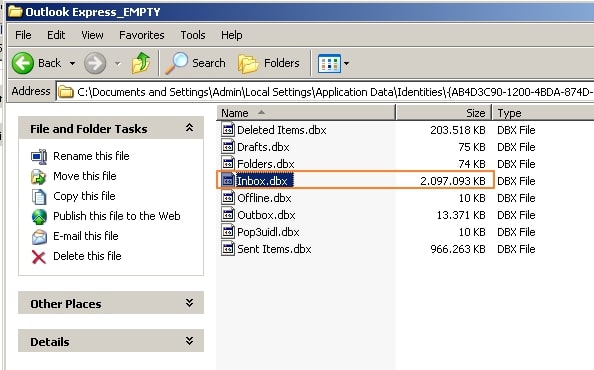
Step 4: Following this, move to launch Outlook Express on your computer.
Find the mail folder that has exceeded the file size limit according to the name across File Explorer. Right-click on the folder across the left-pane and select "New Folder."
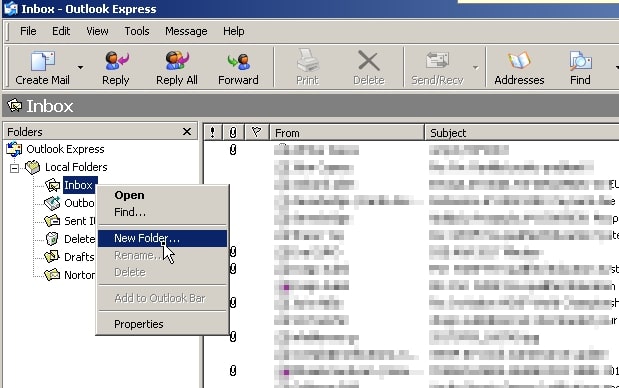
Step 5: Provide an appropriate name to the new inbox folder.
Shift all the data of the oversized folders across these newly created folders. Once done, lead back to File Explorer and delete the large DBX file. Once done, relaunch Outlook Express and have a new inbox folder for storing emails.
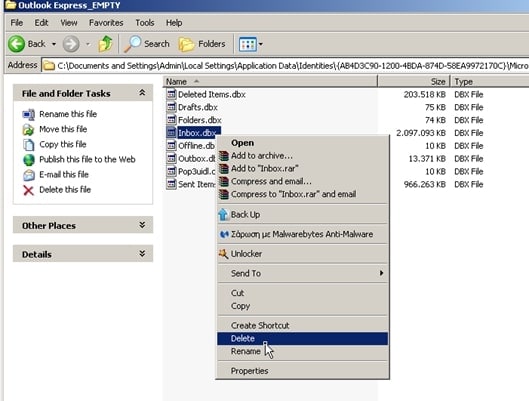
Solution 3: Resolve the Corrupted Windows Registry
Step 1: First, you need to launch the Run Program on your computer.
You can use the "Windows + R" combination to launch Run. Type 'regedit' to open the Windows Registry window.
Step 2: As it opens, follow the command as per the provided navigation:
HKEY_LOCAL_MACHINE_Software\Software\Microsoft\Windows\CurrentVersion\Run
Step 3: Locate the Outlook Express Error 0x800c0133 file from the list and delete it.
Once deleted, restart your computer and resolve all issues.
Bonus Tip: Resolve Corrupted Data Files of Outlook 2007 and Later
Microsoft Outlook users can also face similar issues with sending emails. Are you an Outlook user searching for a resolution for this problem? The problem of sending and receiving emails can lead to corrupted data files. Thus, it would help if you repaired them properly.
Wondershare Repairit for Email is designed to fulfill the purpose of repairing. This platform features some of the best features for managing Outlook data files. For example, you can not only fix your PST files across it but can also address issues of OST files. Along with that, you can find Repairit across Windows and Mac. Thes features make it a competitive and highly compatible tool to use. While the tool is exceptionally simple in operation, it repairs files within minutes.

-
Repair damaged PST & OST Files in Outlook in all Email corruption scenarios, such as hard disk crashes & bad sectors, virus attacks & tojan horse, outlook corruption & malfunctions, improper shutdown procedure, etc.
-
Restore Outlook emails deleted for a long time and extract the email messages, folders, calendars, etc. within seconds.
-
Restore Outlook Emails deleted for a long time with a very high success rate.
-
Repair emails in bathes without size limits and support to preview all of them before saving.
-
Compatible with Windows 7/8/8.1/10/11, Windows Server 2012/2016/2019, and MacOS X 10.11~ MacOS 12 (Monterey).
To resolve such problems, understand the steps to repair these files. Look ahead to figure out how to repair your corrupted Outlook data files:
Step 1: Download and Launch Repairit for Email.
You need to download and install the latest version of Repairit for Email. Once done, you can find it presented as a separate application. Launch and click on "Select File" to import the Outlook data file.

Step 2: Add the Corrupted Outlook Data File.
This tool allows you to find or add the Outlook data file. Click on the "Find File" tab and provide the drive that needs to be searched. If you know the location of the Outlook data file, click on the "Add File" tab and browse the file.

Step 3: Repair and Save Outlook Data.
Click on "Repair" to start the repairing process as the file is imported. It will take a while to complete and display results on the preview window. Look across the repaired data and select the required data. Click the "Save" button to export the repaired data from the corrupted Outlook data file.

Concluding Words
This article has helped explain to you the Outlook Express Error 0x800c0133. With an overview of the error, you can efficiently resolve the problems of sending emails. If you are an Outlook user facing the same issues, you can also fix them by repairing Outlook data files. This can be done with the help of Wondershare Repairit for Email. We hope that it will resolve all your email management problems.


