Lotus Notes (currently known as HCL Notes) is a popular business collaboration tool that is used to manage emails, calendars, to-do lists, and so much more. Though, there are times when we wish to convert emails from Lotus Notes to PDF documents for better cross-platform compatibility. The good news is that you can learn how to save notes as PDF via native and third-party solutions. In this post, I will teach you how to convert the Lotus Notes email into PDF in three different ways.
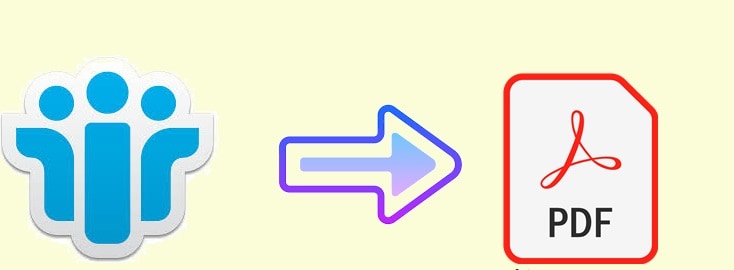
In this article
Method 1: Convert Lotus Notes Email with Microsoft Outlook and Word
One of the best things about Lotus Notes emails is that they have extensive compatibility and can also be accessed on Outlook. If you have been using the application for a while, then you would already know there is no direct Lotus PDF conversion solution.
To overcome this, you can first load your Lotus EML files to MS Outlook and can later export them to an HTML format. Afterward, you can take the assistance of any reliable tool like MS Word to convert the HTML file to a PDF format. Sounds confusing? Well, you can simply follow these steps to learn how to save an email in a PDF format from Lotus Notes.
Step 1: Load the Lotus Notes EML File on Outlook
At first, you just have to go to the Desktop (or any other location) on your system and create two new folders. You can simply rename them as “Notes EML Emails” and “Notes HTML Emails” respectively for better understanding.
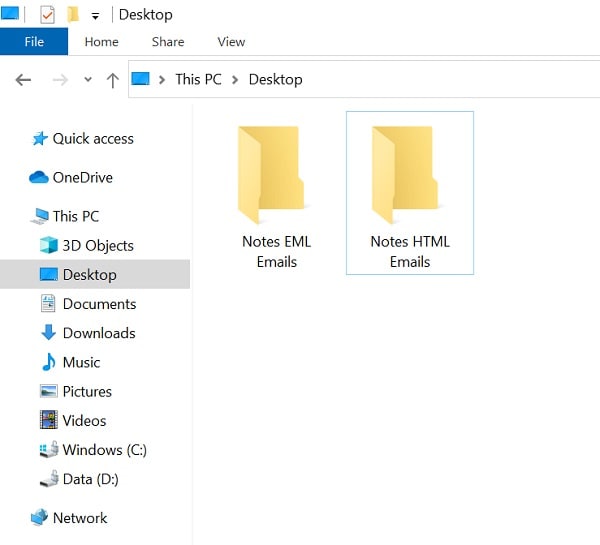
Great! Now, you can launch Lotus Notes on your system, select any email of your choice, and choose to export it into an EML format. You can now just move the EML files to the Notes EML Emails folder, select them, and choose to open them with MS Outlook instead.
Step 2: Export the EML Files to HTML via Outlook
In no time, MS Outlook would automatically extract the loaded EML files from Lotus Notes on its native interface. Now, to convert emails from Lotus Notes to PDF, you first have to save them in HTML format. To do that, just go to the Menu > File > Save As feature on MS Outlook.
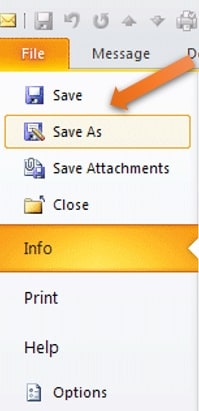
Afterward, you can choose to save the selected email in the HTML format (by choosing it from the File Type dropdown menu). You can save the HTML file to the Notes HTML Emails folder on your desktop that you previously created.
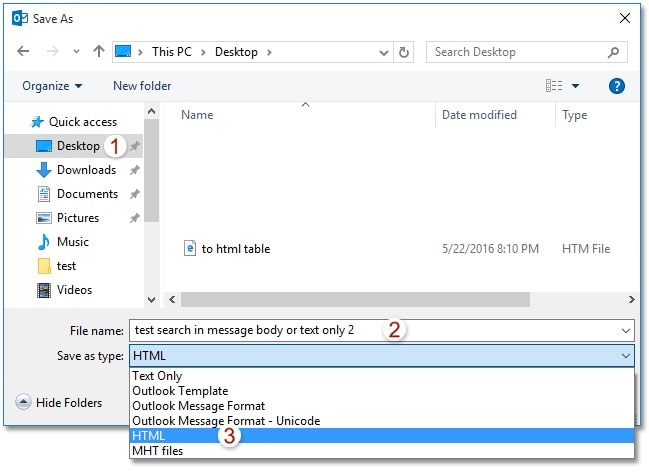
Step 3: Save the HTML File as PDF via MS Word
You are almost there! The last step to learn how to save email from Lotus Notes to PDF would be extracting the newly converted HTML file. You can just right-click it and choose to open the HTML file on MS Word.
Once the file is opened on MS Word, you can just go to its Menu > File > Save As feature. In the File Format feature, you can just select PDF from the dropdown menu. You can select a preferred location from here and simply save the loaded HTML file as a PDF document.
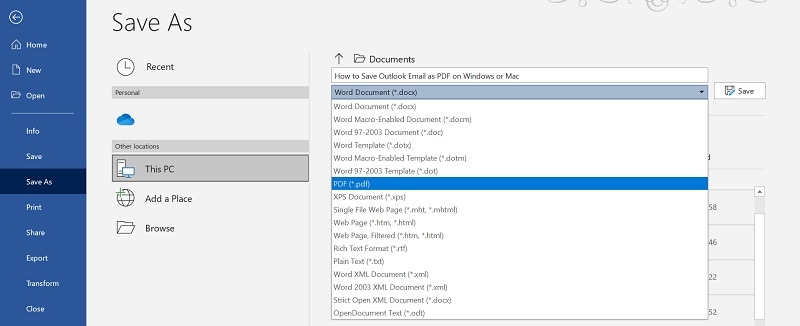
That’s it! By following this simple approach, you can easily learn how to save notes as PDF for free.
Method 2: Save Emails from Lotus Notes to PDF Using Adobe Acrobat PDF Maker
Adobe Acrobat DC Pro is one of the most popular PDF reader and editor tools out there. Though, to make it easier for us to create PDF documents from other applications, Adobe has also come up with a dedicated PDF maker plugin.
Ideally, you can install the Adobe Acrobat PDF Maker on numerous supported applications such as Word, Excel, Outlook, Lotus Notes, and so on. Therefore, with this Lotus PDF extensive, you can directly convert any email to a PDF format without leaving the interface of Lotus Notes. To learn how to save an email in a PDF format on Lotus Notes, just follow these steps:
Step 1: Install and Set up the Adobe Acrobat PDF Maker Plugin
To begin with, you can just go to the official website of Adobe Acrobat PDF Maker and simply download its installer. Later, you can run it as an administrator and simply enable selected applications (like Outlook or Lotus Notes) to integrate the plugin.
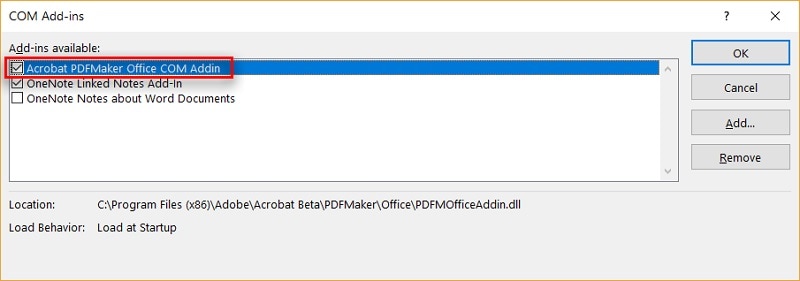
Afterward, you can just launch Lotus Notes and check if the Adobe plugin has been installed or not. You can even go to its Menu > File > Preferences > Toolbar and make sure that the Adobe Acrobat PDF Maker plugin has been enabled (and visible).
Step 2: Directly Convert an Email from Lotus Notes to PDF
Now, whenever you want to learn how to save notes as PDF on Lotus Notes, just launch the application, and select an email to convert. If you want, you can select multiple emails on Lotus Notes that you want to convert as well. Afterward, just go to its Menu > Actions and choose to convert the selected messages to Adobe PDF.
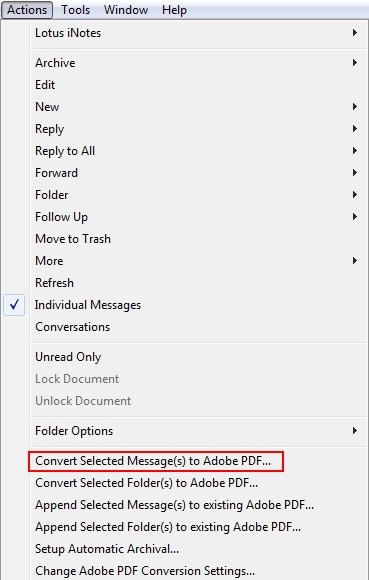
You can now just confirm your choice and let the Adobe Acrobat PDF Maker extension convert the Lotus Notes emails to PDF. Lastly, you can go to any location on your system where the converted PDF file would be saved by Adobe Acrobat PDF Maker.
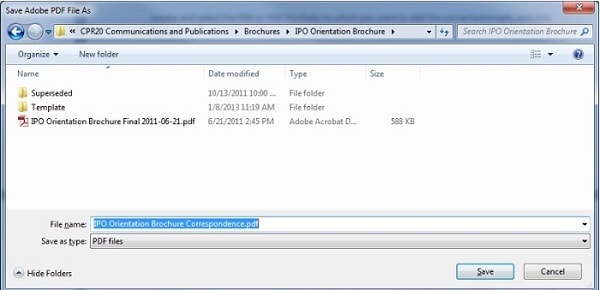
Method 3: Directly Convert Lotus Notes NSF Files to PDF
Just like MS Outlook, Lotus Notes can also export its content in the form of a dedicated file. Though, unlike PST or OST, Lotus Notes would export its data as an NSF file. Therefore, if you want to convert Lotus Notes from NSF to PDF, then you can consider using a dedicated tool.
I would recommend Stellar Converter for NSF, which is a reliable and user-friendly Lotus Notes to PDF Converter freeware, available for all the leading Windows versions. Stellar Converter for NSF can export NSF files into multiple formats like PST, PDF, HTML, EML, RTF, and so on. While converting, it will make sure that all the stored data in the NSF file would be retained as well.
Step 1: Launch Stellar Converter for NSF and Load your Files
Whenever you want to convert Lotus Notes NSF files to PDF, you can simply install and launch Stellar Converter for NSF on your system. You can now click on the “Select NSF File” button from the toolbar to get a dedicated window.
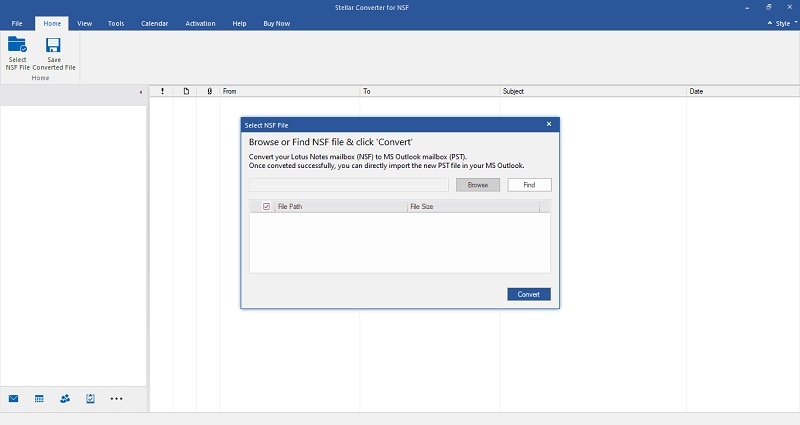
From here, you can just click on the “Browse” button to go to the location where your NSF file is saved and load it to the application.
Step 2: Preview your NSF File on the Application
Once the NSF file is loaded on Stellar Converter, you can preview your data on its native interface. Ideally, from the sidebar, you can explore different folders, and can check their existing data on the right.
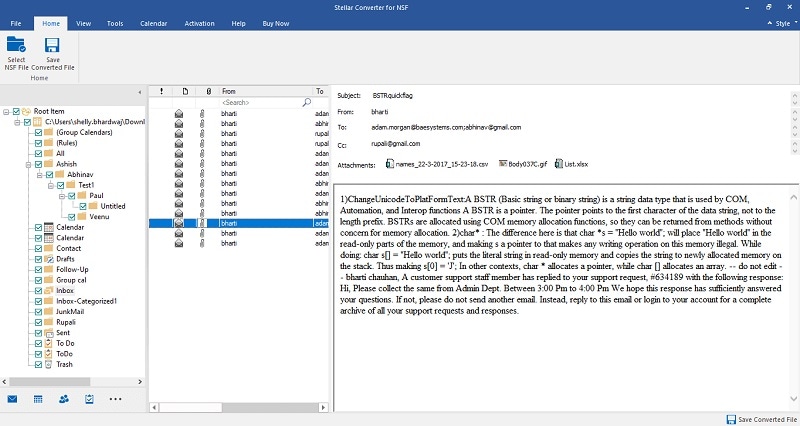
Step 3: Convert Lotus Notes NSF Files to PDF
Now, all you need to do is click on the “Save Converted File” button from the toolbar to export your data in a preferred format. From the list of the supported file formats (like HTML, PST, EML, and so on), you can simply select “PDF”.
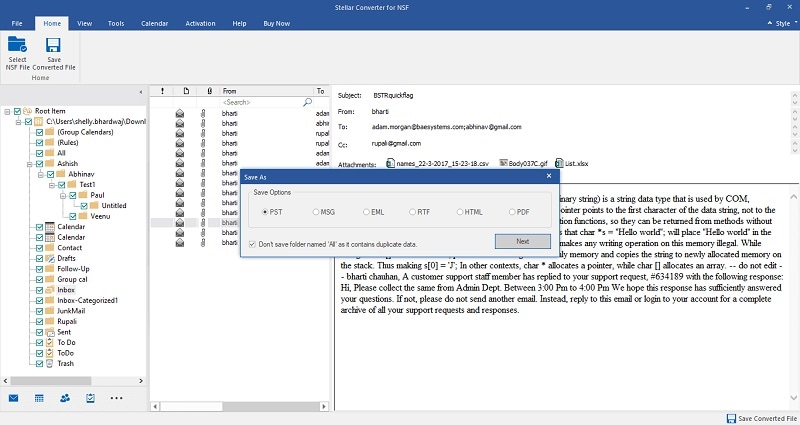
To proceed, you can just click on the “Browse” button and select a preferred location on your system where the converted PDF file would be saved.
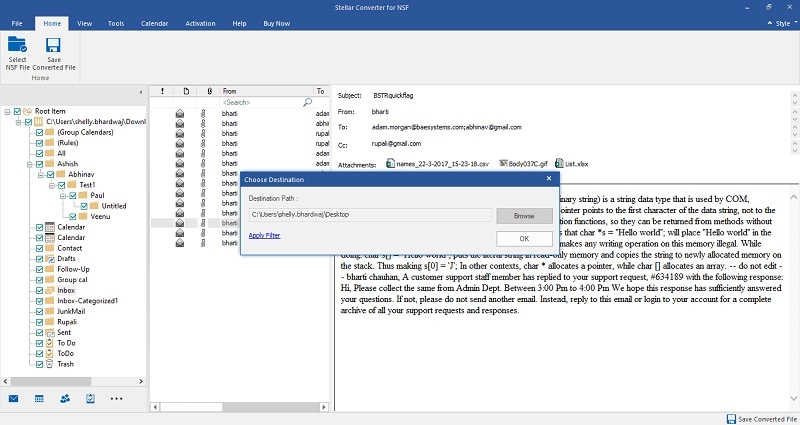
Simply click on the “Ok” button and wait as the application would convert Lotus Notes NSF to PDF. Once the process is completed, the Lotus Notes to PDF converter freeware tool will notify you promptly.
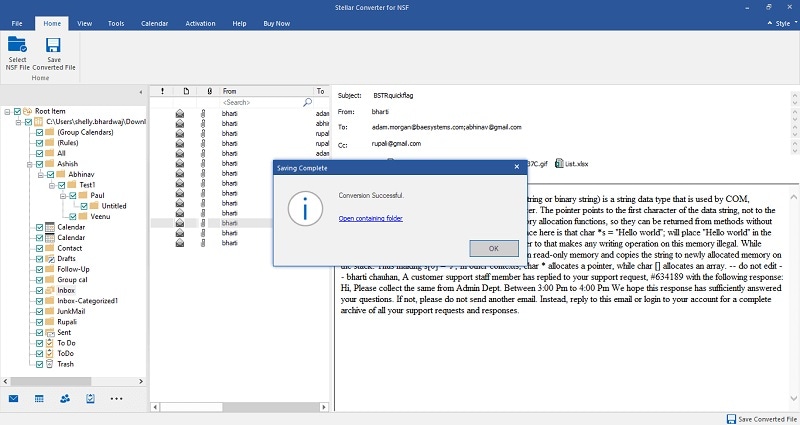
Conclusion
I’m sure that after reading this post, you can easily learn how to save notes as PDF without any trouble. To make it easier for you to convert Lotus Notes email to PDF, I have come up with dedicated native and third-party solutions. Apart from that, I have also provided a smart way to convert Lotus Notes NSF files to PDF using a reliable application. If you want, you can explore this Lotus Notes to PDF converter freeware tool and explore its user-friendly interface as well. Besides that, you can also share this guide with your colleagues to teach them how to convert Lotus Notes email into PDF too.


