Photos are a vital part of any modern web page, which enhances visual communication and boosts user engagement. Nevertheless, large image files can slow down the load times and affect both user experience and SEO performance. To tackle this issue, many developers and content creators are adopting efficient image formats. One such format is AVIF, which provides exceptional compression and image quality.
Despite its advantages, AV1 is a new format and is not yet supported across all platforms. This is why the most useful and efficient solution is to transform it into a more widely accepted format like PNG. Hence, this guide will provide you with the top 5 AVIF to PNG converters. This will enable you to regain access to your images with minimal effort; thus, read the guide without delay.
In this article
Part 1. Why Should You Convert AVIF to PNG?
You might be thinking about what the causes of transforming your files could be. The following section will explain a few reasons to convert AVIF to PNG files to help you understand better:
- Compatibility Issue: This format is not yet supported by all image viewers and web platforms. Converting to PNG ensures your image works on nearly every device and application.
- Ease of Editing: Many photo editing programs still do not recognize and support the AVIF files. By converting them, you can do seamless editing, layer management, and exporting without facing any problems.
- Reliable Web Display: Though it offers excellent compression, not all web browsers and CMS platforms currently accept AVIF images. When you change the file to PNG, it ensures your visuals appear correctly for everyone, no matter what browser they are using.
- Simple Sharing: Sharing AVIF files via email, social platforms, or messaging apps can result in errors due to format restrictions. PNG, on the other hand, is universally accepted and ensures that your recipient can view or download the image without technical difficulties.
- Preserving Transparency: While this format handles transparency, it might not be displayed properly on devices and programs that cause issues in design. On the other hand, PNG handles it more reliably, which makes it better for design elements and images with layers.
Part 2. Top 5 AVIF to PNG Converters for Fast & Easy Image Conversion
After learning the reasons behind transforming the file, it is essential to know how to do it. Therefore, here are some of the top 5 AVIF to PNG converters with detailed guidelines to use them:
1. CloudConvert
When it comes to transforming from AVIF to PNG, this tool is a reliable solution as it allows you to control the compression level and image quality. It supports up to 200 formats, and you can manually select the height and width of the pictures or change image resolution. To learn how to use this converter, follow the given steps:
Step 1. Access the tool and pick the file formats from the “Convert” drop-down menus. Upload the file from your device by clicking the “Select File” button.
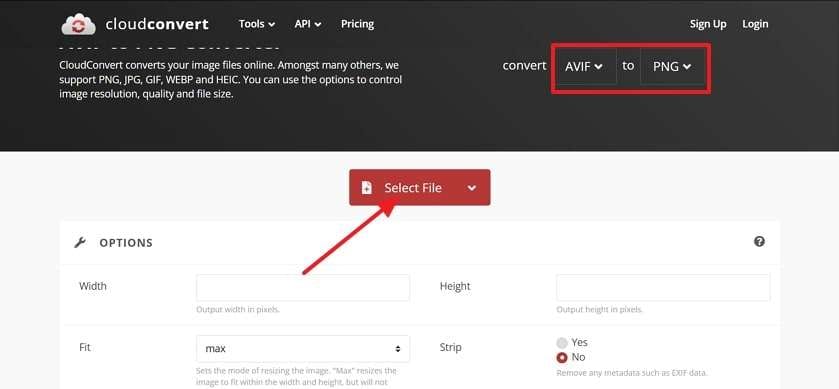
Step 2. After that, press the “Convert” button to start the conversion process.
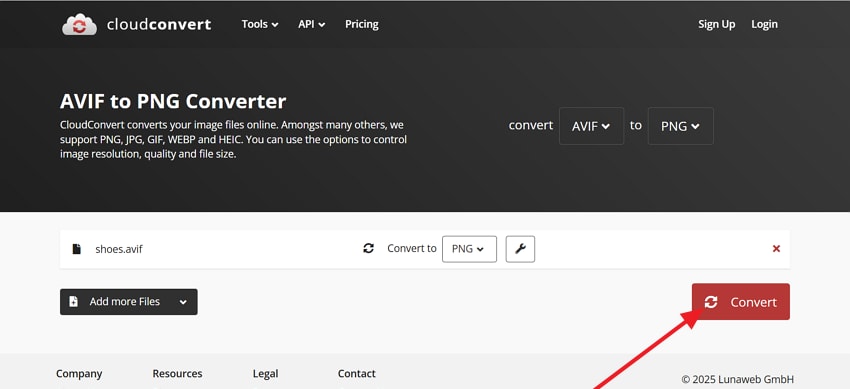
Step 3. Press the “Download” button to save the PNG file, once your file is converted successfully.
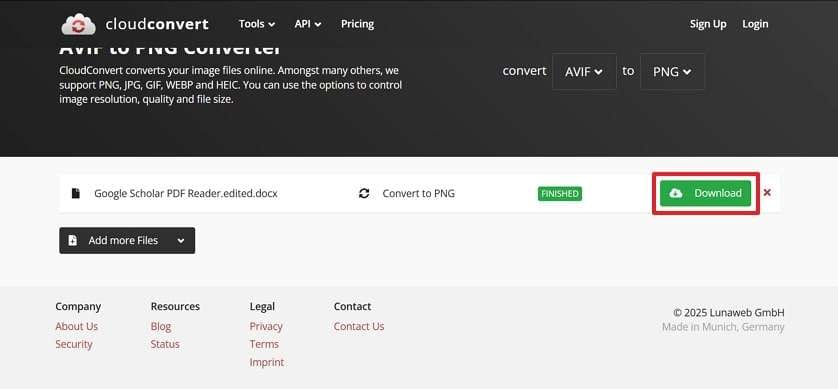
2. Convertio
Another AVIF PNG converter is Convertio, which supports more than 300 file formats. With its multiple upload function, you can import over 100MB file size for free through URL, Google Drive, or Dropbox. It also offers a robust API that you can integrate into your app for direct conversions. To begin the procedure, the following section will explain the stepwise tutorial to use this tool:
Step 1. Click the “Choose Files” button from the main window and start the process.
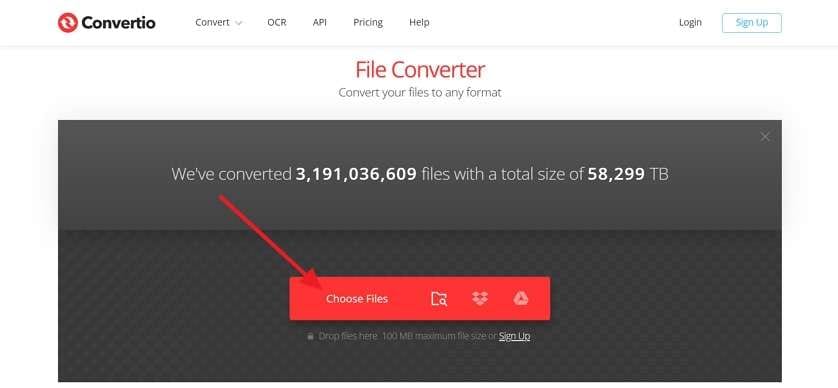
Step 2. From the next screen, press the downward “Arrow” icon and select the target file format from the drop - down menu.
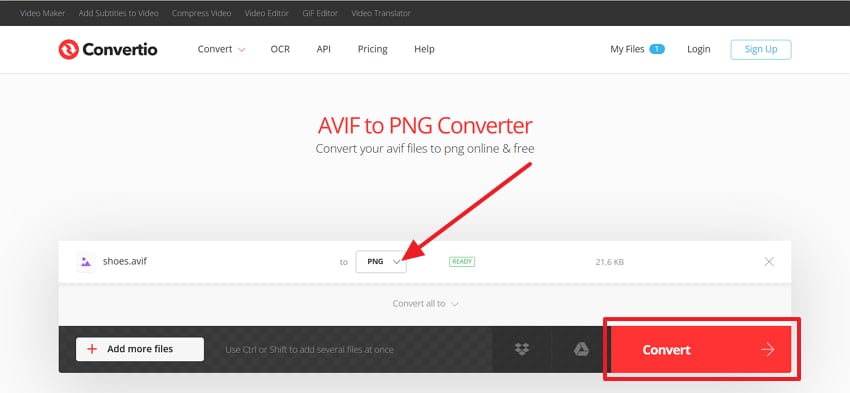
Step 3. Afterward, the tool will take a few seconds to convert your file, then click the “Download” button to save it on your device.
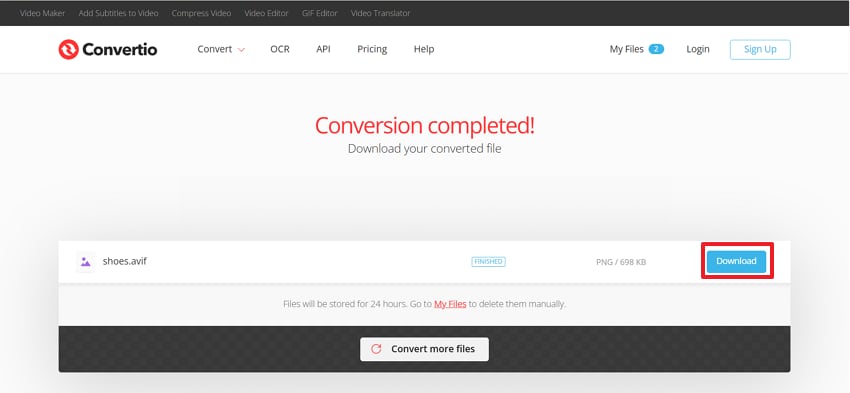
3. Cloudinary
When searching for an AVIF to PNG converter free, this tool lets you transform your image without showing ads. Moreover, it allows you to convert multiple files using its batch converter. This image converter also supports the latest cutting-edge formats like JPEG - XL. Whether it's 3D animation or interactive display product images, here's how you can convert your AVIF files to PNG:
Step 1. Access the browser and go to the Cloudinary AVIF to PNG converter, then press the “Upload Image” button.
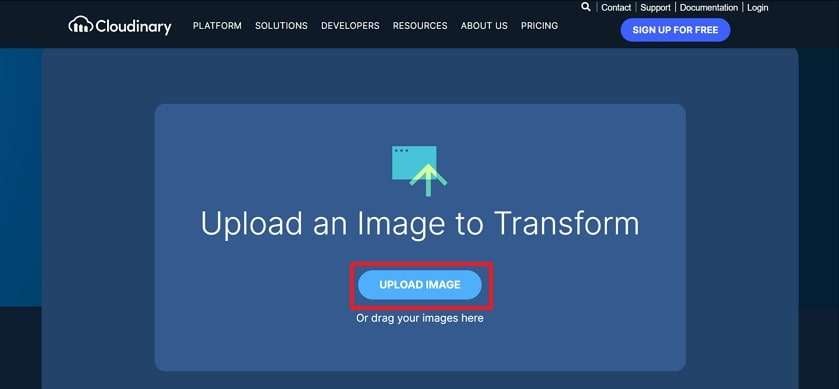
Step 2. From the pop-up screen, click the “Browse” button and add your target AVIF file from your device.
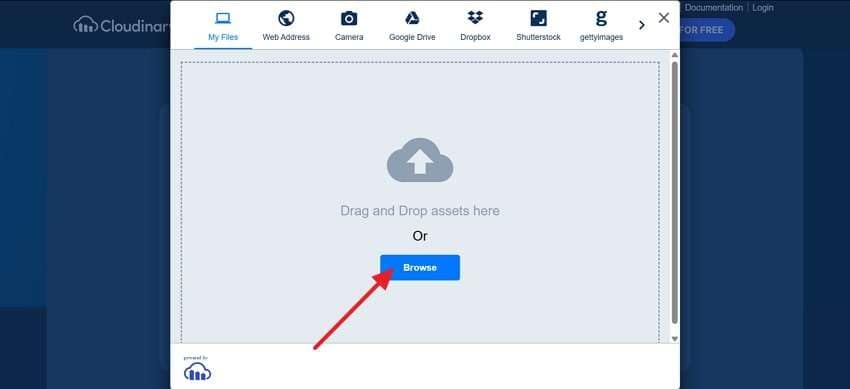
Step 3. The tool will automatically convert the file, and press the “PNG” button to download the converted file.
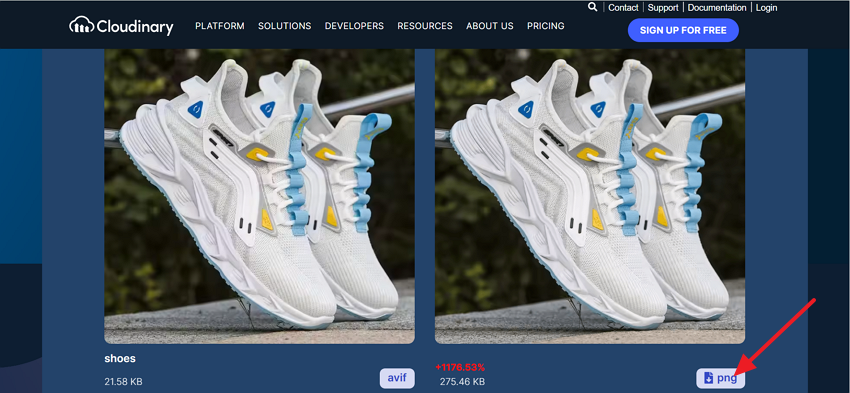
4. Online Converter
While doing the conversion of AVIF to PNG online, you can manually change the quality of the image using this tool. Other than that, it allows you to change the size of the picture from Width and Height or apply any color filter. You can also apply different features like Enhance, Sharpen, Antialias, and Deskew on images. Here’s what you need to do for a seamless workflow to convert the file:
Step 1. Visit the Online Converter website and click the “Choose Files” button from the main interface.
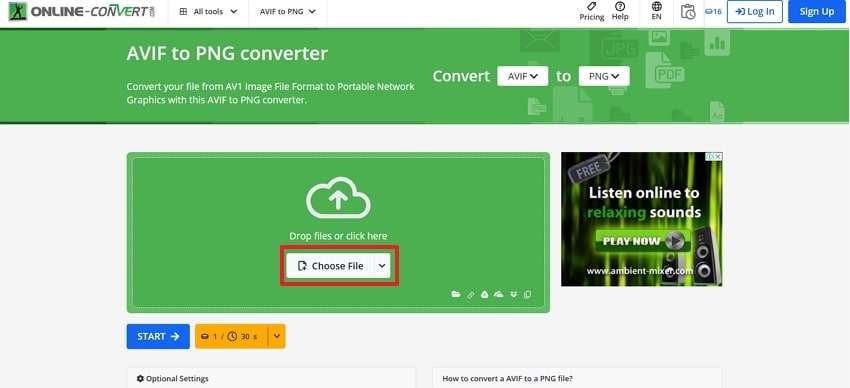
Step 2. Once the file is uploaded, press the “Start” button to begin the conversion process.
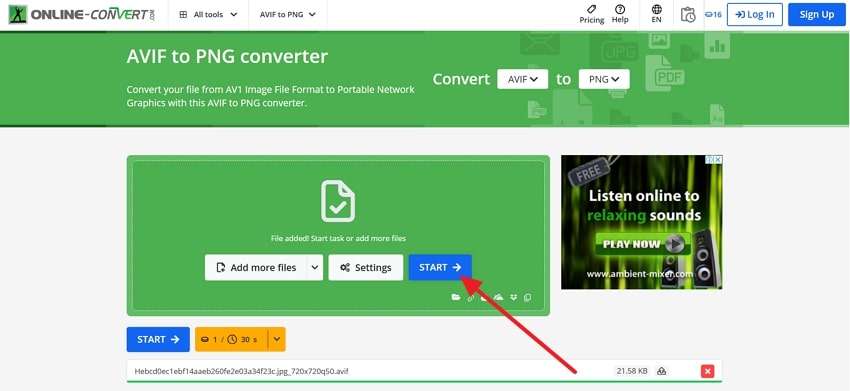
Step 3. Now, hit the “Download” button on the next screen to save the converted PNG file on your device.
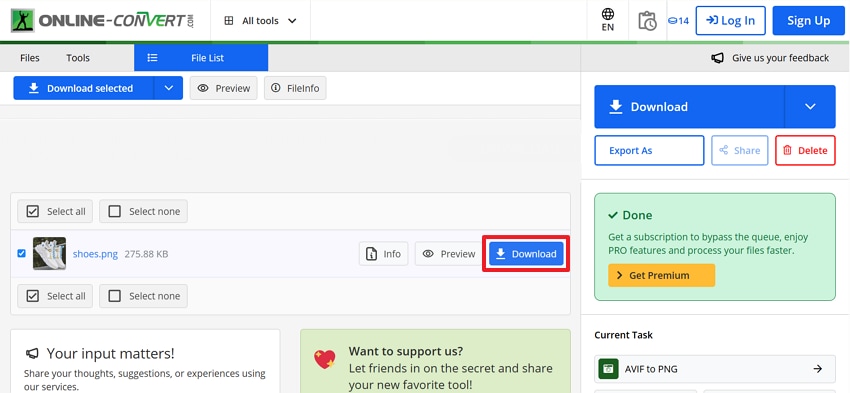
5. Pic Flow
Pic Flow allows you to transform an image file for free without showing any annoying ads. To save time and effort, instead of converting the AVIF file to PNG separately, you can use its batch converter for projects with multiple photos. Moreover, this platform is ad-free and provides this feature for free. With its end-to-end encryption, here is how you can securely transform your files in a secure manner:
Step 1. Open the tool and press the “Add Image” button to upload the picture from your device.
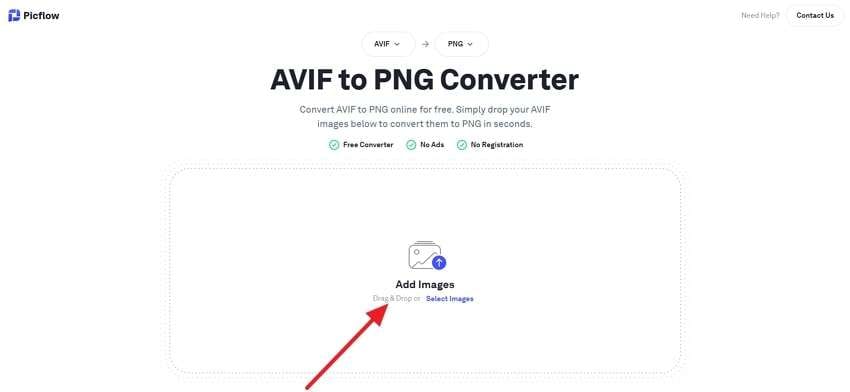
Step 2. Now, once the image is uploaded, click the “Convert All” button to start the conversion process.
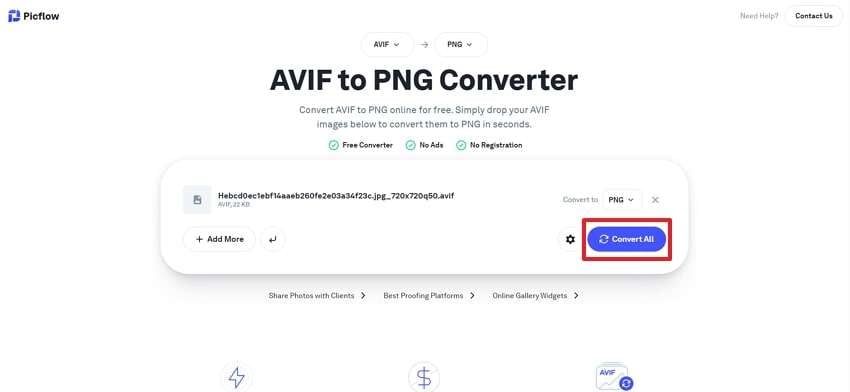
Step 3. Afterward, press the “Save All” button from the next window to download the converted PNG file.
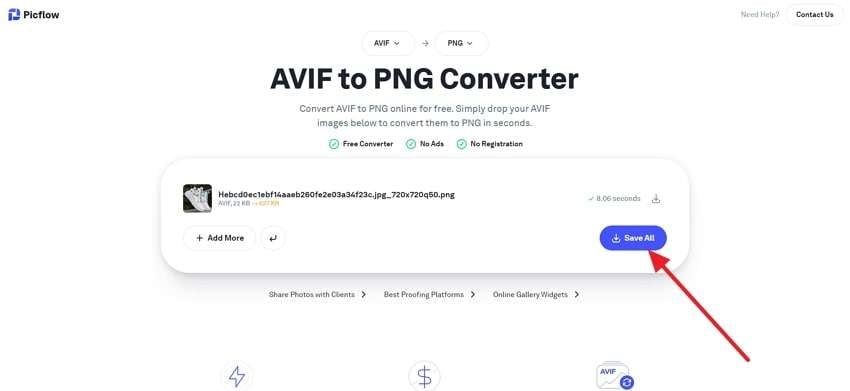
Part 3. How to Fix Your Damaged Downloaded PNG Files [Quickest Way]
When you convert an AVIF file to PNG, there are times when your file gets corrupted or damaged while downloading it. To cater to this problem, you can use Repairit, which allows you to fix your broken image file in over 18 formats. Whether it's USB flash drives or SD cards stored images, this tool supports all kinds of storage devices to recover your photo.
Apart from this, users can repair any kind of corrupted files, such as pixelated, greyed out, or unopenable photos, and recover them instantly. It lets you restore unlimited damaged photos, as there is no limit on the number of images you can fix using this tool. To get more accurate and high - quality results, Repairit provides you with an Advanced Repair feature that enhances the image after repair.
Key Features

-
Batch Restoration: For repairing multiple broken image files, you can use its batch restoring tool that instantly fixes more than one file at a time.
-
Increased Resolution: Once you restore your image file, it lets you increase the resolution of the photo and upscale it up to 8X effortlessly.
-
Old Photo Repair: If you have an old or faded image, it instantly removes scratches and adds colors to your photo, making it sharp and high-quality.
-
Support Windows 11/10/8/7/Vista, Windows Server 2003/2008/2012/2016/2019/2022, and macOS 10.12~macOS 13.
Detailed Guide on How to Repair Your Damaged Image Files
After converting AVIF to PNG free, if your file gets corrupted, you might be thinking about how to use this tool. If so, read the following section that explains the stepwise process to fix your damaged files:
Step 1. Install the Repair it and go to the “More Types Repair” section on the left side of the panel, then press the “Photo Repair” tool.

Step 2. Add your damaged PNG files

Step 3. Once the PNG files are added, click the “Repair” button to fix the damaged photos, and press the “Save All” button to download them.

Repair Corrupted Image Files

Conclusion
In conclusion, the AVIF file format provides exceptional compression and image quality. However, many web pages do not support this format, and you need to convert AVIF to PNG. Therefore, this guide has provided you with the top 5 online converters with a detailed step-by-step guide to use them. Sometimes, during the conversion, your converted file gets corrupted, and for that, you can use Repairit.
FAQ
-
Will converting AVIF to PNG affect image quality?
The quality of the image remains the same when you convert an AVIF file to PNG. However, if you choose an unreliable tool, there might be a chance of losing quality. -
Is it possible to convert multiple AVIF files to PNG at once?
Yes, many online converters provide you with a batch conversion tool. You can transform more than one file at a time by using this to save your valuable time and effort. -
What to do when your file gets corrupted during the conversion process?
It is totally normal if your file gets damaged during the process of conversion. You can use Repairit to restore your corrupted images instantly and fix this issue.


 ChatGPT
ChatGPT
 Perplexity
Perplexity
 Google AI Mode
Google AI Mode
 Grok
Grok

