When gamers hit record on OBS, they expect both smooth visuals and clear audio. However, a common issue arises when OBS not capturing game audio properly, even when everything seems fine on the screen. Many gamers and creators face this issue without knowing the exact cause. It could be a wrong setting inside OBS, a muted system volume, or even outdated sound drivers.
This ultimately makes your video feel incomplete and less enjoyable for viewers. Fortunately, you can resolve this problem effortlessly by opting for some quick solutions. This article first explains the common reasons behind it and provides working fixes that are easy to try. You will also find out the solution if your recorded videos become soundless and damaged on your system.
In this article
Part 1. Why Does the OBS Not Capture Game Audio Problem Happen?
As explored, multiple causes can occur when you face the OBS game capture no audio issue. Thus, this section will help you discover why this problem can actually happen on your side:
Wrong Audio Source: OBS can be set to record from the wrong sound device, like a mic, instead of the desktop audio. This mistake definitely leads to missing game sound in the final recording, even if everything else works fine.
No Audio Track: In case the audio track is not selected on your device, the software may record the video but leave out the game audio completely. Many users forget to choose or link a proper audio track when setting up their scene or source.
Muted Volume: The program will also have no sound to capture when either the system or game volume is muted. This can happen through the volume mixer or in-game settings without showing any warning in OBS.
Audio Drivers: Sometimes, outdated audio drivers can stop this broadcasting software from accessing sound devices properly during recording. These drivers can even create conflicts, which ultimately lead to silence in recordings, even when other audio plays fine.
System Incompatibility: Older systems or certain OS builds may not fully support newer OBS versions or features. As a result, it can cause missing audio, even when the rest of the recording works as expected.
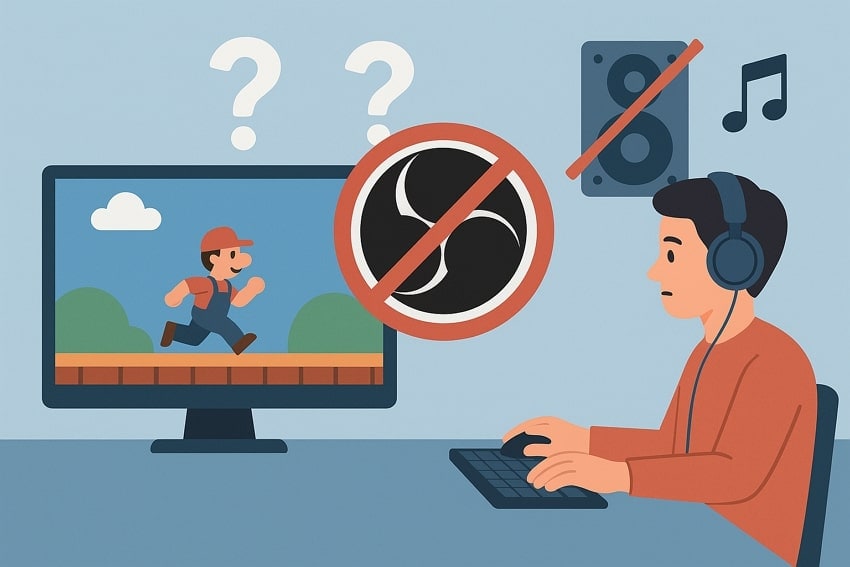
Part 2. All Working Methods to Fix the OBS Game Capture No Audio Situation
Upon knowing why the OBS not capturing game audio issue happens, find the best possible fixes given below:
Fix 1. Verify the OBS Audio Configurations
The best way to solve the OBS game capture no audio issue is by checking the audio settings in the program. OBS basically lets you manage sound input and output sources from a single control panel. When you verify these options, it ensures that the correct sound device is selected for your recordings. Thus, adhere to the following steps and find out how you can verify the audio configuration in your software:
Step 1. Run the “OBS” tool and click the “File” tab to opt for the “Settings” option.
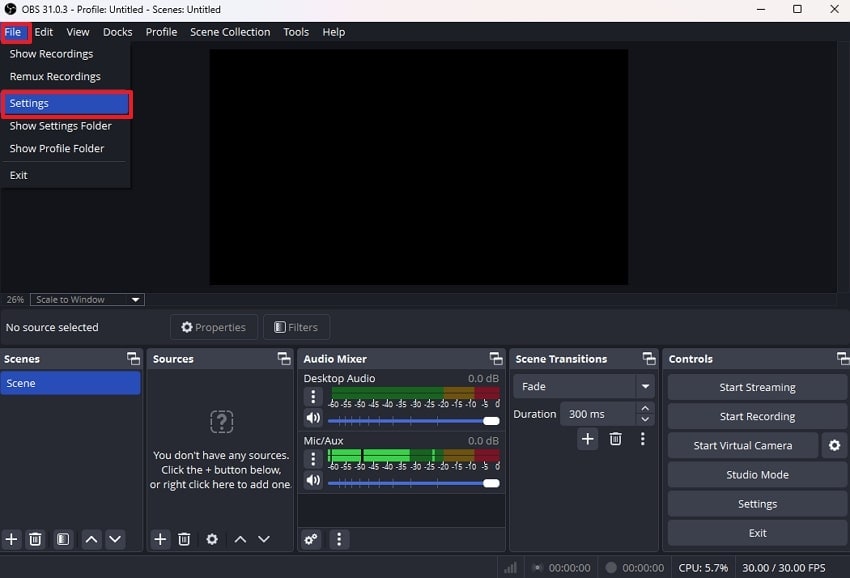
Step 2. Afterward, access the “Audio” tab and choose “Stereo” in the channel settings. Next, set “Desktop Audio” as a default and press the “Apply” and “OK” buttons to save changes.
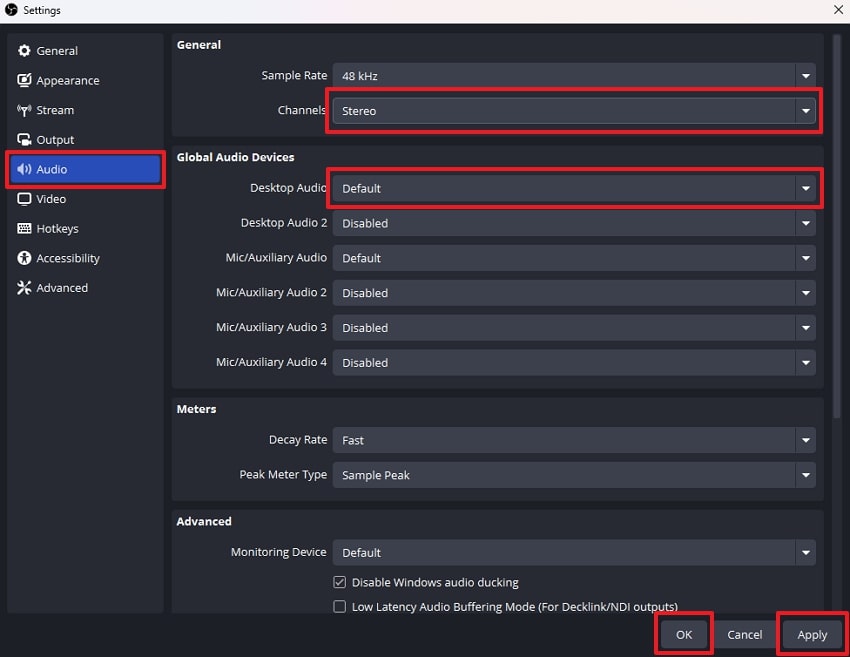
Fix 2. Confirm the Audio Track Settings
When you are still facing the OBS not capturing game audio problem, check the audio track settings. This Open Broadcaster Software allows users to assign audio to different tracks during recording. If no track is selected or the wrong one is chosen, your video may have no sound. Anyhow, follow the guide below to understand how you can check the audio track settings and resolve this issue:
Instruction. Access the “File” menu on OBS’s main display and click the “Settings” option. Subsequently, head to the “Output” tab and check whether you have selected the “Audio Track” option under the “Recording” section.
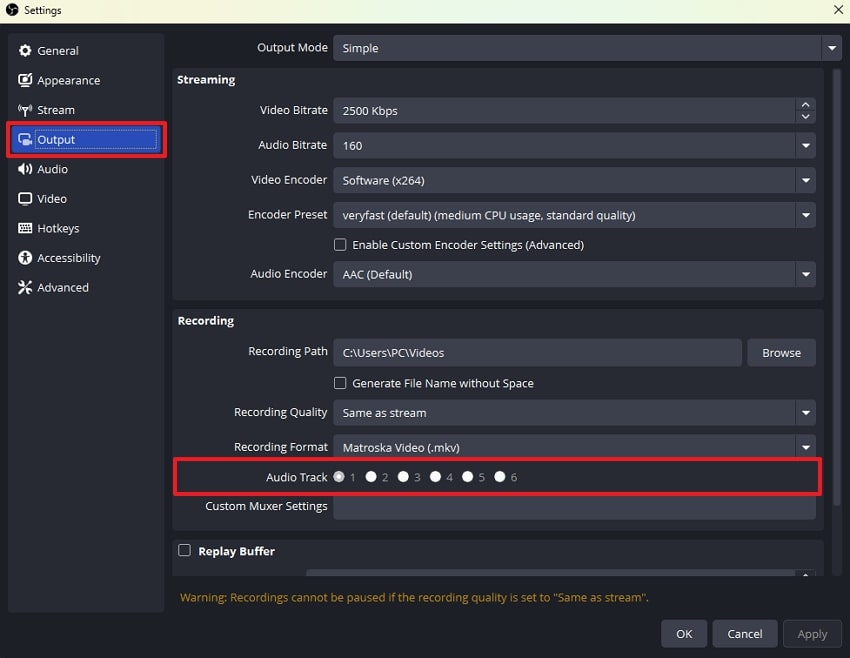
Fix 3. Make Sure OBS Is Not Muted
Another reason for the OBS game capture no audio issue could be that OBS is muted. Sometimes, the system volume mixer or app settings mute OBS without any warning. This fix helps you check and unmute OBS from both your desktop and app settings. Hence, go through the detailed steps below and learn how to check whether this software is muted in your system or not:
Step 1. Initially, right-click the “Speaker” icon in the “Taskbar” and select the “Open Volume Mixer” option.
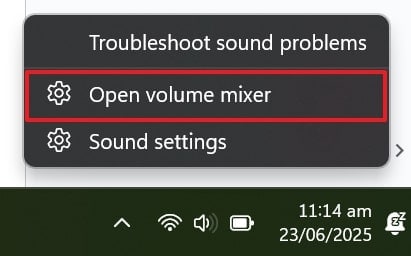
Step 2. When you access the settings display, ensure the “OBS” tool is neither muted nor has its volume set too low.
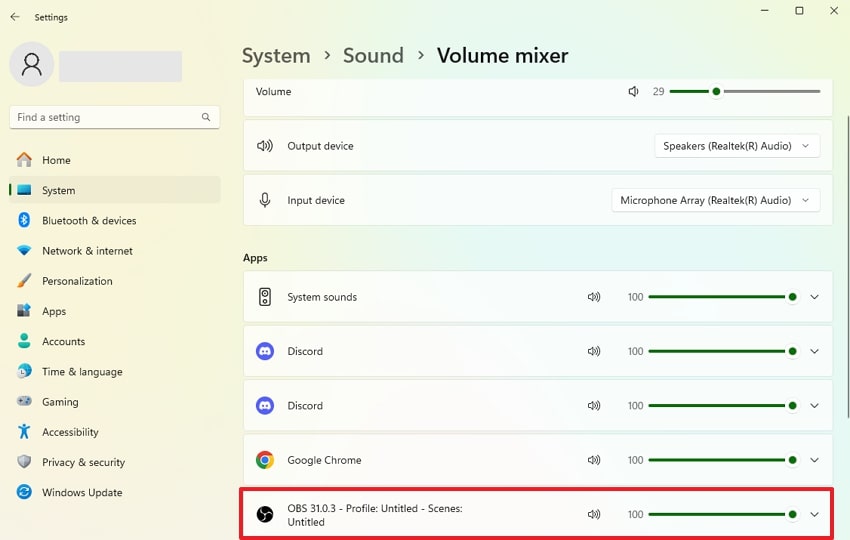
Fix 4. Change the Desktop Sound Settings
Apart from the above, your desktop sound settings might be the cause when you face the OBS not capturing game audio issue. As you know, Windows allows users to route sound to different devices, which can confuse OBS. Besides, this fix involves checking and setting the correct output device that matches what OBS is using. So, let’s dive below to check and alter your desktop’s sound settings without hassle:
Instruction. To inaugurate, access the “Volume Mixer” settings by navigating to the “System” and “Sound” in your desktop’s settings. After that, set your default speakers in the “Output Device” section and ensure the volume is also set to 100%.
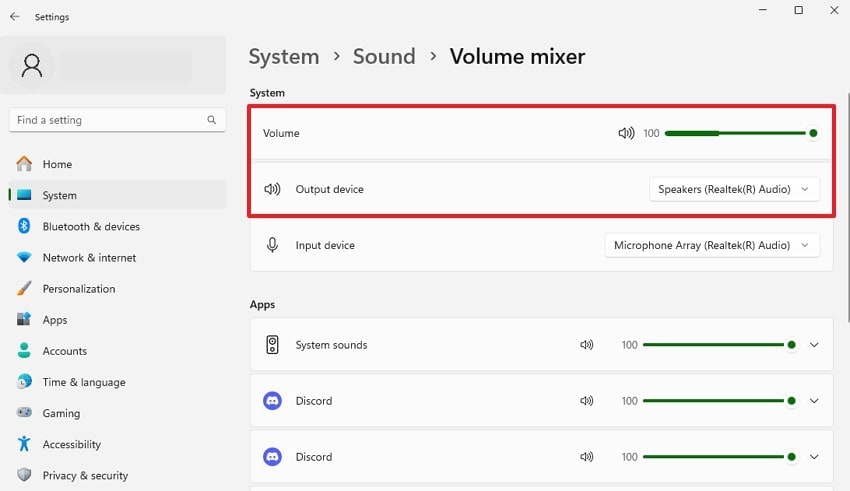
Fix 5. Update Audio Drivers
Outdated or faulty drivers are a common cause of OBS not capturing game audio problems. At this point, update them to fix hidden bugs and improve compatibility with the OBS program. Moreover, keeping drivers up to date prevents future recording issues and keeps your gameplay audio more stable. Thus, take guidance from the instructions below and understand how to update your audio drivers effortlessly:
Step 1. Initiate by going to the “Device Manager” and pressing the “Audio Inputs and Outputs” section. As you see the audio drivers, right-click your default one and select the “Update Drivers” option.
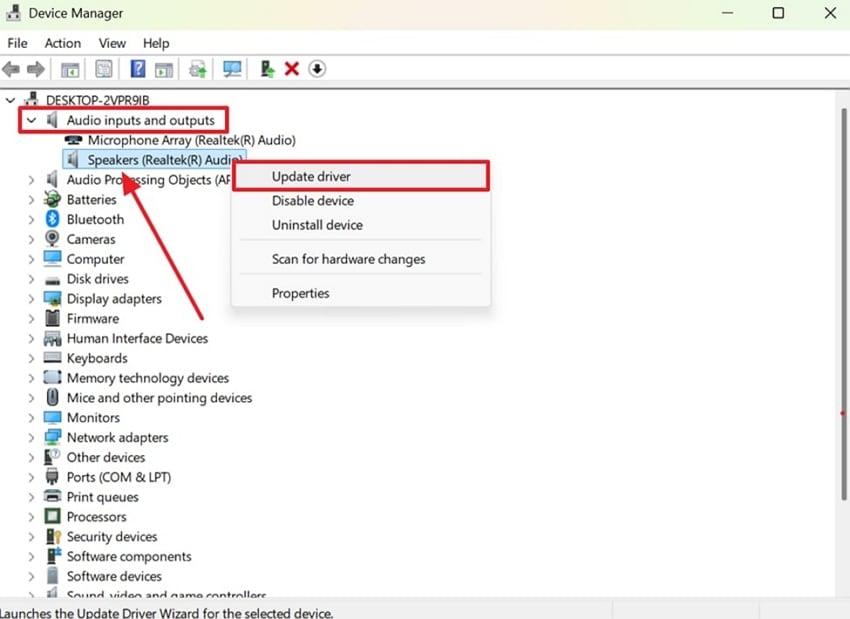
Step 2. Moving ahead, click the “Search Automatically for Drivers” option to perform this task and restart your device when it completes.
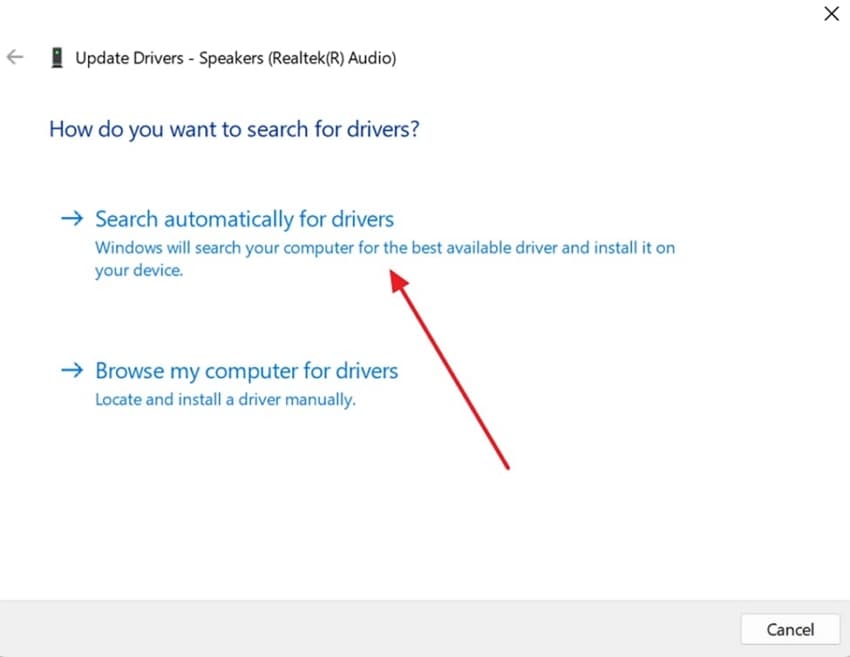
Fix 6. Opt for an Alternative Screen Recorder: Wondershare DemoCreator
When the OBS game capture no audio problem keeps happening, consider choosing an alternative screen recorder like DemoCreator. It has a dedicated Game Recorder feature that supports 4K and 8K recording with up to 120 FPS for smooth gameplay videos. You also get AI voice cleaning to remove background noise and keep your audio clear.
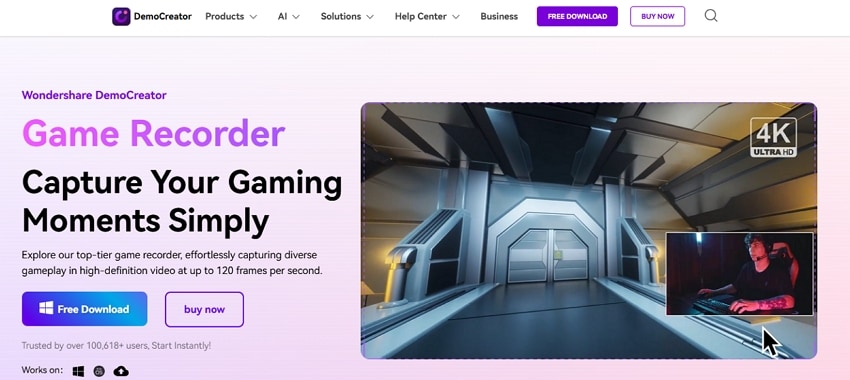
Plus, it lets you control and adjust each track directly for better editing and final output. Gamers can also overlay their face-cam onto the gameplay, which helps connect with the audience on a personal level. This software also supports webcam borders and portrait cutouts to give your video a modern appearance without needing extra editing tools.
Part 3. Fix the Soundless Damaged Video Recordings with a One-Click Solution
After learning multiple solutions to fix the OBS not capturing game audio issue, many users find that their video recordings are soundless because they are corrupted. This usually happens due to file damage during saving or system glitches while recording. In such cases, you need a powerful video repair tool like Repairit to restore your footage. Whether your video is in MP4, AVI, or any other format, it repairs it effortlessly.
This advanced software uses AI to fix damaged audio, broken frames, or sync errors in your corrupted videos. It can repair Ultra HD videos, including 4K and 8K recordings, without reducing the original quality. Moreover, you can fix videos where the sound is out of sync with the visuals and restore natural flow. It is available for both Windows and macOS systems to let users repair videos on any computer.
Key Features

-
Repair damaged videos with all levels of corruption, such as video not playing, video no sound, out-of-sync video or audio, playback errors, header corruption, flickering video, missing video codec, etc.
-
Repair full HD, 4K, and 8K videos and support 20+ popular formats, including MOV, MP4, M2TS, MDT, RSV, WMV, MPEG, DAT, etc.
-
Repair damaged or corrupted videos caused by video compression, system crashes, video format changes, etc.
-
Repair critically damaged or corrupted RAW/LOG/HDR videos from professional cameras such as Blackmagic Design, RED Digital, ARRI, etc.
-
Repairit has a quick and advanced scanning mode. You can use either depending on the level of corruption the video file has undergone.
-
No limit to the number and size of the repairable videos.
-
Repaired videos are more compatible with professional editing software such as DaVinci, Composer, Final Cut Pro, and Premiere Pro.
-
Support Windows 11/10/8/7/Vista, Windows Server 2003/2008/2012/2016/2019/2022, and macOS 10.12~macOS 15.
Guide to Fix the Soundless Damaged Video Recordings with Repairit
As you explore, this tool can repair your game recording if it turns out to be silent or even damaged. Thus, take guidance from the guide given and find out how you can use this tool to fix your damaged or soundless videos:
Step 1. Run Repairit to Fix the Soundless Video Recordings
When you launch this software, access the “Video Repair” section and press the “Start” button. After that, hit the “+Add” button to import soundless video recordings.

Step 2. Repair Your Soundless Damaged Video Recordings
As you successfully import recordings in the “Unrepaired Videos” section, opt for the “Repair” button.

Step 3. Export Your Repaired Game Recordings
Upon the repair being done, preview the results and hit both the “Save All” and “Save” buttons to export them to the device.

Fix the Soundless Damaged Video Recordings

Conclusion
In summary, the OBS not capturing game audio issues can happen due to simple mistakes or system conflicts. As you have explored, you can resolve this problem by altering a few settings or updating drivers. Apart from that, many users find that their recorded videos get damaged and are even soundless. At this point, you must opt for Repairit to repair your multiple videos in over 25 formats without hassle.
FAQ
-
Q1. What happens if no audio track is selected in OBS?
In such a case, your recording may include video but completely lack game sound. This mistake usually happens when users don’t configure the output settings correctly in this software. Thus, ensure that you assign at least one track to carry game audio to avoid silence in your video. -
Q2. How does system compatibility affect OBS game audio capture?
When your OS or hardware is outdated or incompatible, this software will struggle to access and record game audio. Some features in new OBS versions require updated system drivers or recent Windows/macOS builds. So, older setups ultimately miss necessary permissions or compatibility support. -
Q3. What if my recorded game video has no sound due to file corruption?
If your game recording is soundless because the file got corrupted during saving, you can restore it with Repairit. This tool specializes in fixing broken or incomplete videos and supports over 25 formats, including AVI and MOV. It lets you repair multiple videos at once and preview them before saving them to your device.

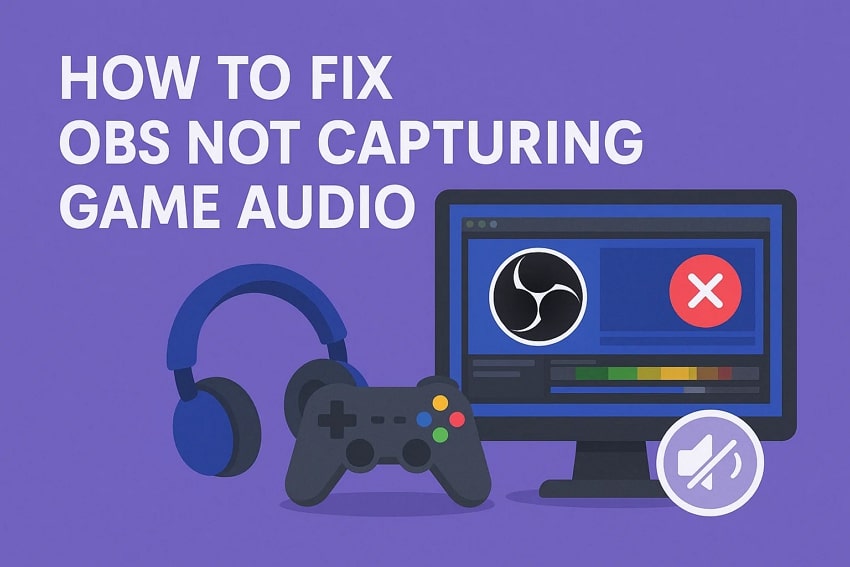
 ChatGPT
ChatGPT
 Perplexity
Perplexity
 Google AI Mode
Google AI Mode
 Grok
Grok

