In the middle of an exciting chat on Discord, there are times when you receive a funny clip and find that it's not playing. It makes the mood totally deflated because everyone's hyped and waiting for you to see the video. You tried to refresh, close, and reopen Discord multiple times and even blamed your internet, but nothing worked.
Whenever the Discord video is not playing issue emerges, remember that the valuable fixes are just around the corner. In the guide given, we’ve discussed potential reasons why videos may refuse to play on Discord. Besides, take a moment to explore and follow tutorials that can get you sorted. Ultimately, with a few simple adjustments, you’ll be able to play and share those stuck clips in no time.
In this article
Part 1. Why Are My Discord Videos Not Playing? 5 Potential Reasons
When you’re prepared to view a video and encounter the issue of Discord videos not loading, there is no need for concern. This is a common issue faced by many users, which can be due to the listed reasons:
-
Weak Internet Connection: A high-speed internet connection is an essential asset for smooth media playback on Discord. Whenever the connection is unstable or offers insufficient bandwidth, it might prevent videos from loading.
-
Older Version of Discord: The Discord platform is regularly updated to improve functionality, upgrade security levels, and resolve known bugs. When you use an outdated version of this app, it can lead to compatibility problems with newer media formats.
-
Corrupted Cache or Temporary Files: Discord stores temporary files and cache data, which, over time, can become corrupted or accumulate excessively. A compromised cache can disturb the internal operations of Discord, especially its video rendering functionalities.
-
Hardware Acceleration Conflicts: Hardware acceleration is a feature that shifts specific computing tasks from the CPU to the GPU for improved overall performance. With Hardware conflict, individuals might experience issues such as black screens, lagging, and failure of videos to load altogether.
-
Unsupported File Formats or Excessive File Size: Discord supports a limited range of video file formats, with MP4 being the most commonly compatible. If a user attempts to load a video in an unsupported format or an excessive size, it might fail to process.
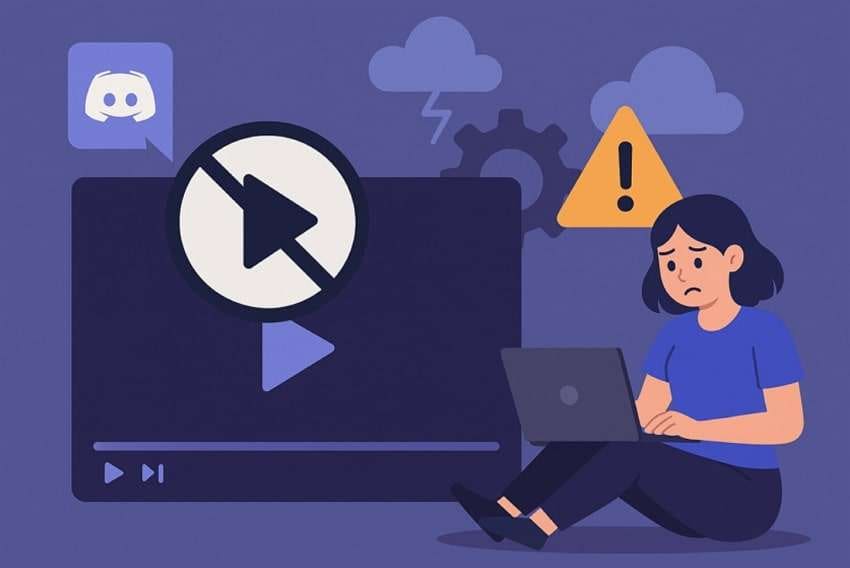
Part 2. How to Fix the Discord Videos Not Playing Issue [All Devices]
Constantly facing the Discord videos not playing issue evokes the need to go beyond identifying the cause and start applying fixes. Regardless of your device, given below are several tried and tested methods to restore smooth video playback:
Fix 1. Update Discord (Android & iOS)
For reliable video playback on a mobile device, keeping your Discord app updated is important. The outdated versions may include unsolved bugs, missing patches, or compatibility issues with newer video formats. Besides, regular updates might include fixes that directly address problems like video not playing. To stay current with the latest release, explore the instructions to update Discord on both Android and iOS:
For Android: Access the Google Play Store on your phone and look for “Discord” in the search bar at the top. Now, press the “Update” button next to the app name and wait until the installation is completed.
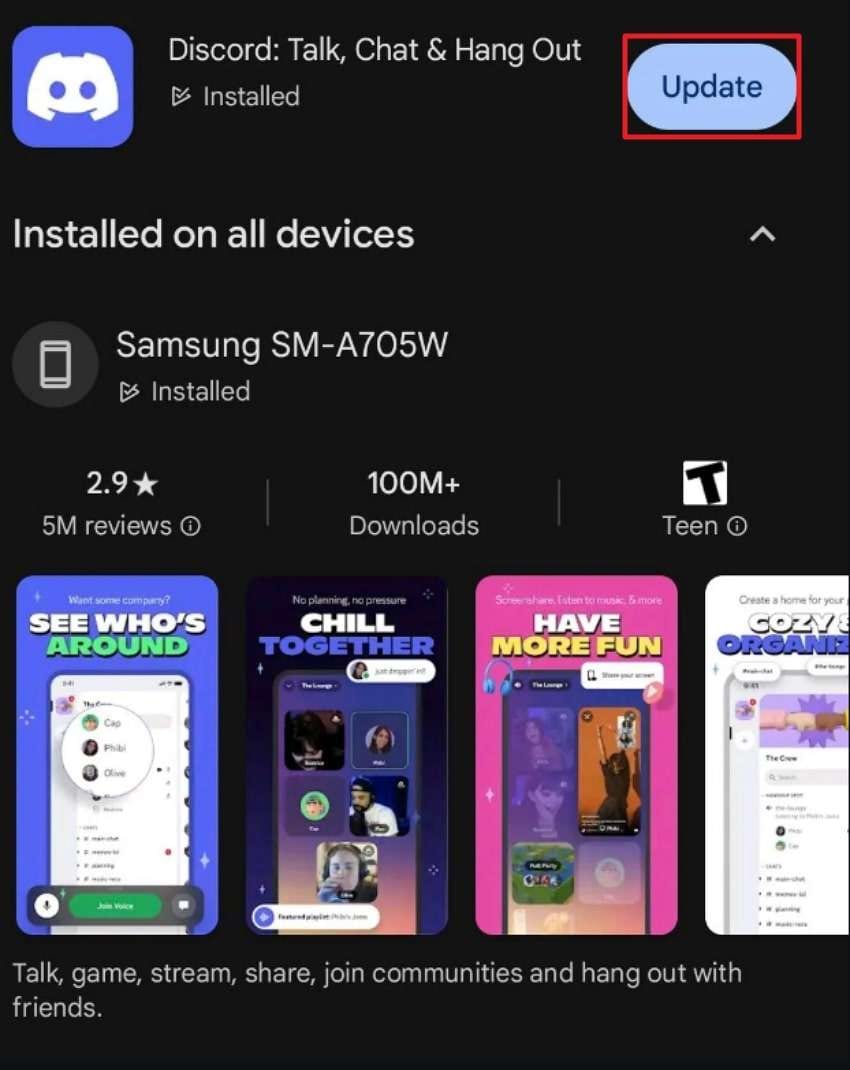
For iPhone: On iPhone, open the “App Store” and tap the “Search” icon at the bottom right. Using it, locate the “Discord” app and hit the “Update” button to relaunch it and test video playback.
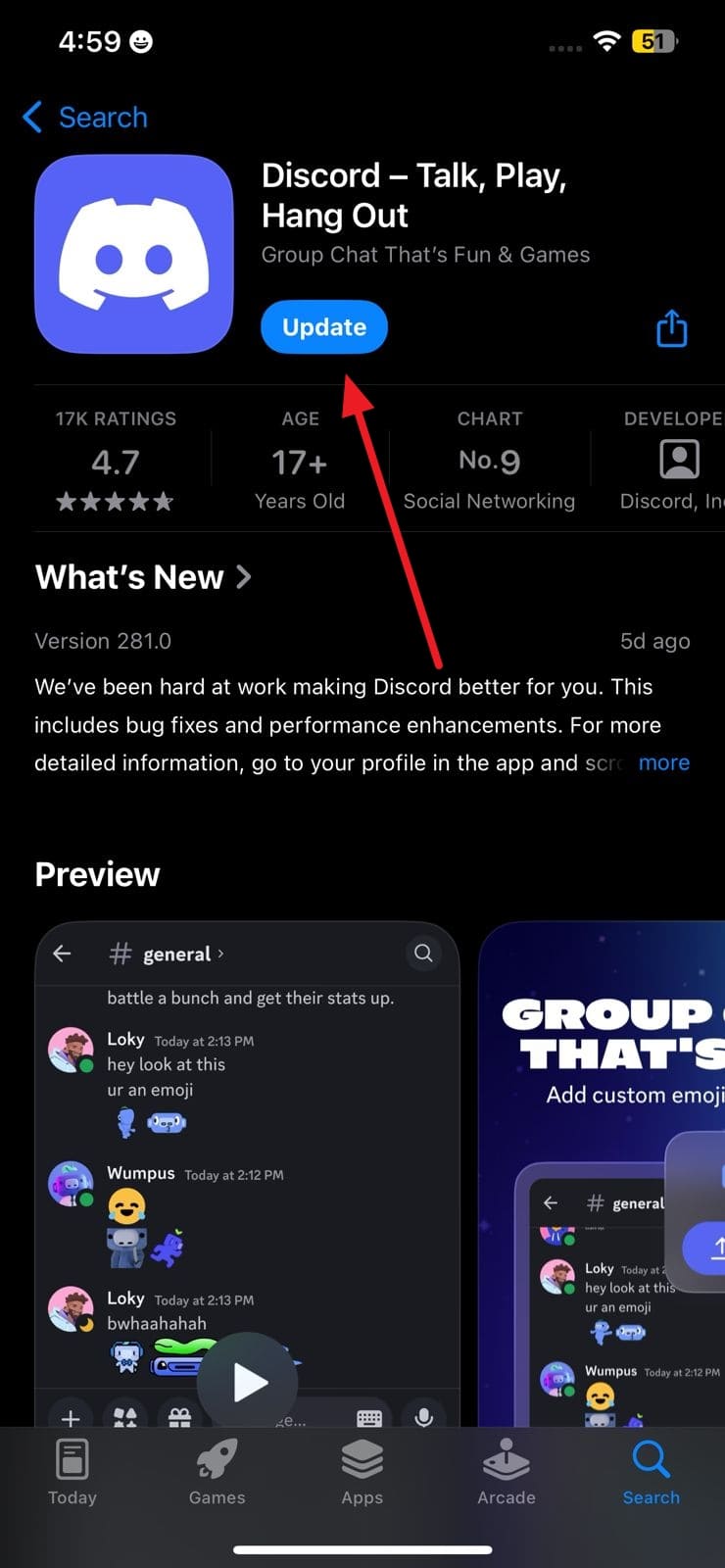
Note: The desktop version of Discord automatically checks for the latest version and updates the app in real-time for you.
Fix 2. Disable Hardware Acceleration (Desktop Version)
In the context of Discord videos not loading, hardware acceleration is known to cause black screens or complete video playback failure. Although it's designed to enhance system performance, it might lead to unexpected compatibility issues on some systems.
The disabling of hardware acceleration can often eliminate these conflicts and allow the app to render videos more reliably. To do so, follow the given stepwise tutorial and disable hardware acceleration on the desktop version:
Step 1. For this, first open Discord on your desktop and access the “User Settings” icon from the bottom left. Then, scroll down and choose the “Advanced” option from the left panel.
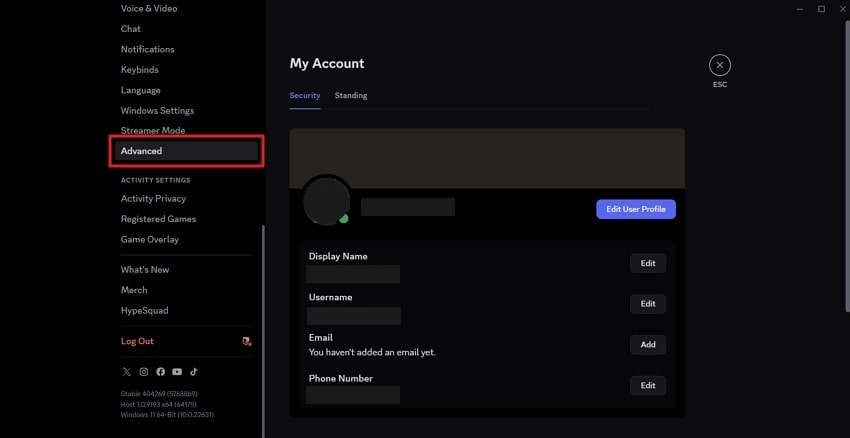
Step 2. Move ahead and turn off the “Hardware Acceleration” option to get you sorted with the visual problem.
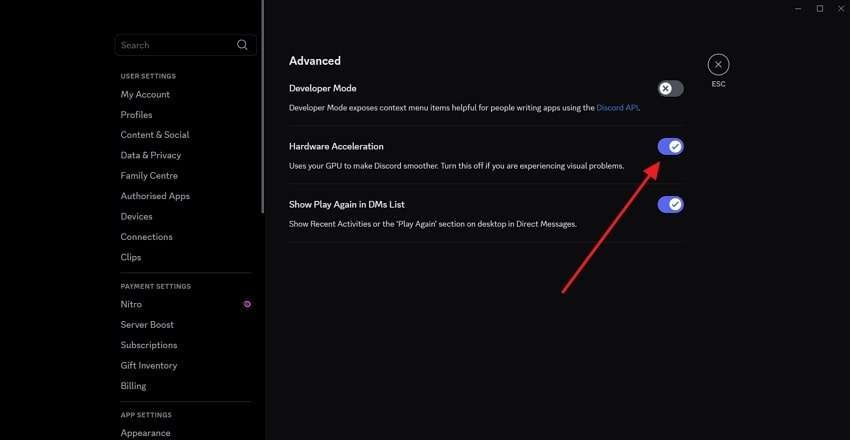
Fix 3. Ensure Good Network on All Devices
A stable internet connection is an important asset for loading and playing videos on the Discord app. When you have a slow or fluctuating connection, it might interrupt the video stream and result in Discord videos not playing issue.
Try to stay connected to a reliable Wi-Fi network or, if using mobile data, ensure a strong signal. In certain situations, restarting your router or switching networks might help you stabilize your internet.

Fix 4. Clear Cache & App Data (Web & Android)
Sometimes, the reason behind Discord videos not loading is temporary data called cache. While this cache helps the apps run faster, when this data gets corrupted, it can start causing problems. On Android, clearing cache and app data for Discord helps refresh the app and smooth video processing.
When the browser's stored data becomes outdated or corrupted, it prevents videos from loading on the web version. To begin clearing, follow the tutorial below:
Step 1. On your web browser, let’s suppose Chrome, navigate to the “Three Dots” icon at the top right and choose “Delete Browsing Data” from the drop-down menu.
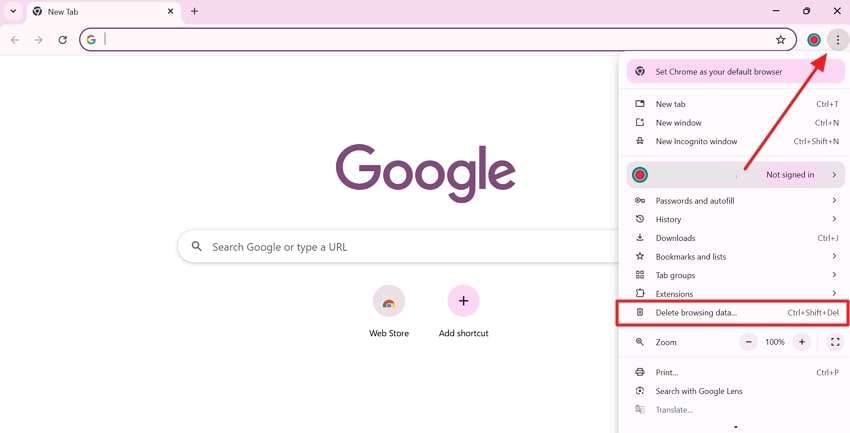
Step 2. In the revealing window, tick mark all the relevant options and proceed to the “Delete Data” button on the bottom right.
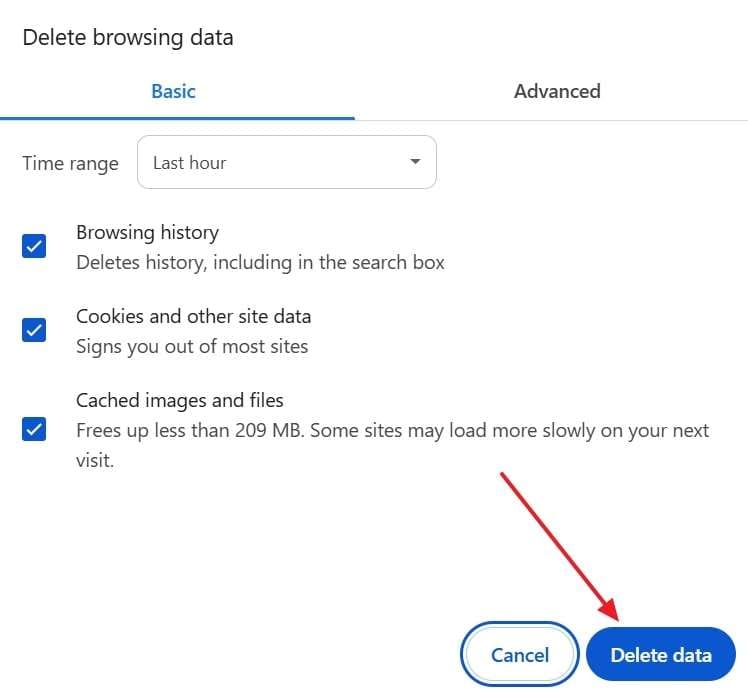
Step 1. Gain access to the Settings icon on Android and scroll down to locate the “Apps” option from the menu. In the search bar, type “Discord” and access its settings once found.

Step 2. In the “App Info” window for Discord, look for the “Storage” option. After this, explore the space used by the device and tap the “Clear Cache” option in the bottom right.
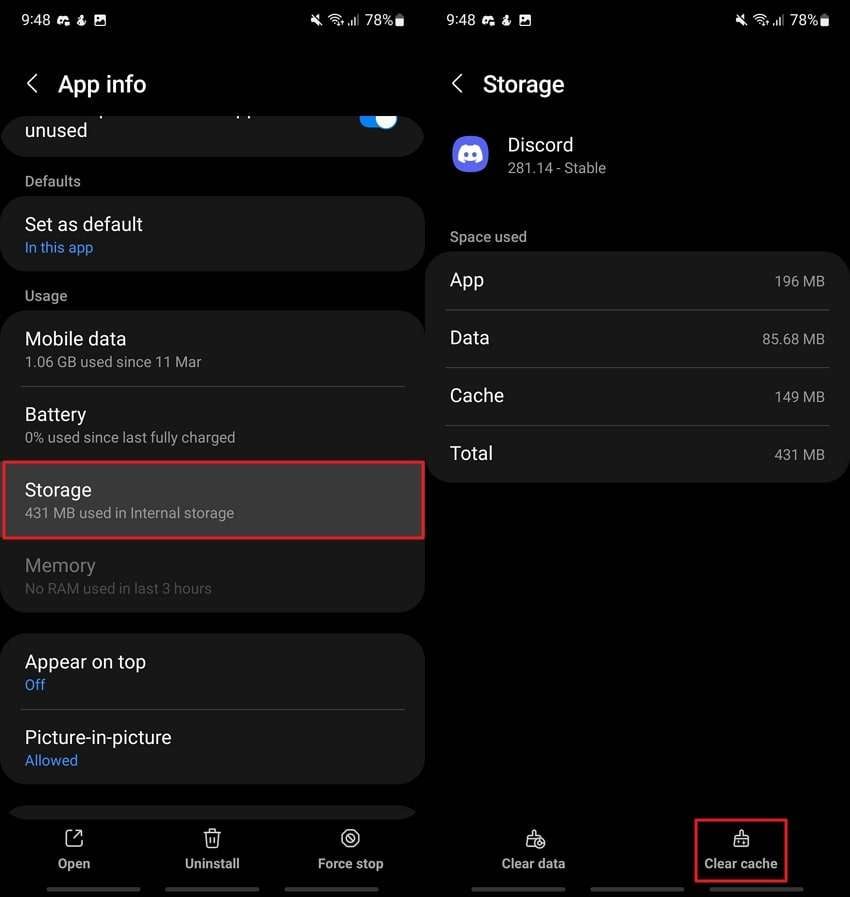
Fix 5. Try a Different Device/Browser
Whenever you’re unable to play videos on your current device or browser, try switching to another. For the Discord videos not playing problem, some browser extensions or device settings might interfere with playback.
In this case, consider an alternative browser such as Chrome and Edge, or even switch from a web version to a desktop or mobile app. When a video works elsewhere, it confirms that the issue lies with a specific environment.
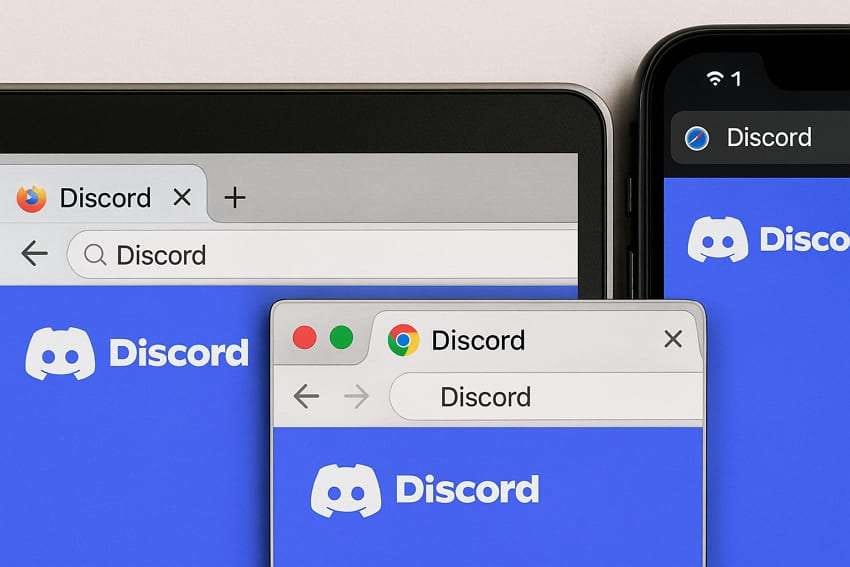
Fix 6. Turn on "Enable Quality of Service High Packet Priority" (Desktop)
This setting in Discord’s desktop app is primarily designed to improve the quality of real-time voice communication. It might still impact video delivery, especially if you’re experiencing issues like Discord videos not loading during playback.
With this option enabled, you’re allowing Discord to signal your network and prioritize its data packets, giving video content higher importance. Learn how to enable this setting and ensure video streams are delivered smoothly without interruption:
Step 1. In your Discord app, press the “User Settings” icon from the main interface on the bottom left. Afterward, scroll down and click the “Voice & Video” tab from the left panel.
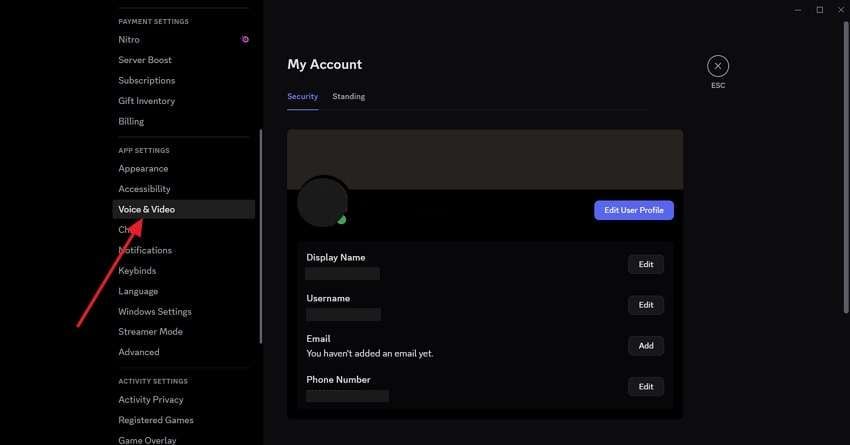
Step 2. In the new screen, keep scrolling and turn on the “Enable Quality of Service High Packet Priority” option.
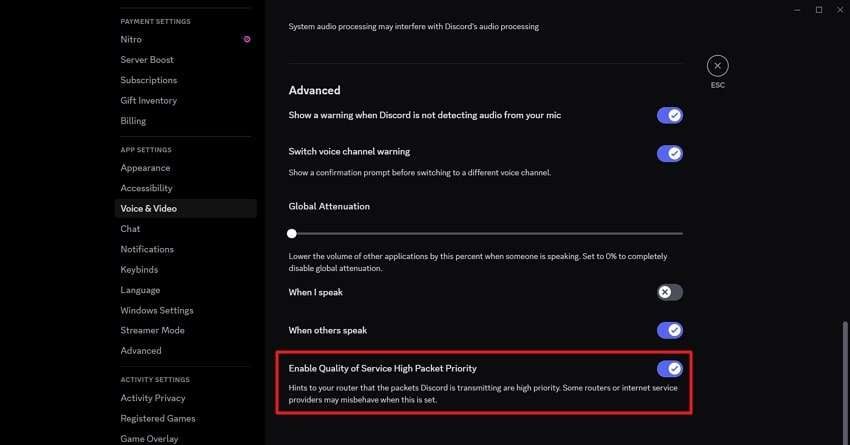
Pro Tip. Video Downloaded from Discord Showing Glitches? Try Repairit Now!
Now, you’ve finally downloaded a video from Discord, perhaps a team meeting, but soon you realize it's not working. The screen might be black, the audio could be out of sync, or the file won’t be accessible at all. After facing the problem with Discord video not playing, experiencing playback issues with the downloaded file can be stressful altogether. In such an inconvenience, consider a dependable video repair tool like Repairit.
This video repairing software supports mainly all mainstream camera content, such as Sony or Canon. Besides, it allows users to import multiple corrupted or damaged videos for instant repair. When all the videos are added, the platform displays their information, such as file name or file size, before the repair process. The Exclusive Advanced Mode guarantees that all severely damaged videos are fixed using the sample files.
Key Features

-
High-Definition Repair: Being an innovative video repair tool, it supports all HD, 4K, and 8K videos from all devices.
-
Smooth Usage: Before saving your final repaired video files, you can preview them to ensure everything is catered accurately.
-
AI Video Enhancement: Its AI assistance restores clarity and detail in blurry landscapes while boosting overall video quality.
Expert Guide to Repair Discord Video Showing Glitches
When the problem persists, and the Discord video is not loading even after saving it locally, it might indicate file corruption. To resolve this, a technical solution is explained in the stepwise tutorial given below for Repairit:
Step 1. Import All Corrupted Videos in Repairit
Install Repairit and gain access to the “Video Repair” module from the left panel. Import all videos by pressing the “+Add” and “Start” buttons.

Step 2. Begin the Repair Procedure for Corrupted Videos
Once all videos are added, review the details displayed on the interface and press the “Repair” button.

Step 3. Examine the Repaired Videos and Secure them
When the process completes, click the “Preview” button to examine your videos and press the “Save” button to secure them.

Fix Video Downloaded from Discord Showing Glitches

Conclusion
In conclusion, it is seen that Discord videos not playing can be disruptive when timely communication is necessary. Being aware of the common issues allows users to address the problems on time and restore video playback.
In scenarios where the issue lies with the downloaded video exhibiting glitches, use Repairit for on-the-go repair. With appropriate troubleshooting steps and dedicated repair software, you can overcome such crises for saved videos.
FAQ
-
Can antivirus or firewall settings block Discord videos?
When facing the Discord videos not loading crisis, certain antivirus software or firewall settings might interrupt playback functions. If you add Discord as an exception or trusted app in your security settings, it may resolve this issue. -
Do Nitro users experience fewer video playback issues?
On Discord, Nitro plans support users in streaming HD videos and high upload limits but doesn’t directly fix playback issues. However, the ability to insert high-quality videos may reduce compression-related playback errors. -
Will reinstalling Discord fix video playback issues?
At times, reinstalling the Discord app can be a workable solution if the app has deeply rooted issues like corrupted files. When you do this, it resets the app environment and can facilitate proper video playback.

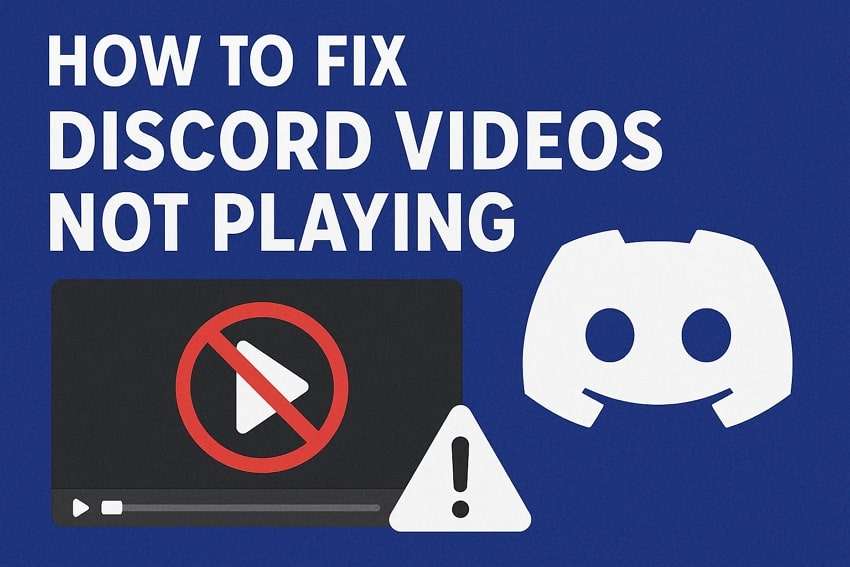
 ChatGPT
ChatGPT
 Perplexity
Perplexity
 Google AI Mode
Google AI Mode
 Grok
Grok

