Damaged R3D files can interrupt work and create major stress for film and media professionals. Issues like failed file transfers or damaged storage devices can make important footage unusable. Since R3D files are essential for high-quality video production, finding a reliable way to fix them is critical. The best option in this regard is Repairit, a tool trusted by millions across the globe.
Its smart technology delivers excellent repair results, even with badly damaged files. Unlike basic repair tools, Repairit is designed specifically for the challenges of R3D files. With its high success rate, it’s recognized as a leader in the industry. Its ability to recover and fix R3D files is much better than other tools, making it the top choice.
In this article
Part 1. Overview of R3D Files
Before proceeding any further, it is crucial to understand what this file type is and where it is used. R3D is the proprietary file format for RED Digital Cinema cameras, which are widely used in media. Professional filmmaking and high-resolution video production now rely heavily on it.
Renowned for its ability to capture unparalleled detail, dynamic range, and color fidelity, R3D files are pivotal in crafting cinematic masterpieces. At its core, the R3D format is designed to deliver lossless compression.
Hence, it ensures that every frame retains maximum quality while maintaining manageable file sizes. This balance of efficiency and quality has made R3D video a favorite among filmmakers, editors, and production houses worldwide.
Advantages of the R3D Format in Video Production

| Advantages of the R3D in Video Production | Description |
| Exceptional Image Quality | It captures stunning photos with unparalleled clarity and vibrancy. |
| Scalability and Flexibility | The highly scalable nature of R3D files enables users to work with resolutions exceeding 8K. |
| Efficient Compression | RED’s proprietary wavelet compression tech lets R3D files ideally balance file size and quality. This efficient compression allows for effortless storage and transfer without compromising visual fidelity. |
| Post-Production Versatility | The format is ideal for color grading, VFX integration, and other post-production processes. |
| Metadata Integration | These files have rich metadata containing camera settings, lens data, and color profiles. |
Potential Issues and Causes of Damage Scenarios with the R3D Format
- Corruption During File Transfer: Improper or failed file sharing can result in incomplete or damaged R3D files. Factors like sudden power loss, unstable connections, or faulty storage disks often contribute to this issue.
- Storage Device Failures: Wear and tear can degrade high-capacity drives and memory cards for storing R3D files. Data can become unreadable due to hardware malfunctions, bad sectors, or accidental formatting.
- Software Incompatibility: Using outdated or conflicting apps to process R3D files can lead to issues. Unsupported formats and incorrect codecs may result in playback errors or loss of critical data.
- System Crashes: During recording or post-production, sudden crashes can corrupt active R3D files. These abrupt interruptions often lead to partial writes or inaccessible file structures.
- Human Error: Most of the time, an accidental deletion or other mishandling of files causes irretrievable damage. Inadequate backup practices further amplify the risks associated with such errors.
Part 2. How to Fix Corrupted or Damaged R3D Files in a Single-Click?

While keeping your videos secure is the best strategy, you will need a robust tool if they become inaccessible. Corruption of R3D files can halt production timelines and compromise the quality of your footage.
Although there are various ways to repair damaged data, many are slow and produce poor results. Repairit emerges as the ideal tool in this scenario, offering an effortless way to fix corrupted R3D video in a few clicks. It has built a solid reputation as a trusted file repair solution, and its performance with R3D format is no exception.
Utilizing advanced algorithms, Repairit restores even severely damaged data to its original quality. Its dynamic approach ensures that users can repair files quickly and efficiently without issues. Compared to other tools in the market, this app boasts a significantly higher success rate.
What Makes Repairit a Powerful Repair Tool
- Users can preview repaired files before saving them, ensuring the output meets their expectations.
- It allows simultaneous repair of many files, saving time when handling extensive video projects.
- The software is optimized for speed, enabling users to fix corrupted files in just a few clicks without sacrificing quality.

-
Repair damaged videos with all levels of corruption, such as video not playing, video no sound, out-of-sync video or audio, playback errors, header corruption, flickering video, missing video codec, etc.
-
Repair full HD, 4K, and 8K videos and support 20+ popular formats, including MOV, MP4, M2TS, MDT, RSV, WMV, MPEG, DAT, etc.
-
Repair damaged or corrupted videos caused by video compression, system crashes, video format changes, etc.
-
Repair critically damaged or corrupted RAW/LOG/HDR videos from professional cameras such as Blackmagic Design, RED Digital, ARRI, etc.
-
Repairit has a quick and advanced scanning mode. You can use either depending on the level of corruption the video file has undergone.
-
No limit to the number and size of the repairable videos.
-
Repaired videos are more compatible with professional editing software such as DaVinci, Composer, Final Cut Pro, and Premiere Pro.
-
Support Windows 11/10/8/7/Vista, Windows Server 2003/2008/2012/2016/2019/2022, and macOS 10.12~macOS 15.
Detailed Manual on Fixing Corrupted or Damaged R3D Files in a Single-Click via Repairit
It uses cutting-edge tech to restore content with minimal data loss, even in complex corruption scenarios. Follow these detailed instructions to repair your damaged R3D videos in no time using this robust tool:
Step 1. Turn on the "Professional Mode" switch and click the "Start" button to enter Video Repair Professional Mode. Hit the “+Add” button to import the corrupted or inaccessible R3D files into the program.

Step 2. Hit the “Repair” option to kickstart the process of fixing your R3D video data.

Step 3. Preview the Repaired Files, hit “Save” or "Save All," and decide the location where you want to store them.
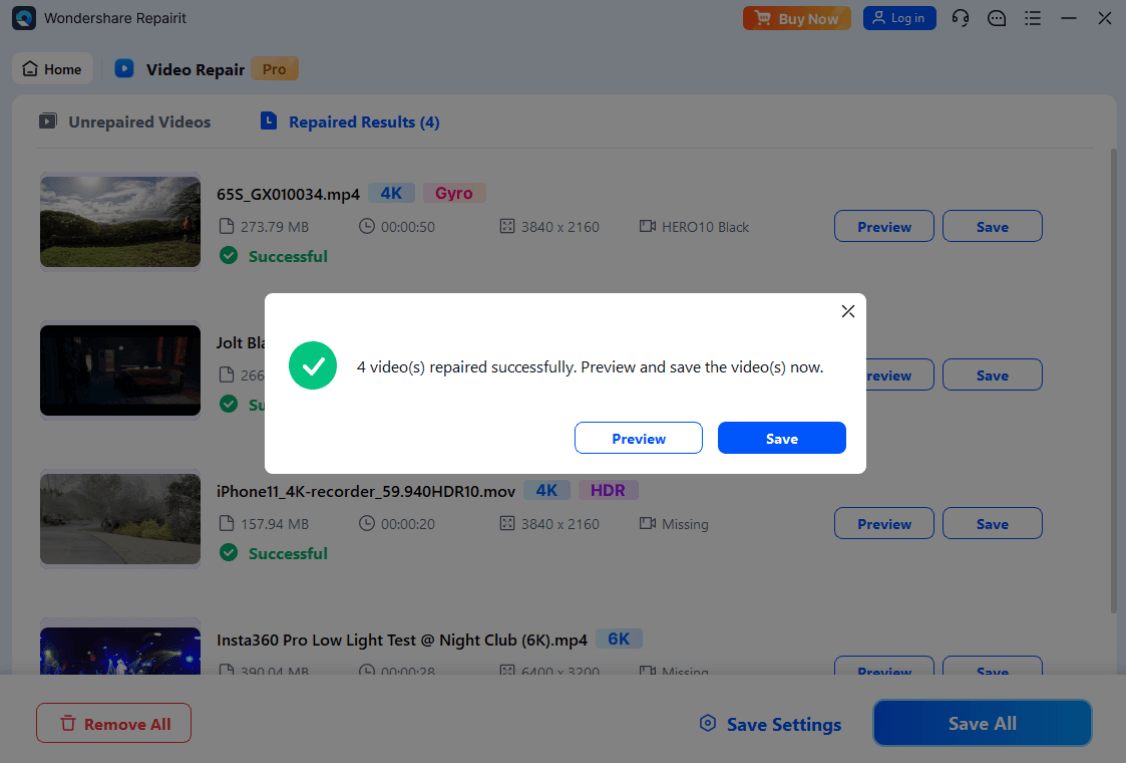
Repair Corrupted R3D Files Now

Part 3. Repair Quality Analysis of R3D File
Assessing the quality of repaired digital files is crucial for effective data recovery. The repair quality of R3D files is key to understanding how well a restoration tool works. Therefore, 30 different test scenarios were used to evaluate Repairit.
These tests included a range of file damage, from minor problems like incomplete file headers to more severe issues. The results showed that Repairit performed exceptionally well in resolving the errors. It successfully repaired R3D files in all 30 test cases without affecting quality.
Table 1. Comparison of Repair Success Rates on Windows and Mac
| Metric | Value |
| Total Number of Corruption Scenarios | 30 |
| Number of Successful Repairs | 30 |
| Repair Success Rate for Mild to Moderate Damage Scenarios | 100% |
| Repair Success Rate for Severe Damage Scenarios | 60% (Estimated) |
Table 2. Comparison of Video Restoration Quality on Windows and Mac
| Aspect | Restored | Consistency | Inconsistency |
| Resolution Restoration | 100% | Consistent | 0% |
| Device Information | 100% | Consistent | 0% |
| Encoding Restoration | 100% | Consistent | 0% |
| Bitrate Restoration | 67% | Consistent | 33% |
Table 3. Mac Editing Software Compatibility
| Software | Compatibility |
| DaVinci | 100% |
| PR | 100% |
| Final Cut | Not Supported |
| Composer | Not Supported |
Part 4. Corrupted R3D Comparison Before and After Repair
A critical measure of a repair tool’s effectiveness lies in how well it restores vital video attributes. Repairit demonstrates impressive capabilities in preserving and repairing essential aspects.
It works perfectly for resolution, encoding, devices, bitrate, and frame rate in corrupted R3D files. Each of these elements plays a significant role in the quality, usability, and visual impact of video files.
1. Resolution
It refers to the number of pixels displayed in each frame of a video. Resolution determines the clarity and detail of the image, with higher ones offering sharper visuals. Common video resolutions range from HD (1920x1080) to 8K (7680x4320), with R3D files often supporting the latter.
Resolution significantly affects the viewing experience, with higher ones providing a more immersive and detailed experience. In contrast, lower resolutions may appear pixelated or blurry.
Impact and Importance
- Higher resolution provides enhanced clarity, enabling intricate details to be seen.
- Essential for large-screen displays or high-quality production projects.
- Plays a crucial role in post-production tasks like editing, color grading, and VFX.
Repairit Results Regarding Video’s Resolution
| Comparison | There is Data (After Repair) | There is Data (Before Repair) |
| Repair Completed vs. Damaged Video | 100% | 17% |
2. Encoding
This element refers to compressing and converting video data into a specific format for storage, transmission, or playback. Encoding determines how efficiently the video file uses storage and affects playback compatibility across devices.
Common encoding formats for professional video include H.264, H.265, and R3D. A properly encoded video ensures smooth playback without compromising quality, which is essential in professional video production.
Impact and Importance
- Facilitates compatibility across various platforms and devices.
- Optimizes file size while maintaining high visual fidelity.
- Crucial for effortless playback and efficient post-production workflows.
Repairit Results Regarding Video’s Encoding
| Comparison Type | Encoding Comparison | |
| Repair Completed vs. Original Video | Unchanged (100%) | Decreased (0%) |
| Repair Completed vs. Damaged Video | There is data (100%) | No data (0%) |
3. Devices
The metadata refers to the info embedded within a video file that identifies the hardware used during recording. This includes the camera model, lens type, and recording settings. In R3D files, device metadata maintains consistency throughout the production pipeline.
For example, knowing the exact camera model and lens allows for accurate color matching. Moreover, it ensures effortless integration into editing software.
Impact and Importance
- Preserves critical data for editing workflows, such as matching footage across multiple cameras.
- Helps diagnose issues or adjust settings for re-recording if necessary.
- Ensures compatibility with professional editing software and production tools.
Repairit’s Impact on Devices Info
| Comparison Type | Device Comparison | |
| Repair Completed vs. Original Video | Unchanged (100%) | Decreased (0%) |
| Repair Completed vs. Damaged Video | There is data (100%) | No data (0%) |
4. Bitrate
It refers to the data processed per second in a video file, typically measured in megabits per second (Mbps). There is a direct relationship between bitrate and both video quality and file size, where a higher bitrate ensures superior video quality but results in larger file sizes.
In contrast, a lower bitrate can damage or downgrade visual clarity. Maintaining a consistent bitrate is crucial for delivering high-quality video in professional environments.
Impact and Importance
- Ensures consistent video quality, especially in scenes with high motion or detail.
- Affects streaming and playback performance on different devices.
- It plays a significant role in determining storage efficiency and distribution requirements.
Repairit’s Recovery of Video Bitrate
| Comparison Type | Bitrate Comparison | |
| Repair Completed Vs. Original Video | Unchanged (66.7% approx.) | Changed (33.3% approx.) |
| Repair Completed vs. Damaged Video | There is data (100%) | No data (0%) |
5. Frame Rate
Measured using FPS, it refers to the number of individual frames displayed per second in a video. Frame rate identifies a video’s smoothness and motion fluidity.
Here, typical frame rates involve 24 fps for cinematic footage and 30 or 60 fps for high-motion content. Maintaining a consistent frame rate is crucial for preserving the intended visual experience.
Impact and Importance
- Ensures smooth playback and enhances the viewing experience.
- Preserves the artistic intent, especially in slow-motion or high-speed scenes.
- Avoids synchronization problems during editing and post-production process.
Frame Rate Repair Results for Repairit
| Comparison Type | Frame Rate Comparison | |
| Repair Completed vs. Original Video | Unchanged (100%) | Changed (0%) |
| Repair Completed vs. Damaged Video | There is data (100%) | No data (0%) |
6. Editing Software Supporting R3D Format
Professional video editors such as Premiere Pro (PR) and DaVinci Resolve offer full compatibility with the R3D format. That makes them indispensable for handling RED camera footage. PR stands out for its robust timeline editing capabilities and integration with other Adobe apps. It enables precise color grading, effects, and advanced audio editing.
Similarly, DaVinci Resolve excels in color correction and post-production workflows. It offers unparalleled control over the final visual output. These tools maximize the creative potential of R3D files, making them ideal choices for filmmakers and editors.
R3D Compatibility Table
| Comparison Type | Editing Software | Compatibility |
| Repair Completed Vs. Original Video | DaVinci | 100% |
| Repair Completed Vs. Original Video | Premiere Pro (PR) | 100% |
| Repair Completed Vs. Damaged Video | DaVinci | 30% |
| Repair Completed Vs. Damaged Video | Premiere Pro (PR) | 30% |
Conclusion
In summary, Repairit is the top choice for fixing damaged R3D files. Its high success rate in handling various types of damage makes it stand out from the competition. With its easy, one-click repair process, Repairit restores R3D files to their original quality. This article has covered the benefits of the R3D format and the common causes of file corruption.
It also explained Repairit's powerful repair features in detail. From analyzing repair quality to comparing files before and after repair, it highlighted why this tool is so effective. Repairit ensures reliable and efficient restoration of R3D files, making it a trusted solution for all users and industries.
FAQ
-
Q1. Can Repairit recover lost footage from deleted R3D files?
Yes, Repairit can recover deleted R3D files as long as the data has not been overwritten. Its deep scan technology can locate and retrieve lost footage from storage media, making it a valuable tool for recovering accidentally deleted files. -
Q2. Is Repairit suitable for both professional and amateur users?
Yes, Repairit is designed to be versatile and user-friendly, making it suitable for a wide range of users. Professionals can rely on its advanced features and high success rate to recover critical footage, while amateurs can benefit from its intuitive interface and straightforward repair process. -
Q3. How does Repairit contribute to the future of R3D format repair?
Repairit is committed to staying at the forefront of R3D format repair by continuously updating its technology and expanding its capabilities. As RED cameras and R3D files evolve, Repairit will remain a reliable solution for filmmakers and video professionals, ensuring that valuable footage can always be recovered and restored.


 ChatGPT
ChatGPT
 Perplexity
Perplexity
 Google AI Mode
Google AI Mode
 Grok
Grok

