Screen tearing in Elden Ring Nightreign has become a common issue for many PC players. Even with good hardware and the lowest settings, the problem still shows up. So what’s causing this, and more importantly, how can you stop it?
This guide will help you understand why this issue happens in Elden Ring. More importantly, you will learn how to fix Elden Ring Nightreign screen tear issue with our 6 easy fixes.
Part 1: What Is Screen Tearing in Elden Ring Nightreign?
If you’re playing Elden Ring Nightreign and notice that the image on your screen looks broken or split while moving the camera, that’s screen tearing. It often happens when your monitor and the game's framerate don’t stay in sync. You might see one part of the screen showing a new frame while the other still displays the previous one. This can make the gameplay look jarring and distract you from the experience.
Why Screen Tearing in Elden Ring Nightreign Happens
Screen tearing in Elden Ring Nightreign can happen for several reasons:
- Frame rate doesn’t match your monitor’s refresh rate. When your graphics card sends more frames than your monitor can handle, the screen can’t keep up. This causes parts of different frames to show at once, which creates that tearing effect across the image.
- V-Sync is turned off or not working properly. V-Sync is a setting that keeps your game and monitor in sync. If it's off or glitching, the game might run too fast for your screen. This leads to broken images and lines across the screen.
- Your GPU is working too fast or too slow. If your graphics card is too powerful, it might send frames too quickly. If it’s struggling, it might send them unevenly. Either way, your monitor receives mismatched frames, which leads to screen tearing.
- Adaptive sync settings like G-Sync or FreeSync are off. Monitors with G-Sync or FreeSync help fix tearing by syncing to the game’s frame rate. If these are off or unsupported, your display may show frame splits during fast camera movement or combat scenes.
- You're using the wrong display mode. Fullscreen, borderless window, and windowed mode handle graphics differently. Some modes don’t support certain sync features, which can cause tearing to appear more often, especially during sudden movement.
- Your display cable or port has limitations. Older HDMI or DisplayPort cables might not support high refresh rates or syncing features. If the connection between your PC and monitor isn’t strong enough, visual issues like tearing can appear.
- Recent driver changes or bugs. Sometimes new GPU drivers introduce bugs. Other times, outdated drivers fail to handle the new effects added in the Nightreign update. This can cause display problems like screen tearing.
Part 2: 6 Easy Fixes to Resolve Elden Ring Nightreign Screen Tearing on PC
If screen tearing is ruining your experience, don’t worry. There are simple and effective fixes that can help. These solutions adjust how your graphics card communicates with your display to create smoother gameplay.
Fix 1. Enable V-Sync in-game or via GPU control panel
V-Sync is a setting that forces the game to wait for your monitor to be ready before sending the next frame. It helps keep the game's frame rate in sync with your display’s refresh rate, which can prevent tearing during fast movement or combat.
Step 1. Launch Elden Ring and go to Settings.
Step 2. Select the Graphics tab. Look for the Vertical Refresh (V-Sync) option and turn it ON.
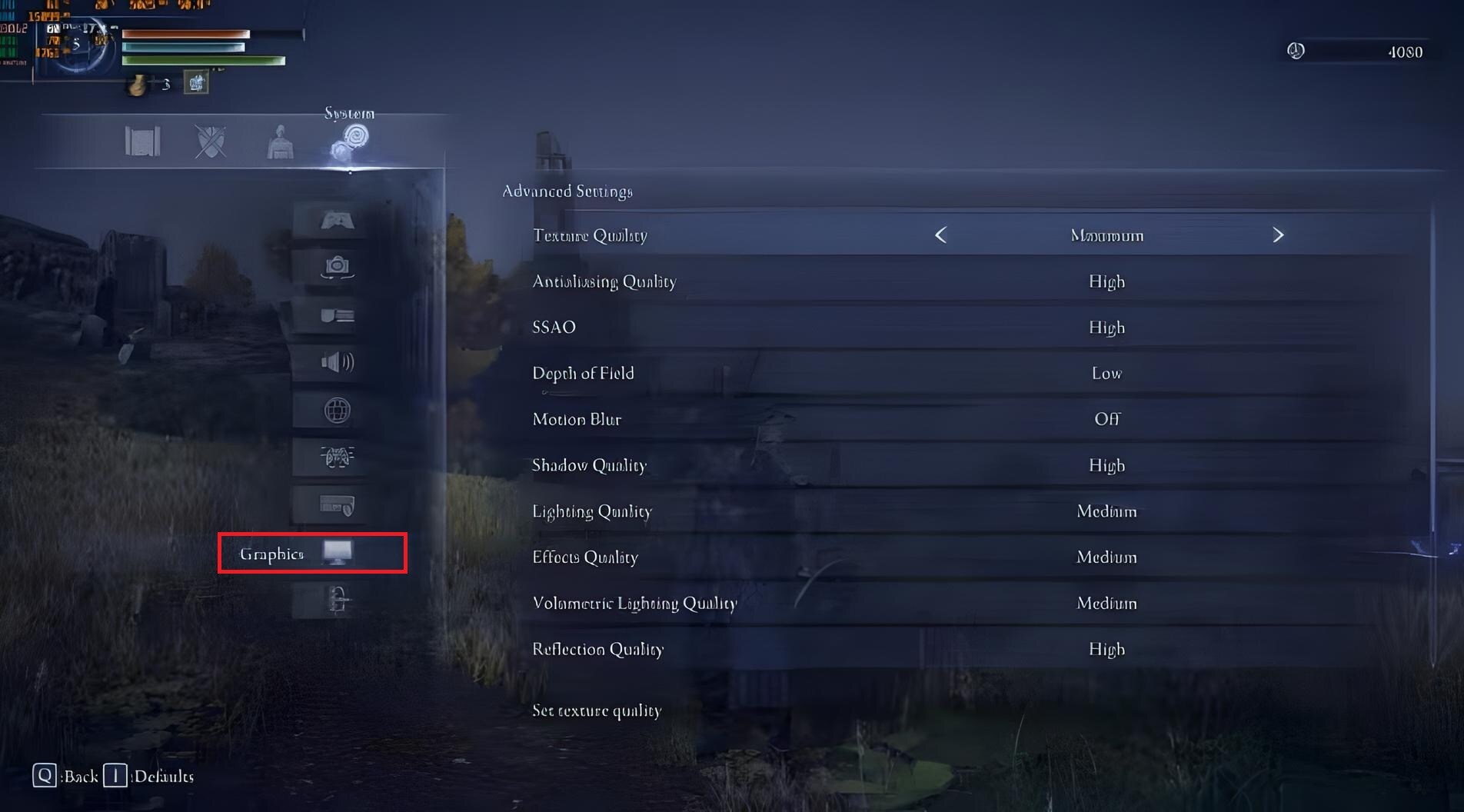
Step 3. If the option is missing or doesn’t work, open your GPU control panel:
Open NVIDIA Control Panel. Pick Manage 3D Settings and go to Program Settings. Then, select Elden Ring from Select a program to customize and turn Vertical Sync ON.
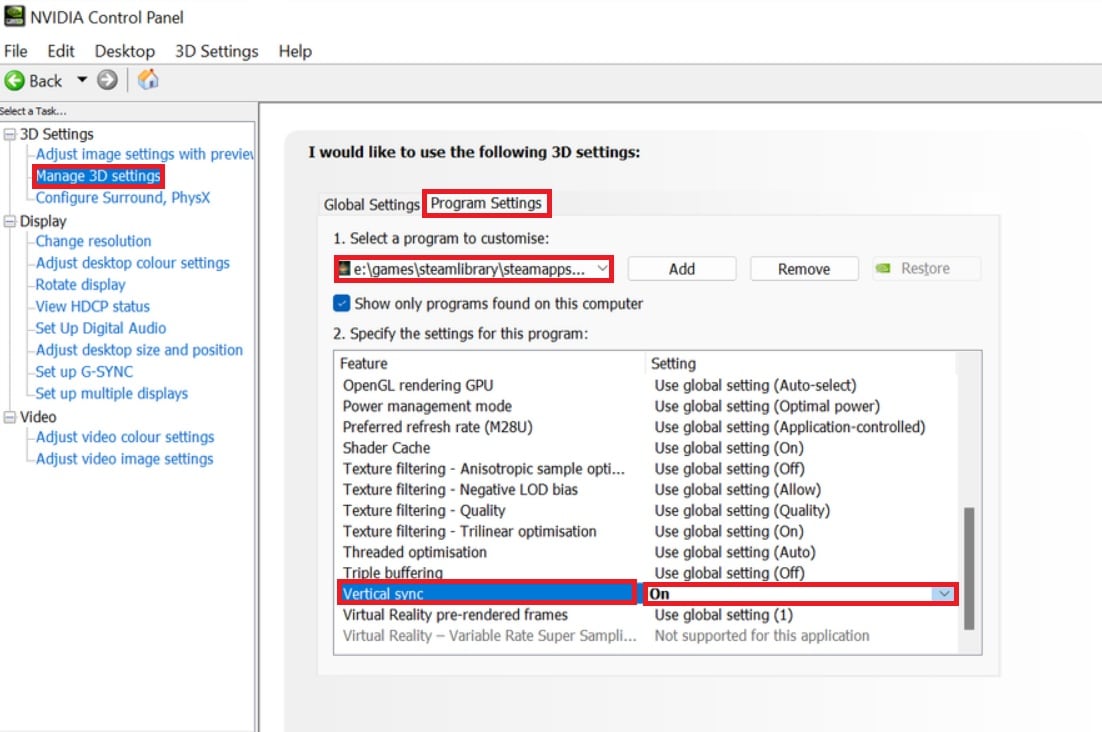
Open AMD Software. Go to Gaming and choose Elden Ring. Then, enable Wait for Vertical Refresh and set it to Always On.
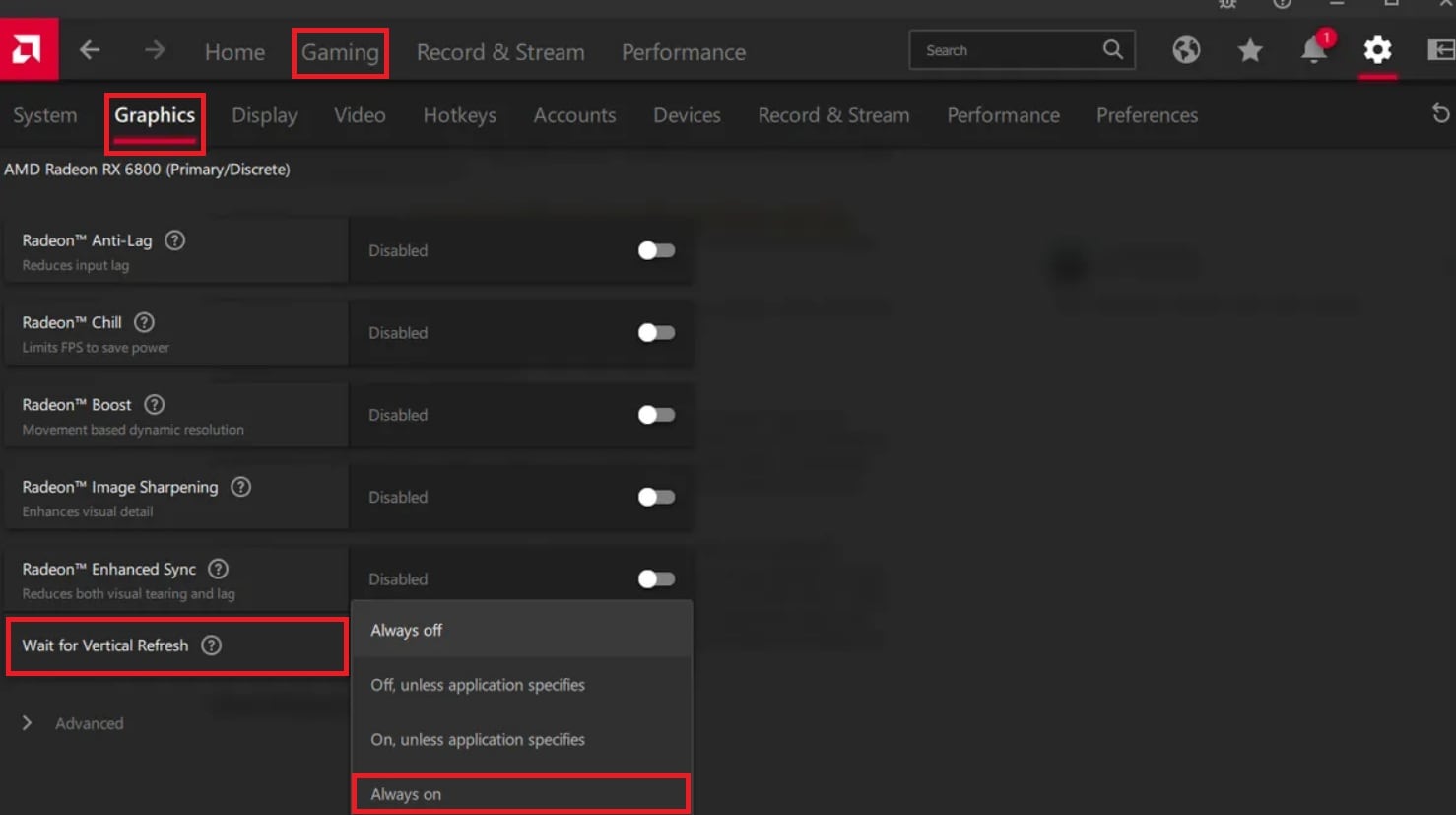
Fix 2. Use a frame limiter to match refresh rate
A frame limiter controls how many frames your game sends out each second. If your game is sending more frames than your monitor can show, that can cause tearing. By setting a frame cap equal to your monitor's refresh rate, you help reduce this mismatch.
Step 1. Open your GPU software, like NVIDIA Control Panel or AMD Adrenalin.
Step 2. Go to the Program Settings and select Elden Ring.
Step 3. Find the option for Maximum Frame Rate or Frame Rate Target Control. Set the value equal to your monitor's refresh rate (e.g., 60 FPS for a 60Hz monitor).
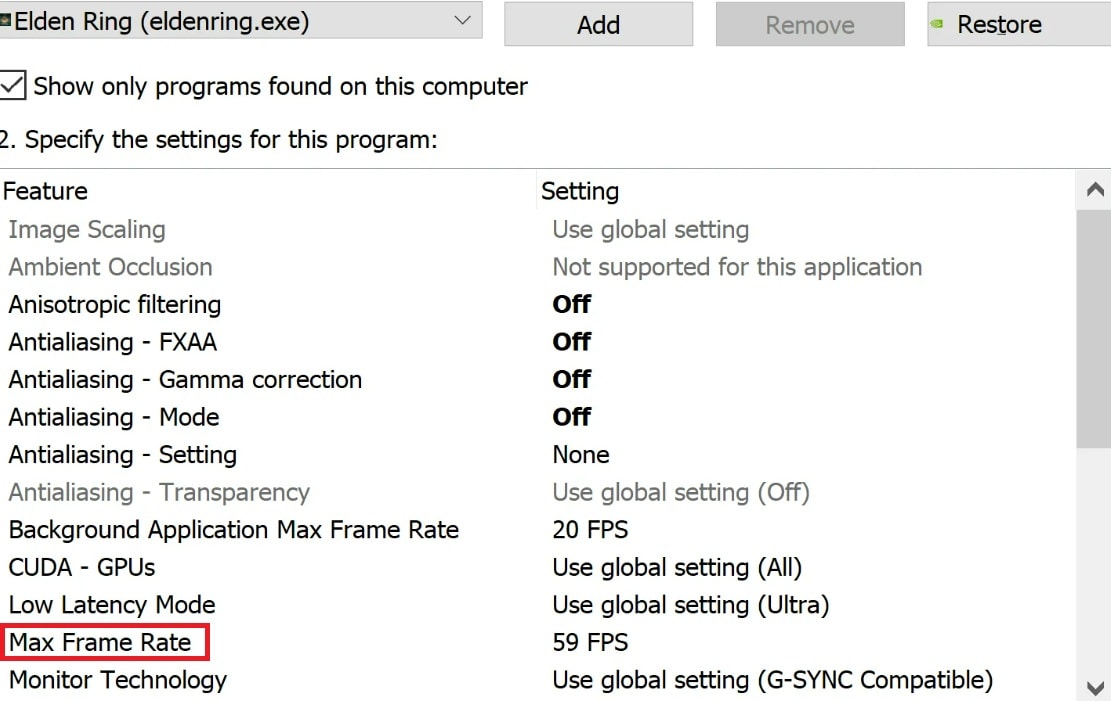
Step 4. Save the changes and restart the game.
Fix 3. Update or roll back GPU drivers
Sometimes, a new GPU driver improves performance. Other times, a recent update may cause display issues like tearing. If the problem started recently, rolling back to a previous version or checking for a new update might help.
Step 1. Right-click on your desktop and open Device Manager.
Step 2. Expand Display adapters and right-click on your graphics card. Then, choose the Update driver.
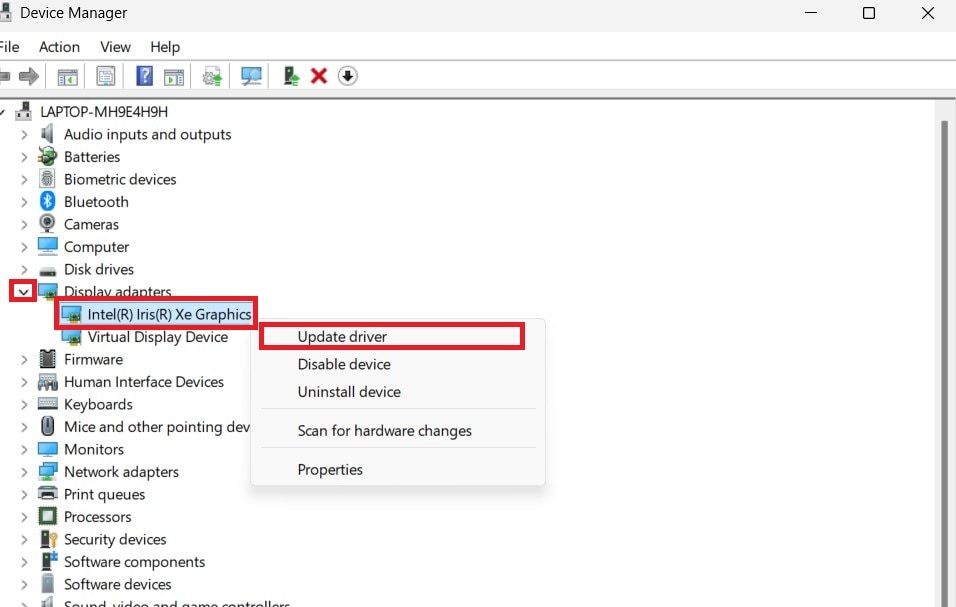
Step 3. Select Search automatically for drivers.

Step 4. If the problem started after a recent update, go back and choose Properties.
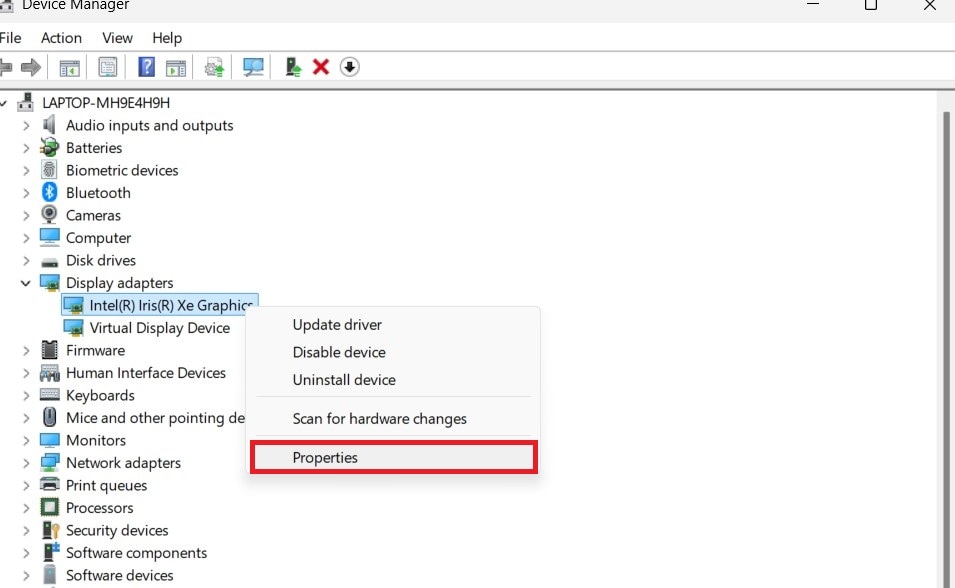
Step 5. Navigate to the Driver tab and click Roll Back Driver.
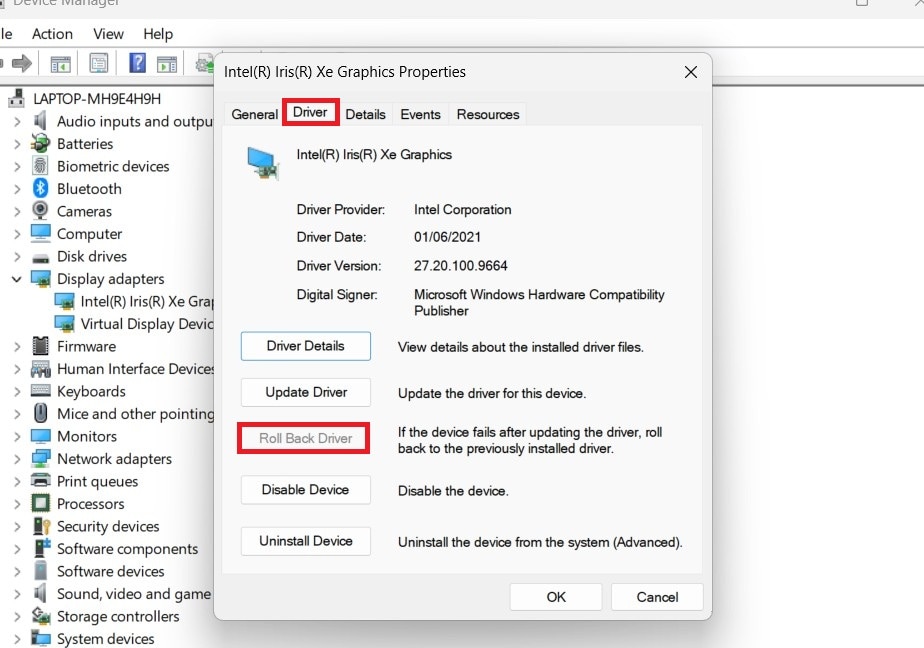
Step 6. Alternatively, visit the NVIDIA or AMD website and manually download the latest or previous stable driver.
Fix 4. Switch between Borderless Window and Fullscreen mode
Different screen modes handle graphics differently. Fullscreen mode often gives better performance, while borderless window mode can reduce stutters on some setups. Switching between them can help you find the smoother option for your system.
Step 1. Open the Elden Ring and go to Settings.
Step 2. Navigate to the Graphics settings and find the Screen Mode option. Switch to Borderless Window if you’re currently on Fullscreen.
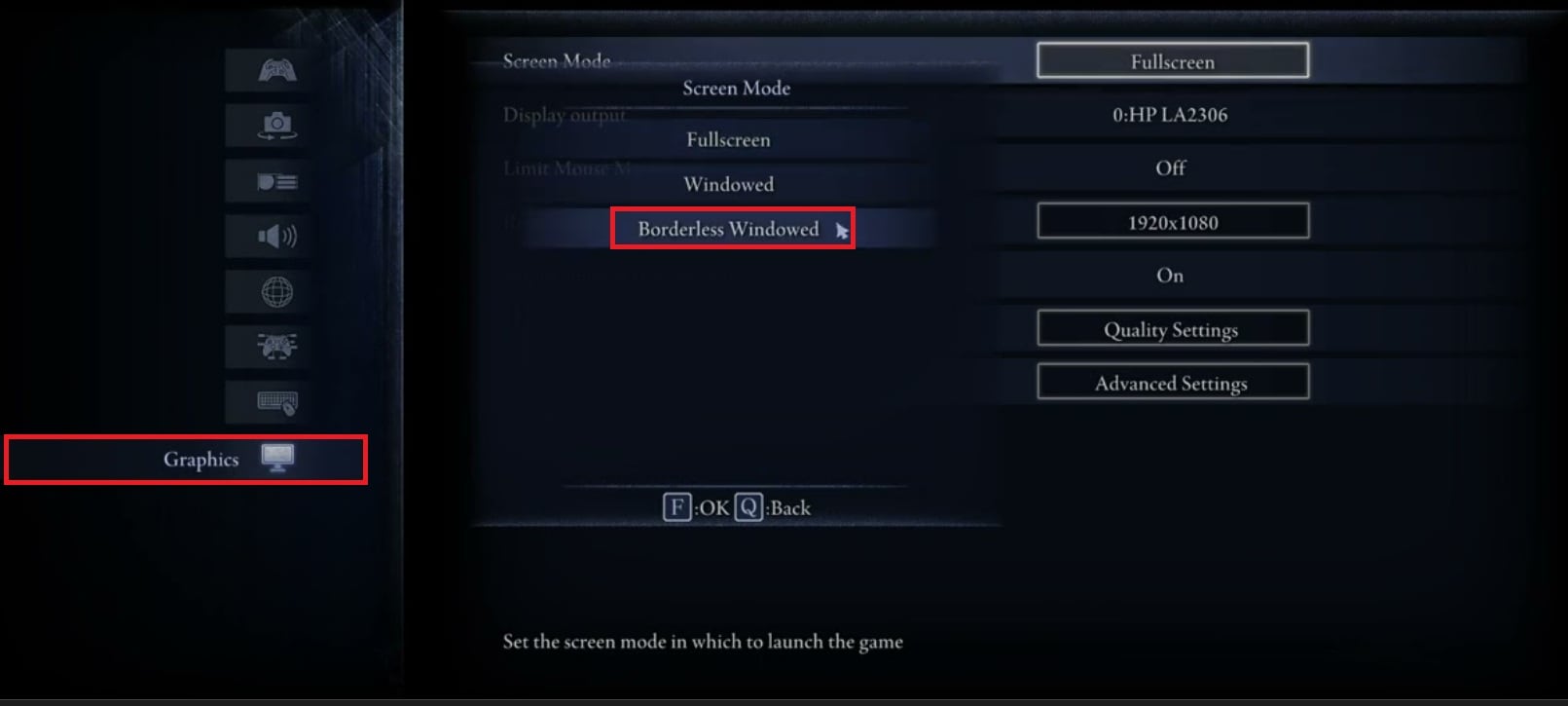
Step 3. Or try switching to Fullscreen if you're on Windowed or Borderless.
Step 4. Apply the changes and restart the game to test performance.
Fix 5. Enable G-Sync or FreeSync if supported
If your monitor supports adaptive sync technologies like G-Sync (NVIDIA) or FreeSync (AMD), turning them on can greatly reduce screen tearing. These features allow the display to adjust its refresh rate based on the game’s frame rate.
Check if your monitor supports G-Sync (NVIDIA) or FreeSync (AMD).
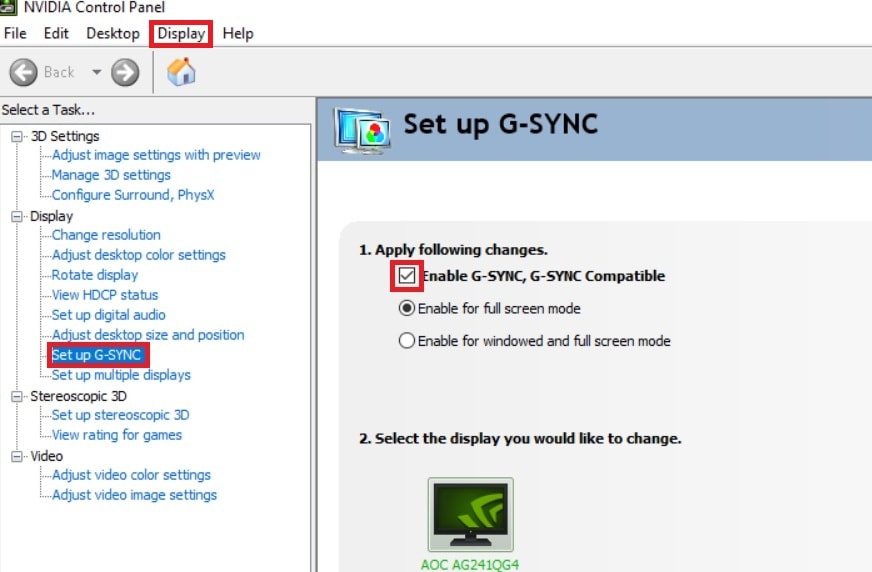
For FreeSync: Open AMD Software and navigate to Display. Then, toggle Adaptive Sync Compatible to ON.
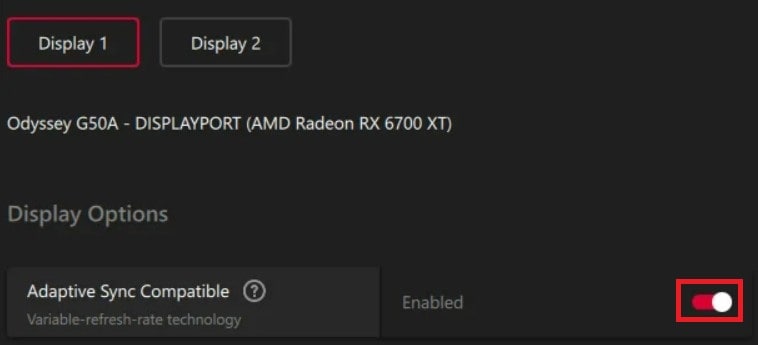
Make sure your monitor's refresh rate is set correctly in Windows Display Settings.
Fix 6. Verify game files through Steam
Sometimes, corrupted or missing game files can cause visual issues, including screen tearing. Verifying the files through Steam checks your installation and fixes anything that’s out of place without needing a full reinstall.
Step 1. Open Steam and go to your Library.
Step 2. Right-click Elden Ring and select Properties.
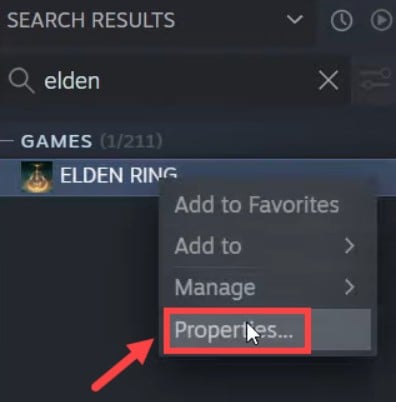
Step 3. Click on the LOCAL FILES tab and choose Verify integrity of game files.
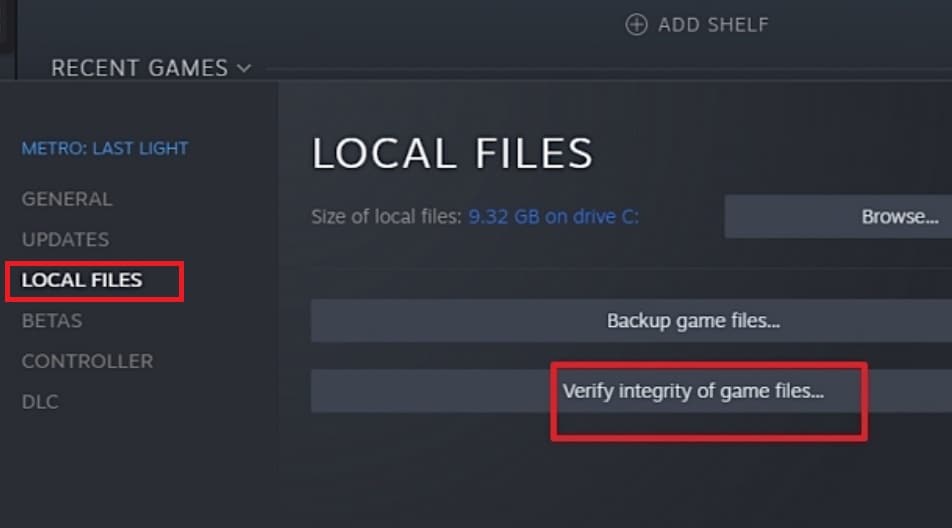
Part 3: Recorded Gameplay Looks Torn or Choppy? An Advanced Solution
Even after fixing the screen tearing during gameplay, your recorded clips might still look broken or choppy. This usually happens if the tearing was already present during recording. It also occurs if the screen capture software fails to keep up with the frame rate. These damaged recordings can be frustrating. This is particular if you were planning to share your gameplay online or keep it as a memory.
Try Repairit Game Recording Enhance
Repairit Game Recording Enhance is a smart video enhancement tool designed to fix corrupted or low-quality gameplay recordings. It’s especially useful if you’re dealing with screen tearing in saved footage.
What does it do?

-
It analyzes your recording to detect frame distortion, tearing lines, and jerky transitions.
-
Then, it uses AI-powered repair to smooth out broken frames and restore visual quality.
-
It works with popular formats like MP4, MOV, and AVI, so you won’t need to convert your file before fixing it.
-
It’s ideal for creators, streamers, or casual players who want to clean up their gameplay videos after recording problems.
Step 1. Open the Repairit program and select AI Video Enhancer from More Types Repair menu.

Step 2. Click +Add to upload your torn or choppy Elden Ring gameplay recording.
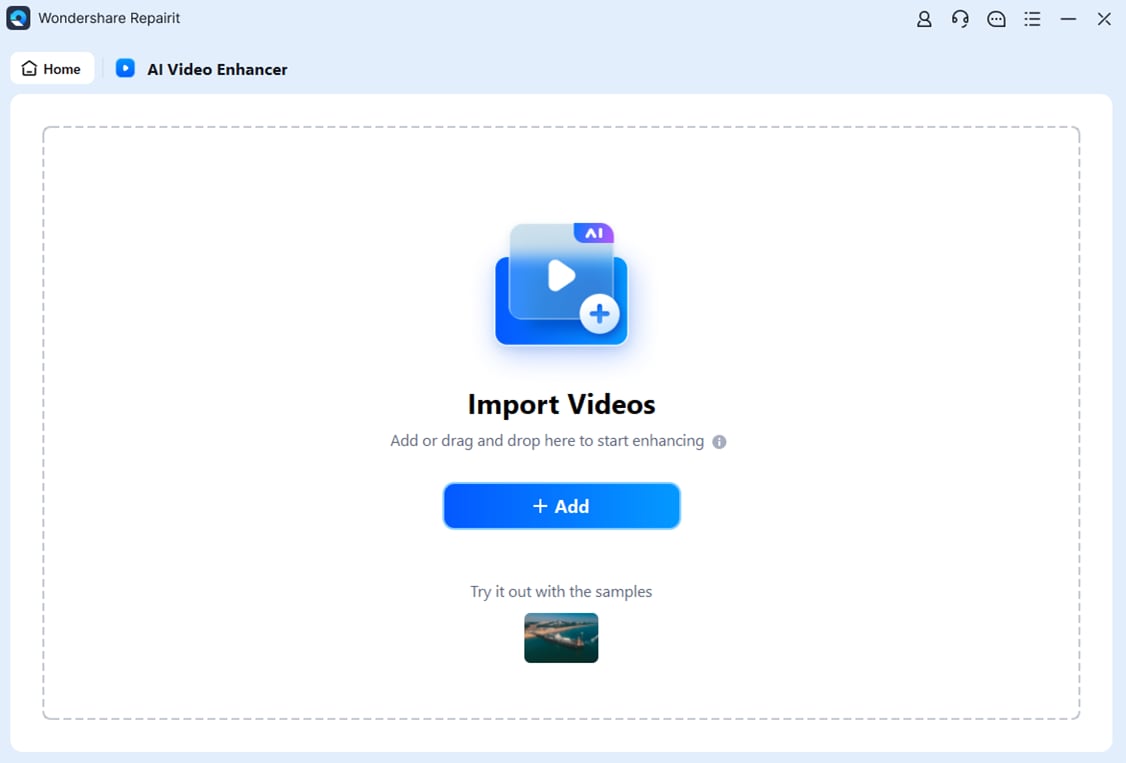
Step 3. Click Start Enhancing to let the tool fix the Elden Ring recording.

Step 4. Once finished, preview the repaired Elden Ring gameplay recording and click Save to export it.

Enhance Your Recording Now

Conclusion
Screen tearing in Elden Ring Nightreign can be frustrating, but it doesn’t mean your gaming experience has to suffer. Now you know what causes the issue and how to fix Elden Ring Nightreign screen tear with settings that match your system. Each fix plays a part in giving you a smoother time in The Lands Between."
And if the damage is already done and your recorded gameplay looks messy? Don’t delete it right away. Repairit Game Recording Enhance offers a powerful way to fix those clips. It can bring back the visuals you wanted to capture in the first place. Stay ahead of these problems by keeping your system tuned, your drivers updated, and your settings adjusted to your hardware."
FAQs
-
1. Is V-Sync always the best fix for screen tearing?
Not always. It helps in most cases, especially when your frame rate is much higher than your monitor’s refresh rate. But on some systems, V-Sync can add input delay, which makes the game feel less responsive. If you notice lag after turning it on, try using adaptive sync options like G-Sync or FreeSync if your hardware supports them. You can also limit your frame rate to match your display for a smoother result. -
2. Does screen tearing happen more in fast-paced parts of the game?
Yes, you’re more likely to see it during quick camera turns or action scenes. This is because the game sends out frames quickly, and your monitor may not keep up with the changes. It can also happen during cutscenes with motion effects. If the frame rate jumps a lot in those parts, tearing becomes easier to notice. -
3. Will replacing my monitor help with screen tearing?
It might, especially if your new monitor supports G-Sync or FreeSync. These features let the screen adjust to your game’s frame rate, which helps remove tearing. A monitor with a higher refresh rate, like 120Hz or 144Hz, can also reduce the chance of tearing, even without sync features. Make sure your graphics card supports the sync tech your monitor uses.


 ChatGPT
ChatGPT
 Perplexity
Perplexity
 Google AI Mode
Google AI Mode
 Grok
Grok

