The thrill of racing games has never been more intense, and F1 25 takes that excitement to new heights. With improved graphics and updated tracks, fans have been rushing to play this latest title. Nevertheless, for many eager players, the excitement quickly turns into frustration when faced with F1 25 not loading issues. This problem can actually destroy the experience for both old players and newcomers.
It can also be confusing to figure out the causes, especially when you don't know how to address this challenge. Fortunately, multiple solutions are available that you can opt for to resolve this loading problem. This whole guide explains the common causes, followed by solutions to get your game running smoothly again. Alongside that, this article will help you enhance your F1 25 game recording if you find it blurry.
In this article
Part 1. Why Has F1 25’s Popularity Been Skyrocketing?
This game has quickly become one of the most talked-about racing games of the year. It ranks at 28 among the top sellers on Steam and already has over 13,000 followers. With nearly 88% of its reviews being positive, it’s clear that players are enjoying the game. Plus, the big reason for its success is the new and improved My Team career mode.

In addition, this mode now offers more depth and control by allowing players to build and manage their own F1 team in exciting new ways. Another major highlight is the third chapter of Braking Point mode, which adds drama, emotion, and a fresh feel to the racing experience. While many are enjoying the ride, some players are facing issues like F1 25 stuck on loading screen.
Part 2. What are the Possible Reasons for F1 25 Not Loading?
Before fixing the problem, it’s helpful to understand the common causes behind this dilemma. Below, we will explore a few key reasons why F1 25 not loading can happen on your device when you try to launch it:
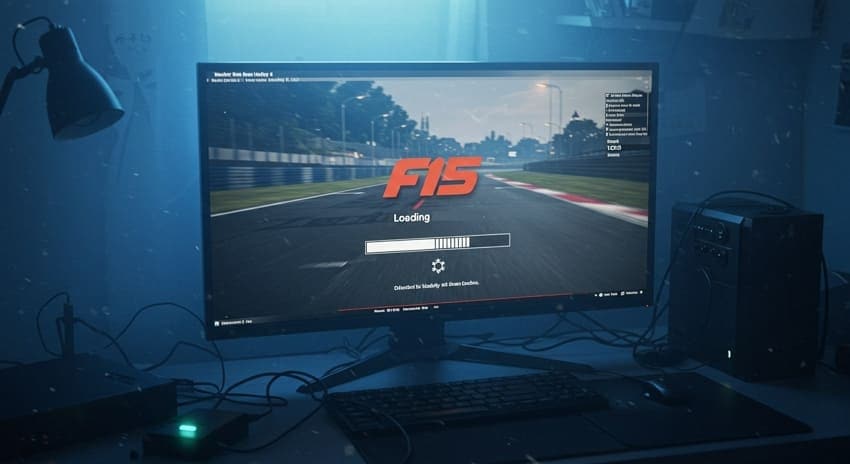
Game’s Requirements: When your device has low RAM, an old processor, or weak graphics, the game may fail to start properly. These hardware limits can stop the game from loading all the files it needs to run correctly.
Missing Game Files: As we know, game files can become damaged or incomplete during download or after a system crash. When this happens, the game might freeze during startup or crash without giving any clear error message.
Admin Permissions: The game may also not load if it can’t access protected system areas or needed tools on your PC. Without full permissions, F1 25 will ultimately hang during launch or not open at all on some systems.
Graphics Drivers: Many times, outdated display drivers couldn’t support the game’s latest visuals or features properly during launch. Thus, this mismatch can also lead to black screens or the game failing to load completely.
Software Interference: Some external tools can also interrupt the launch process without showing any error message. These tools basically block or delay the game's communication with essential files or drivers on your system.
Part 3. 5 Recommended Solutions to Fix F1 25 Not Loading
Whenever you find F1 25 stuck on the loading screen, various quick and easy solutions are available to overcome this dilemma. The following section provides you with the top 5 fixes that can help you resolve this loading problem:
Solution 1. Check the Game System Requirements to Ensure Your Machine Meets Them
Before trying anything else, make sure your PC can actually run the game. Since many users are asking, “I can’t launch F1 25,” they ultimately discover their system is simply not strong enough. Thus, let’s dive below for a clear comparison of the minimum and recommended system requirements for F1 25:
| Requirements | Minimum | Recommended |
| OS | Windows 10 64-bit (Version 21H1 or newer) | Windows 10 64-bit (Version 21H1 or newer) |
| Processor | Intel Core i5-6400 / i5-9600k (VR) or AMD Ryzen 3 1200 / Ryzen 5 2600X (VR) | Intel Core i5-9600k or AMD Ryzen 5 2600X |
| Memory (RAM) | 8 GB RAM | 16 GB RAM |
| Graphics Card | NVIDIA GTX 1060 (6GB) / GTX 1660Ti (VR) / RTX 2060 (RT) AMD RX 570 (8GB) / RX 590 (VR) / RX 6700XT (RT) Intel Arc A380 (VR/RT) | NVIDIA RTX 2070 (VR) / RTX 3070 (RT) AMD RX 6600XT / RX 6700XT (VR) / RX 6800 (RT) Intel Arc A580 (VR/RT) |
| DirectX | Version 12 | Version 12 |
| Storage | 100 GB available space | 100 GB available space |
| Network | Broadband Internet connection (1Mbps up with < 60ms ping) | Broadband Internet connection (3Mbps up with < 30ms ping) |
| Sound Card | DirectX Compatible | DirectX Compatible |
| VR Support | Meta Quest 3/2 + Link, Oculus Rift S, HTC Cosmos/Vive Pro, Valve Index, HP Reverb G2 | Meta Quest 3/2 + Link, Oculus Rift S, HTC Cosmos/Vive Pro, Valve Index, HP Reverb G2 |
| Additional | CPU must support AVX2, 4 cores @ 2.2GHz or better/ GPU should support Shader Model 6.6 or newer | CPU must support AVX2, 4 cores @ 2.2GHz or better/ GPU should support Shader Model 6.6 or newer |
Solution 2. Verify the Game Files
Another solution to address this problem is to verify your game’s files, as they can be damaged or missing. Verifying the game files is a built-in feature that checks for any broken, lost, or incorrect files. It replaces or fixes them without needing to reinstall the whole game. Thus, adhere to the given steps below to understand how you can fix the F1 25 not loading issue in this way:
Step 1. Upon running the “Steam” store on your system, head to the “Library” tab. Following that, right-click the “F1 25” game and opt for the “Properties…” option.
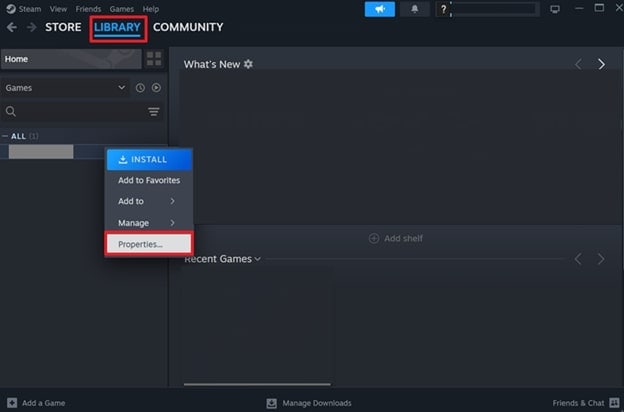
Step 2. Subsequently, go to the “Installed Files” tab and hit the “Verify Integrity of Game Files” button to complete the procedure.
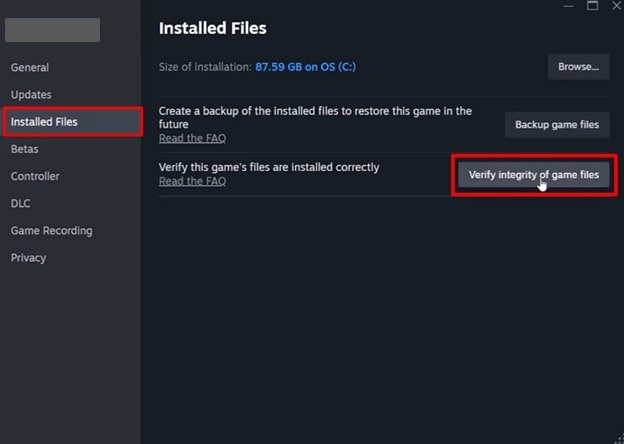
Solution 3. Launch the Game with Admin Privileges
Apart from the above, finding F1 25 stuck on the loading screen might also be due to limited system access. At this point, you should run the game with admin rights and give it full permission to use your device’s resources. It ensures a smoother startup by allowing the game to bypass background restrictions. So, let’s dive below to find out how you can launch the F1 25 game as an administrator:
Step 1. Launch the “Steam” game store and access the “Library” tab from its main display. After that, right-click the “F1 25” game and choose the “Properties…” option to move further.
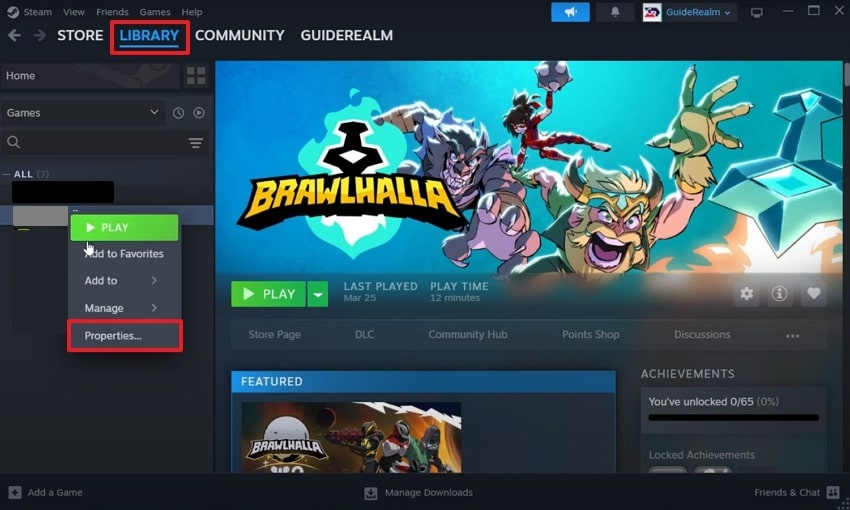
Step 2. Go ahead, navigate to the "Installed Files" tab, and hit the "Browse” button to access the game’s installation folder on your PC.
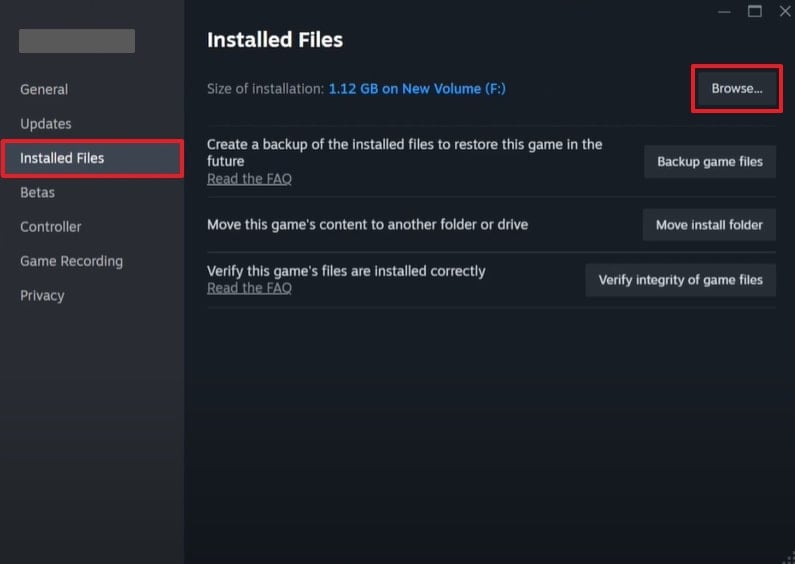
Step 3. Afterward, right-click the “F1 25.exe” file and opt for the “Properties” choice from the menu.
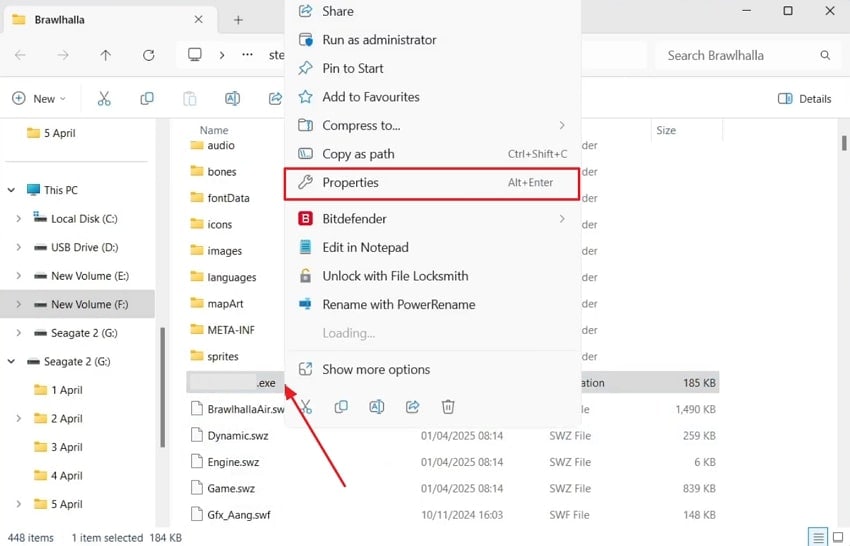
Step 4. Upon seeing the properties panel, head to the “Compatibility” tab and enable the “Run This Program as an Administrator” option. After that, hit the “Apply” and “OK” buttons to finish this task.
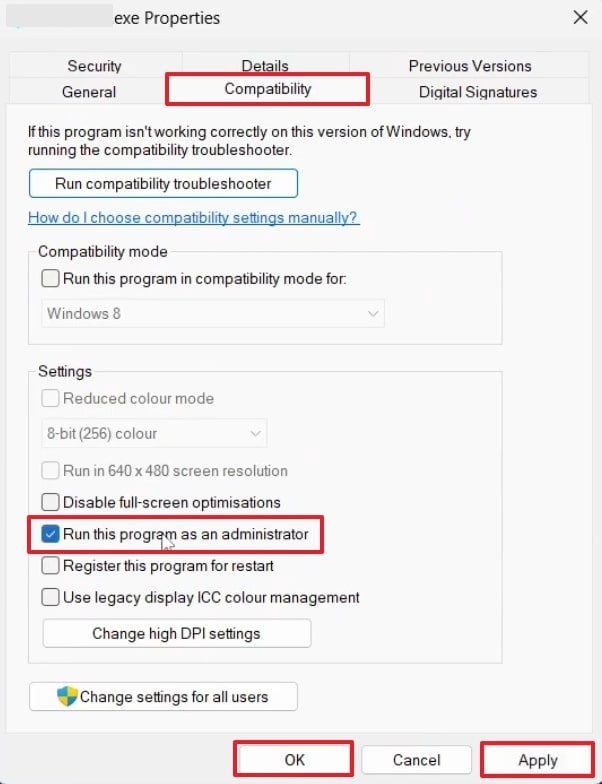
Solution 4. Remove the Interception Certificate
One more hidden cause behind asking, "I can’t launch F1 25,” might be an installed interception certificate. This certificate comes from input tools or monitoring software and can block certain games from running. When you remove them, it helps restore normal system behavior and prevents security conflicts. Hence, take guidance from the following steps to remove these interception certificates from your system and run your F1 25 game effortlessly:
Step 1. To inaugurate the procedure, go to your preferred browser and download the “Interception.zip” folder on your PC. Once installed, right-click the “ZIP” folder and select the “Extract All…” option.
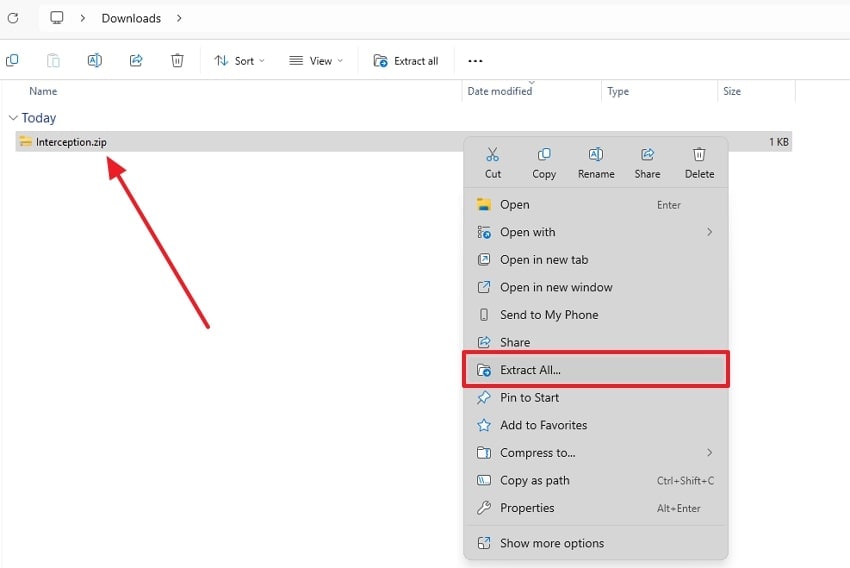
Step 2. Moving forward, press the “Extract” button and keep this file in the “Downloads” folder.
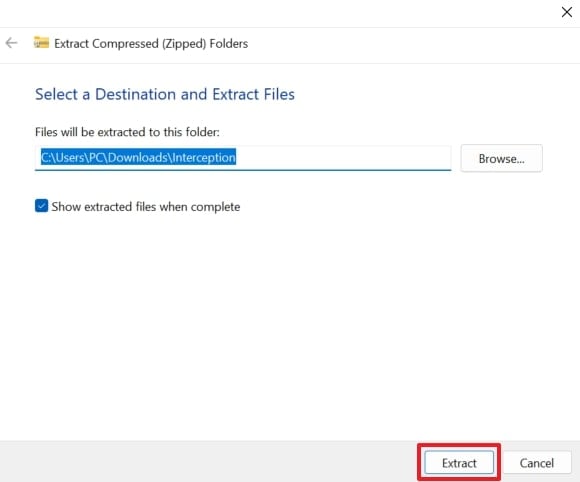
Step 3. Following the above, run the “Command Prompt” and press the “Enter” key after typing this command: “cd "%USERPROFILE%\Downloads\Interception\command line installer.”
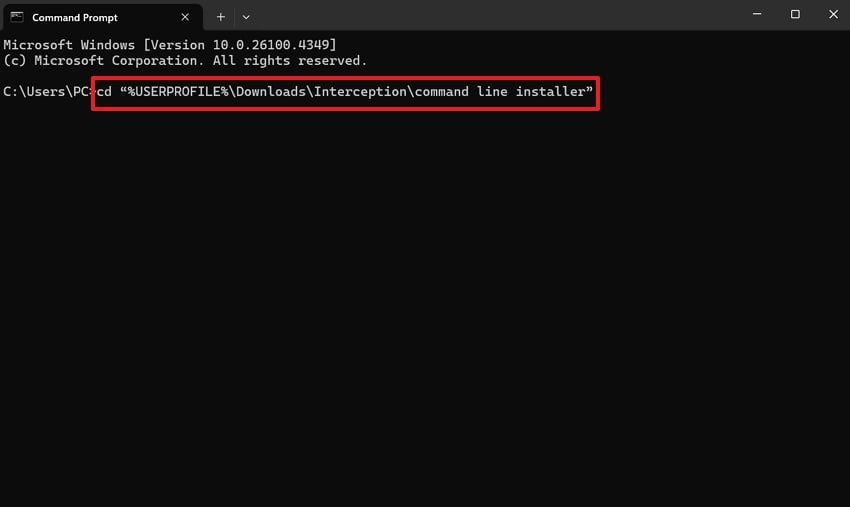
Step 4. Subsequently, paste this command “install-interception.exe /uninstall” and hit the “Enter” key. At this point, you need to restart your PC, and your issue will be resolved.
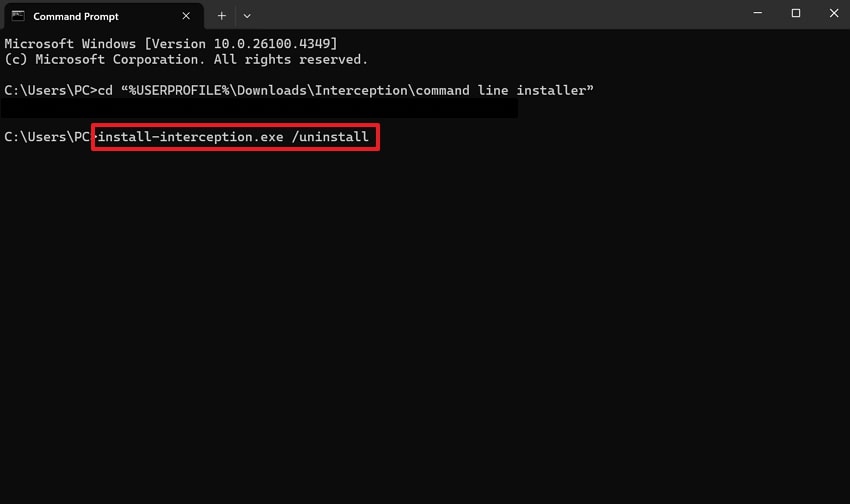
Solution 5. Upgrade GPU Drivers and Windows
If you still find F1 25 stuck on the loading screen, your outdated graphics driver or Windows version could also be the reason. Upon updating both, you can unlock better performance, fix known bugs, and improve compatibility. New driver updates usually include patches for recent games, and Windows ensures your system has the latest support files. Go through the guide below to perform these solutions on your system effortlessly:
Update GPU Drivers
Step 1. Initially, access the “Device Manager” on your PC and expand the “Display Adapters” option. After that, right-click your preferred GPU driver and select the “Update Driver” option.
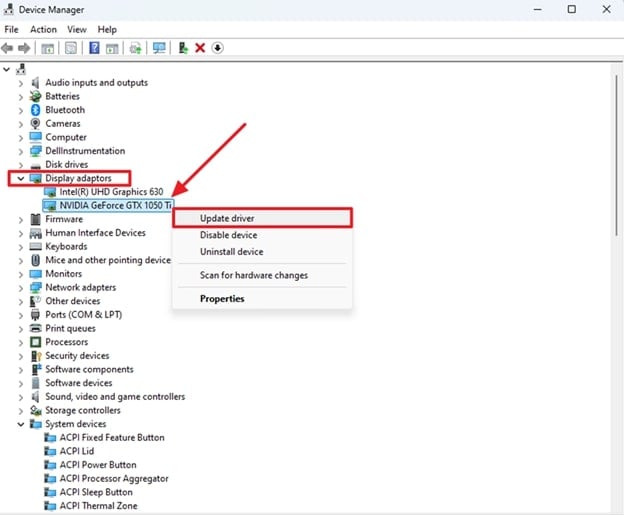
Step 2. When you see a new display, choose the “Search Automatically for Drivers” feature to start updating it.
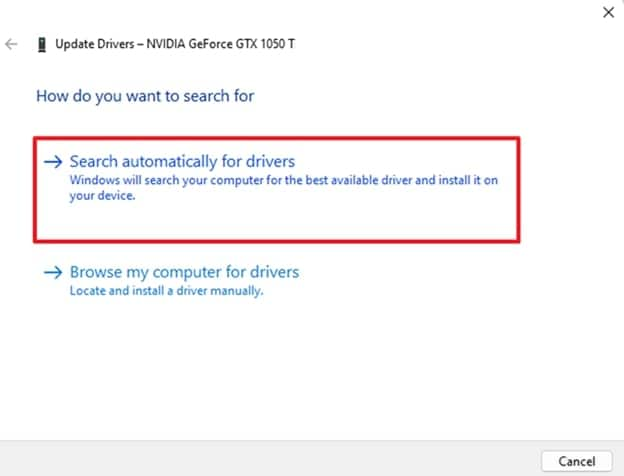
Update Windows
Instruction. Head to your system’s settings and go to the “Windows Update” tab to press the “Check for Updates” button. Going ahead, just hit the “Download & Install” button to enable the system to automate this process.
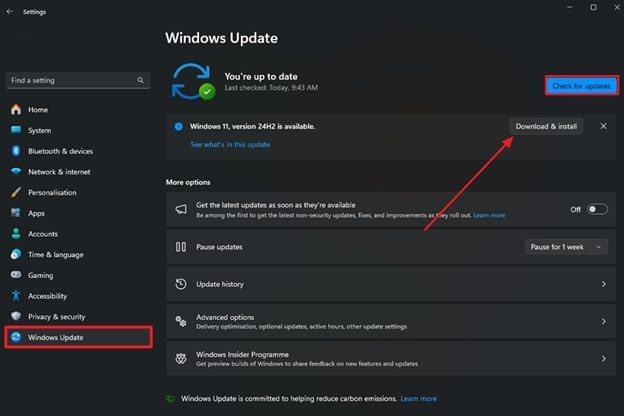
Bonus Tip. How to Enhance Your F1 25 Game Recordings with Repairit
Apart from learning the fixes for the F1 25 not loading issue, many people want to improve their blurry game videos. Whether you're sharing gameplay or reviewing your races, clear and HD footage always stands out. This is where you should consider enhancing your game’s recording by opting for tools like Repairit. It is an AI-powered tool that can effortlessly enhance your F1 25 recordings in seconds.
Furthermore, this dedicated program uses smart AI to sharpen video details to help your race highlights appear clearer. Plus, you can enhance several game recordings at the same time, which makes it ideal when you have multiple blurred videos. After that, it lets you preview your enhanced game recordings before exporting them to your PC. Even when your video is short or several gigabytes, the enhancer handles it without delay.
Key Features
Upscales Game Recordings: Gamers can turn their low-quality recordings up to 4K quality and give them a more visually appealing experience.
Vast Accuracy: Its smart engine analyzes every frame carefully to ensure accurate enhancement without damaging the original content.
Format Support: This advanced software can repair your game recordings, available in any format, including MP4, MOV, and AVI.

Wondershare Repairit - Game Recoding Enhancer
1,010,994 people have downloaded it.
-
Upscales Game Recordings: Gamers can turn their low-quality recordings up to 4K quality and give them a more visually appealing experience.
-
Vast Accuracy: Its smart engine analyzes every frame carefully to ensure accurate enhancement without damaging the original content.
-
Format Support: This advanced software can repair your game recordings, available in any format, including MP4, MOV, and AVI.
Detailed Guide to Enhance Your F1 25 Game Recordings with Repairit
As you explore the top features of this video enhancer tool, it’s time to explore the usage process. Thus, follow the quick and easy steps below to learn how you can enhance your F1 25 game recordings effortlessly:
Step 1. Launch Repairit to Enhance Your F1 25 Game Recordings
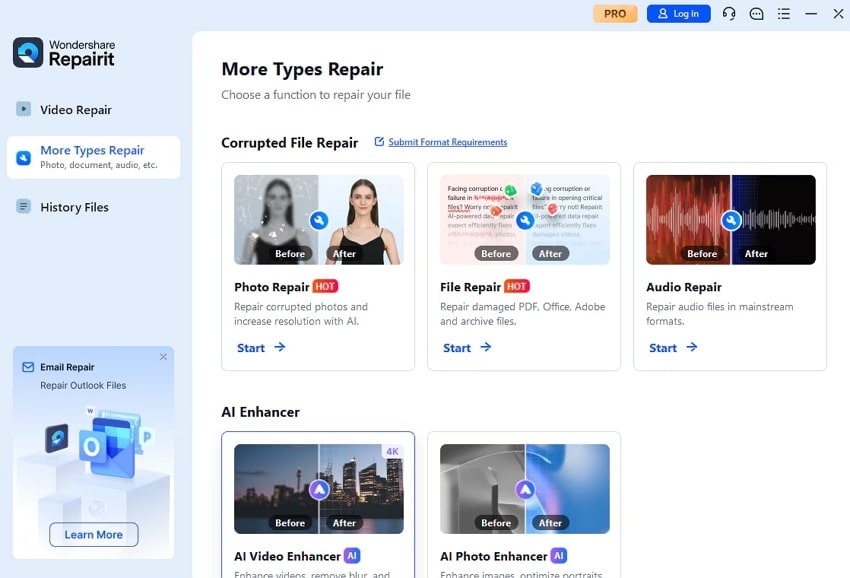
Step 2. Press the “+Add” button to import recordings and choose the “Generate Mode” between “High Quality” and “Extreme Speed.” After that, opt for your desired “Output Resolution” and press the “Start Enhancing” button.
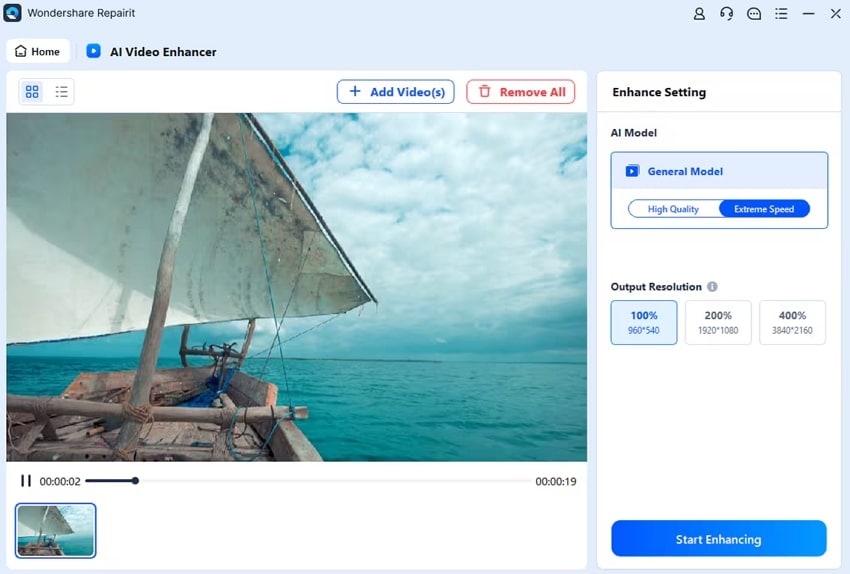
Step 3. When it completes, press the “Play” icon to preview your enhanced game recording and then hit the “Save All” button to export it.
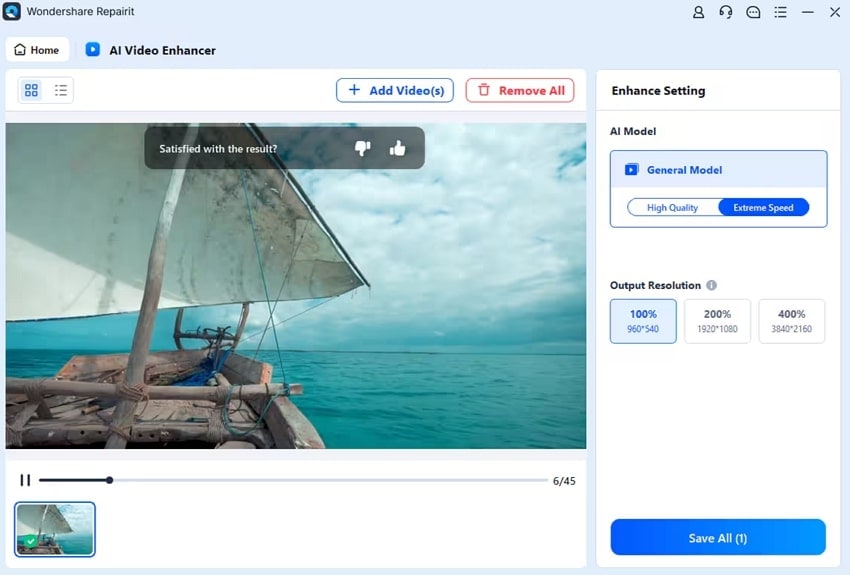
Repair Your Blurry and Corrupted Game Recordings

Conclusion
In summary, fixing the F1 25 not loading doesn't have to be a difficult task when you opt for the right approaches. This guide has explained the possible causes along with quick solutions to help you resolve this problem. Apart from that, many gamers want to enhance their blurry and unclear F1 25 game recording. At this point, they should try Repairit to improve and enhance their gameplay visuals effortlessly.
FAQ
-
Why does F1 25 freeze after the intro video?
When your game freezes after the intro video, it could be due to missing or corrupted files or outdated drivers. Many times, the intro loads fine, but the next scene fails to render. At this stage, you can verify your game files through Steam or update GPU drivers to help you fix this dilemma. -
Does using mods affect F1 25's loading time or cause launch issues?
They can affect how your game runs, especially if they are outdated or not made for the latest game version. When you have mods installed and the game won’t launch or load properly, remove them and try again. Plus, it’s best only to use mods from trusted sources and always back up your original files before installing them. -
Is there a way to enhance low-quality F1 25 videos after recording them?
Yes, whenever your recorded F1 25 game recording appears blurry and low in quality, Repairit can enhance it effortlessly. This dedicated software lets gamers enhance their game recording up to 400% in minutes. Moreover, you can enhance your multiple game recordings simultaneously and preview the results before saving.

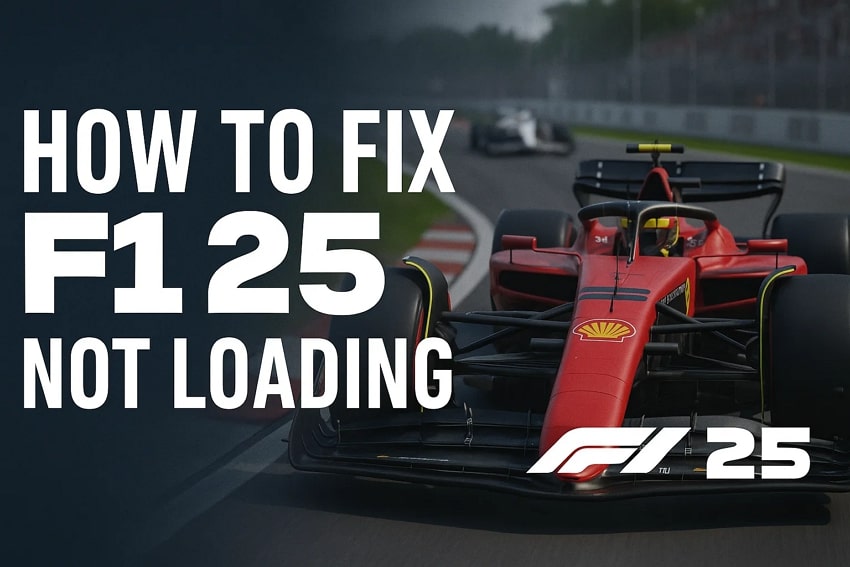
 ChatGPT
ChatGPT
 Perplexity
Perplexity
 Google AI Mode
Google AI Mode
 Grok
Grok

