In case you have already seen a DAT File, which is a quite generic data container format used across multiple programs, you must have been wondering about accessing the content in a more user-friendly way. Converting a dat file to Excel formats the raw data into structured worksheets, thus facilitating such tasks as analysis, filtering, and visualization. Whether it is log outputs, transactional records, or custom streams, having the data cleaned and organized in Excel would place an even greater burden on one's workflow with lesser chances of error.
Converting a dat file to Excel can be done by invoking Excel's import wizard or by using a separate tool to parse the file and automatically map fields. The DAT file can be imported while setting delimiters or fixed-width settings and formatting the columns so that the random dump of data can be converted into organized spreadsheets fit for charts and pivot tables.
In this article
Part 1. What is .dat File Format?
The .dat file format is one of the simplest ways to store raw information. The .dat extension files can hold either text data or binary data without being followed by a format. Its layout is independent because it depends on the application that creates it. Many programs use .dat files to store settings, logs, or custom data streams. Reading .dat files is not clear since they lack universal standards. Basic knowledge about .dat files would prepare one for conversion activities.
A .dat file may hold records, plain text, or binary blocks. In text, these fields are often separated by commas, tabs, or custom markers. In binary form, they might be encoded as bytes or fixed-length segments. It is this flexibility and lower overhead that developers take for .dat as a choice. You will find .dat files in logs, device outputs, or legacy systems. An opened .dat file without a precise schema may result in gibberish or unreadable symbols when opened directly. Decoding it requires knowledge about its original data format.
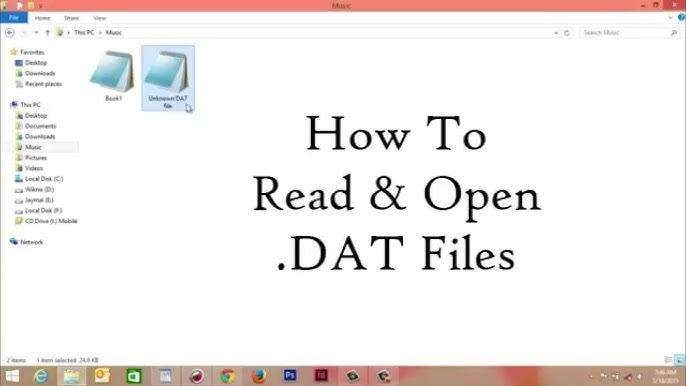
Converting a .dat file to a familiar spreadsheet format can save time. When you convert dat to Excel or transform a .dat file to xls, fields map to rows and columns automatically. Most spreadsheet applications let you pick delimiters or define fixed widths. After import, you can sort data, apply filters, or build pivot tables. For scattered or large data dumps, converting dat to Excel or dat to xls helps reveal trends and anomalies. Having data in a reliable sheet format makes analysis simple and clear.
Part 2. Benefits of Opening .dat File to Excel
This is almost like unlocking a box with a lock when you open a raw .dat file. Usually, such files will contain some sort of text or binary data without a clear representation. Unlocking that box within seconds is using a dat to Excel converter. The tool parses fields into columns and rows. Once converted, every record can be laid out in a way that allows you to easily review and edit them.
1. Immediate Data Accessibility
Convert .dat into Excel Workbook, and without decoding, use a .dat to Excel converter tool to parse fields very quickly. Thus, viewing raw records will expose them clearly and add text. That saves time initially. It also lets you view all entries together and not have to guess formats. No special skills are really needed here.
2. Trouble-free Sorting and Filtering
You will now be able to sort your columns with a click once the data is on a sheet. Rows can be filtered so you can see only part of them. Through the dat to excel converter, all column headers are put in their proper places. With those, you can quickly detect trends. You will easily clear your data more quickly and accurately by simply hiding errors or duplicates.
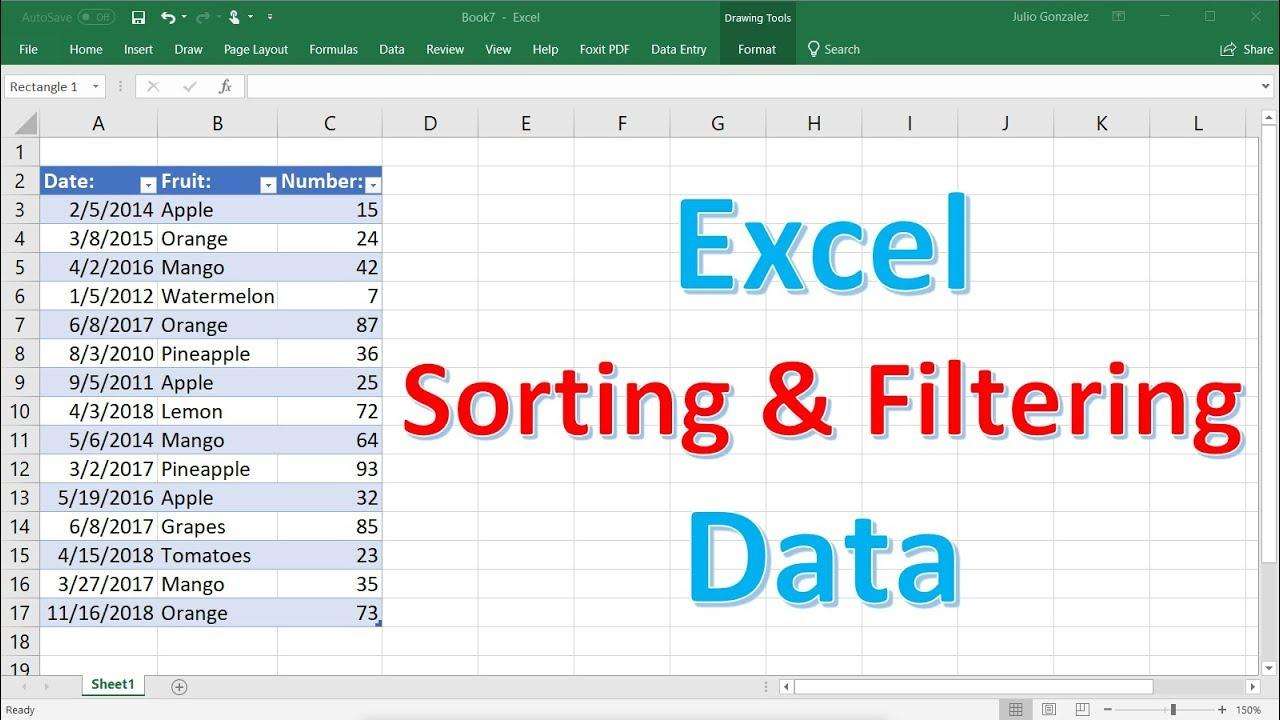
3. Visual Insights at a Glance
Excel offers built‑in charts and graphs. With a simple wizard, you can turn imported .dat records into bar charts or line plots. A converter dat to excel ensures numeric fields are ready for visualization. Visual summaries reveal patterns you might miss in raw text. Charts also improve reports for decision-makers.
4. Easy Data Sharing and Integration
A spreadsheet format works with many platforms. You can attach Excel files to emails or upload them to cloud storage. Teams can open the sheet without special reader programs across departments. Converting dat to Excel creates a universal format. Sharing clean tables fosters collaboration and speeds up project workflows in seconds.
Part 3. A Guide to Opening DAT to Excel
Opening a DAT file in Excel is simple with a dat to xls converter tool. First, install or open your chosen converter and import the .dat file. Next, specify delimiters or fixed‑width settings to parse each field. Then, preview the layout and adjust column types if needed. Finally, convert and save the data as an XLS worksheet ready for review.
Method 1: Use Excel Text Import Wizard to Open a Dat File
The Excel Text Import Wizard is an easy and simple way to convert a dat file to Excel. Open Excel, go to the Data Tab and select From Text. Browse to your .dat file, use the Wizard to set the file type for Delimited or Fixed Width, define separators, and preview columns, finishing with the pretty result appearing in your spreadsheet.
Step 1. Open Excel Online and create a new blank workbook.
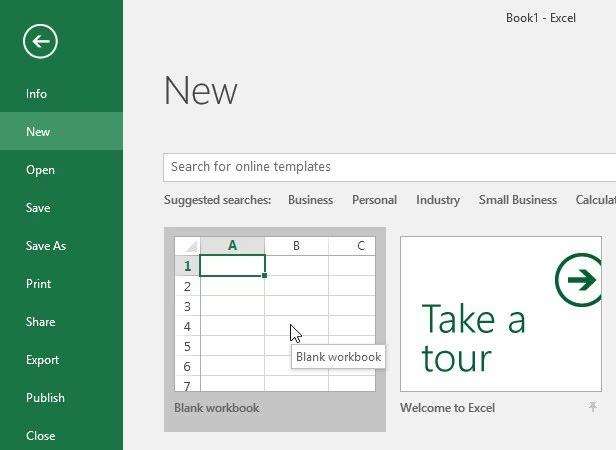
Step 2. Click the Data tab, then choose Get Data and select From Text/CSV.
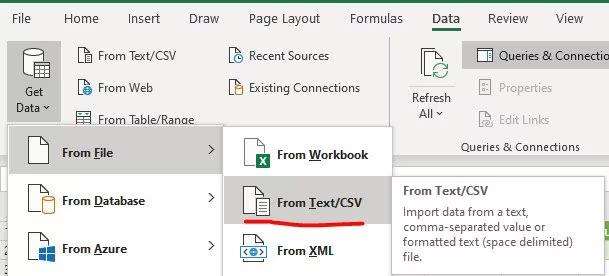
Step 3. Locate your .dat file on your computer, select it, and click Import.
Step 4. In the Text Import Wizard, choose the file origin (such as ANSI) and set the data type for each column.
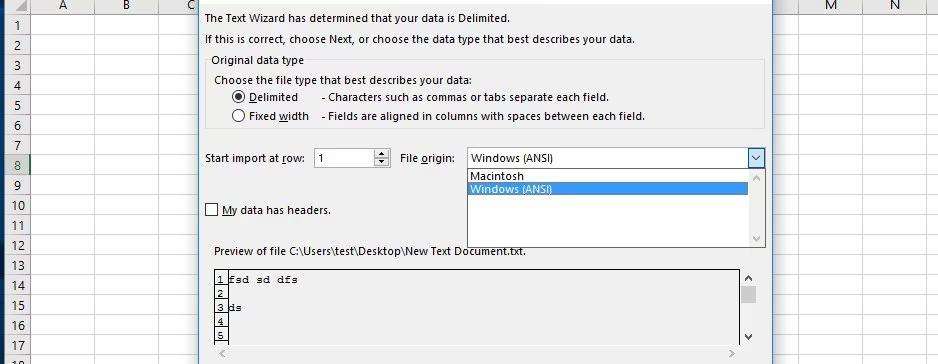
Step 5. Click Load to open the .dat file as a worksheet in Excel Online.
Method 2: Open a .dat file in Excel by copying and pasting Data from Notepad
Notepad copy-pasting is an easy and fast way to convert dat to xls. First, open the .dat file with Notepad and select all text. Press Ctrl+C to copy the contents. Next, open Excel and choose a blank sheet. Click into the first cell, and press Ctrl+V to paste. Data appears in rows and columns immediately and is fully ready for review.
Step 1. Open the .dat file in Notepad. This shows the raw text data inside the file.
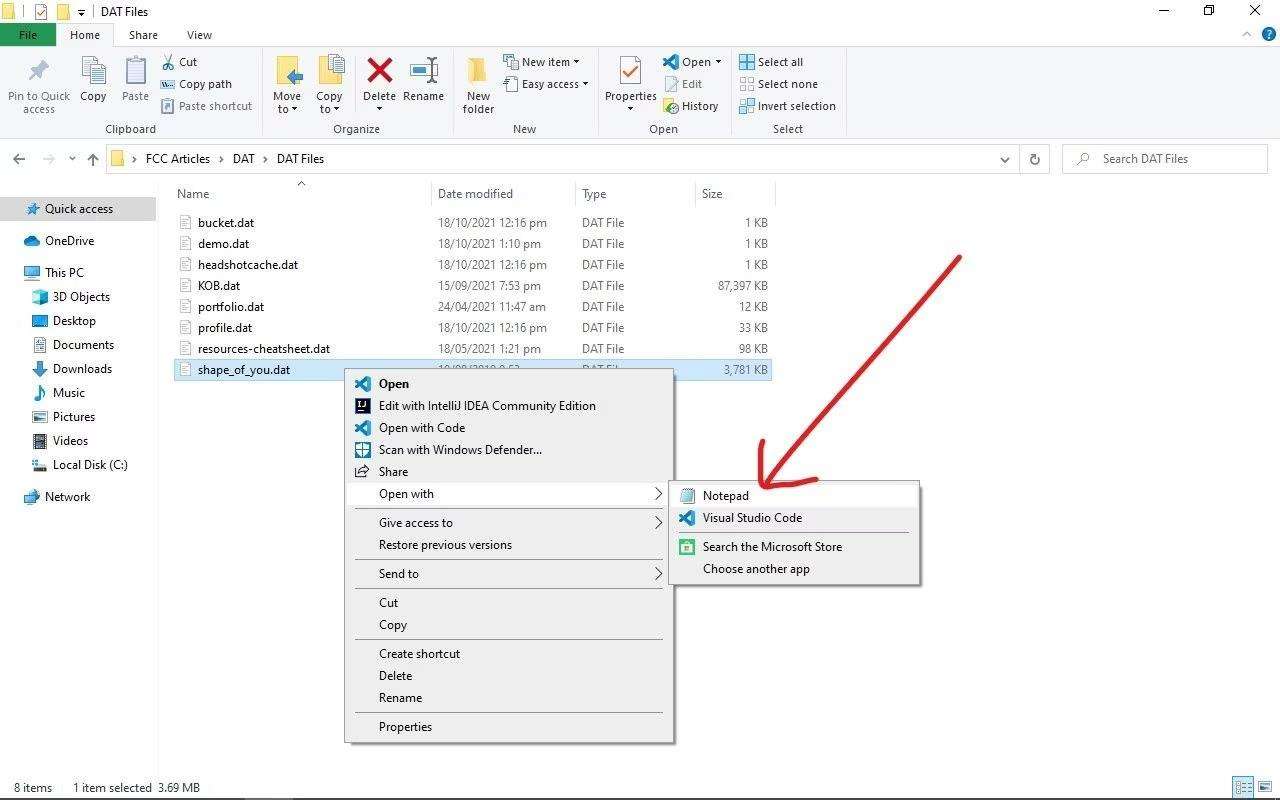
Step 2. Press Ctrl + A to select all the content, then press Ctrl + C to copy it.
Step 3. Open Excel Online and create a new blank workbook. Click on the first cell where you want to paste the data.
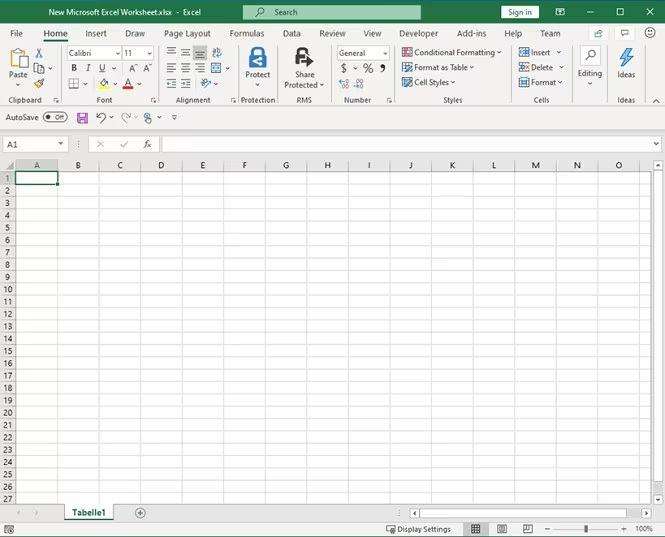
Step 4. Press Ctrl+V to paste the copied data. Excel Online will automatically detect the format and place the data into separate columns and rows.
Part 4. How to Convert .dat File to Excel?
Converting a .dat file to Excel is very simple when one has a good .dat to Excel converter. Upload and add .dat files to the converter tool. Choose a delimiter or fixed-width setting depending on the data layout. Once processed, export it as an Excel sheet. This method gives you a clean, organized format ready for use.
Step 1. Open Excel. Start Excel on your computer and create a new blank spreadsheet.
Step 2. Import the .DAT File. Click on the "Data" tab at the top. Choose "Get Data" or "Get External Data", depending on your Excel version. Then select "From Text" or "From File." Find your .dat file on your computer and click "Import."
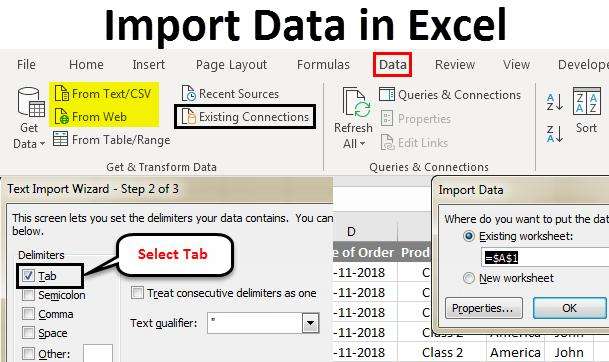
Step 3. Configure the Import Wizard. Excel will open the Text Import Wizard. Select "Delimited" if your file uses characters like commas, tabs, or semicolons to separate data. Choose "Fixed width" if the data has equal space between fields.
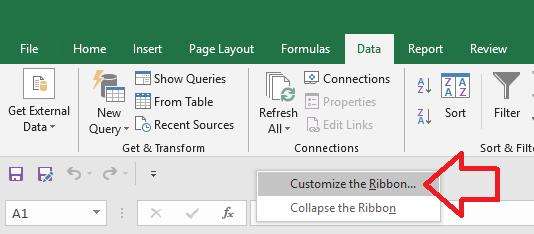
Step 4. Select Delimiters or Column Breaks. If using "Delimited," pick the separator that matches your data, such as a comma or tab. If using "Fixed width," drag to place column breaks where needed.
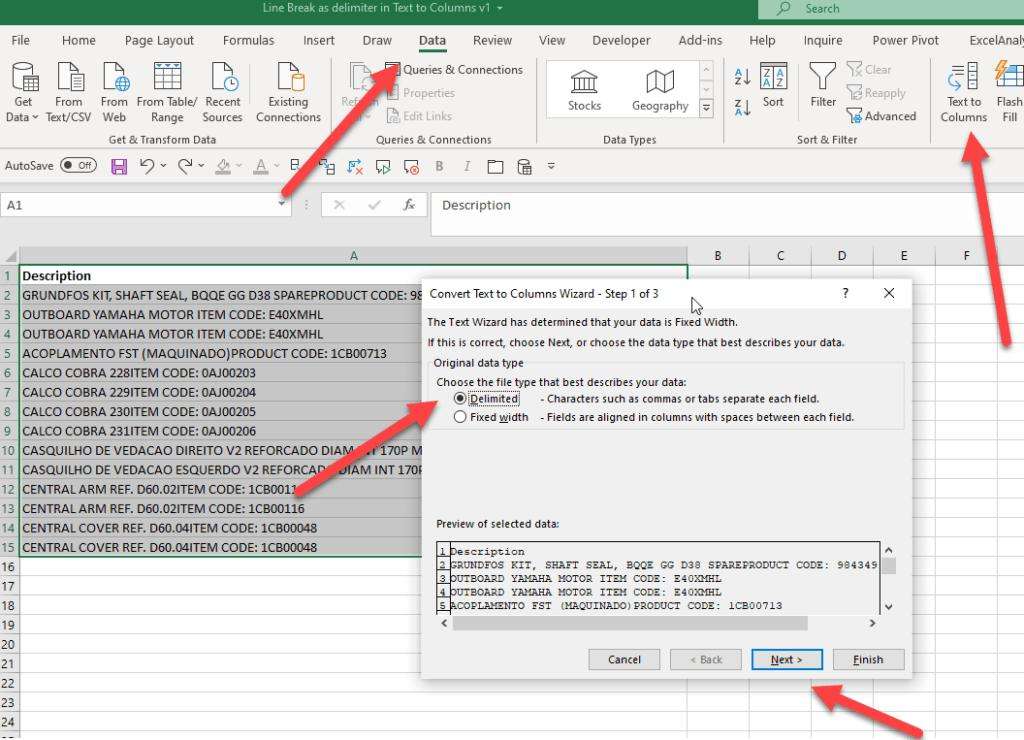
Step 5. Finish the Import. Click "Finish," and the data from your .dat file will load into the Excel sheet. Now, your file has been converted from dat to xls and is ready for editing or analysis.
Part 5. A Complete Guide to Repair Corrupted .dat File with Repairit
Corrupted files can be a nuisance when dealing with videos or data stored under the .dat extension. A converter dat to excel provides readable data, but when damage occurs to DAT video files, one must go for special repair tools. You can have damaging power failures, system crashes, or camcorder errors, rendering damage to these files. Using a reliable video repair tool is a safe and most effective method of file retrieval since it provides for proper repair without data loss.

-
Repair damaged videos with all levels of corruption, such as video not playing, video no sound, out-of-sync video or audio, playback errors, header corruption, flickering video, missing video codec, etc.
-
Repair full HD, 4K, and 8K videos and support 20+ popular formats, including MOV, MP4, M2TS, MDT, RSV, WMV, MPEG, DAT, etc.
-
Repair damaged or corrupted videos caused by video compression, system crashes, video format changes, etc.
-
Repair critically damaged or corrupted RAW/LOG/HDR videos from professional cameras such as Blackmagic Design, RED Digital, ARRI, etc.
-
Repairit has a quick and advanced scanning mode. You can use either depending on the level of corruption the video file has undergone.
-
No limit to the number and size of the repairable videos.
-
Repaired videos are more compatible with professional editing software such as DaVinci, Composer, Final Cut Pro, and Premiere Pro.
-
Support Windows 11/10/8/7/Vista, Windows Server 2003/2008/2012/2016/2019/2022, and macOS 10.12~macOS 15.
Step 1. Open the professional mode and click the "+Add" button to select and add your corrupted DAT video files to the interface.

Step 2. Once your DAT files are uploaded, click the "Repair" button to begin the repair process.

Step 3. After the repair is completed, a window will show the recovered videos. Click "OK" to save the fixed files to your device.

Repair Corrupted DAT Files

Conclusion
The process of converting a dat file into Excel and repairing corrupted DAT videos is not at all complicated. It can best be achieved with the right tools and clearly defined steps. It can be just as easy to handle a video stored in .dat format as it is to handle data in that format. Whether you work on raw data or damaged files, knowing how to open, convert, or repair a .dat file can be time-saving and effort-saving in the end. Choose reliable methods always to avoid data loss so that your files are usable, accurate, and ready for further analysis or sharing.
FAQ
-
Why is dat to xls converter needed?
A dat to xls converter is needed to turn raw or unstructured data in .dat files into a readable, organized spreadsheet format for easier analysis, sorting, and sharing in Excel. -
How do I convert a dat File to a readable format?
You can convert a .dat file by opening it in Notepad, copying the content, and pasting it into Excel, or by using Excel's import tool or a dat to xls converter. -
When should I convert dat to xls file?
Convert dat to xls file when you need to organize, filter, or analyze the data more efficiently using Excel's features like formulas, charts, or pivot tables.


 ChatGPT
ChatGPT
 Perplexity
Perplexity
 Google AI Mode
Google AI Mode
 Grok
Grok

