Getting smooth edges in Photoshop is crucial for creating polished images. You can't achieve professional-looking pictures with rough edges. When you’re composting photos or refining cutouts, you need to sharpen the edges. Jagged and harsh edits can ruin the final look of your image. Rough edges also distract viewers and break the illusion of a seamless blend.
If you want to learn how to smooth out rough edges in Photoshop, this guide will help you. We will walk you through the best techniques, such as feathering and anti-aliasing. Also, we’ll discuss some advanced tools like Select and Mask. So, you’ll be able to soften corners and clean up edges in Photoshop easily. After smoothing edges, you should enhance your images. Use Repairit for this purpose. That’s how you can make your pictures stand out from the rest.
In this article
Part 1. Why Smooth Edges in Photoshop Matter?
Smooth edges are necessary for many creative tasks. Let’s say you’re combining some images or placing objects on a new background. Harsh edges look weird and unnatural. Jagged edges or pixelation distract your viewers. The quality of your work appears unprofessional.
Whether you’re a graphic designer, digital artist, photographer, or someone who likes to play with Photoshop, knowing how to soften edges Photoshop-style is a must. Clean edges make images blend naturally. Your composites appear believable, and the designs look professional—no more struggles with rough/jagged edges when working with low-resolution pictures.
Learning how to smooth jagged edges Photoshop transforms your workflow and results.

Part 2. Understanding Edge Problems in Photoshop
Your image can have jagged corners or pixelated edges due to these reasons:
- Low-resolution images: When an image has too few pixels, edges appear rough.
- Sharp selections: Hard-edged selections create unnatural borders.
- Over-sharpening: Excessive sharpening makes your edges look harsh.
- Improper masking: Poorly refined masks leave rough edges.
- Compression artifacts: Saving images repeatedly in compressed formats can degrade edges.
When Is Smoothing Edge Important?
Here’s why you often need to get smooth edges in Adobe Photoshop:
- Compositing images: Blending multiple photos requires smooth edges for a realistic look.
- Creating graphics with transparency: Clean edges prevent distracting halos.
- Refining selections for cutouts: Perfect edges can make your cutouts look natural on new backgrounds.
- Retouching portraits: Softening edges around hair or skin improves appearance.
- Preparing images for print or web: Smooth lines and edges improve visual quality.
Part 3. Methods for Smoothing Edges in Photoshop
Photoshop offers several ways to smooth jagged edges Photoshop users encounter. You can check out the following methods to enhance your images:
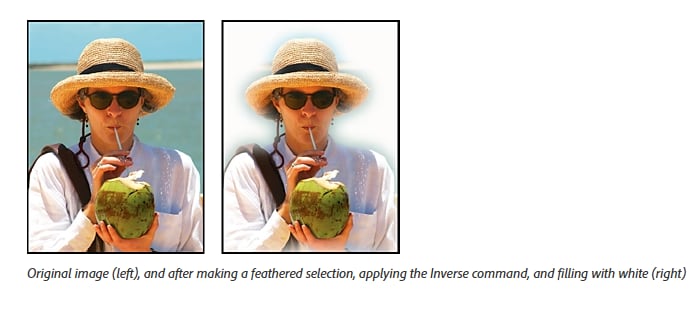
Method 1. Feathering to Soften Edges Photoshop
Feathering is a quick way to soften edges Photoshop users rely on for natural blends. You can soften edges by blurring the selection boundary. It creates a gradual transition between subjects and their backgrounds. It’s ideal for softening or blending subtle edges.
Go to Select > Modify > Feather or press Shift + F6. Enter a feather radius value (start with 1 to 5 pixels). The higher the radius, the softer the edge.
Method 2. Anti-Aliasing for Photoshop Edges Smooth
Anti-aliasing is essential for Photoshop smooth lines and helps reduce jaggies in selections. It is a method in which you blend edge pixels with the background. You do this when selecting or creating shapes. You’ll use it with Pen, Shape, or other selection tools.
Just make sure that the Anti-alias option is checked in the tool options bar before making your selection or shape. That’s how you get nice edges in your doctored image.
Method 3. Select and Mask Workspace for Clean Up Edges in Photoshop
Select and Mask is a powerful workspace used for refining edges. It’s arguably the best way to clean up edges in Photoshop and achieve smooth jagged edges Photoshop users want to fix. Here’s how it works:
- Smooth slider: Reduces jaggedness by rounding sharp edges.
- Feather slider: Adds blur to soften edges.
- Contract/Expand slider: Shrinks or grows the selection edge for precise control.
- Decontaminate Colors: Removes color fringing or halos around edges.
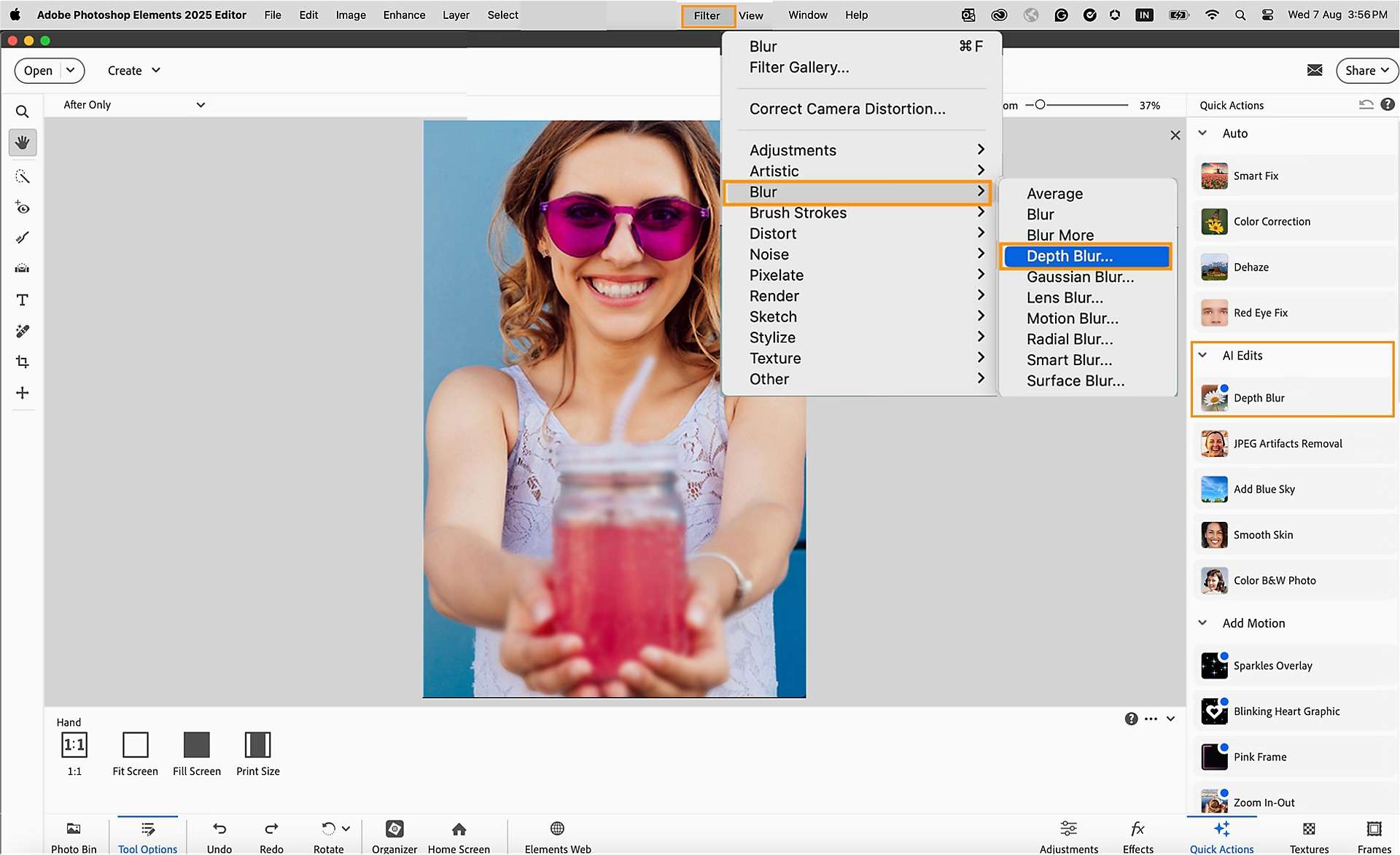
Method 4. Blur Filters to Soften Edges Photoshop
Blur filters are useful for gentle Photoshop smooth lines, but must be used carefully. Applying a slight Gaussian Blur to the edge can soften harsh lines. Using it often can lead to excessive blurring.
Select the edge area, then go to Filter > Blur > Gaussian Blur and adjust the radius. That’s how you can blur filters to soften edges in Adobe Photoshop.
Part 4. Photoshop How to Soften Edges: Step-by-Step Tutorials
Let’s explain how you can soften edges in Adobe Photoshop in a little more detail. Do always check the Anti-alias box when using selection tools like the Marquee or Lasso. This will reduce jagged edges from the start.
Method 1. Smoothing Edges with Select and Mask
This method gives you the most control. Also, it can produce clean, smooth edges.
- Select an area using your preferred tool (Lasso, Quick Selection, etc.).
- Go to Select > Select and Mask.
- Adjust the Smooth, Feather, and Contract/Expand sliders to refine the edge.
- Enable Decontaminate Colors if you notice color halos.
- Set the output to New Layer with Layer Mask and click OK.
Method 2. Softening Edges with Feathering
This technique is quick and effective. It’s ideal for gently softening edges.
- Make a selection around your object.
- Go to Select > Modify > Feather or press Shift + F6.
- Enter a feather radius (start with 2 to 5 pixels).
- Invert the selection (Select > Inverse).
- Press Delete to soften harsh edges.

Method 3. Smooth Jagged Edges Photoshop Using Channels and Levels
Let’s get a little advanced, shall we? When you’re dealing with harsh edges, you can always use channels and levels to adjust them. Here’s how it’s done:
- Ctrl-click the layer thumbnail to select the object.
- Open the Channels panel.
- Duplicate the channel and apply Gaussian Blur (around 1 to 4 pixels).
- Adjust Levels to sharpen while keeping edges smooth.
- Ctrl-click the channel thumbnail again to load the selection.
- Use Select > Modify > Contract to shrink the selection slightly.
- Delete or mask outside the selection for clean edges.
Part 5. Enhancing Image Quality After Edge Smoothing
Having abnormally sharp edges in an image is a dead giveaway that a picture is Photoshopped. That’s why you should enhance an image after it’s been sharpened already.
After you soften edges Photoshop-style, enhancing the image quality is crucial. Repairit Photo Enhancer is an AI-powered tool that improves image quality after edge adjustments. It will:
- Make your image less grainy
- Restore crisp details lost during smoothing
- Make it high-resolution for professional results
- Optimize colors, contrast, clarity, and other key features
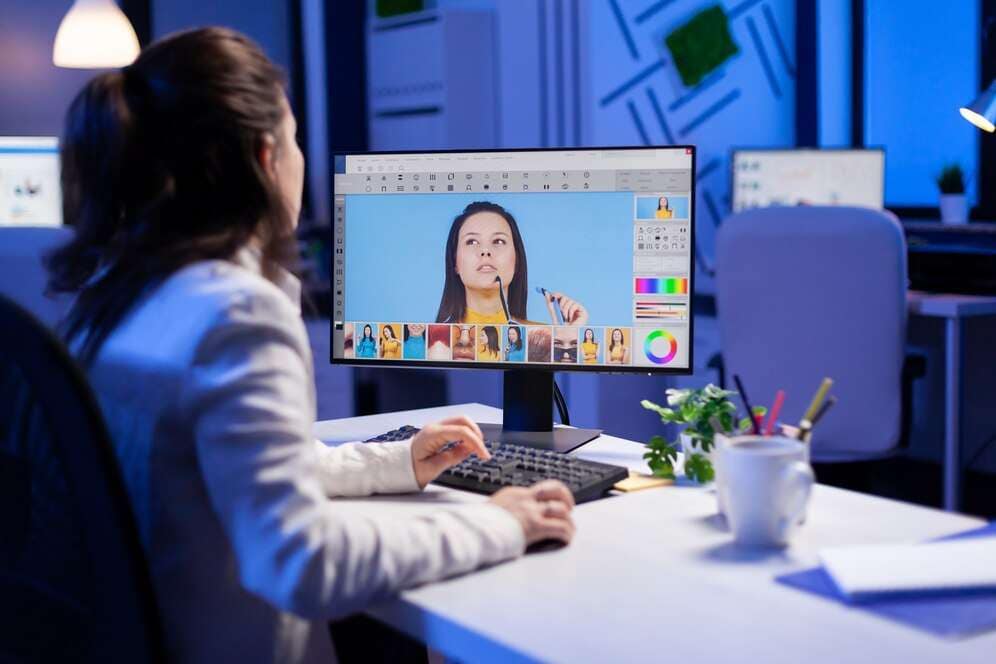
How to Use Repairit Photo Enhancer?
You can make your image appear sharp and flawless with Repairit. Here’s how it’s done:
Step 1. Start by downloading Repairit on your PC and adding your photo.
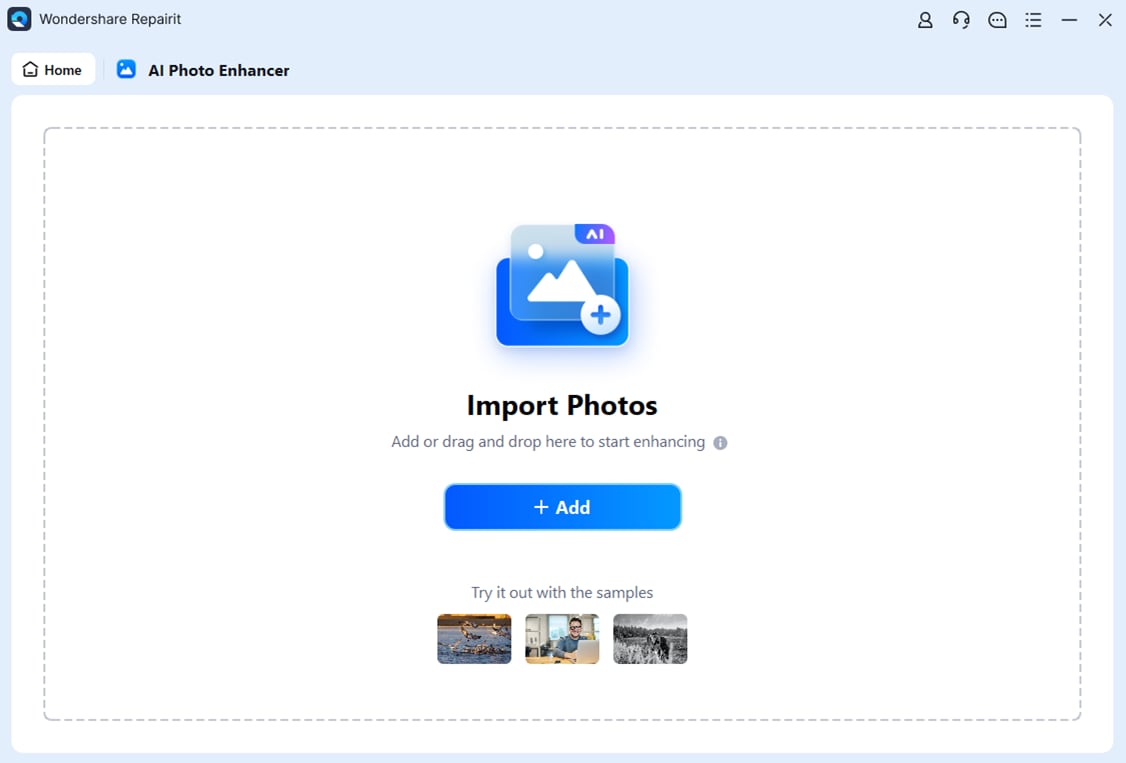
Step 2. Upload Images: Next, select an image that needs enhancement. You can import a photo from your computer.
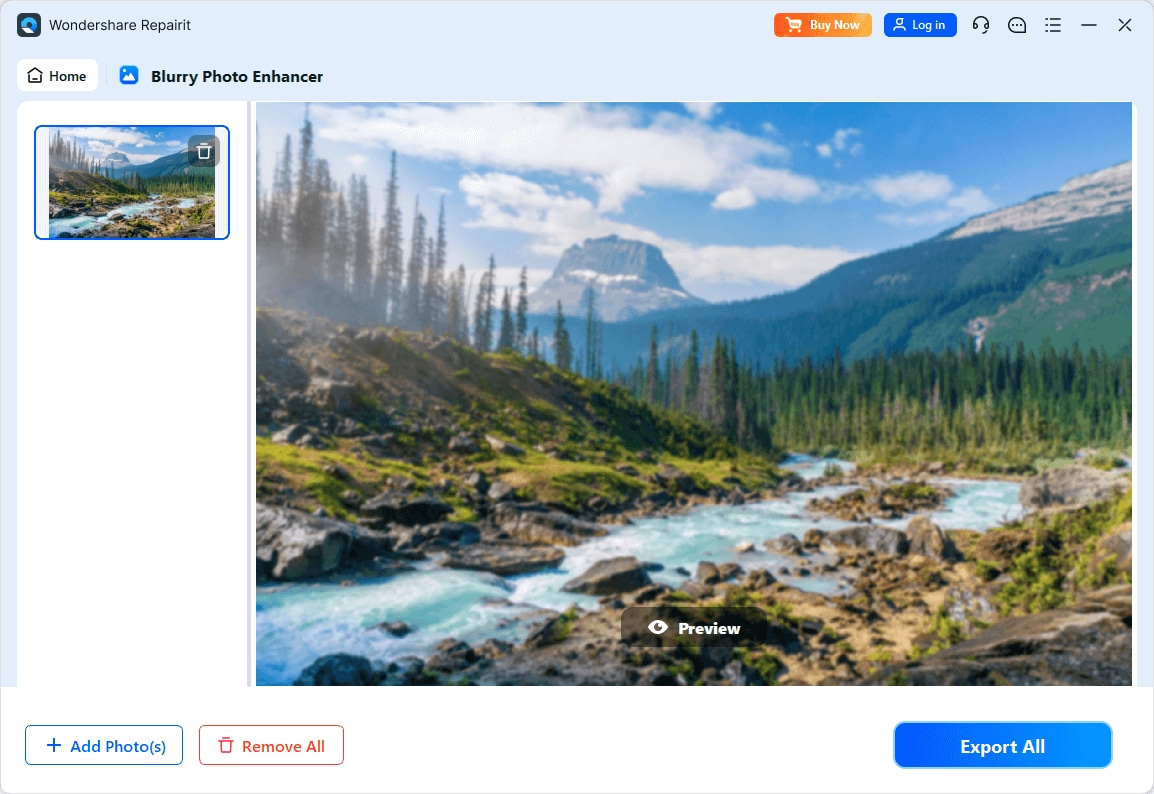
Step 3. Then, click “Start Enhancing” to begin the process. Repairit will process your photo and enhance it.
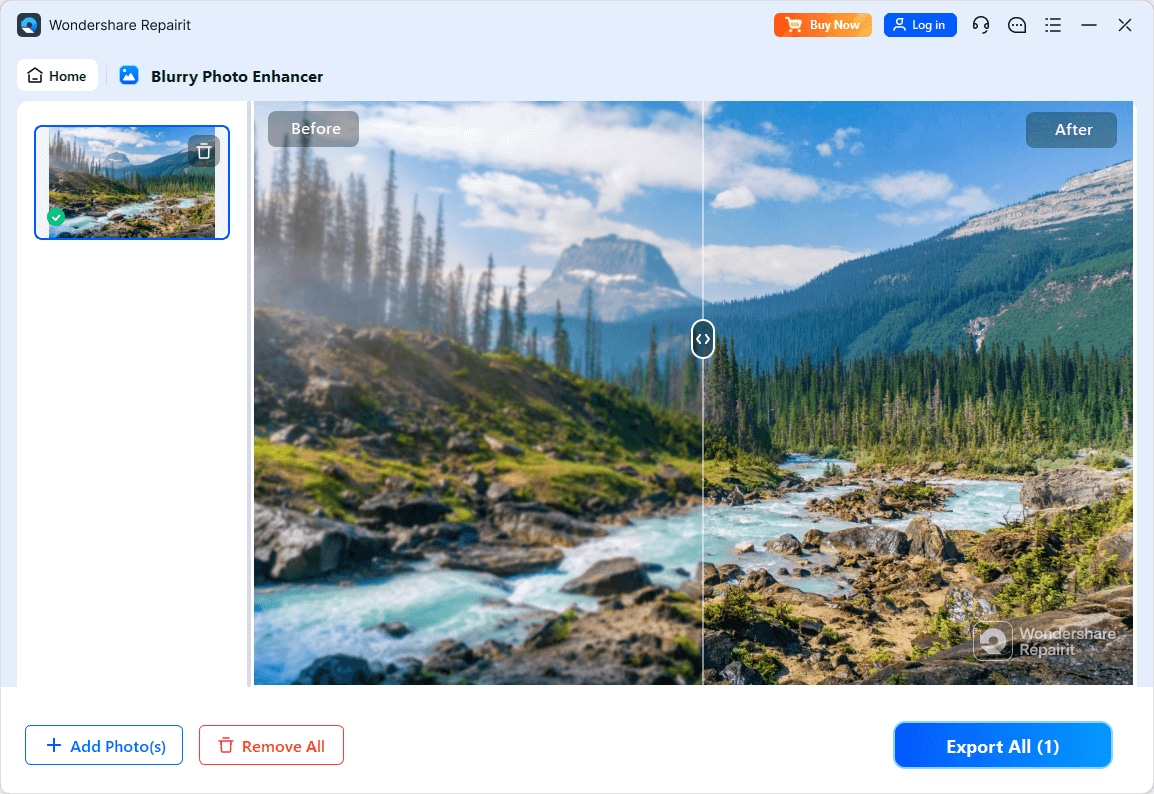
Step 4. Save the Image: The final step is to review your image and, if you’re okay with it, download it for safekeeping.
That’s how Repair makes your life easier and gives you smooth edges in Photoshop.
Part 6. Tips for Maintaining Photoshop Clean Edges
Keep these tips in mind if you want to keep the edges clean in your images:
- Always work on duplicated layers to preserve originals.
- Use non-destructive editing techniques, such as layer masks.
- Avoid over-feathering or blurring to retain detail.
- Combine feathering with Select and Mask for best results.
- Regularly zoom in to check edges at 100% view.
- Use high-resolution images whenever possible.
Which Method to Use to Get Clean Photoshop Edges?
| Method | Why does it? | How To Use? | Pro Tips |
| Feathering | Softens edges by blurring boundaries | Subtle edge softening and blending | Use a small feather radius (2-5 px) for natural transitions |
| Anti-aliasing | Smooths pixelated edges during selection or shape creation | When creating selections or vector shapes | Always enable the “Anti-alias” option before making selections |
| Select and Mask | Advanced edge refinement and color decontamination | Complex cutouts, hair, and transparent backgrounds | Use “Smooth” and “Decontaminate Colors” sliders for clean edges |
| Gaussian Blur Filter | Softens harsh edges by applying a blur | When edges are too sharp but need minimal blur | Apply sparingly; zoom to avoid over-blurring |
| Channels & Levels | Fine-tunes edge sharpness and smoothness | Tough edges requiring precise control | Combine with layer masks for non-destructive editing |

Conclusion
You need to learn how to create smooth edges in Photoshop for professional image editing. If you want to soften edges Photoshop-style, clean up edges in Photoshop, smooth jagged edges Photoshop users often face, or something else, there are many effective methods.
Feathering, anti-aliasing, Select and Mask, and blur filters help you achieve Photoshop edges smooth and natural. For advanced control, using channels and levels refines edges further.
Once you’re done smoothing these edges, you should enhance your image. You can use a tool like Repairit for this purpose. This AI-powered software helps restore image sharpness and also diminishes noise. You can upscale your image and get stunning results. So, you need to practice these techniques to create seamless, clean, polished, and pretty photos in 2025.
FAQ
-
Q1. What is the best method for smoothing edges in Photoshop?
It depends on your image and desired effect. Select and Mask offers the most control, while feathering is excellent for quick, softening effects. -
Q2. How can I avoid losing detail when smoothing edges?
Use subtle adjustments and avoid over-blurring. Repairit Photo Enhancer restores sharpness and detail after smoothing. -
Q3. What is “Decontaminate Colors” in Select and Mask?
It removes color fringing or halos around edges, especially useful when compositing images with different backgrounds.


 ChatGPT
ChatGPT
 Perplexity
Perplexity
 Google AI Mode
Google AI Mode
 Grok
Grok

