Sharing an image is not just a great way to express your feelings, it is also a perfect way to showcase creativity. Instead of sharing a single photo, why not share multiple images bundled into one collage? So, the most burning question is how do you make a collage on iPhone? Well, the simple answer is using a robust collage application. Hence, to answer how to make a collage on iPhone, we have compiled a list of the best applications to help you make a collage on iPhone. Furthermore, we have also included the best tool both online and desktop to enhance your collage or images using AI.
In this article
Part 1. Simple Ways to Make Collage on iPhone
While there are many applications available on the App Store for how do you make a collage on iPhone, choosing the right one for your needs can be a tricky part. Therefore, we have curated a list of five best apps to help you make a collage on iPhone and solve your how to make a photo collage on iPhone dilemma.
Here are the best five ways you can make a photo collage on iPhone:
#1. Photoroom
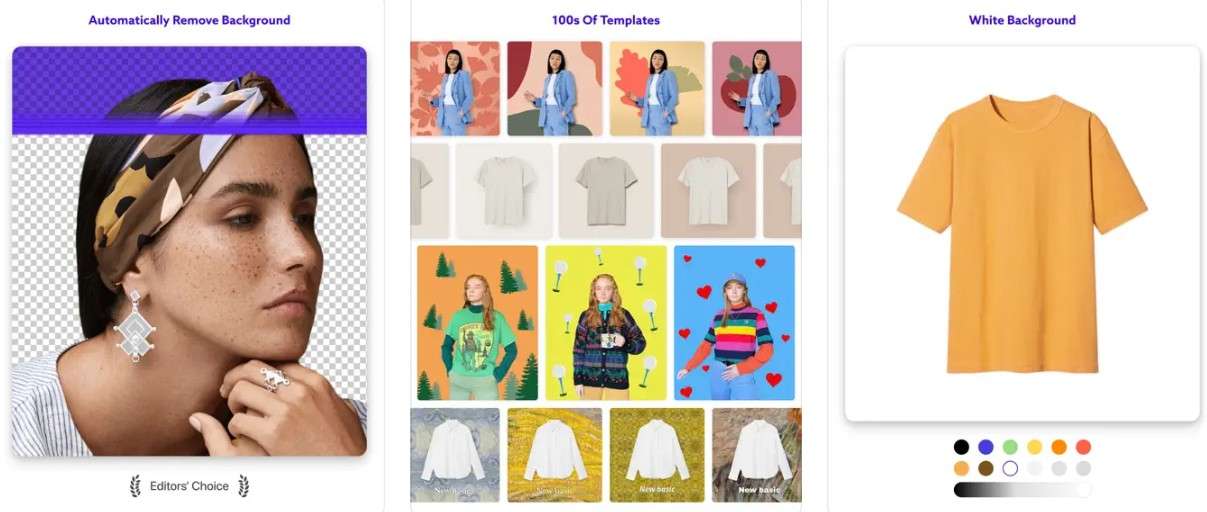
For how to collage photos on iPhones, Photoroom is a powerful yet user-friendly choice. This third-party app provides a range of options, from convenient templates to a highly customizable drag-and-drop system, allowing users of all skill levels to create unique and visually appealing collages.
Key Features:
- Offers quick and easy collage creation with various design options.
- Provides flexible layout control for personalized collage designs.
- Delivers professional-looking results for both casual and professional users.
- Allows for fine-tuning of individual photos within the collage.
Here are the steps for how do you make a collage on iPhone using Photoroom:
Step 1: Install Photoroom from the App Store and launch it. Scroll down the main screen to "Collage" and select a template that suits your needs.
Step 2: Tap the image icon on each placeholder and choose photos from your camera roll. Rearrange photos, add more images, or replace placeholders with shapes, graphics, or logos.
Step 3: Use finger gestures to resize, reposition, and rotate images. Edit template text by tapping it and using the pencil icon. Apply further customizations with Photoroom's built-in editing tools.
Step 4: Once finished, tap "Export" to save your collage or share it directly to social media, email, or other platforms.
#2. Fotor
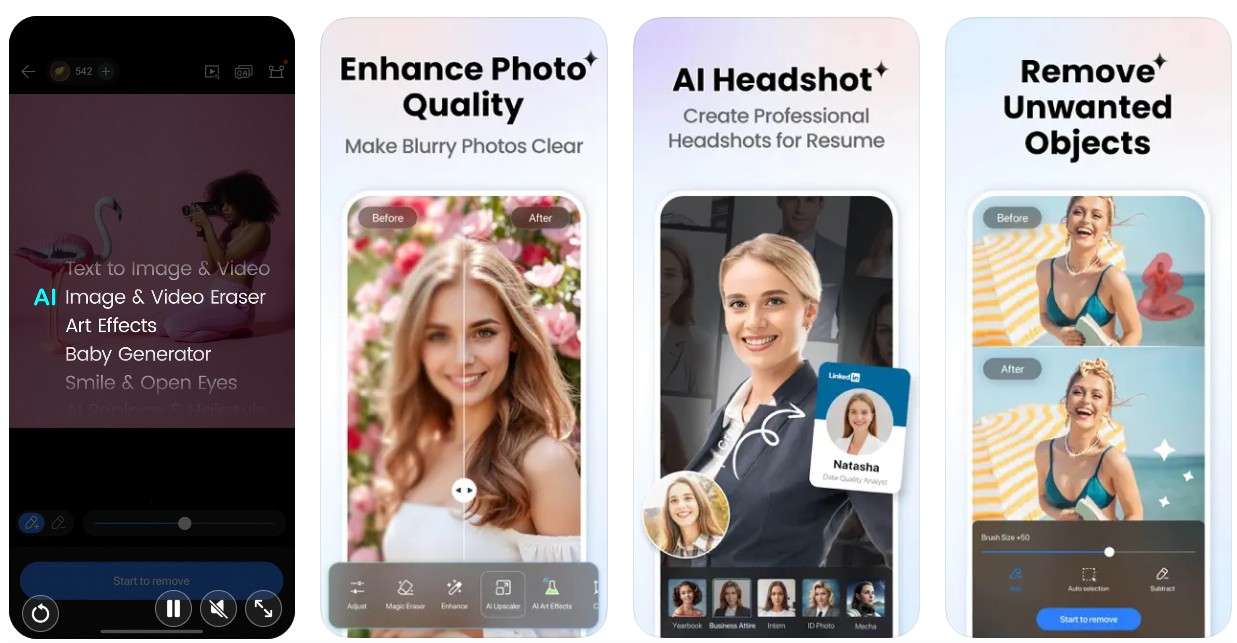
For make a photo collage on iPhone possibilities, Fotor is another top choice. Discover 20+ sizes optimized for social media and beyond, along with a vast selection of stitching styles. The "Magazine" collage option delivers exceptional visual appeal. Choose from thousands of themed templates, covering everything from holidays to mood boards, and personalize them with ease by adjusting colors, backgrounds, and adding creative stickers.
Key Features:
- Fotor simplifies collage creation with automatic image alignment within templates or grids.
- Find the perfect fit with over 20 collage and grid sizes.
- Explore thousands of themed templates for quick and easy designs.
- Tailor templates to your style for truly unique collages.
Follow the below steps for how to make a photo collage on iPhone using Forot:
Step 1: First, install Fotor from the App Store and open it. Tap the "Collage" icon on the homepage.
Step 2: Scroll and select your desired photo grid size. Tap a grid design and add your images to the template.
Step 3: In basic collage mode, customize the pattern, margins, spacing, and more. If using a "Magazine" template, change backgrounds, add text, and utilize free design resources.
Step 4: Review your collage, then download it to your photo library.
#3. Shortcuts
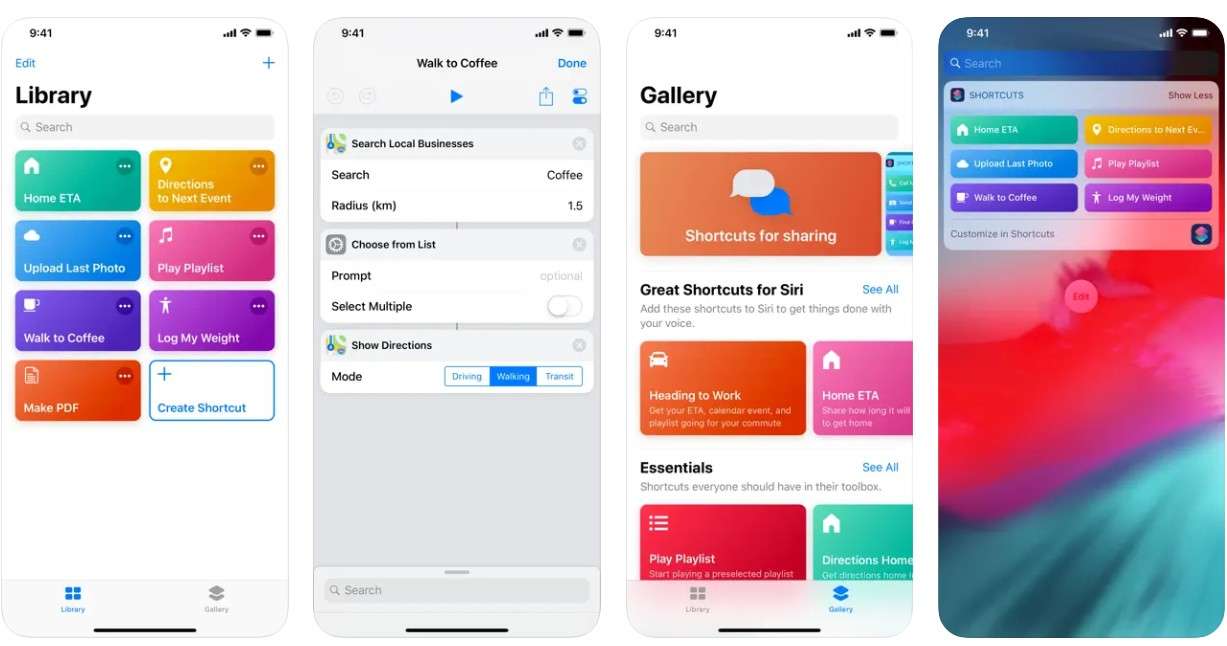
Want to iPhone make photo collage directly on your iPhone, without downloading extra apps? You can! Leverage the built-in Shortcuts app to effortlessly combine your photos. Shortcuts allow you to create custom workflows, and one readily available option is the Photo Grid shortcut. This feature automates the collage creation process, allowing you to generate stunning photo grids with just a few taps. Simply open the Shortcuts app and explore the Photo Grid option to begin creating your collages without needing any third-party applications.
Key Features:
- No need to download additional apps; it is already on your iPhone.
- Simplifies the collage creation process with pre-made or custom shortcuts.
- Offers a quick way to generate basic photo collages.
- Allows for potential future expansion or modification of the collage creation process by the user.
Here are the steps for how to make collage in iPhone using Shortcuts:
Step 1: Launch the Shortcuts app on your iPhone. Go to the "Gallery" tab, search for "Photo Grid," and tap it.
Step 2: Tap "Add Shortcut" to add it to your "My Shortcuts" collection. Go to "My Shortcuts," tap "Photo Grid," and run it.
Step 3: Choose the photos you want from your camera roll by tapping them. Save your selections.
Step 4: The shortcut will automatically create a grid collage. Use the available presets to customize the layout, format, and arrangement.
#4. PhotoDirector
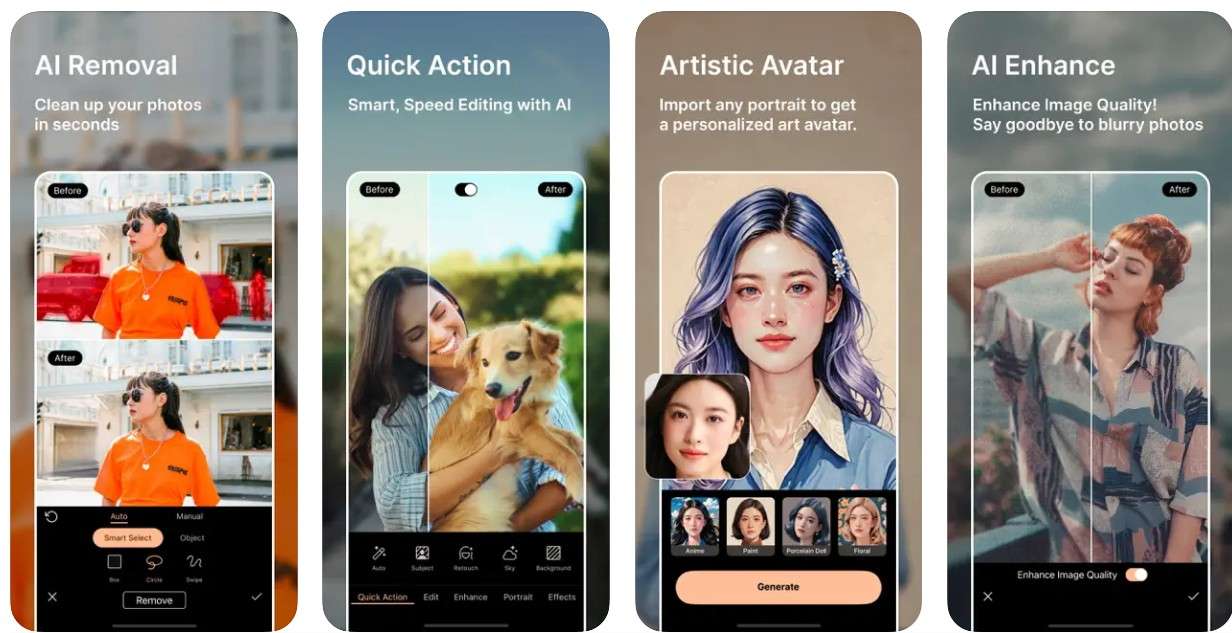
The next app for how do I put two pictures together on iPhone is PhotoDirector, which can transform your iPhone into a collage powerhouse. Its intuitive design makes creating stunning collages effortless, while a vast library of freestyles ensures your creativity knows no bounds. Whether you prefer classic layouts or trendy designs like film strips and paper tears, PhotoDirector has it all. Plus, with adjustable formats and powerful editing tools for brightness, filters, and more, you have complete control over your artistic vision.
Key Features:
- The app provides many free collage templates, from classic to modern.
- Each style offers multiple layout formats to fit various photo numbers.
- You can adjust brightness, and contrast, and apply filters within the app.
- Its design makes collage creation simple and intuitive.
Here are the below steps for how to collage photos on iPhone using PhotoDirector:
Step 1: Download the PhotoDirector application on your iPhone from the App Store and launch the app.
Step 2: Tap "Collage" and explore diverse styles. Swipe horizontally to browse designs within each style. Choose a layout (1-6 photos) using the top button, matching your photo count.
Step 3: Select your photos and easily rearrange them by dragging them. Tap a photo to edit: flip, filter, adjust, or replace.
Step 4: Once finished, save your collage to your album or share it directly to Instagram, Facebook, Twitter, and more.
#5 Google Photos
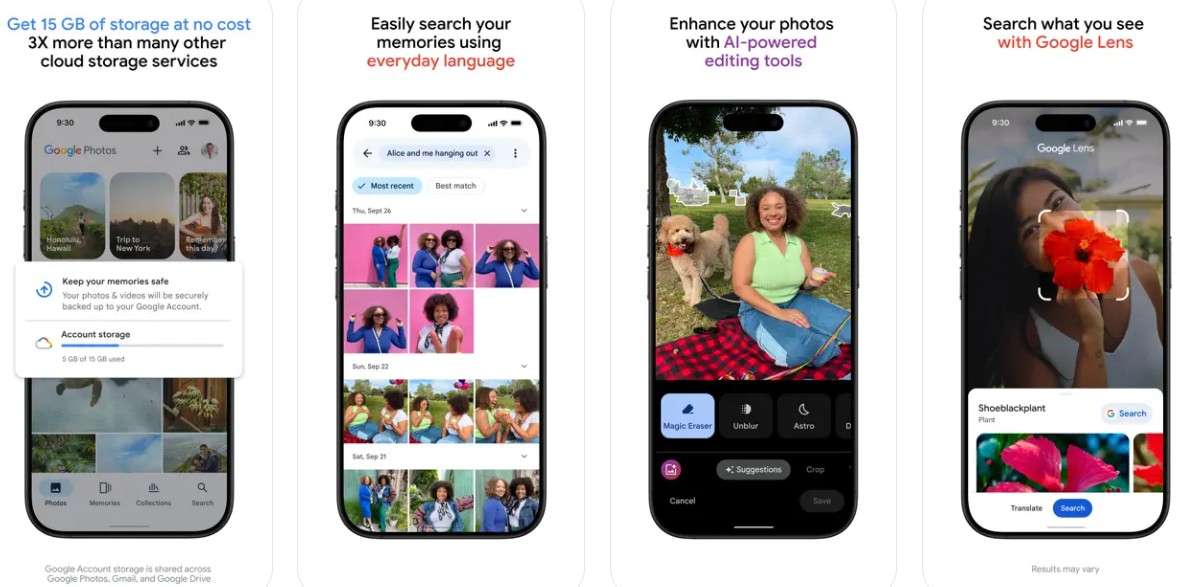
Google Photos, a familiar photo management app, also offers a convenient collage-making feature for iPhone users. So, for how to put two photos side by side iPhone, if you already have Google Photos installed, you are ready to go! If not, simply download it from the App Store. This makes Google Photos a readily accessible option for creating collages directly on your iPhone.
Key Features:
- Collage creation is integrated into the existing Google Photos app.
- Easily select photos directly from your Google Photos library or camera roll.
- Google Photos automatically arranges photos into various collage layouts.
- Offers basic editing tools to adjust photos before creating the collage.
The following steps are for how to make a collage on iPhone using Google Photos:
Step 1: Download and open the Google Photos app. If you have it, your photos are there. If not, let it access your pictures.
Step 2: Tap "Library" at the bottom and then tap "Utilities" at the top.
Step 3: Tap "Collage" under "Create New”, and then choose 2 to 9 photos and tap "Create."
Step 4: It is saved in your phone's photos.
Part 2: How to Enhance Photo Online and Desktop
Now that you know how to make a collage on your iPhone, you might want to automatically enhance your photos. Among the sea of AI photo enhancement apps, Repairit stands out for its advanced AI algorithms that automatically increase image quality. The tool is accessible as a desktop application for both Windows and Mac, as well as an online version for increased convenience. It has an array of features, including portrait enhancements, old photo enhancements, and upscale image resolution.
Some of the key features of Repairit AI Photo Enhancer are:

-
It uses artificial intelligence to automatically improve image quality and fix pixelation, blurriness, gray regions, and color distortions.
-
The tool can help enhance many kinds of image file types, including JPEG, JPG, PNG, BMP, and others, assuring flexibility.
-
Before saving the enhanced photos, you can preview them to ensure they are satisfied with the changes.
-
You can also increase image resolution without significant loss of quality, suitable for enlarging photos.
-
The tool also has a specific portrait enhancement feature to refine facial features for sharper and more defined portraits.
Here are the steps to enhance photos online using the Repairit AI Photo Enhancer tool:
Step 1. First, navigate to Repairit AI Photo Enhancer website on your browser and click on the “Upload Image” button to launch online editor.
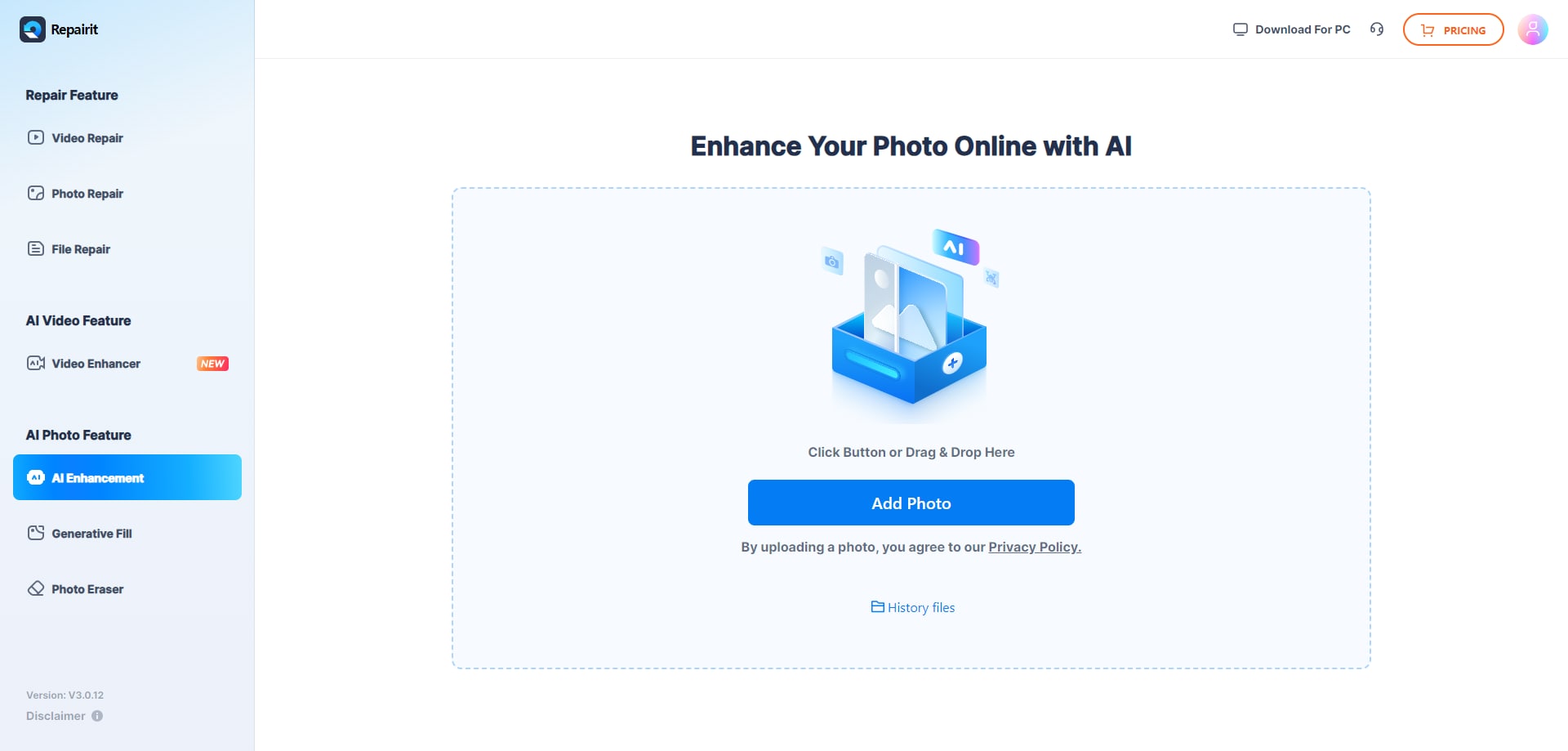
Step 2. After uploading your image, enable the “Photo Enhancement” option under the “AI Enhancement Model” section.
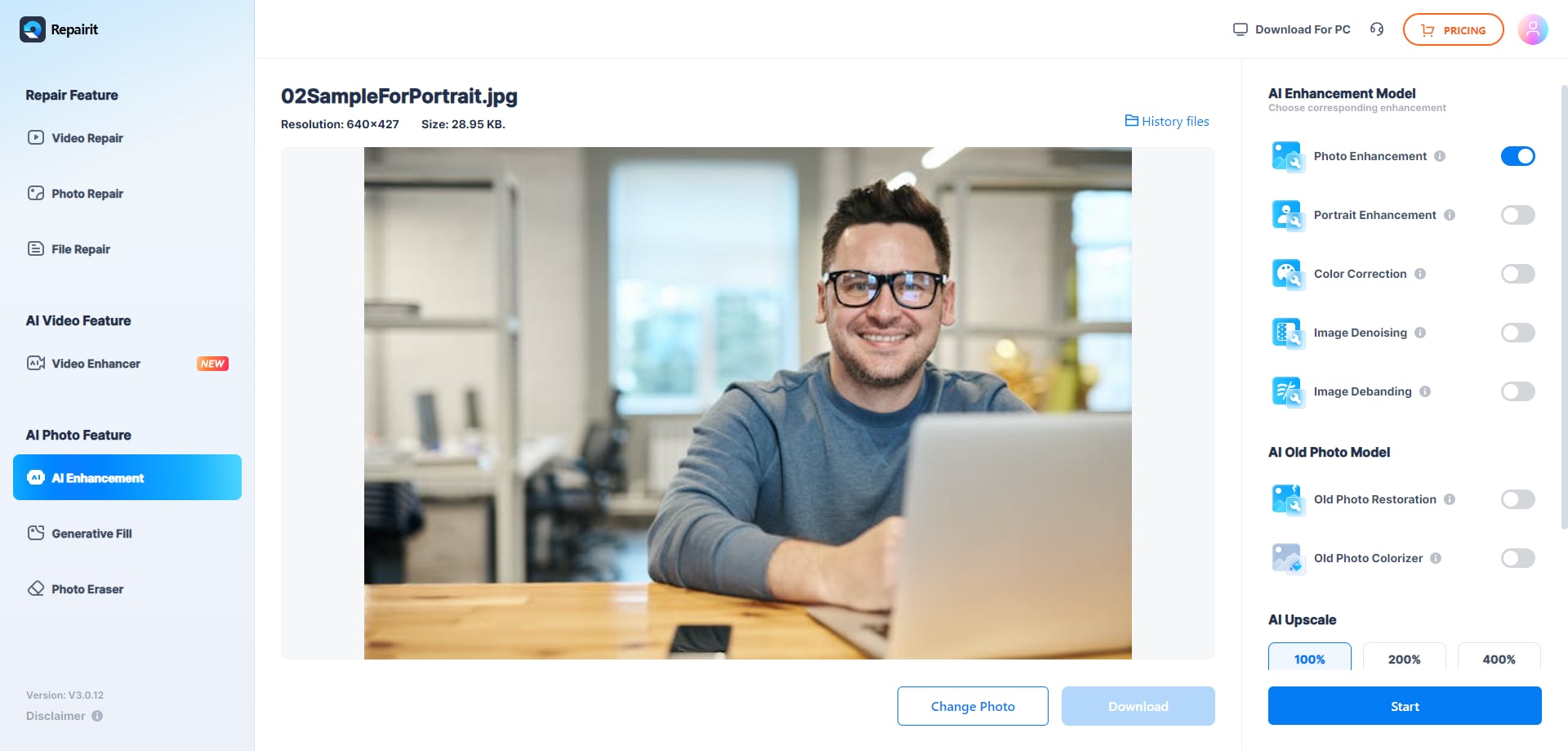
Step 3. After the process is over, you can preview the enhanced image and click on the “Download” button to save it to your system.
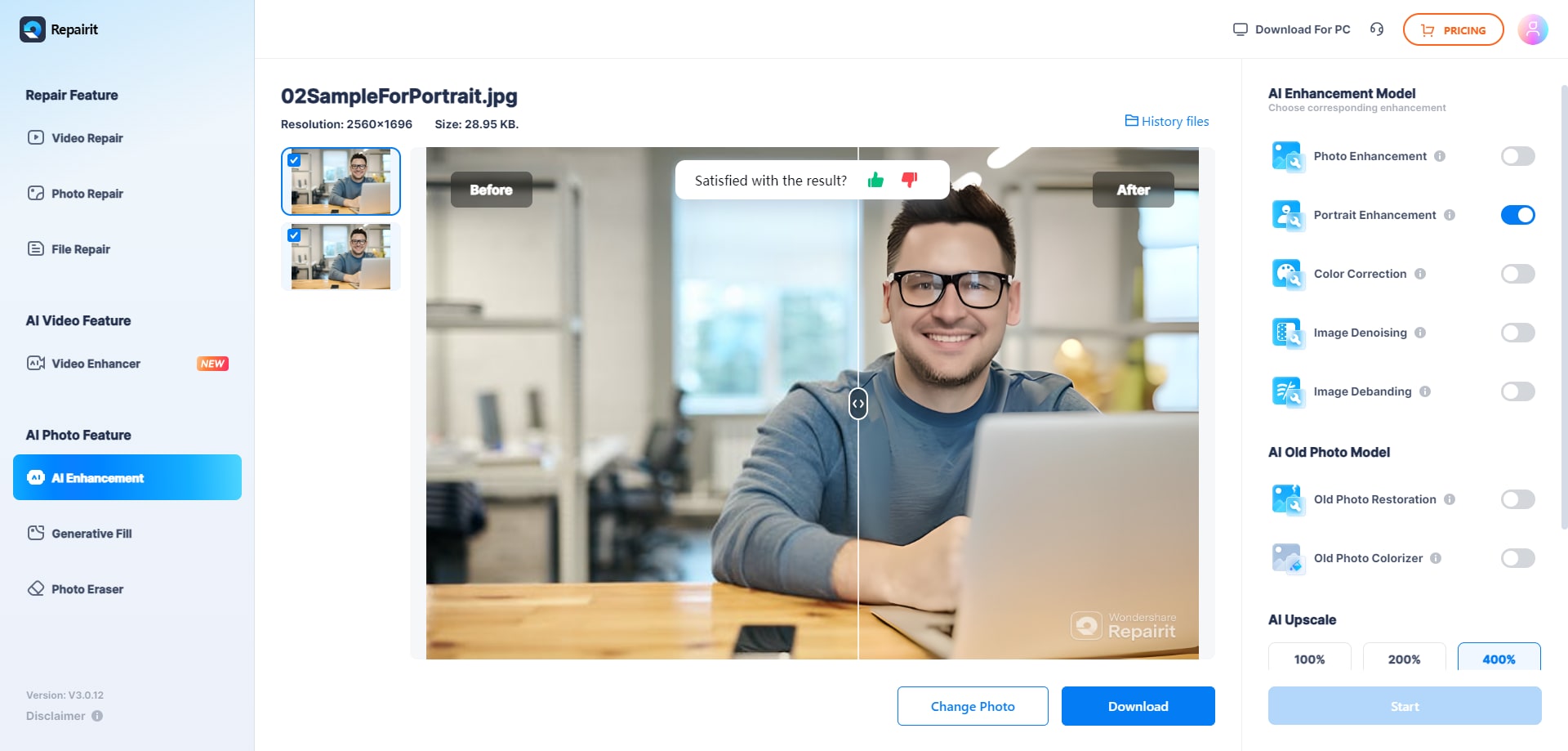
Enhance Your Photos Now

Conclusion
Creating an immersive and appealing collage on an iPhone can be a stressful task. Fortunately, you can pick any of the collage apps for iPhone free from the above list to create basic to advanced collages. If you looking for a simple collage app requirement then built-in Shortcuts or Google Photos can be a good option. On the other hand, if you want more customization and features for your collage then Fotor, Photoroom, and PhotoDirect are likely better choices. However, if you want to enhance your collage or any images, choose Repairit AI Photo Enahncer, which is available for both online and desktop applications.
FAQ
-
1. Does iPhone have a built-in collage?
While the iPhone's Photos app offers basic editing, it lacks a dedicated, built-in collage feature. Users can create collages using the Shortcuts app, which offers a "Photo Grid" automation. However, for more advanced and customizable collages, third-party apps like Google Photos, PhotoDirector, and Fotor are typically required. These apps provide a wider range of templates, layouts, and editing tools specifically designed for collage creation. -
2. How to make a photo collage on iPhone?
iPhones offer various collage options. You can use the built-in Shortcuts app for simple grids, or download apps like Google Photos, PhotoDirector, or Fotor for more diverse templates and customization. These apps guide you through selecting photos, choosing layouts, and adding edits, allowing you to create personalized collages directly on your device. -
3. Is there a free collage app for iPhone?
Yes, several free collage apps are available for iPhones. Google Photos offers a basic collage feature within its photo management app. PhotoDirector and Fotor also provide free versions with a wide array of templates and editing tools, though they may include in-app purchases for premium features. The iPhone's built-in Shortcuts app also provides a free "Photo Grid" option.


 ChatGPT
ChatGPT
 Perplexity
Perplexity
 Google AI Mode
Google AI Mode
 Grok
Grok

