The HEIF image format transforms digital photography with its high efficiency and superior quality. This new image format offers better compression than JPEG while maintaining excellent detail. Along with that, Apple adopted HEIF for their smartphones, which makes it a widely used format today. However, not all devices support this popular image format natively.
Windows users struggle to open or edit these images without additional software. This is where HEIF image extensions become an important tool. These extensions allow users to view and manage High-Efficiency Image File Format files effortlessly. Thus, this article explores everything about HEIF images, including benefits, drawbacks, installation guides, conversion methods, and repair solutions.
In this article
Part 1. What is a HEIF Image?
This is an advanced image file format designed for superior compression and quality. It uses modern encoding techniques to store HD images in smaller file sizes. Developed by MPEG, HEIF, High Efficiency Image File Format is widely used on Apple and some Android devices. Alongside that, Windows requires a HEIF image extension to open these files. Below, we will explore the features that make it a preferred format for modern digital imaging:
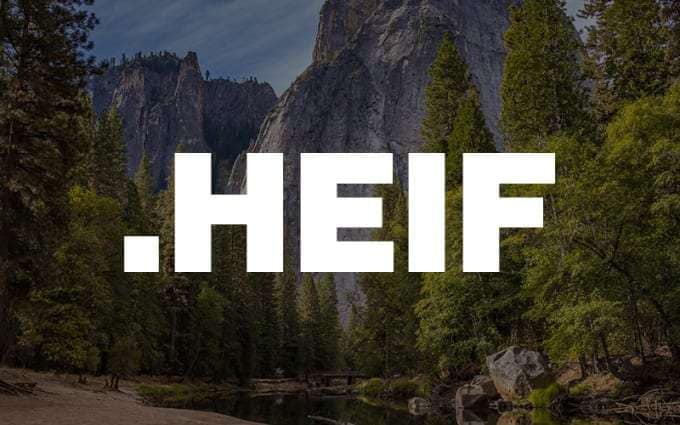
- High Compression Efficiency: These images use the HEVC algorithm to significantly reduce file size without losing quality. Plus, it is almost 50% smaller compared to other image formats but retains superior detail and clarity.
- Image Quality: HEIF supports 16-bit color depth, whereas JPEG is limited to 8-bit. This allows digital artists to create smoother gradients and more realistic images.
- Multiple Image Storage: It can store multiple images in a single file and enable features like burst photos and live photos. These features make it an ideal format for users who capture dynamic images.
- Photo Transparency: Unlike some other formats, it supports transparency. This feature is useful for those who require images with transparent backgrounds for editing and layering.
Part 2. What Are the Benefits and Drawbacks of Using HEIF Image
As discussed above, its compatibility issues create challenges for users on different platforms. That's where you need to understand it in depth to help in deciding when to use these files. The following section explores both the benefits and drawbacks of using HEIF images:
Benefits
- Animation Support: These files support transparency and make them useful for graphic design. Moreover, they can store multiple images in a single file to enable animations and burst shots.
- Advanced Metadata: This famous image format stores depth maps and even HDR data. It allows users to make better adjustments without affecting the original quality.
- Color Depth Support: HEIF supports 16 bits of depth to ensure smoother gradients and richer colors. This is especially useful for photographers and designers to enhance image quality and preserve fine details.
- Smaller File Size: It uses advanced compression techniques to reduce file sizes by almost half compared to other formats. Along with that, smaller file sizes improve cloud storage efficiency and file transfer speeds.

Drawbacks
- Limited Compatibility: Despite its benefits, this image format is not universally supported. Users need a HEIF image extension support tool to access, edit, or convert files on Windows.
- Low Web Support: Most websites and online platforms primarily support JPEG and PNG formats. That’s where uploading HEIF images may require conversion, which can be inconvenient.
- Requires HEVC: Since these images rely on HEVC compression, certain devices and software require an additional decoder to open them. Without this, users may face errors or be unable to view HEIF files.
- Editing Limitations: Although it stores more data, many popular editing tools do not fully support it. Some applications may not recognize HEIF metadata or struggle with format compatibility.
Part 3. How To Open & Install HEIF Image Extension on Windows 10/11
Since it is not natively supported on some Windows devices, users can struggle to open or edit these files and require additional software to function. The best solution is to install the HEIF image extension free download from the Microsoft Store. Notably, this extension only supports Windows 10 version 17763.0 or higher. Anyhow, follow the steps below to learn how to open and install this extension on your device:
Step 1. In case you can’t open “HEIF image on your computer, go to the “Microsoft Store” and search for “HEIF Image Extension." When accessing, just hit the "Get” button to install it on your device.
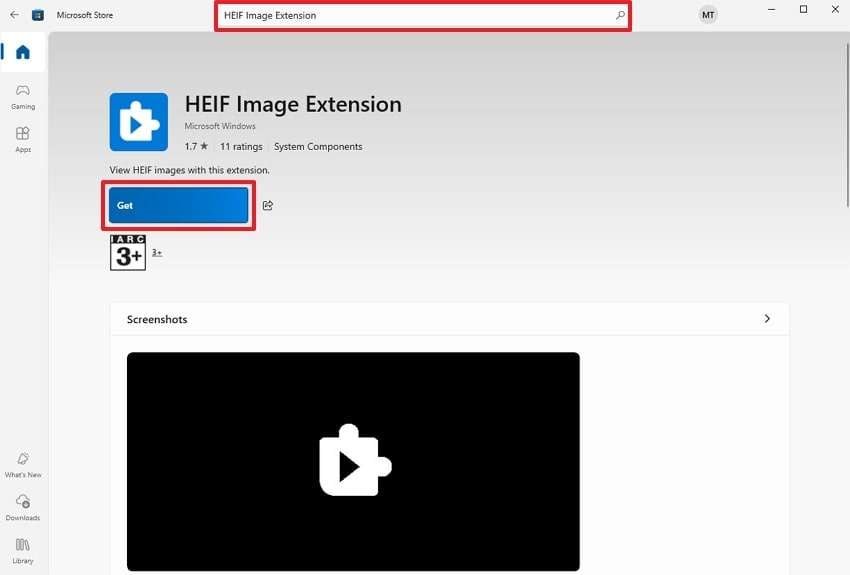
Step 2. Afterward, navigate to the folder where your HEIF image is available to right-click it, and select the “Open With…” option from the newly appeared menu.
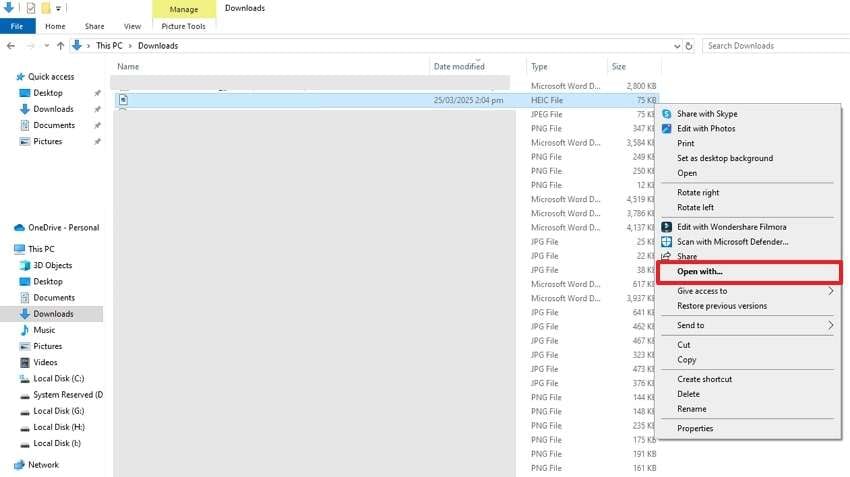
Step 3. Upon seeing a pop-up menu, choose “Photo” and hit the “OK” button to open your HEIF file successfully.
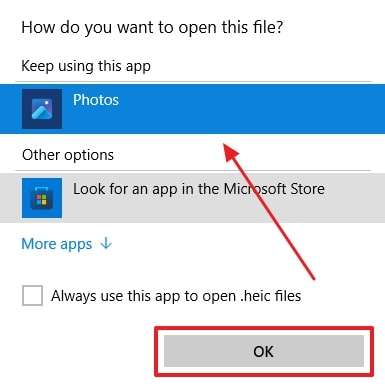
Part 4. How to Convert HEIC Image to JPG on Windows 10/11 [Online & Offline]
Even after installing the HEIF image extension, some applications may not support its images. Basically, HEIF refers to the format as a whole, whereas HEIC is a particular implementation of HEIF that concentrates on images. That’s where you need to convert them into other popular image formats like JPEG. Thus, the following section will provide you with the 2 best methods of doing this process with ease:
Method 1. Wondershare MobileTrans [Offline]
For users needing an offline solution, MobileTrans is an excellent choice, originally known for data transfer. It also offers a powerful HEIC Converter tool that allows users to convert images to JPG without an internet connection.
Furthermore, the software supports batch conversion by letting you handle up to 100 files simultaneously. Additionally, it ensures quality conversion without losing image details. Follow the steps below to convert your image format effortlessly:
Step 1. Once you download this software, launch it and navigate to the “More” tab from its main interface. Next, select the "HEIC Converter” option in order to move further.
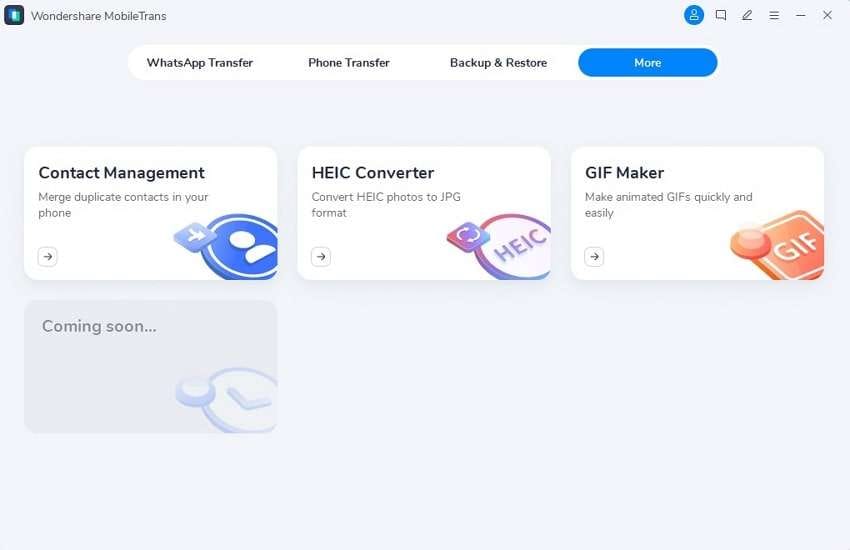
Step 2. Afterward, hit the “+ Add Files” button to import all the HEIC images into the software to convert them.
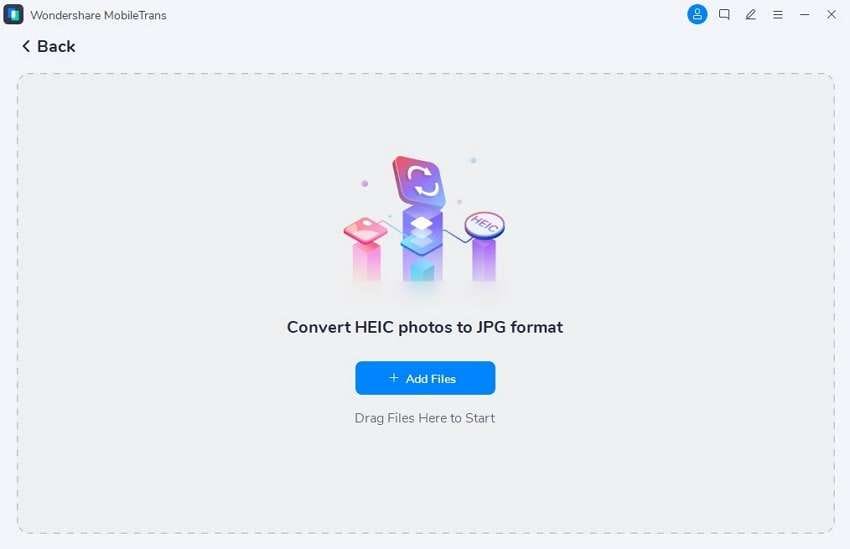
Step 3. Upon importing, click “Convert” and choose where you want to save the converted HEIC files.
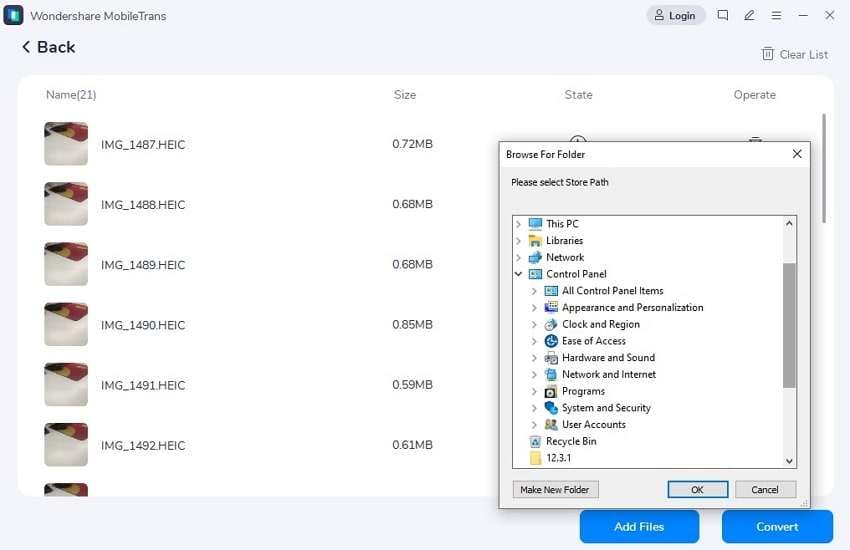
Method 2. heictojpg [Online]
It is a quick solution for those preferring conversion without downloading any tool. The platform supports up to 5 images at a time, making it convenient for small batches. Unlike offline tools, it doesn’t require a HEIF image extension download to function. Let’s dive below to learn how to use this tool to convert your image format:
Step 1. Access this tool's converter interface on your browser and click the large box or drag and drop the images to upload them.
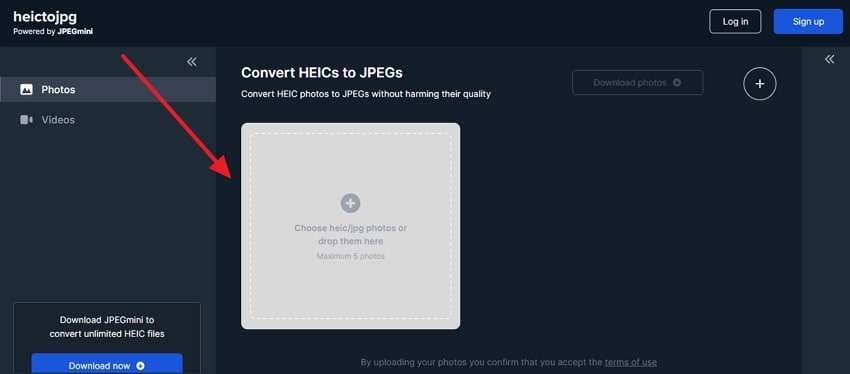
Step 2. When uploaded, the tool takes a few seconds to convert your images into JPEG format. Once it is complete, press the “Download” icon to export it to your device.
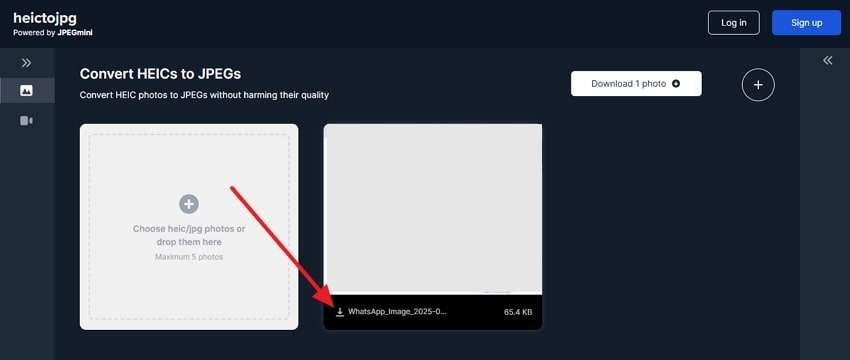
Part 5. Learn About an Effective Solution to Fix & Repair Corrupt HEIC Image Files
When your HEIF image extension is installed, and your system supports it, but the file still won't open, the image may be corrupt. That's where you need to repair your photo by using professional tools to open it. We recommend you Repairit software, which lets you fix your damaged photo files effortlessly. It supports multiple image formats, including HEIC, which makes it the best solution to resolve photo corruption.
When your image appears pixelated or grayed out, this tool can effectively restore it. The software uses advanced AI technology to reconstruct lost details and remove imperfections. Along with that, it offers batch restoration by allowing you to repair multiple images simultaneously. Thus, Repairit provides a powerful way to bring your photos back to life and ensure you never lose valuable memories.
Key Features

-
Repair damaged photos with all levels of corruption, such as grainy photos, dark photos, pixelated photos, faded photos, etc.
-
Repair images of diverse formats, such as JPG, JPEG, PNG, CR3, CR2, NEF, NRW, etc.
-
Repair critically damaged or corrupted photos available on SD cards, phones, cameras, USB flash drives, and more.
-
Repairit has a quick and advanced repairing mode. You can use either depending on the level of corruption the photos has undergone.
-
The "AI Image Upscaler" feature can enlarge the repaired photos to 2X, 4X, and 8X.
-
Intelligently restore old/scratched photos and colorize black and white photos with various AI effects.
-
No limit to the number and size of the repairable photos compared with the online version of Repairit.
-
Support Windows 11/10/8/7/Vista, Windows Server 2003/2008/2012/2016/2019/2022, and macOS 10.12~macOS 13.
Detailed Guide to Fix & Repair Corrupt HEIC Image Files Using Repairit
Step 1. To inaugurate, open this tool on your PC and navigate to the "More Types Repair" section to select the "Photo Repair" feature.

Step 2. Import corrupt HEIC images into the software

Step 3. Start repairing your HEIC photo files

Step 4. Download repaired HEIC files to your device

Repair Corrupted HEIC Files

Conclusion
To conclude, the HEIF image format offers high compression and superior quality, making it a preferred choice for everyone. Alongside that, compatibility issues require Microsoft HEIF Image Extensions for smooth viewing on some Windows devices.
Thus, we have explored a few methods to convert this image format into JPEG. However, when nothing worked, Repairit was used, which stands out as the best solution for efficiently restoring damaged HEIF images.
FAQ
-
Does HEIF require additional software for editing?
While some advanced editors like Photoshop have limited HEIF support, others may struggle with metadata and format recognition. To edit these images effortlessly, you need to install additional plugins or use a HEIF image extension support tool. -
Are HEIF images supported on websites and social media platforms?
Most websites and social media platforms primarily support JPEG and PNG formats. That's why you have to convert these images to a more widely accepted format. Some modern platforms, such as iCloud, provide limited HEIF support, but for general web use, conversion remains the best option. -
What should I do if my HEIC images are corrupted?
You can use a dedicated repair tool like Repairit to restore them because it employs AI-based reconstruction to fix damaged images and recover lost details. Plus, it supports batch restoration and a preview feature to let you view your fixed file before downloading.


 ChatGPT
ChatGPT
 Perplexity
Perplexity
 Google AI Mode
Google AI Mode
 Grok
Grok

