The moment you try to play a video and see an error message, you might be confused and annoyed. Instead of your video starting, a message appears saying, “you need a new codec to play this item.” This problem usually happens whenever either your computer or media player doesn’t have the right tools. These tools are called codecs, and without the correct one, the file ultimately won’t play.
Fortunately, several quick and easy solutions are available that help your video playback again. Thus, this guide will explain why this error message actually appears, along with the quick fixes to resolve it. Besides, you will discover a pro tip that helps you repair your damaged or corrupted video files. This advanced tip can restore your videos even when they are damaged due to any type of error.
In this article
Part 1. Why am I facing the "You Need a New Codec to Play This Item" Error?
As explored, this specific error shows up when your media player cannot understand or read the video file correctly. Below, we will explore some key causes that definitely help you fix the “you need a new codec to play this item” error:
-
Video Format: Some players can’t handle all types of video formats by default, which leads to playback issues. When this happens, your video doesn’t play, and then you ultimately see this error message.
-
Missing Codec: They help your media player open and read video or audio files effortlessly on your device. In case the required decoders are missing, your videos can’t play and show you an error message.
-
Media Player Version: Another reason is that outdated media players may not support newer video files or HD-quality formats. In that case, you may not be able to play newer video content smoothly at all.
-
Corrupted Video: Your video can also be broken due to bad downloads, transfer errors, or even damage during editing. Even with the correct decoders, the file might still not open when it is damaged or corrupted.
-
Software Bugs: Many times, other apps or background processes can also interfere with video playback or the media player. They might actually block access to codes or affect file reading, which causes unwanted errors.
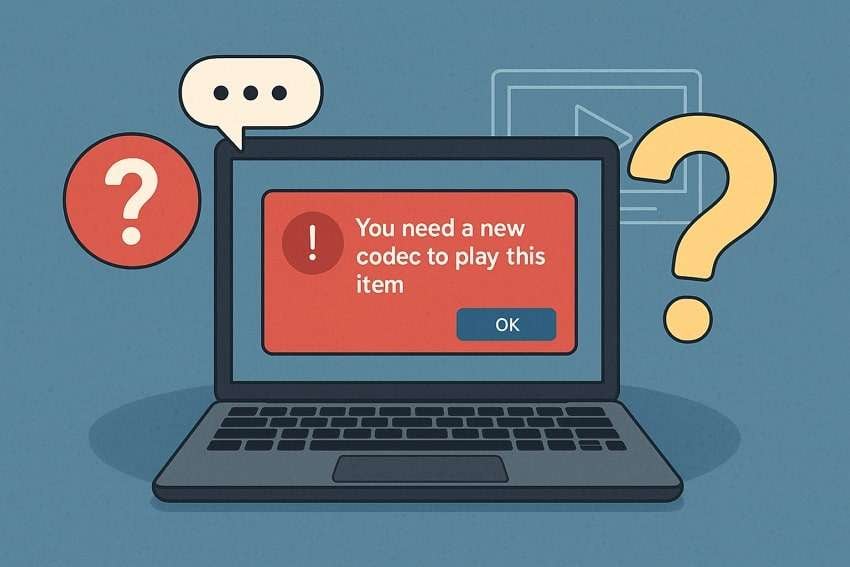
Part 2. 4 Workarounds to Fix "You Need a New Codec to Play This Item"
Upon exploring the common reasons behind the “you need a new codec to play this item” error, let’s explore quick fixes. This section provides you with 4 easy solutions that you can perform effortlessly without any worries:
Fix 1. Convert Video File Format
The simplest way to solve the “you need a new codec to play this item” error is by converting the video format. To cater to this need, the VLC Player makes it easy with its built-in convert feature. It basically lets you change the video into a more common format like MP4. Thus, follow the quick steps below to learn how you can convert your video's format inside the media player:
Step 1. To initiate, run the “VLC Media Player” on your device and click the “Media” tab. Upon accessing the drop-down menu, opt for the “Convert / Save…” option.
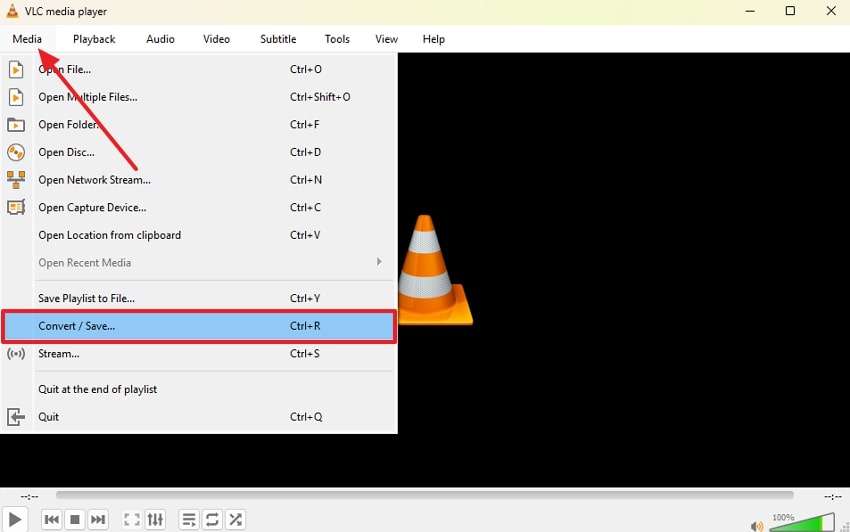
Step 2. When you reach the “Open Media” settings display, hit the “+Add” button to import the video. After that, opt for the “Convert / Save” button to access further settings display.

Step 3. Afterward, click the drop-down menu that appears next to the “Profile” option under the “Settings” section and choose your preferred format. Next, just hit the “Start” button to commence the conversion procedure.
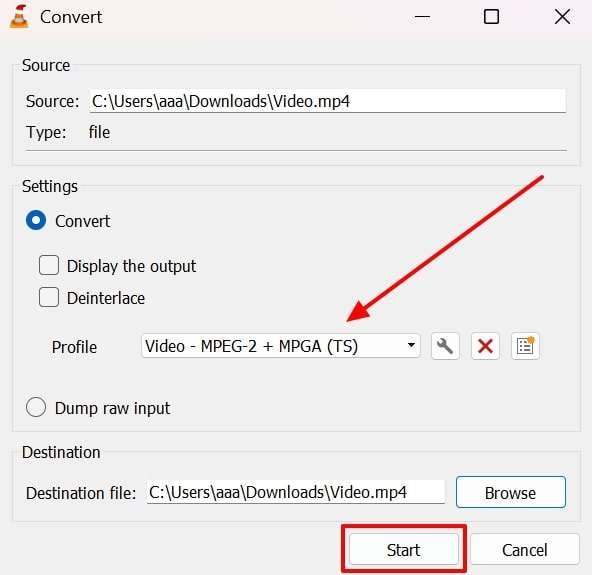
Fix 2. Try Another Media Player
When you are still seeing the “you need a new codec to play this item” message, you should now consider switching to another media player. Besides VLC, KMPlayer supports a wide range of video formats without needing extra decoders. This player also comes with built-in tools to handle different file types effortlessly. Plus, this is free and perfect for those who want a quick solution without altering any settings.
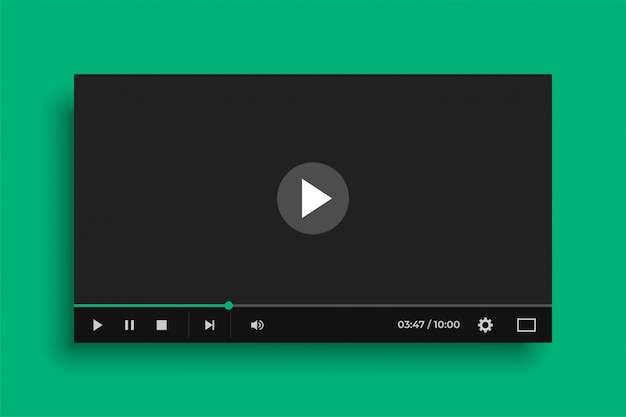
Fix 3. Update Current Media Player
Another solution is to update your current media player if you face the “you need a new codec to play this item” error. As we all know, new updates usually add support for modern video formats and ultimately improve playback performance. Plus, it helps your media player recognize files better and reduces any type of errors. Adhere to the given steps to effortlessly update your media player, like VLC:
Instruction. Initially, launch the “VLC Media Player” on your PC and head to the “Help” tab. When you see a list of options, click the “Check for Updates” and let the tool show you whether the update is available or not.
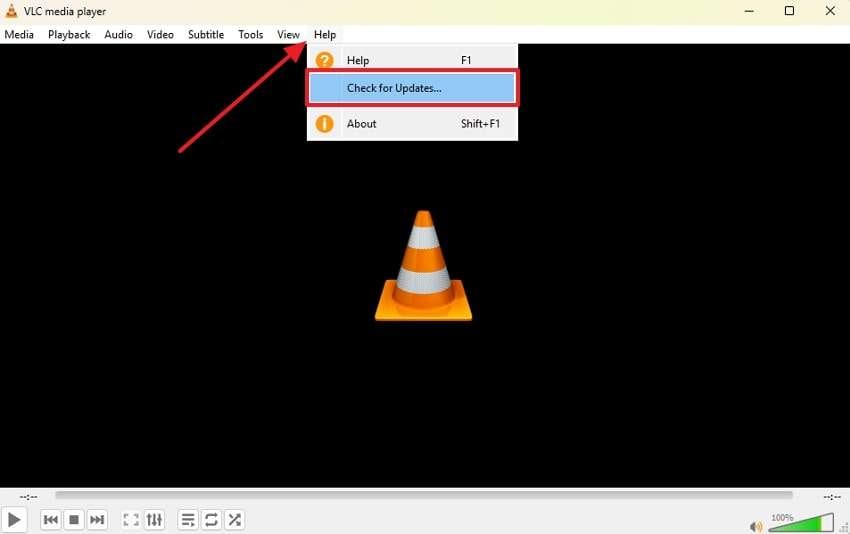
Fix 4. Download the Missing Codec Pack
Apart from the above fixes, it is possible that your media player has a missing decoder when you see a “you need a new codec to play this item” error. At this point, you have to install decoders on your system that help the player read video files effortlessly. To overcome this challenge, packs like K-Lite are safe and free to play your video smoothly, installing in the following steps:
Step 1. Access the “K-Lite Codec Pack” website on your preferred browser and opt for the “Download Standard” option.
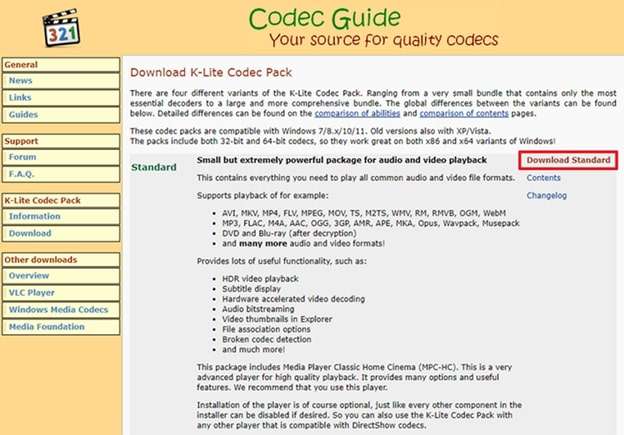
Step 2. When you open the exported setup, choose the “Normal” installation mode and click the “Next” button.
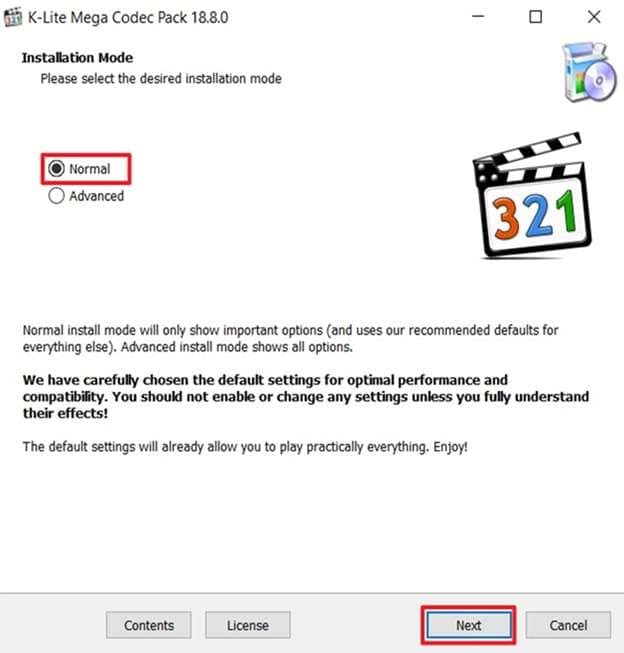
Step 3. Upon doing this, opt for your preferred options on the following displays and press the "Next” button. Afterward, hit the “Install” button to install this decoder on your system and resolve the error message.
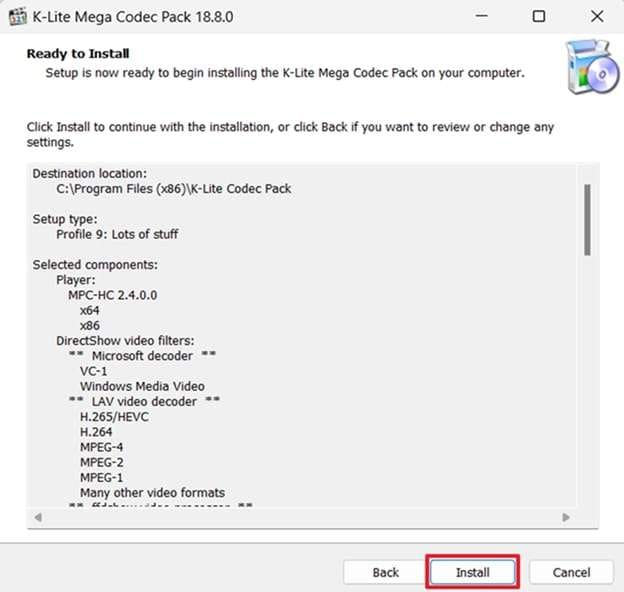
Pro Tip. Fix Your Damaged Videos to Avoid All Types of Errors Instantly
Another reason behind the “you need a new codec to play this item” error is that your video files are damaged or corrupted. This problem can occur due to various reasons, like incomplete downloads or even during transfers. In that case, you need to recover them using dedicated video repair tools like Repairit. This program is built with AI-powered technology that fixes all types of video damage from any device or format.
It lets you fix more than one video at once, which is best when you have multiple broken clips to repair. Plus, users can clear up blurry or pixelated video clips caused by compression or even camera glitches. Moreover, you can watch the fixed videos first to make sure everything is recovered before downloading it. Repairit is available on Windows and Mac and offers an online version to fix damaged videos.
Key Features

-
Professional Repair: This specific mode can fix advanced formats like RAW and HDR without damaging the original quality and format settings.
-
Audio Sync Issue: In case the video’s sound doesn’t match the image on your media player, Repairit will bring it back in perfect sync.
-
Video Decoders Support: Its professional mode can handle formats like DNxHD and XAVC repair, which are used by professional editors.
Guide to Fix Your Damaged Videos to Avoid All Types of Errors
As you explore the advanced features of this tool, it’s time to understand the repair process. Thus, go through the step-by-step guide to fix your damaged video showing the “you need a new codec to play this item” error:
Step 1. Access Repairit to Fix Your Damaged Videos Showing Error
Initially, download this special tool on your PC/Mac and head to the “Video Repair” tab. After that, press the “Start” and “+Add” buttons to import the damaged videos.

Step 2. Repair Your Damaged Video Showing Error
Following the above and importing the files into the “Unrepaired Videos” section, press the “Repair” button.

Step 3. Export Repaired Videos That Previously Showed Error
Upon completing the procedure, press the “Preview” button to check the results of your videos. Afterward, click both the "Save All” and “Save” buttons to export the fixed videos.

Repair Your Corrupted Video Files

Conclusion
In summary, the “you need a new codec to play this item” error can appear due to various reasons. This article has explored the common causes along with quick and easy solutions to resolve this dilemma. Alongside that, this issue can happen if your video files get damaged or corrupted. In that case, fix your videos using dedicated tools like Repairit that let you repair videos in over 25 formats.
FAQ
-
What is a codec pack, and is it safe to install?
It is basically a collection of tools that help your computer play many types of audio and video files. These packs, like K-Lite, are usually safe when downloaded from trusted websites. Additionally, they help your media player understand them and allow more videos to play smoothly. -
What does “You need a new codec to play this item” mean?
This message means your computer or media player cannot understand the video file you are trying to open. It basically happens because a tool known as a codec is missing. With them, your player won’t actually know how to show the video. This problem is common when using older players or when switching to a new or less common video format. -
What if my video is damaged or corrupted and doesn’t play on my media player?
Many times, it actually happens due to bad downloads or during a file transfer. At this point, you have to recover your video files with the help of video repair tools. Among the available options, Repairit stands out as the best option that can repair your damaged video from any error.

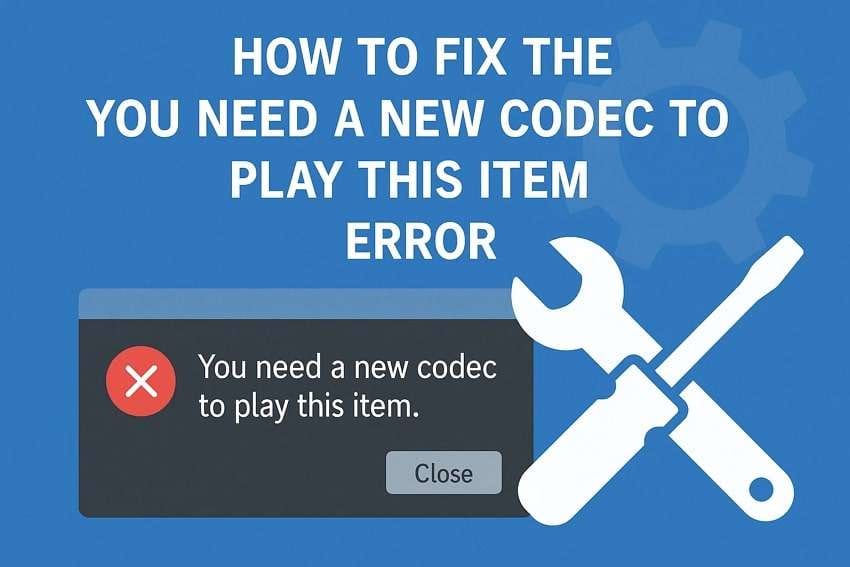
 ChatGPT
ChatGPT
 Perplexity
Perplexity
 Google AI Mode
Google AI Mode
 Grok
Grok

