Text overlays can make your videos talk louder than words, should you wish them to do so. However, not all creators can recognize or position text in the right way, and it makes their videos look like a mess or appear boring. This guide will detail the process to use in DaVinci Resolve and iMovie overlay text to add text on top and make attention-grabbing titles and captions.
Whether you make YouTube videos or short films, learn how to place and style text for maximum impact. Also, if you get corrupted or damaged overlay videos on Mac, dive into the article and repair them with an innovative solution.
Table of Contents
Part 1. 5 Reasons to Add Video Text Overlay
Before you look for ways to add video text overlays in DaVinci Resolve and iMovie, do you know why it's important? If not, review the listed reasons to understand why you need to add a video text overlay to give your videos a professional, story-driven touch:
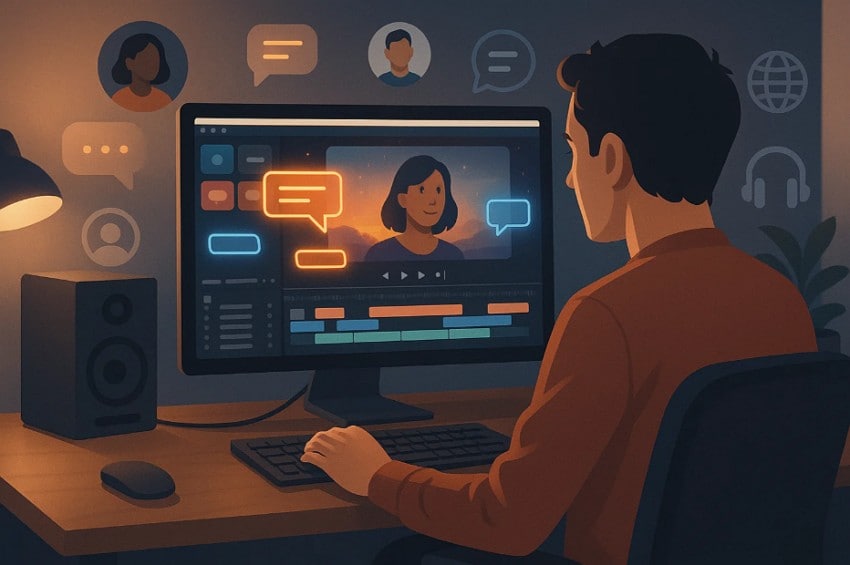
- Make It More Accessible to Every Viewer: Text overlays help viewers who are deaf or who are watching in noisy environments, as well as those who speak other languages, better understand your videos. This expands your material to more people.
- Enforces Key Messages and Enhances Retention: They may be unaware that textual accentuation facilitates the marking of essential points and remembrance of information by the viewers. It simplifies difficult concepts and makes them easy to track.
- Increases Viewer Engagement and Attention: Bold text catches the eye fast and keeps the attention of your viewers on your video. Therefore, it increases the appeal of the content and decreases drop-offs.
- Improves Context and Flow: Titles, callouts, and lower thirds give context and direct the viewers through the narrative. They also allow one to avoid confusion and simplify the video.
- Favors Multilingual and Global Viewers: Subtitles or texts in an alternate language allow content in your videos to be enjoyed by viewers worldwide. This increases your following, content can be more inclusive, and people can watch and learn your videos more easily.
Part 2. How to Add iMovie Overlay Text to Your Video on Mac
You can use iMovie to add iMovie overlay text, which assists in making your videos more understandable, engaging, and professional. It is also better at retention and makes your content more open to a broader audience. Hence, to understand which elements to add in order to make things more emotional, instructional, or call-to-action, you can read the following steps:
Step 1. As you import the video and drag it to the timeline, click the “Titles” option from the toolbar and access various text templates. Drag and drop the chosen one onto the timeline, then drag the edges of the text layer to set its duration in the video.
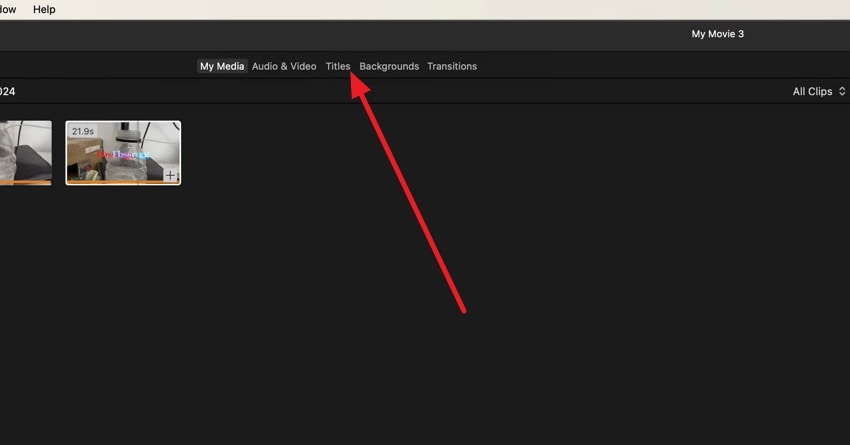
Step 2. Now, double-click the “Textbox” in the viewer and type the text you want to add. You can change the font, size, and color using the options above the viewer. Add as much text as you want, preview it with the “Play” button, and save it to your device once you're satisfied.
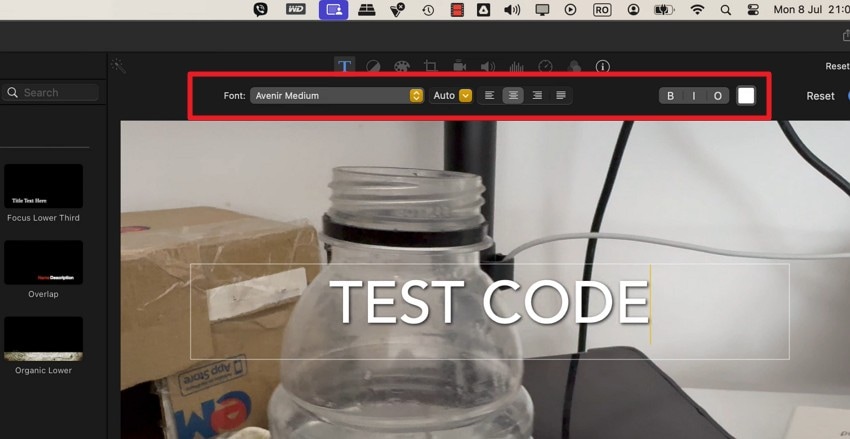
Part 3. How to Add DaVinci Resolve Text Overlay to Your Video on Mac
DaVinci Resolve text overlay is also available to add titles, captions, or callouts that can help to better understand your videos and make them more professional. It enables you to place text anywhere on the screen, resize it, change its color, and change its font style. DaVinci Resolve is also used to highlight the important things, give context, and keep the viewers from the beginning to the end, as illustrated:
Step 1. After importing the media, head to the “Effects" tab, then select the "Titles" section, and open the "Text” option.
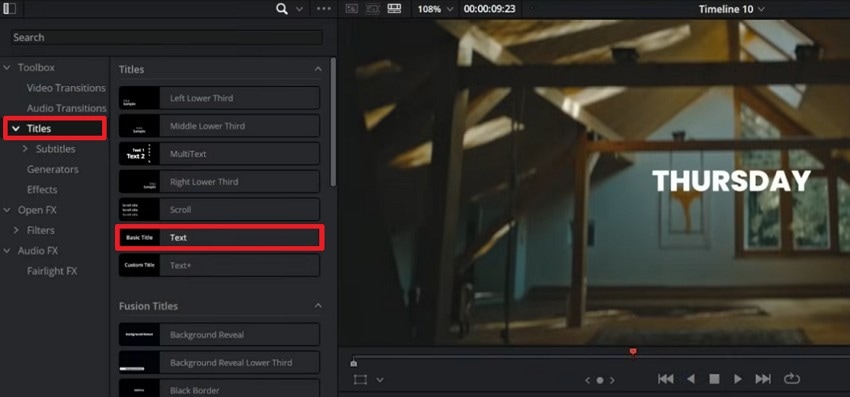
Step 2. Now, drag the “Text” tool on the timeline and under the “Rich Text” section, type the text you want to add to the video. Within the same tab, choose the font style, size, and color, along with other settings to personalize it. Also, adjust the "Stroke, Shadow, or background” settings to make text prominent.
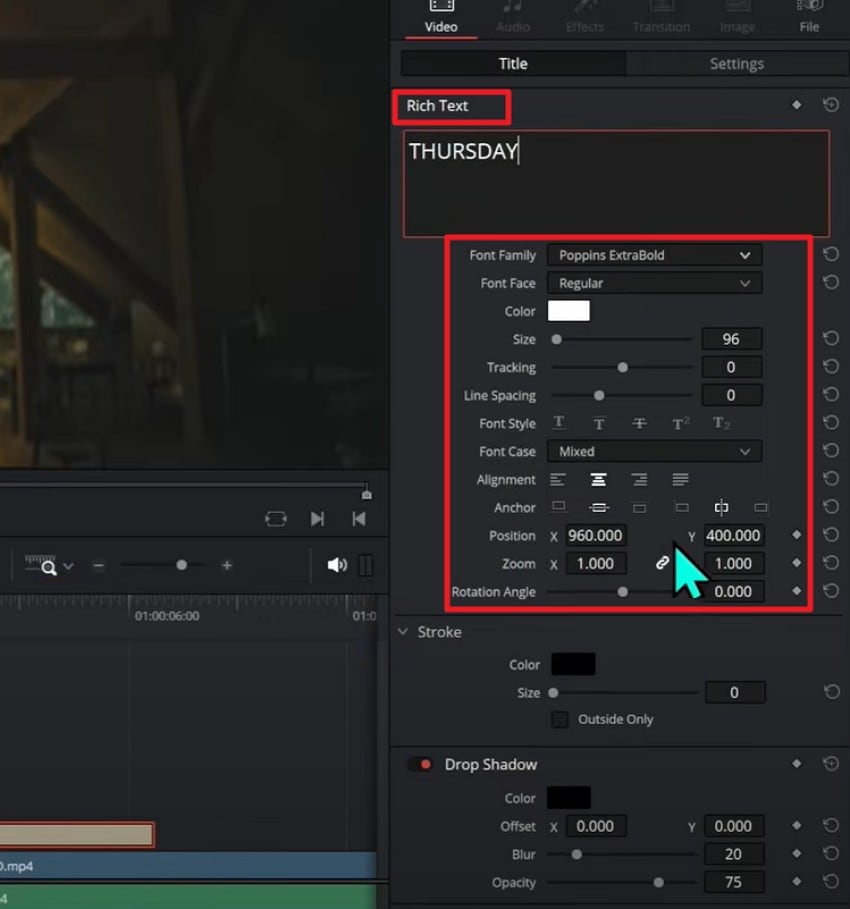
Pro Tip. How to Fix Corrupt or Damaged Text Overlay Videos on MacBook
In the process of adding video text overlay, if your video becomes corrupted or damaged, repair it instantly using Repairit. With the help of this innovative tool, you can repair video problems such as no audio, black screen, blurred video, and others. It can fix 25+ video formats, including MP4, MOV, and MKV, in a jiffy, with no technical expertise required.
In addition to that, Repairit is compatible with a wide variety of storage media, such as cameras, SD cards, mobile phones, and hard drives. In case your videos are seriously damaged, then you will also be able to repair them within a few seconds using the Professional or Advanced Repair modes. All in all, the tool is accompanied by a user-friendly interface, and it can be used by both amateurs and experts.
Key Features

-
Repair damaged videos with all levels of corruption, such as video not playing, video no sound, out-of-sync video or audio, playback errors, header corruption, flickering video, missing video codec, etc.
-
Repair full HD, 4K, and 8K videos and support 20+ popular formats, including MOV, MP4, M2TS, MDT, RSV, WMV, MPEG, DAT, etc.
-
Repair damaged or corrupted videos caused by video compression, system crashes, video format changes, etc.
-
Repair critically damaged or corrupted RAW/LOG/HDR videos from professional cameras such as Blackmagic Design, RED Digital, ARRI, etc.
-
Repairit has a quick and advanced scanning mode. You can use either depending on the level of corruption the video file has undergone.
-
No limit to the number and size of the repairable videos.
-
Repaired videos are more compatible with professional editing software such as DaVinci, Composer, Final Cut Pro, and Premiere Pro.
-
Support Windows 11/10/8/7/Vista, Windows Server 2003/2008/2012/2016/2019/2022, and macOS 10.12~macOS 15.
Guide to Repair Corrupted or Damaged Videos [Repairit for Mac]
If iMovie or DaVinci Resolve text overlay addition and saving process or system glitch has made the video corrupted, review the given guide to fix it:
Step 1. Access the Video Repair Tool for Mac
In the “Video Repair” tab, press the “Start” button, then import the damaged videos into the tool.
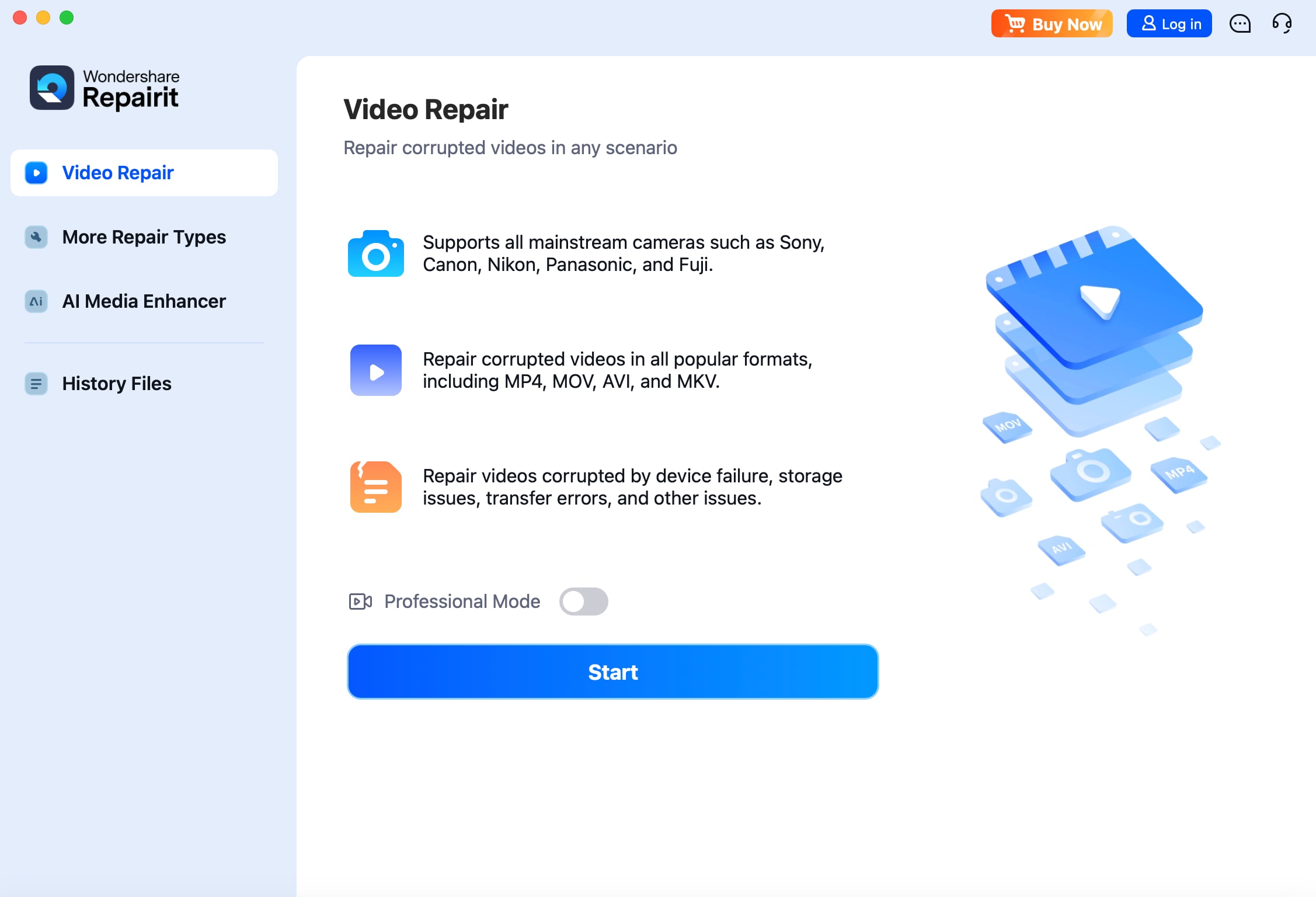
Step 2. Add the Corrupted Videos to Fix Them
Click the “+Add Files” button in the bottom-left corner of the interface to import more damaged or corrupted videos. When the media files are there, press the “Repair” button to start the process.
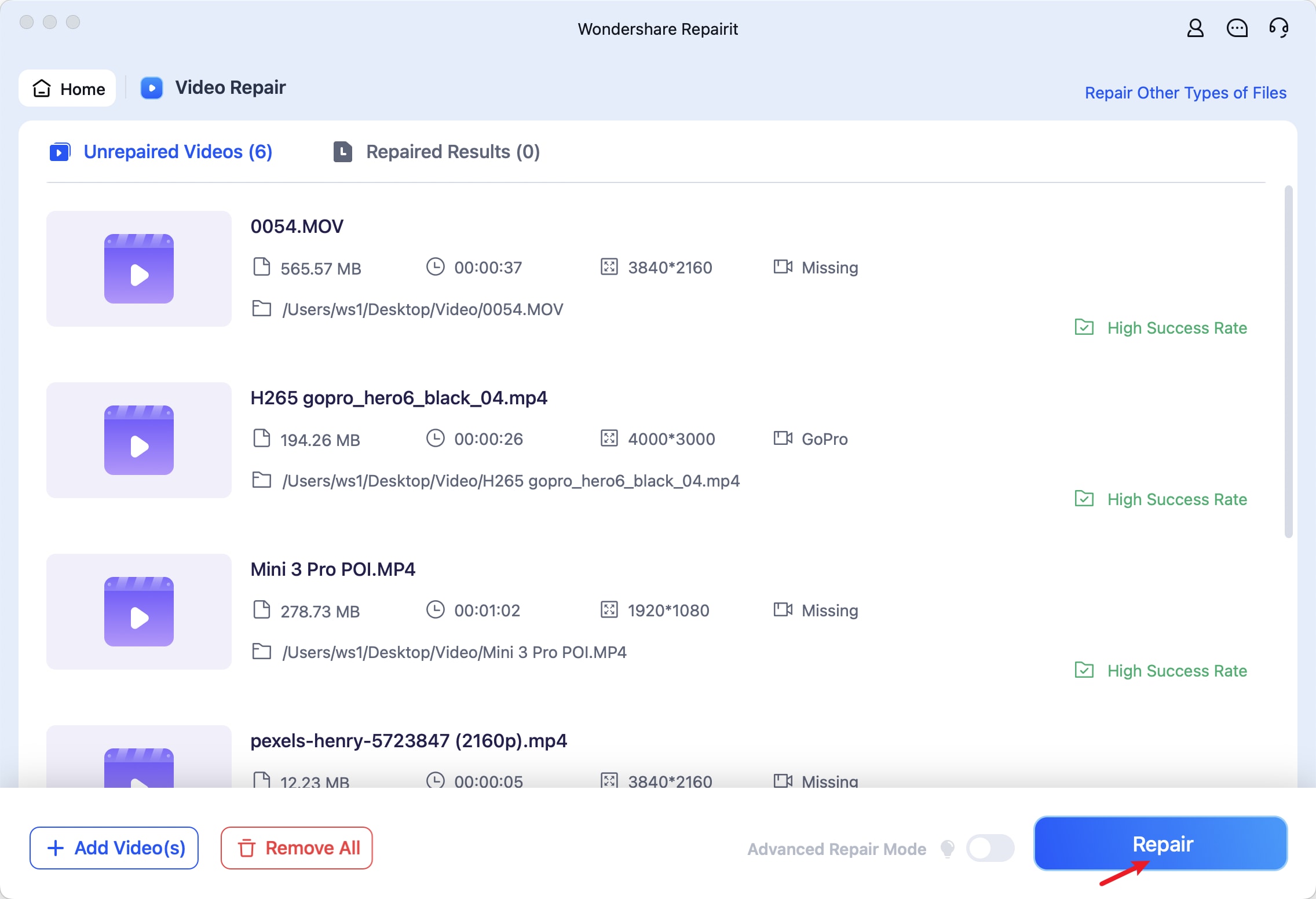
Step 3. Preview the Results or Opt for the Advanced Mode
When the process is complete, preview the video and press the “Save” button to save the video on the device. In case you are not satisfied with the results, choose the “Advanced Repair” option.
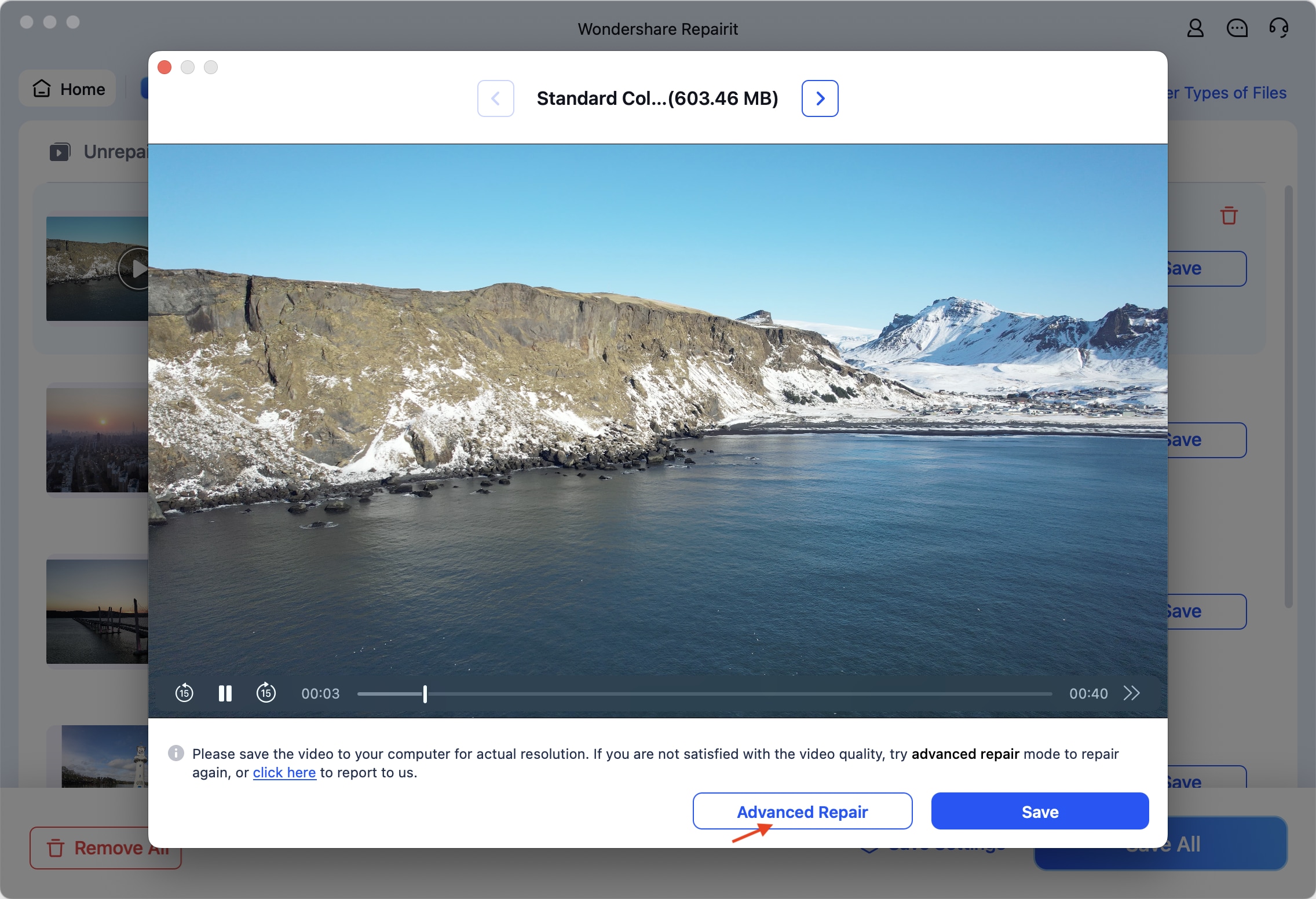
Fix Corrupt or Damaged Text Overlay Videos

Conclusion
In conclusion, assuming that you would like to know how to overlay text using DaVinci Resolve and iMovie overlay text, this tutorial has clarified the question. Go through the article and read about the specifics of adding text overlays. However, in case your text-overlaid videos are corrupted, then use Repairit. It enables one to repair videos of a vast array of formats following several easy processes.
FAQs
-
1. Can I adjust the timing of text overlays in iMovie and DaVinci Resolve?
Yes, you have control over which texts are placed in your video projects, their start and end times. This enables one to accurately control the timing of the appearance and disappearance of text on the screen to fit important video scenes. -
2. Which font styles work best for video overlays?
To ensure readability of text, use a simple font such as Arial, Helvetica, or Open Sans. You should also use plain or simple fonts as they save your audience's attention and make your video content easier to understand. -
3. Can I use animated text overlays in both apps?
iMovie provides preset text animations that add movement to text without complex setup or software knowledge. Moreover, DaVinci Resolve offers advanced animation tools and key frames for more dynamic, professional-level text effects in videos. -
4. How do I make text overlays stand out against complex video backgrounds?
Employ contrasting colors, shadows, outlines, or semi-transparent boxes behind text in order to make it visible and clear. Besides, select the text position correctly to avoid the possibility of overlaying significant parts of the video or puzzling viewers.

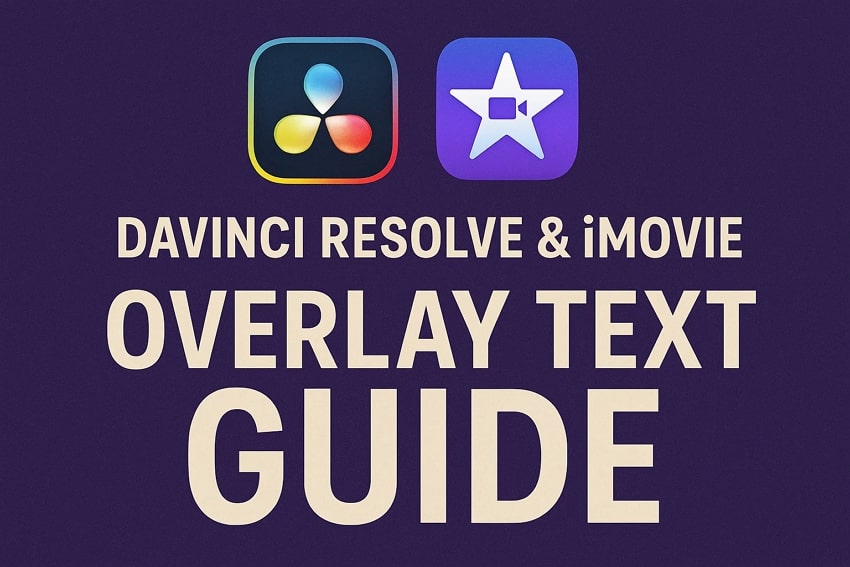
 ChatGPT
ChatGPT
 Perplexity
Perplexity
 Google AI Mode
Google AI Mode
 Grok
Grok

