Have you ever wanted to make a boring picture look beautiful without spending hours editing it? Conventional tools may be complicated, and not all people possess the design abilities to produce professional outcomes. That is where a picture editor with text prompts comes in; type what you want, and the AI will do the work.
These editors make it easy to be creative, whether it involves improving colors, adding objects, or developing completely new styles. This guide will discuss the most effective AI-powered picture editors with text, where you can transform your ideas into visually appealing images in seconds.
Table of Contents
Part 1. Why Use a Picture Editor with Text for Your Images?
Text-based picture editors are changing the way you approach photo editing by making it faster and smarter. The following section highlights 5 strong reasons why you should use them:

Natural Language Editing: A text-based picture editor allows you to simply type what you want, like "make the sky bright," and the AI interprets it. This removes the need for complicated layer adjustments or technical editing knowledge.
Context-Aware Precision: Contrary to simple filters, prompt-based editors are aware of the context of an image. To illustrate, when you request it to sharpen the face, the background remains unchanged, so you get specific edits.
Quick Bulk Editing: Batch-editing allows typing one standard prompt and having all of the images behave the same way. This comes in particularly handy in e-commerce, branding, or social media campaigns where looks count.
Creative Style Options: Text-based editing opens up limitless creative choices, including not just turning pictures into drawings but also combining styles such as vintage oil painting. This would require hours to accomplish using manual tools, but it would occur instantly using AI.
Accessibility for Non-Designers: These tools are democratic in the sense that they allow people without design skills to achieve high-quality results. Any amateur can make professional-level edits by simply writing about the image they want.
Part 2. 6 Best Picture Editors with Text to Create Stunning Visuals [Online & Apps]
Now that you know the reasons behind the picture editor with text, and how it can make your workspace seamless. So, instead of struggling with complicated software, the following options let you describe edits in simple words and bring your ideas to life instantly:
1. Repairit App
When it comes to the best text on image editor, the first on the list is the Repairit app, which offers a text-to-edit tool. It lets users write simple instructions, so anyone can get professional-quality edits in seconds without dealing with layers or complex menus. In addition to this, AI old photo restoration identifies and removes fading and stains, and automatically restores damaged photos.
Furthermore, AI colorization is available to users, which adds natural colors to black-and-white images, allowing families to keep the past in high definition. Users with large projects can use it to batch enhance and repair photos, which means that they can repair or restore several photos at a time. This efficiency is further supported by quick and advanced repair modes, offering instant fixes for minor issues and deep restoration for severe corruption.
Key Features
- Smart AI Object: It removes unwanted people in a single tap, producing natural-looking and clean results.
- All-in-One Tool: Whether you want to remove the background or add any object, just type any prompt, and this tool works on that.
- Format Support: This photo editor handles all 17 major image formats, from standard JPEGs to uncompressed RAW camera files.
How to Use the Text to Edit Feature in the Repairit App to Edit Images
Now that you know the features of this tool, you might be wondering how to use it to utilize this picture editor with text. The following section will cover the guide on using the Repairit App:
Step 1. Install the Repairit App and Add Image
Install the Repairit App on your Android or iOS device and open it to begin the editing procedure. On the primary screen, tap the “+” icon to add the image you wish to edit.
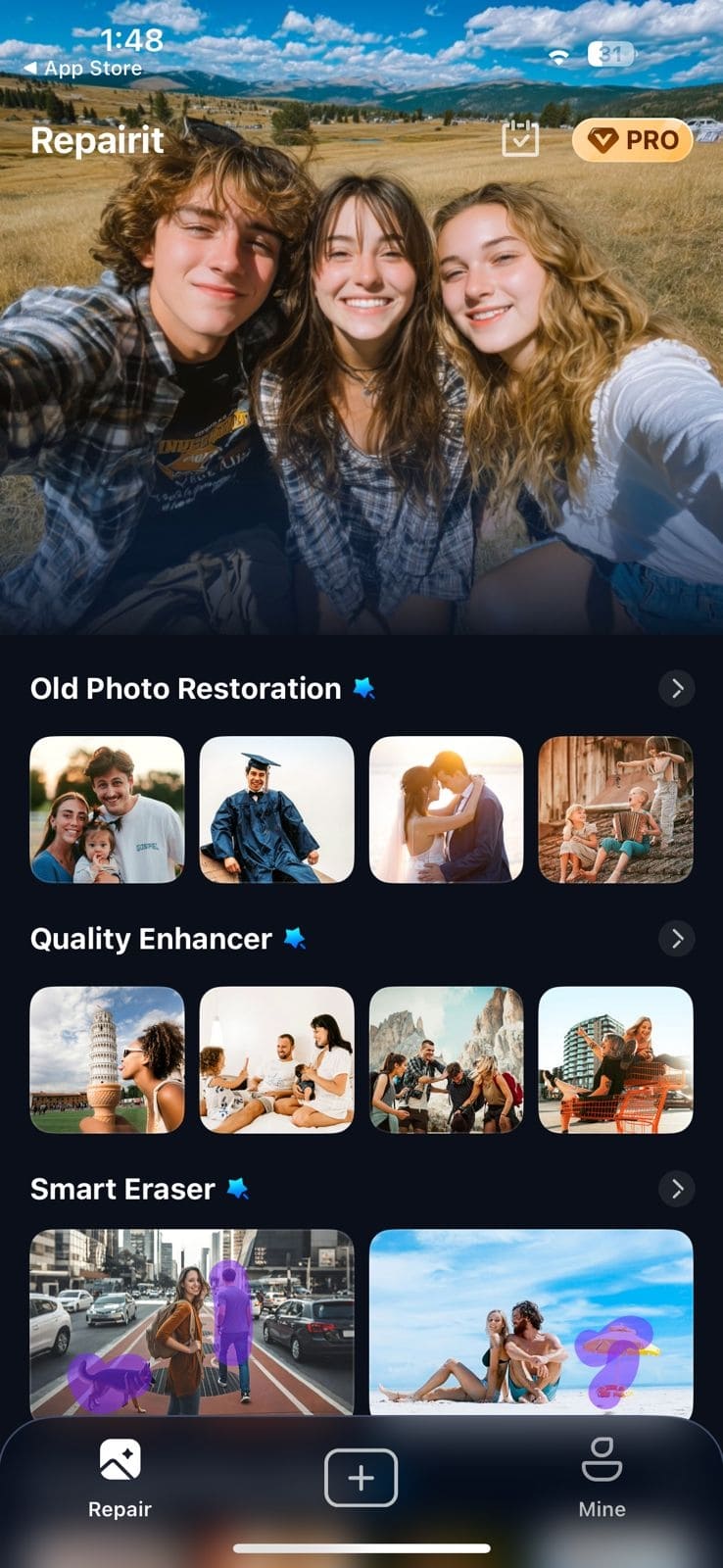
Step 2. Write a Brief Prompt and Begin
Now, type a detailed prompt in the “Description box” or simply choose a prompt from the “Creative Trends” and hit the “Start Processing” button.
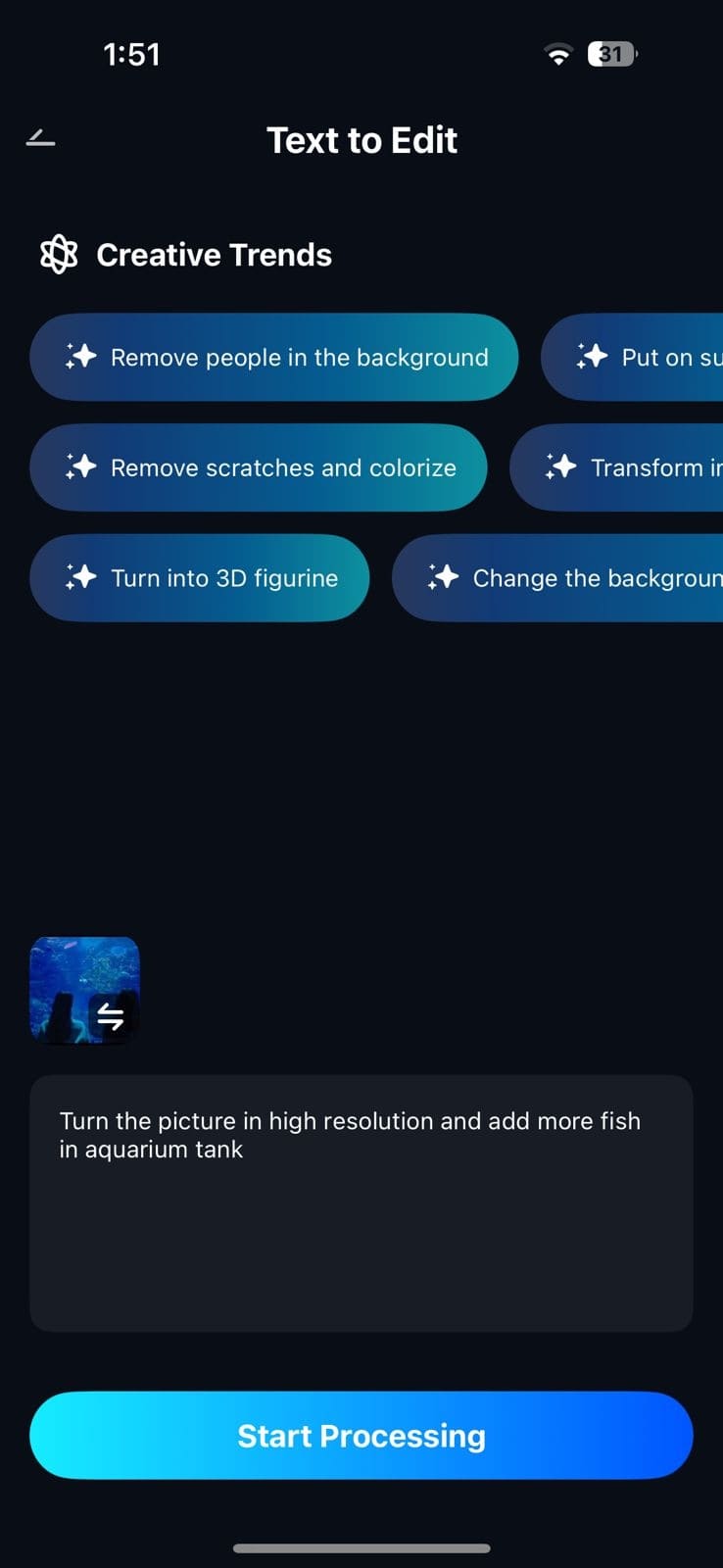
Step 3. Check the Results and Export It
Afterwards, preview the before and after result and press the “Save” button to export it or choose any platform where you want to share it.
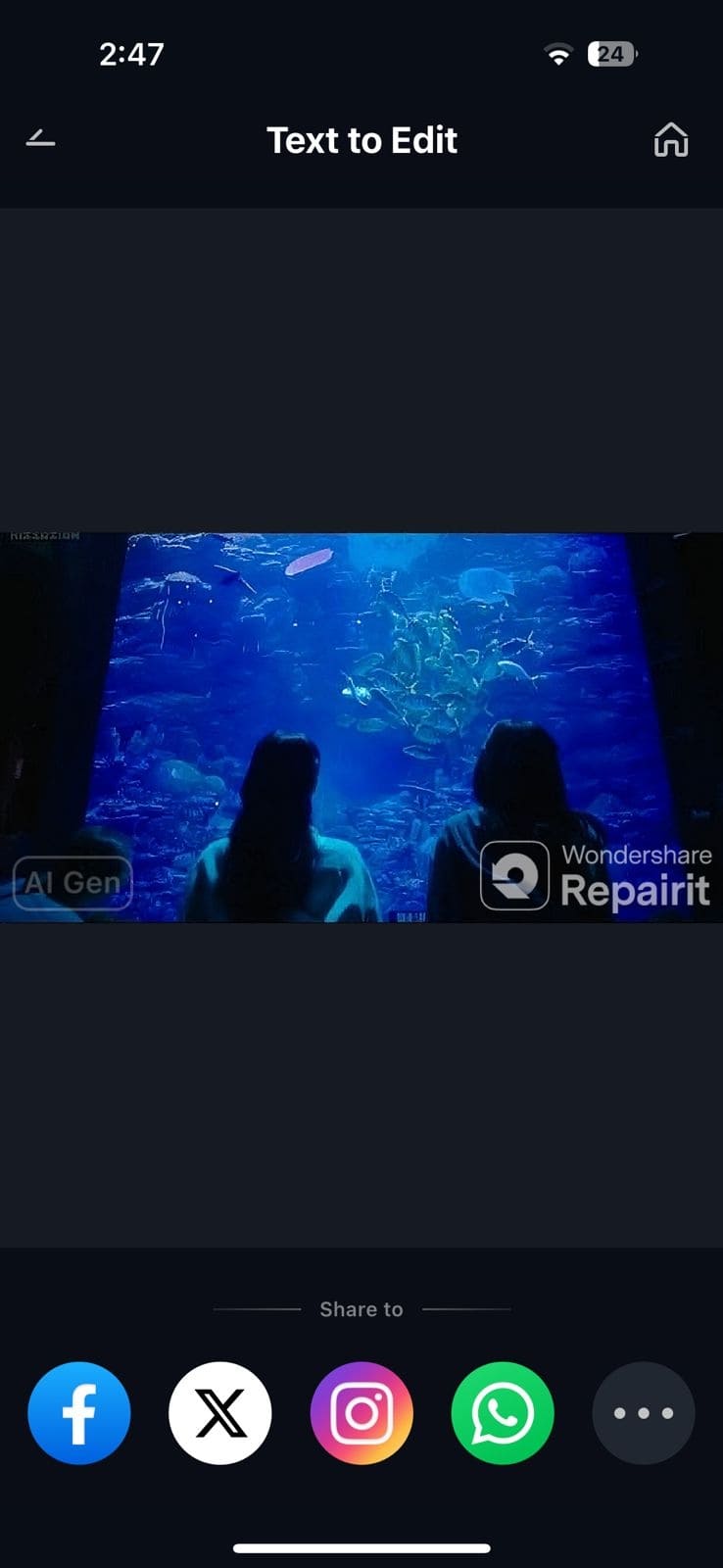
2. DeepAI Photo Editor
This text on image editor empowers users with prompt-driven, content-aware image editing, leveraging advanced machine learning models. Its Genius generation capability enables more detailed and nuanced image modifications, whether refining layout or enhancing color. Apart from this, users can use the upload an image button or simply drag and drop the picture to start their editing process.
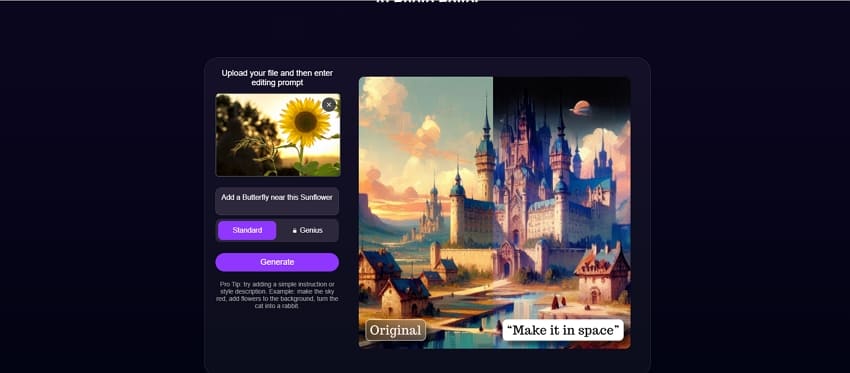
Key Features
- It offers 3 levels: Standard, HD, and Genius, catering to simple fixes and advanced retouching.
- Users can utilize the preview feature to see the before and after results.
- The Magic Eraser feature removes unwanted objects or blemishes instantly, which is useful for photography.
Cons
The editor offers a few advanced controls, and users mostly rely on prompt-driven edits.
The free version restricts high-resolution exports created from the Genius level.
3. Logo AI Image Editing
Logo AI redefines accessibility with its prompt-based editing approach, allowing users to generate complex visual changes simply by typing their desired outcome. This picture editor with text lets you choose the AI mode like GPT 4o, Nano Banana, or more to get more precise and reliable results. Moreover, you can choose different styles like 3D Pixar style, Flat Illustrative, and more.
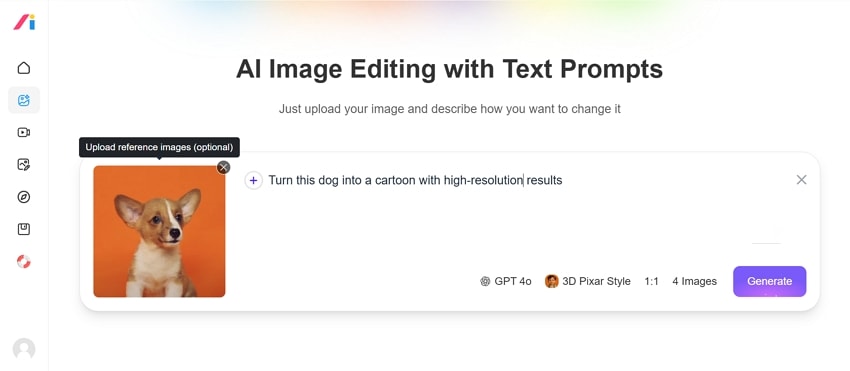
Key Features
- The tool allows you to choose the aspect ratio from 1:1 and more, as you like.
- For various options, one can generate up to 4 images with the same prompt with ease.
- It also lets you upload more than one image at a time with its batch feature.
Cons
The tool typically produces pixel-based outputs (JPG/PNG) rather than scalable vector files.
While you can guide edits via prompts, precise manual adjustment for colors and layouts is limited.
4. Pixelcut
For those looking for a text-on-image editor, this tool offers a powerful on-demand designer suite, where AI enables instant image editing. Whether it's removing the background or adding any object, you can do it all with just a single prompt. It allows you to choose the generation option of what you want: an image or a video.
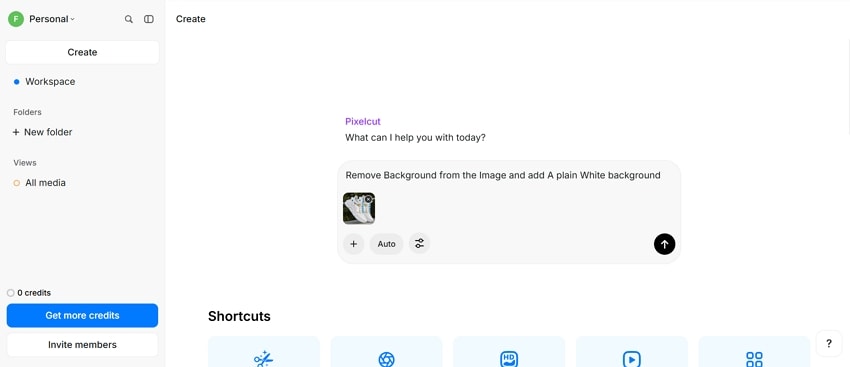
Key Features
- Pixelcut offers a batch processor to edit more than one image at a time.
- Within its settings, users can add more specific instructions for the tool to follow while using it.
- The tool enables you to change the size of the generated picture from different aspect ratios.
Cons
Outputs are raster images, limiting their use for professional print or scalable design projects.
Some users find the batch export process less efficient than advertised.
5. Adobe Photoshop
The picture editor with text in Photoshop delivers cutting-edge AI features for seamless, intuitive image transformation. Generative Fill allows users to add, remove, or replace objects and background details by selecting regions and letting AI synthesize new pixels that naturally match surrounding content. These edits blend flawlessly, making modifications nearly invisible and restoring photographic realism, whether users want to add greenery or create scenes.
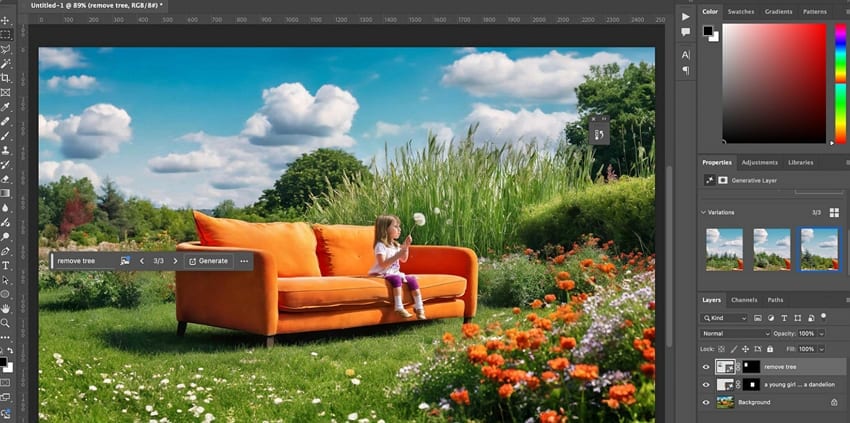
Key Features
- Photoshop’s AI executes instructions with high precision, requiring no manual masking or complex retouching.
- The system automatically analyzes texture, lighting, and tone for any selected area and edits accordingly.
- You can use neural filters to turn your pixelated image into sharp and detailed visuals.
Cons
Generated regions are limited to 1024x1024 pixels (recently reportedly up to 2000x2000).
Advanced features require significant learning and navigation, presenting a challenge for beginners.
6. AI Image Editor Free Online
AI Image Editor Free Online offers text-prompt-powered editing for photographs, enabling users to seamlessly alter poses or outfits, etc. Its reference-based style transfer can recreate images with matching colors, textures, and moods to maintain composition authenticity. Users gain granular control, targeting adjustments from colors and lighting to fine details like eyes or logos, and can tune transformation intensity.
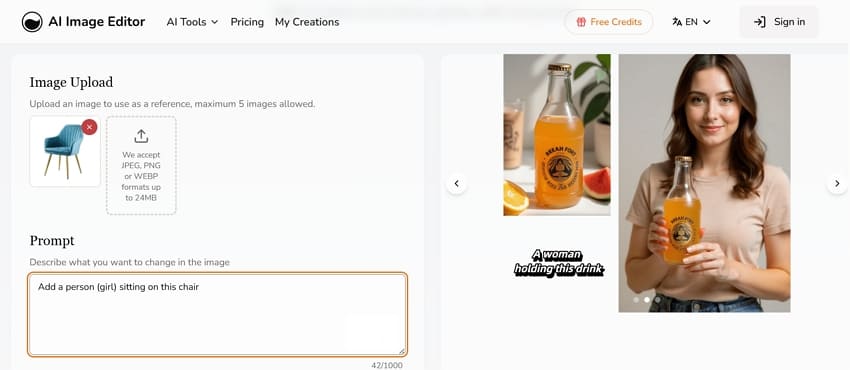
Key Features
- Quickly processes images like JPEG and WEBP up to 4096x4096 pixels and 20MB.
- Users enjoy rapid multi-variation generation for different creative options and have full rights to all outputs.
- It also offers instant online access from any browser for efficient, versatile workflows.
Cons
AI may struggle with intricate clipping paths, advanced masking, or nuanced blending.
Complex prompts or region-specific edits can produce unnatural features or distorted images.
Conclusion
In conclusion, doing a manual edit in this era is a waste of time, and many platforms have introduced picture editors with text. Therefore, this guide has provided you with the top options out there for seamless workflow. Among these options, the Repairit App is the most recommended one since it is a trustworthy tool. It is an all-in-one solution that restores photos, adds color, removes flaws, and supports text-based edits.
Frequently Asked Questions
-
1. Does the editor store my images after editing, or are they deleted instantly for privacy?
The editor does not permanently store your images; they are processed securely and then deleted to protect your privacy. This ensures that your photos remain safe and confidential at all times. -
2. Can I revert or access previous edits for a single image?
You cannot revert or access previous edits for a single image, as each session is treated independently. If you want to keep a version, you’ll need to save it before starting new edits. -
3. Are there watermarking controls for free or paid outputs?
Watermarking controls vary depending on whether you’re using the free or paid version. Free outputs may include watermarks, while premium plans often allow watermark-free results.

 ChatGPT
ChatGPT
 Perplexity
Perplexity
 Google AI Mode
Google AI Mode
 Grok
Grok



