A passport photo may sound easy to get, but it is stressful and costly. Even a wrong backdrop or an inaccurate size can result in rejections and make you take photos again. A significant proportion of the population does not have access to professional studios or simply desires a quick tool to work at home.
This is where an online ID photo maker is in play because it enables you to make compliant and high-quality passport or visa photographs immediately. Therefore, we are going to discuss essential functionality and the most reliable tools to make the creation of the photo hassle-free.
Table of Contents
Part 1. What Features to Look for in an Online ID Photo Maker Tool
Before choosing the best online ID photo editor apps or websites, it’s essential to know which features truly matter. The following points highlight the must-have functions that ensure your ID photos meet official standards while saving you time and effort:
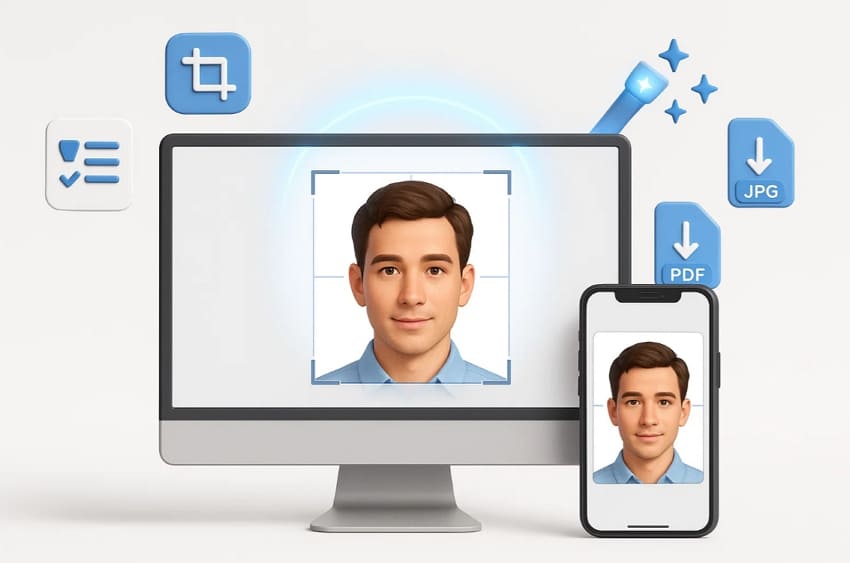
Official Compliance: A good online ID photo maker should follow government regulations for size, background, and format. This ensures your passport or visa application is never rejected due to photo issues.
Background Removal and Adjustment: The tool must allow quick background removal and replacement with plain white or light colors. Using this, you can save yourself from manually editing and keep the photo compliant.
Automatic Cropping: Look for tools that automatically crop and resize images to passport or visa standards. It eliminates mistakes such as a misaligned picture and ensures that your picture is of the right size.
AI Improvement or Retouching: Sometimes, higher quality ID photo generators have AI improvements that allow the removal of or correction of light, sharpness, or other small flaws. This makes your photo look professional, yet not over-edited.
Download Options: The tool should let you download photos in formats like JPG or PDF for both print and digital use. Having multiple formats adds flexibility for different submission needs.
Part 2. 8 Top-Rated Online ID Photo Maker Apps and Websites for 2025
An online ID photo maker is preferred over spending money in professional studios, as it provides quick and reliable results. The following are the tools that make the process less complicated by providing ready-to-use templates and AI-adjustments, assuring adherence to official standards:
1. Repairit App
Repairit’s free ID photo maker delivers intelligent AI-powered editing for professional results with minimal effort. The smart background remover in the app allows users to create high-quality ID photographs that are kept to the standard requirements of an official visa, passport, and other workplace IDs. The text-based editing feature enables an individual to write down instructions and apply these changes immediately, making the entire process much simpler.
Moreover, the workflow offered by Repairit App is completely mobile-friendly, allowing users to fix a photo immediately by downloading it on any Android or iOS device. Users can also benefit from quick previews before saving, which helps them avoid many tries. Apart from this, this ID photo maker is a cost-effective alternative to professional photo studios and can save you a lot of effort and money.
Key Features
- Strict Security: With advanced encryption and privacy protection, the tool ensures your personal ID photos remain safe and confidential.
- Batch Editor: The batch editing feature allows you to enhance or repair multiple ID photos at once, saving time.
- Free Trial Access: By offering repair and editing functions in the free trial, users can test the tool’s reliability and efficiency before upgrading.
A Complete Tutorial to Make Your ID at Home with the Repairit App
Now that you know what features this free ID picture editor has, you might wonder how to use it. Let’s explore the guide on how to make an ID using the Repairit app:
Step 1. Install the App and Add Your Target Image
Open the Repairit App on your Android or iOS phone and press the “+” button at the bottom to insert the image you want to make an ID.
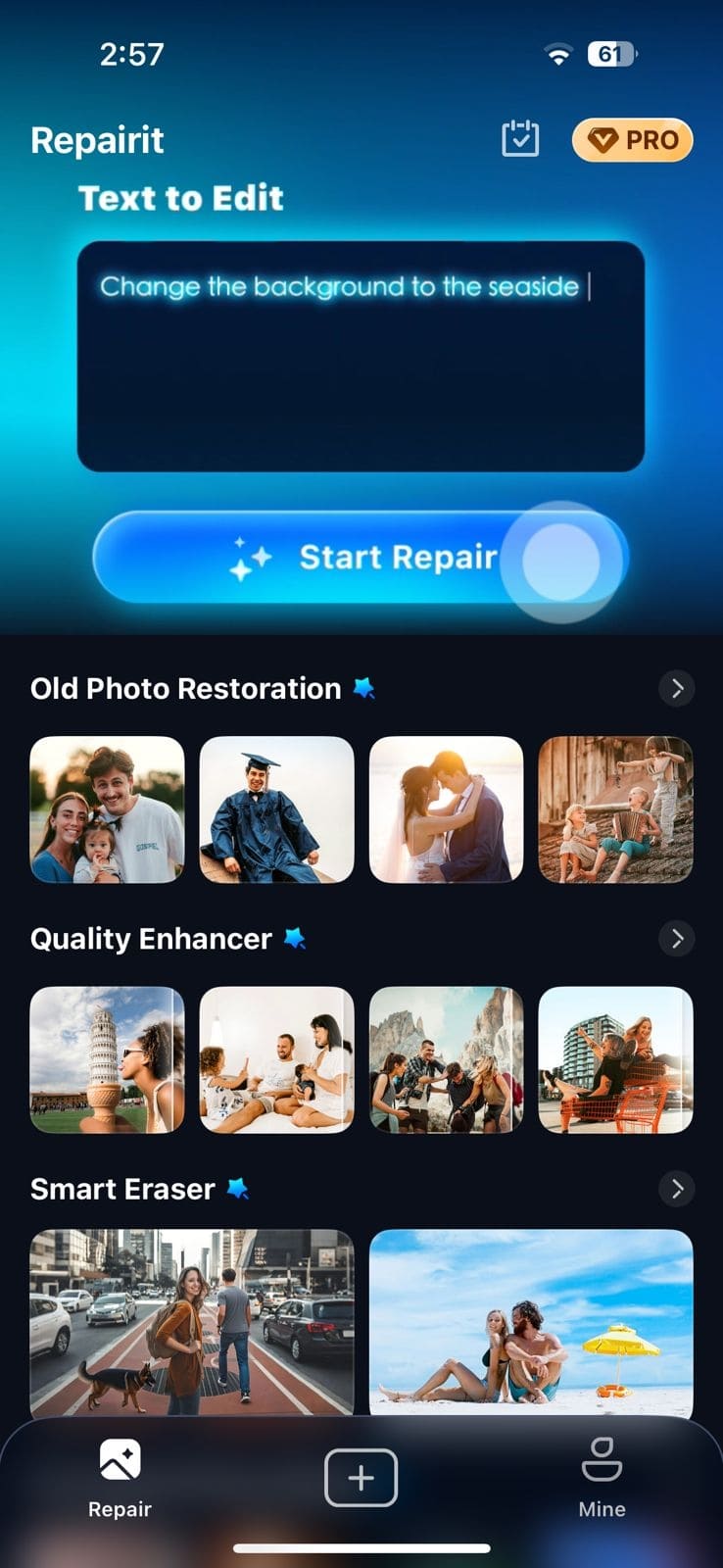
Step 2. Write Prompt and Start the Process
After you add the image, try a brief prompt explaining how the details like background and size of your ID, and hit the “Start Processing” button.
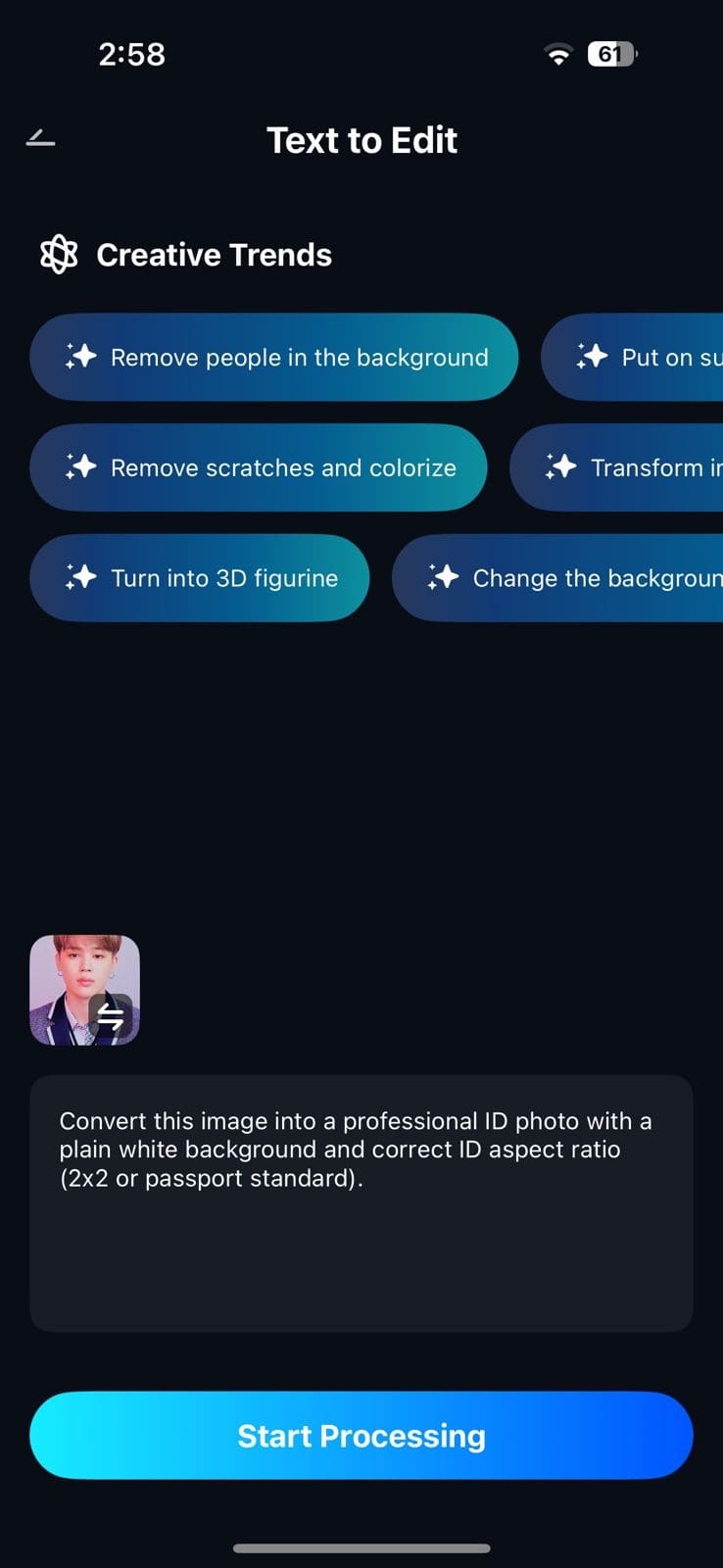
Step 3. Preview and Export the ID Photo Result
Afterward, check the before and after results of your ID photo, and if you are satisfied, press the “Save” button to export it to your device.
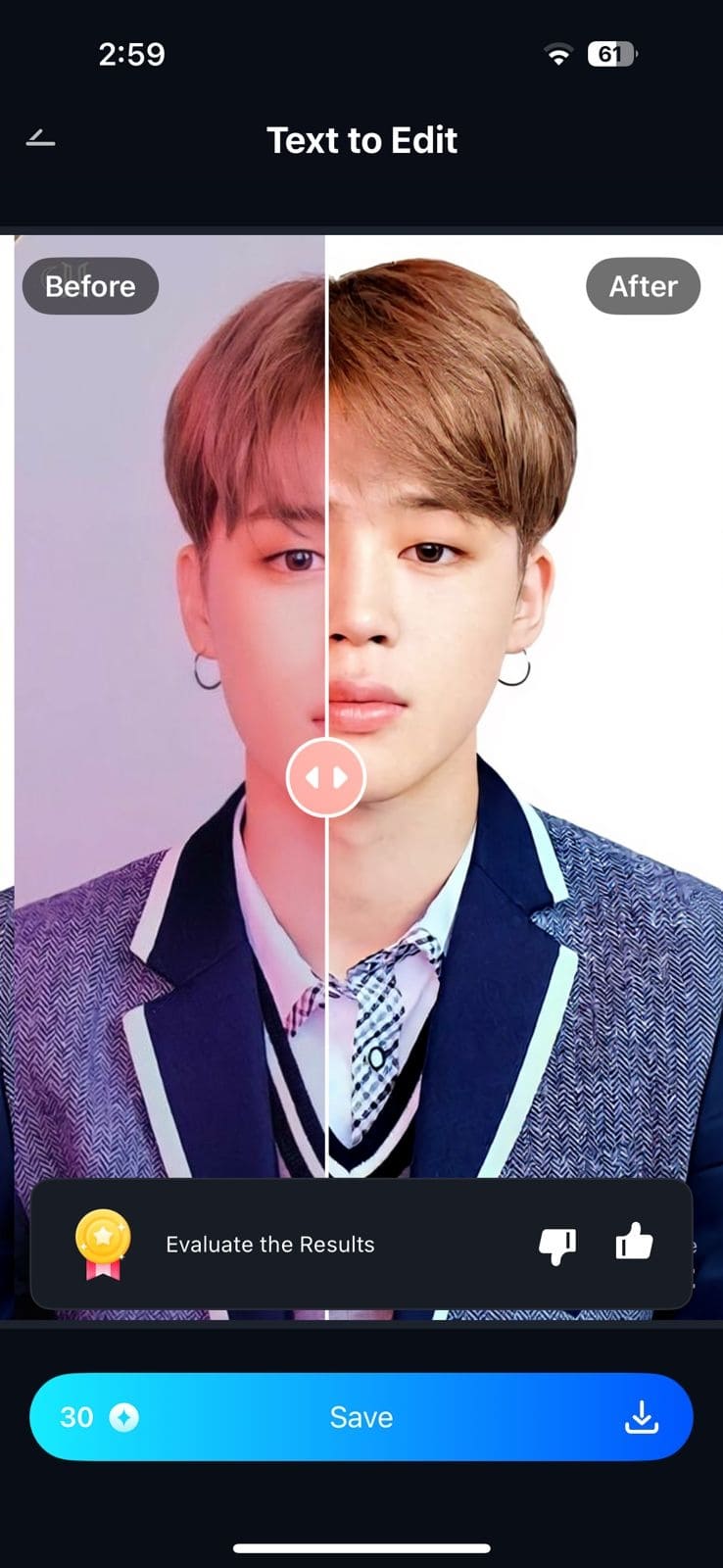
2. Cutout.Pro
For an ID picture editor with formal attire free online, this tool is an AI-powered suit changer that lets users instantly add professional outfits to their ID. The platform provides HD quality templates to all, whilst ensuring a natural appearance without compromising international ID standards. It uses automated background removal, exact centering, and multiple sizes to provide clean-cut effects in only a few clicks.
Guide on How to Use the Cutout.Pro ID Maker
Step 1. Launch the ID maker of Cutout.Pro and press the “Upload Image” button from its main interface to add your target photo.
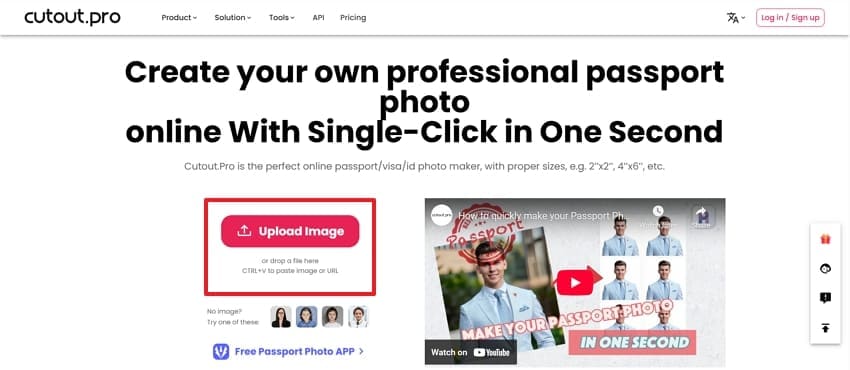
Step 2. Next, choose the aspect ratio of the image from the “Custom Size” section or simply search for the size from the given templates and hit the “Done” button.
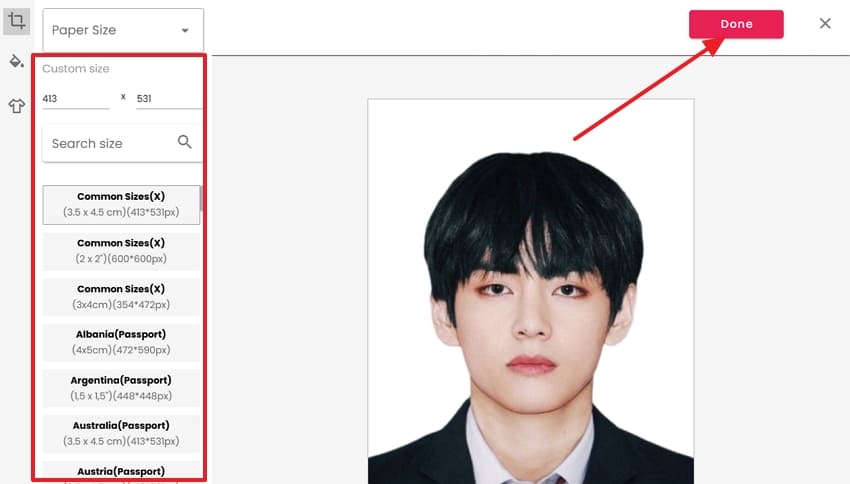
Step 3. When you are done selecting, click the “Download HD" button to export the image that just turned into an ID.
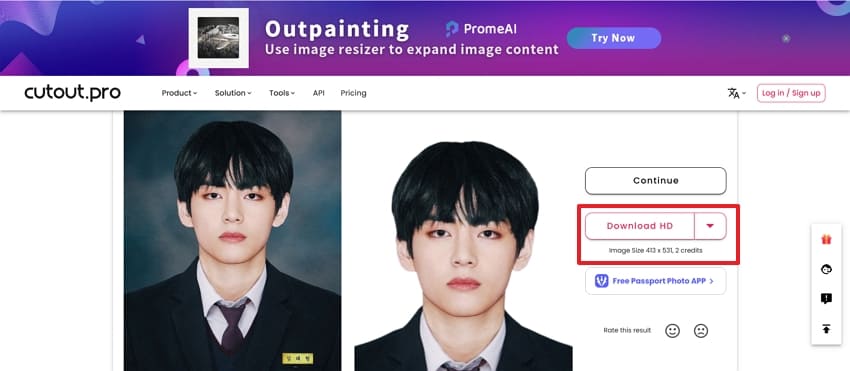
3. IDPhotoDIY
IDPhotoDIY simplifies the creation of professional ID and passport photos with an intuitive online workflow that saves time. Using this online ID photo maker, users can upload images and have backgrounds automatically removed or replaced. The site provides over 50 templates for cropping to correct dimensions, covering global requirements including visas and passports. After editing, you can download a digital file suitable for printing at home or at local photo shops.
Instructions for Making a Compliant ID Photo with IDPhotoDIY
Step 1. Open the tool and press the “Create Your Photo Now” button from its main interface to begin the process.
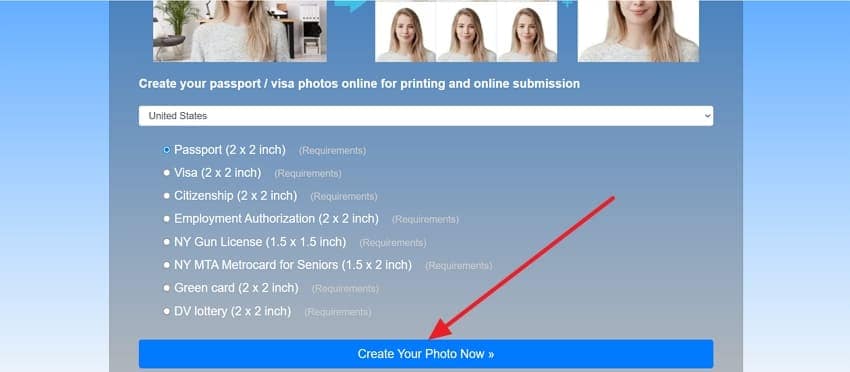
Step 2. Now, choose the picture you want to use for ID from your device by clicking the “Browse” button and adding it to the tool to proceed.
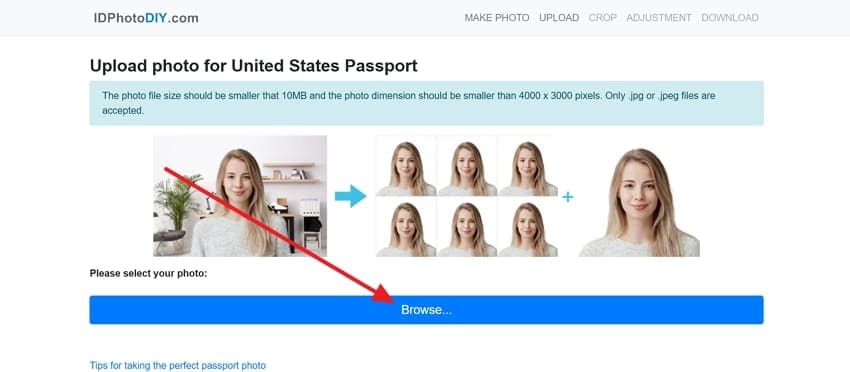
Step 3. Following up, crop the image and resize it according to your desired need, and click the “Next” button.
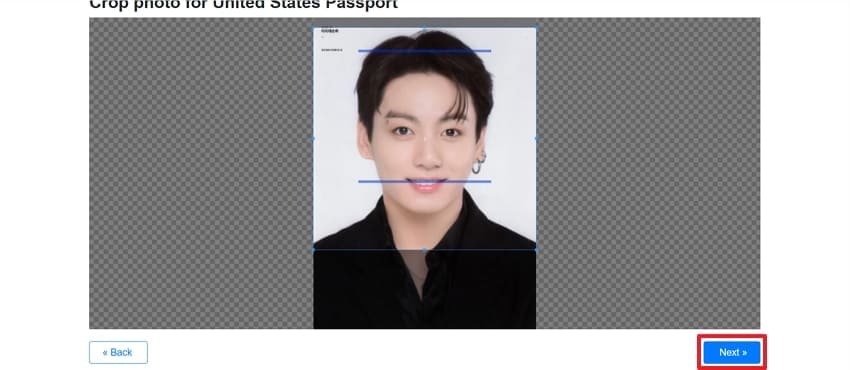
Step 4. Then, choose from various adjustments and press the “Download Printable Photo” button after you finish editing to save it.
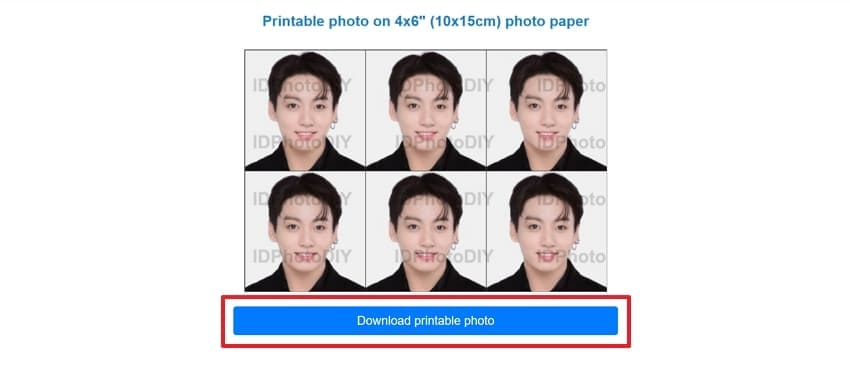
4. IDPhoto4You
Another secure online ID photo editor that enables users to create valid passport and ID photos easily at home. The website supports cropping to standards for multiple countries, providing clear instructions and templates so users can manually adjust frames for perfect results. HTTPS encryption safeguards photo uploads and downloads, ensuring privacy during editing. Comprehensive tips help with photo selection, making the platform accessible even for those newbies.
Simple Guide to Make Your ID Photo Using IDPhoto4You
Step 1. Accept the terms and conditions after you access the tool, then click the “Choose File” button, add the image, and press the “Upload” button.
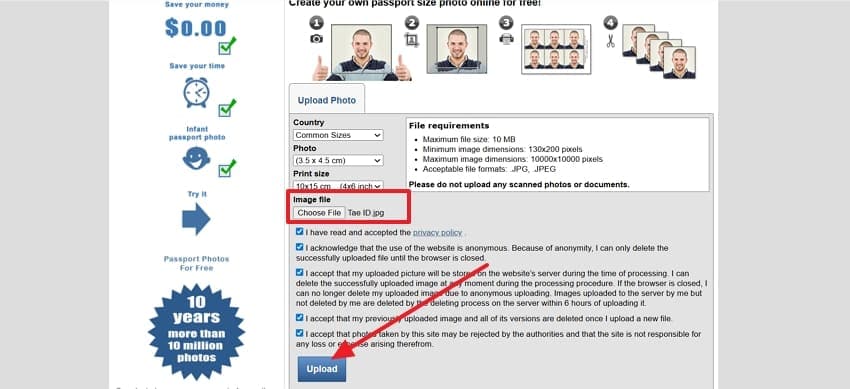
Step 2. Now, adjust the image with “Brightness and Contrast” and click the “Next” button to proceed.
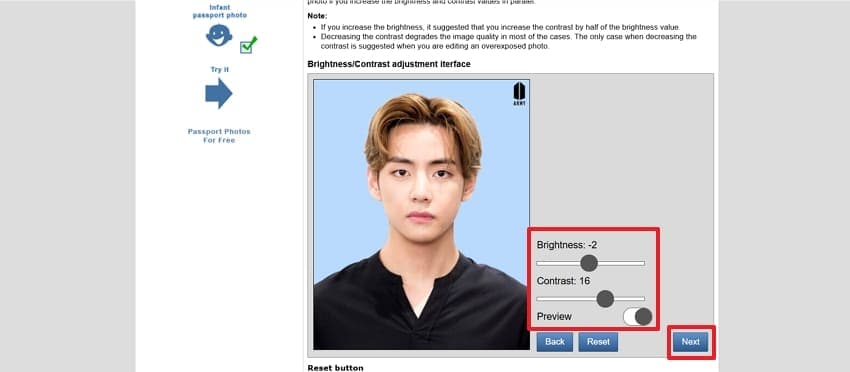
Step 3. Afterward, crop the image by dragging the border of the box to your desired size and then press the "Make Photo” button.
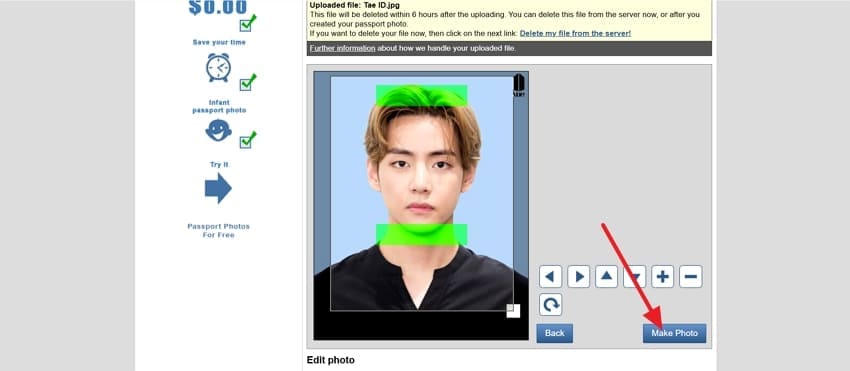
Step 4. When the ID is generated successfully, preview it and choose the “Download” button to save it on your device.
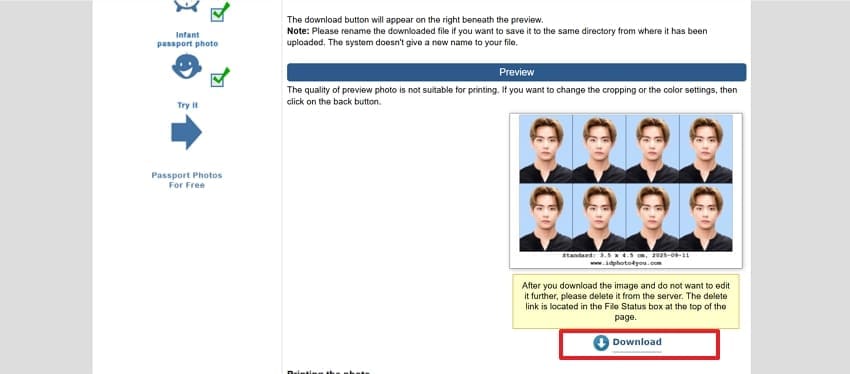
5. Canva
Canva’s free ID photo maker offers an ultra-simple experience for creating professional ID or passport photos online, directly from a camera or smartphone image. Users can select official photo sizes and backgrounds, instantly removing the background for clean results without the need for complex editing tools. Besides, the platform includes custom templates for cropping and background color settings, making DIY ID photo creation fast and accessible for everyone.
A Complete Guide for Making Compliant ID Photos via Canva
Step 1. Start by choosing the size and clicking the “Create New Design” after you select the “Use in New Design” option.
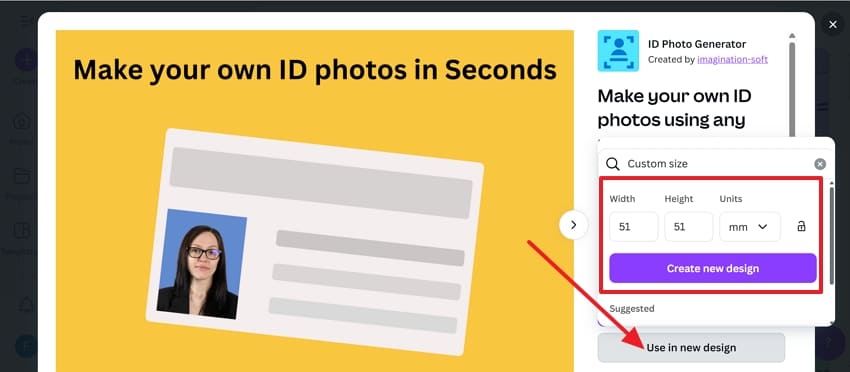
Step 2. Then, press the “Choose File” button to upload your target photo and click the “Generate ID Photo” button to proceed.
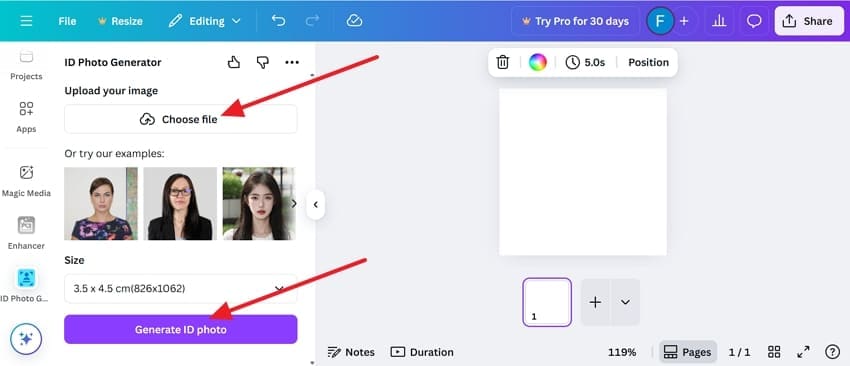
Step 3. Next, pick the color of the image’s background from “Background Color” and press the “Add to Design” button. Once done, click the “Share” button and choose the “Download” option to save it.
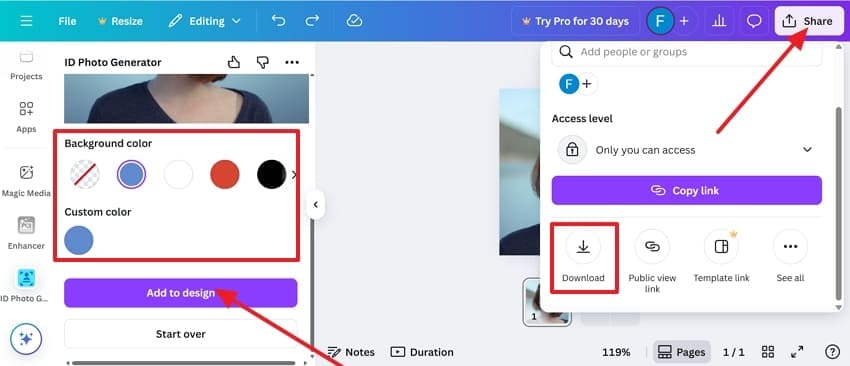
6. PicWish
This free ID photo editor excels by allowing users to easily generate an ID picture with formal attire free online, ensuring professional passports and visas. Users simply need to upload their photo, select the target country and document type, then PicWish’s AI removes the background for ID standards. Moreover, lighting beauty enhancements help ensure a clear, balanced portrait with a polished finish.
Simple Process to Make Passport and ID Photos Online via PicWish
Step 1. Access the tool to choose the “Country” and “ID Size,” then press the “Start Now” button.
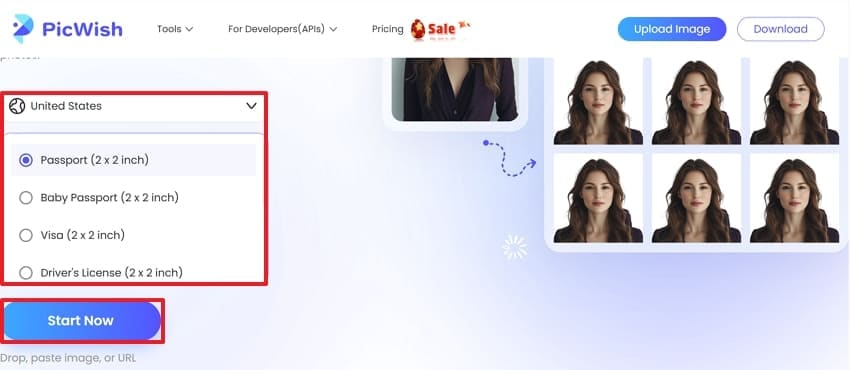
Step 2. When the ID photo is generated, hit the “Download" button to export the picture to your device.
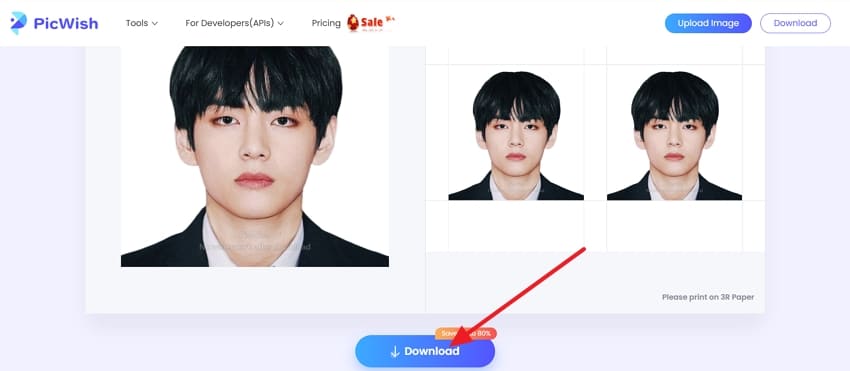
7. Pi 7 Image Tool
When it comes to ID picture editor free, this tool’s standout feature is its all-in-one customization for free passport-size photo editing online, enabling users to select precise dimensions for nearly any country or custom need. With just a few clicks, users can crop faces, adjust brightness, contrast, and saturation, and instantly remove or recolor the background for a fully compliant result.
Complete Manual for Creating ID and Passport Photos via Pi 7 Image Tool
Step 1. When you access the tool, choose the “Select Image” button to add the image you want to make an ID of.
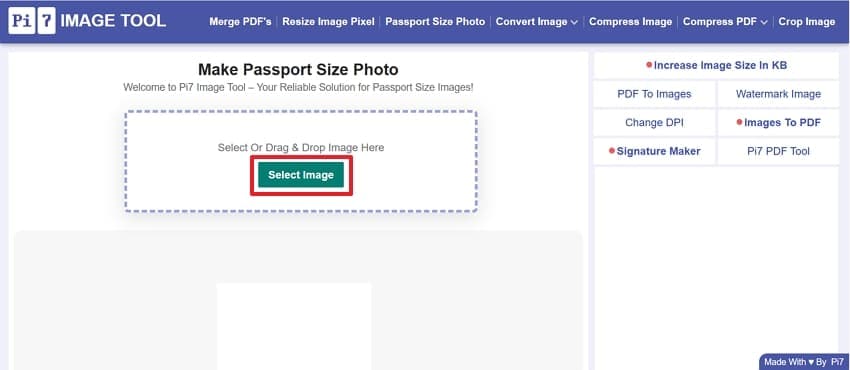
Step 2. Now, choose the size of the image from the template or select custom size, then press the “Next” button to continue.
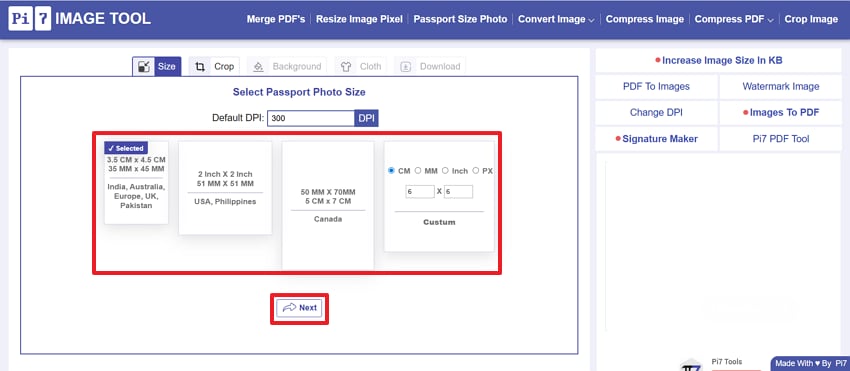
Step 3. Afterward, crop the image and use the “Brightness” toggle to adjust the brightness and hit the “Save & Next” button.
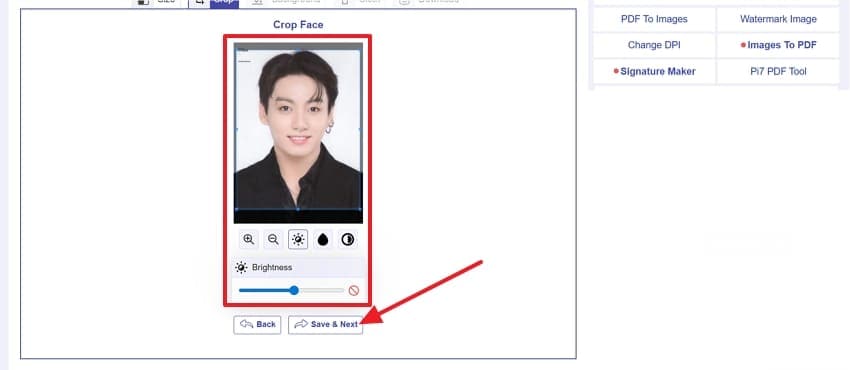
Step 4. Once the image ID is generated, click the “Download” button to save the image.
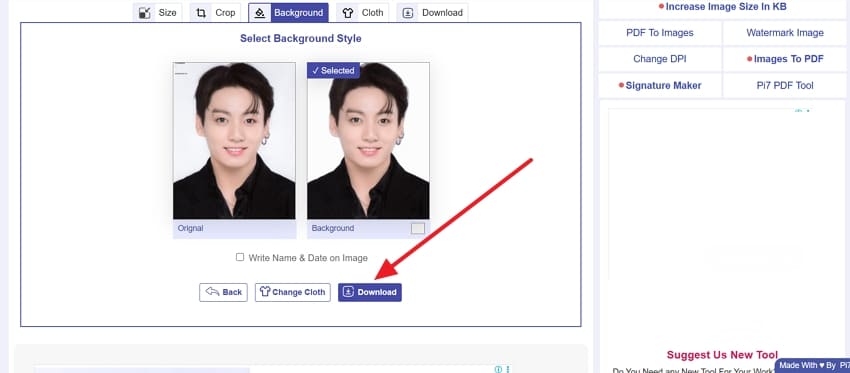
8. 123PassportPhoto
This online ID photo editor’s notable feature is its global compliance, automatically formatting uploaded images to passport and ID specifications for dozens of countries. The site guides users through specific requirements, cropping, and background tips, ensuring every image meets official standards before download. Easy-to-follow tutorials and guides are available for tricky uploads, including baby photos, making the platform both family-friendly and versatile for various international applications.
Easy Tutorial to Make ID Photos Using 123PassportPhoto
Step 1. Launch the tool and press the “Start” button to proceed with the ID generation procedure.
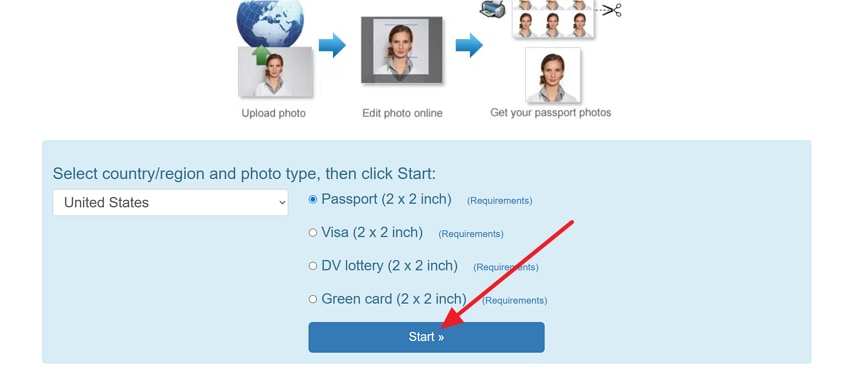
Step 2. Now, crop the image by dragging the borders of the image and pressing the “Next” button.
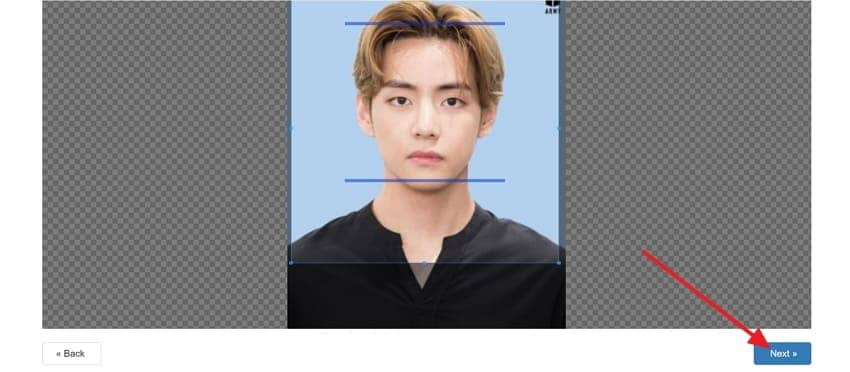
Step 3. Afterward, preview the ID image that is generated and click the “Download Pintable Photo” button to save it.
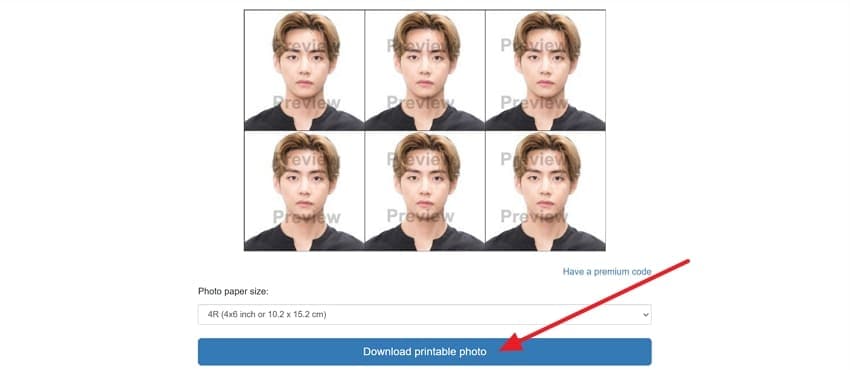
Pro Tip. Enhance Your Images with Repairit App Photo Quality Enhancer
After you generate the image with the free ID photo maker, it's time to turn it into high resolution, since most of the tools reduce the quality of the picture. For this purpose, the Repairit App offers an AI-powered image enhancer tool that stands out for its clarity restoration, sharpens blurry edges, and retrieves hidden details from any photo.
Another key feature is easy object removal and texture matching, where users can eliminate unwanted people, text, or background clutter with just one tap. The process works across all devices, offering reliable enhancement, seamless repair, and lifelike results. Users save the enhanced image to their device or share it directly on different social media platforms.
Key Features
- Enhancing Modes: It provides both General and Portrait modes, allowing users to refine everyday photos or highlight facial details with tailored adjustments.
- Preview Result: Users can instantly compare before and after results of the edits to ensure the photo meets their expectations.
- Format Support: The tool supports various formats, such as JPG and PNG, for both digital and print use.
A Comprehensive Guide to Enhance ID Photo Using the Repairit App
After understanding the features of this AI quality enhancer, let's learn how to increase the quality of your ID photo:
Step 1. Open the App and Access its AI Enhancer
Launch the Repairit App on your device and choose the AI Quality Enhancer tool to tap the “Select A Photo” button and add your ID image.

Step 2. Pick the Enhancing Mode and Start the Process
After that, select the “Portrait” mode for your ID image and press the “Start Enhancing" button to begin the improvement process.
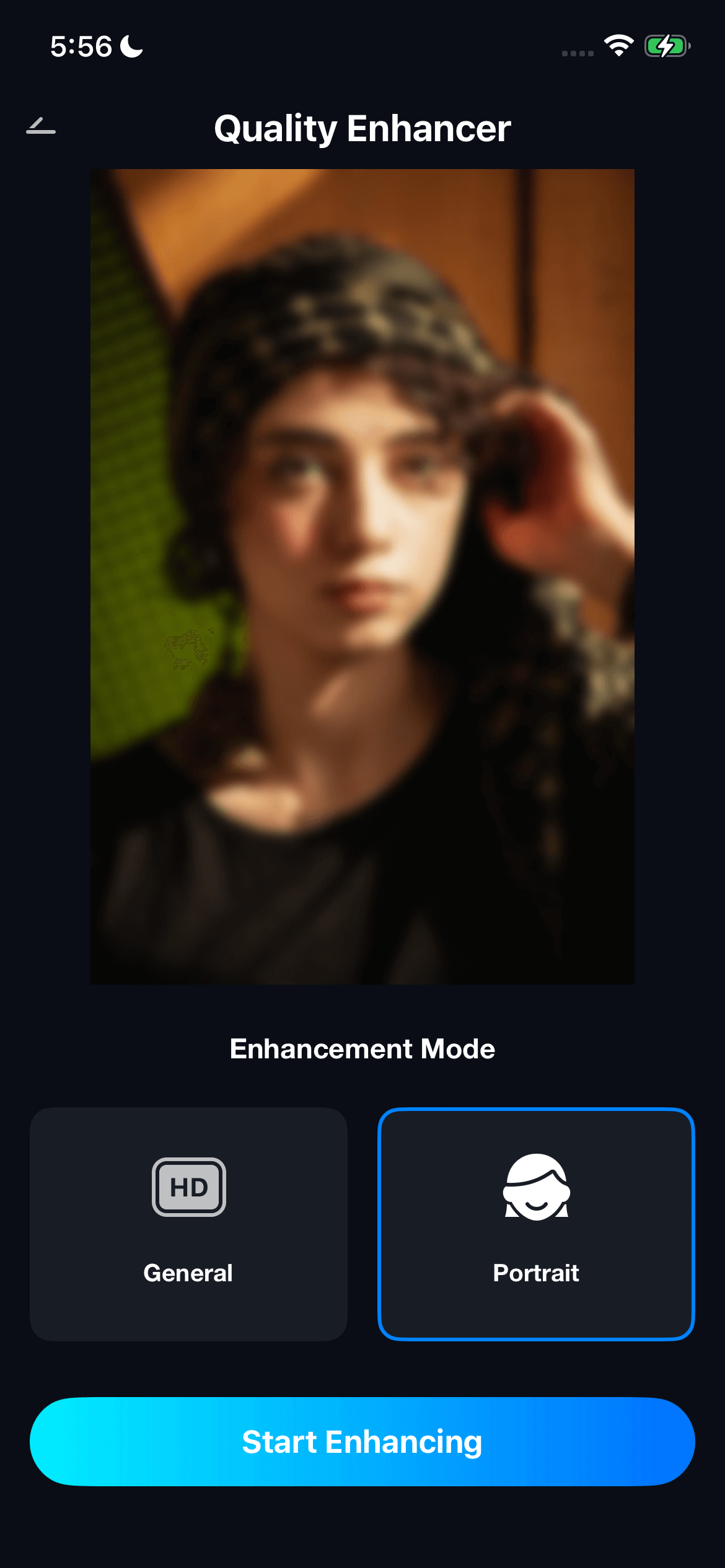
Step 3. Check Results and Download ID Photo
Once the ID image is enhanced, preview the before and after results and hit the “Save” button to export it to your phone.
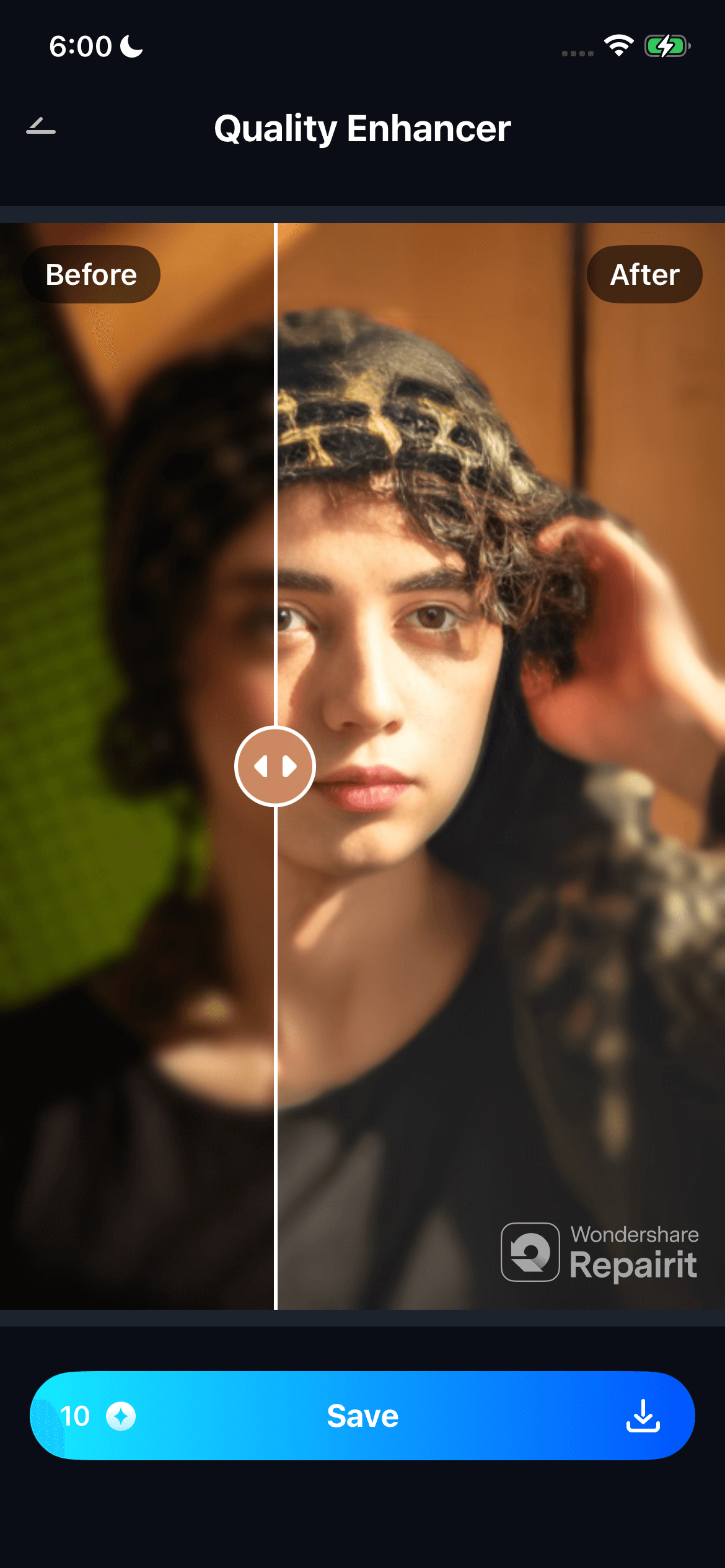
Conclusion
Conclusively, this guide has taken you through the 8 best ID photo maker online solutions that have simplified and accelerated the process of making passport, visa, or official ID photos. Although all tools have useful features, Repairit App is the best option since it not only assists you in creating compliant ID photos but also improves their quality.
Frequently Asked Questions
-
Can I use an online ID photo maker on my smartphone?
Yes, most online ID photo editors are fully optimized for mobile browsers, allowing you to edit and download photos directly from your phone. This makes it convenient for people who don’t have access to a desktop, ensuring quick edits anytime and anywhere. -
Are online ID photo makers safe for uploading personal images?
Reputable ID photo makers use encrypted connections and strict privacy measures to ensure your images are not stored or misused. This means you can confidently upload sensitive ID photos knowing your personal data remains secure. -
Can I use online ID photo makers for other documents besides IDs?
Yes, these tools are versatile and can be used to create compliant photos for passports, visas, driver’s licenses, and even student or work IDs. Many also support professional needs like job applications or business profiles, making them more than just basic ID editors.

 ChatGPT
ChatGPT
 Perplexity
Perplexity
 Google AI Mode
Google AI Mode
 Grok
Grok



