Ever wondered how to convert a picture to grayscale without losing its mood or detail? In the past, creating the perfect black-and-white photo meant hours of manual editing to balance light, contrast, and texture.
Now, AI grayscale filters make it effortless. These smart tools automatically change pictures to grayscale, enhancing shadows, highlights, and fine textures for a professional, natural look. You can make a picture grayscale in seconds—adjusting contrast and tone to achieve anything from a soft vintage feel to a bold, dramatic style.
Whether for social media, design, or photography, AI tools let you turn colorful images into timeless grayscale photos quickly, accurately, and with stunning results.
Table of Contents
Part 1. What Is a Grayscale Image?
A grayscale image is a picture that contains only shades of gray, ranging from black to white. Instead of displaying colors, it captures variations in light intensity, giving images a more dramatic and timeless appearance.
In digital images, grayscale typically uses 8 bits per pixel, representing 256 shades of gray. Each pixel stores brightness information rather than color, allowing precise control over highlights, shadows, and textures. This precision is one reason AI tools can enhance grayscale images so effectively, preserving subtle details and depth.
Comparison: Grayscale ≠ Black & White
Although the terms are often used interchangeably, grayscale and black and white are not the same. A true black and white image contains only two tones, pure black and pure white, with no intermediate shades.
Grayscale, on the other hand, includes a smooth spectrum of gray tones, creating more depth, realism, and subtlety in the image.
| Feature | Grayscale Image | Black & White Image |
| Shades | 256 shades of gray | Only 2 tones (black & white) |
| Detail Level | High (shows depth and texture) | Low (loss of detail) |
| Purpose | Artistic, technical, or realistic rendering | High contrast, stylistic design |
| File Size | Slightly larger | Smaller |
| Example Use | Portraits, x-rays, and design editing | Logos, print graphics, and text scans |
Grayscale images turn ordinary photos into timeless and expressive visuals. By focusing on light, contrast, and detail, they highlight emotion and depth that color sometimes hides. Understanding grayscale is the first step to creating striking, professional, and impactful images.
Common Uses
Grayscale images are widely used across different fields because of their simplicity and ability to highlight contrast, shape, and texture without the distraction of color. From creative design to scientific imaging, this format helps professionals focus on essential details that color images might overlook.
- Professional photography for dramatic or emotional effects
- Medical imaging (e.g., X-rays and CT scans)
- Document scanning for improved clarity and file compression
- Machine learning and computer vision for pattern recognition
- Art, illustrations, and design mockups
Part 2. Best AI Tools to Make Pictures Grayscale in 2025
Converting images to grayscale has never been easier, thanks to AI-powered editors that automate the process while maintaining image quality and detail. Whether you are a photographer, designer, or casual creator, these tools allow you to apply grayscale effects online in just a few clicks with no advanced editing skills required. Below is a quick comparison of the top AI grayscale tools in 2025.
| Tool Name | Key Feature | Best For | Platform |
| Repairit “Text to Edit” | AI text prompts for custom grayscale styles | Professional and creative editors | Mobile (IOS and Android) |
| Fotor | One-click black & white filter | Beginners and quick edits | Web, Mobile |
| Pixelied | Layer-based editing with grayscale presets | Designers and marketers | Web |
| Canva | Simplified grayscale filter under “Effects” | Social media creators | Web, Mobile |
| Media.io | Browser-based instant grayscale converter | On-the-go users | Web |
1. Repairit “Text to Edit” Feature (Recommended Solution)
Repairit’s AI Photo Modifier stands out for its precision and customization. Instead of applying preset filters, you simply type commands like “Convert to grayscale with soft contrast,” and the AI instantly processes it, delivering results that are refined, balanced, and true to the original tones.
It also allows you to adjust brightness, shadows, and highlights, preserving subtle details in textures and faces that standard grayscale filters often miss. Support for batch editing makes converting multiple photos quick and consistent, making it ideal for photographers, designers, or anyone looking to create professional-grade grayscale images efficiently.
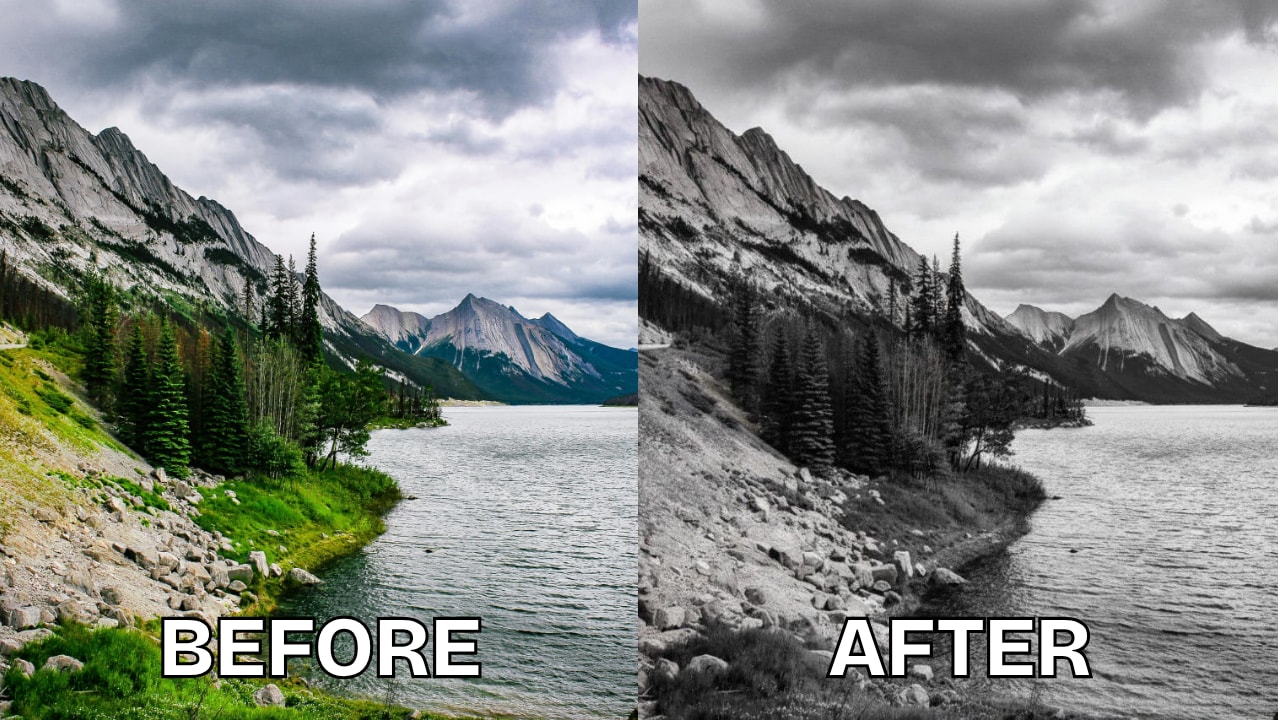
Step 1. Launch the Repairit app and go to Text-to-Edit. Upload or select the photo you want to turn into grayscale. This is where you’ll give the AI your command to remove color and create a clean black-and-white version.
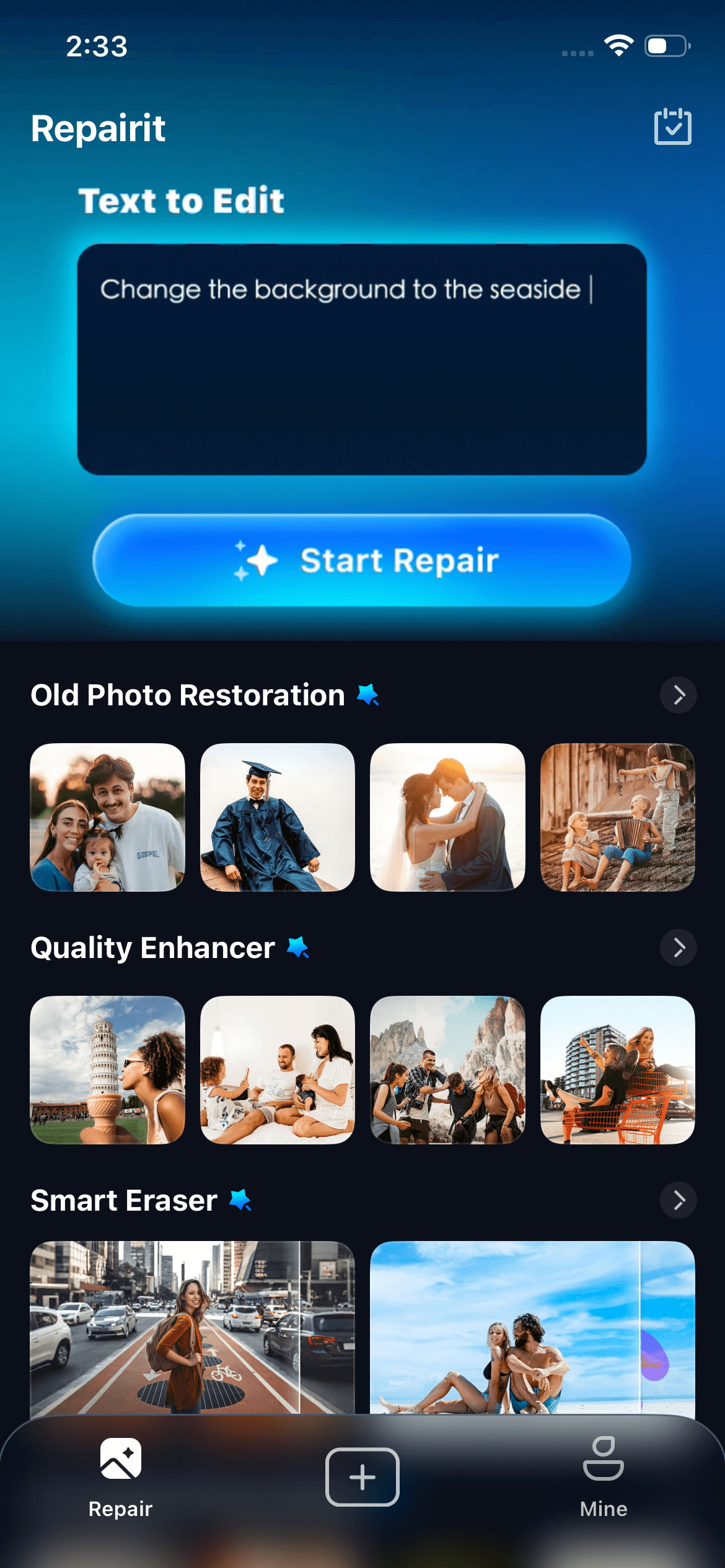
Step 2. Select from the suggested prompts or type your own instruction, such as:
- Convert this picture to grayscale.
- Turn this photo into a dramatic monochrome image.
- Apply a soft grayscale filter with balanced contrast.
- Make this image black and white with vintage tones.
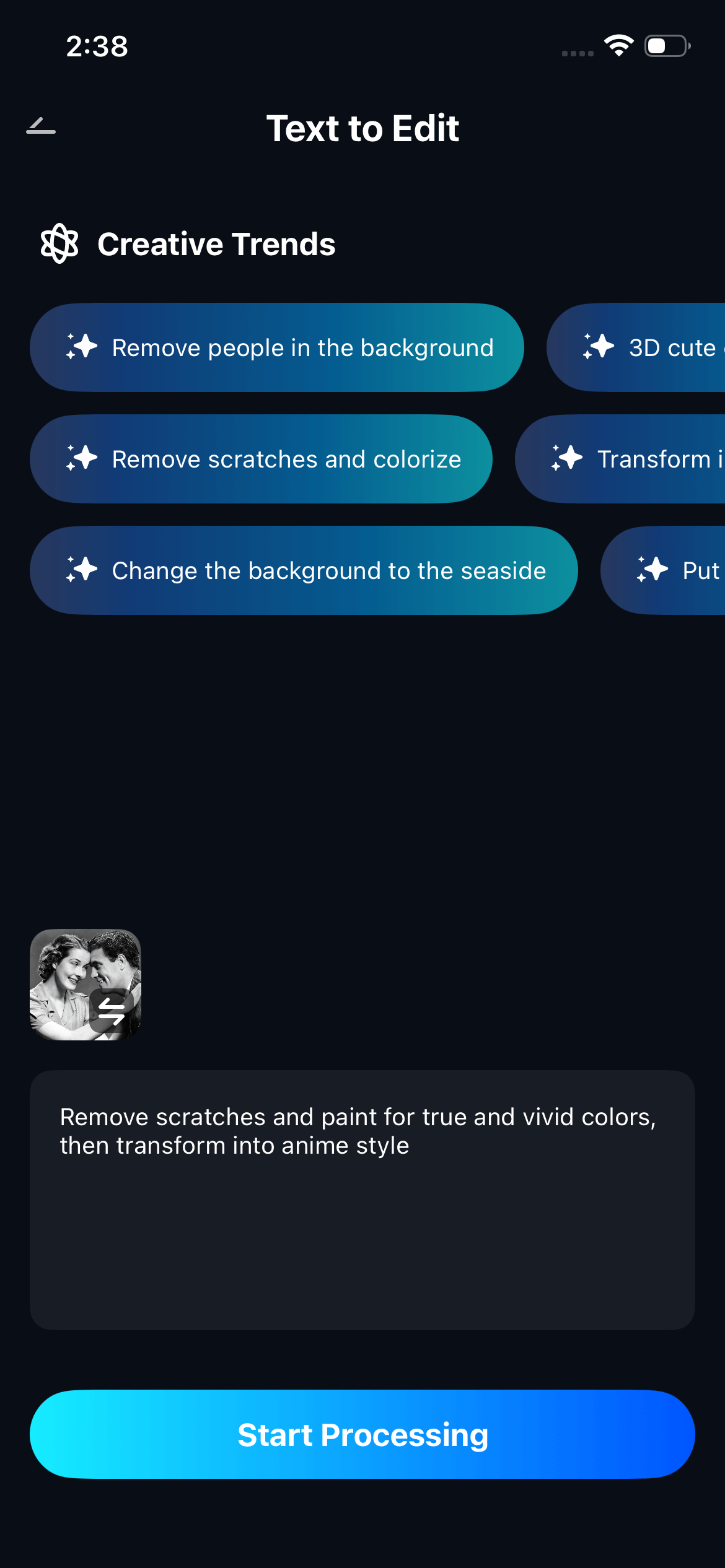
Pick one or write your own prompt for a custom clothing edit, then tap Start Processing to let AI apply the change.
Step 3. After processing, preview the new grayscale version of your image. Compare it with the original to see the difference. Once you’re happy with the result, tap Save to download or store it in your gallery.
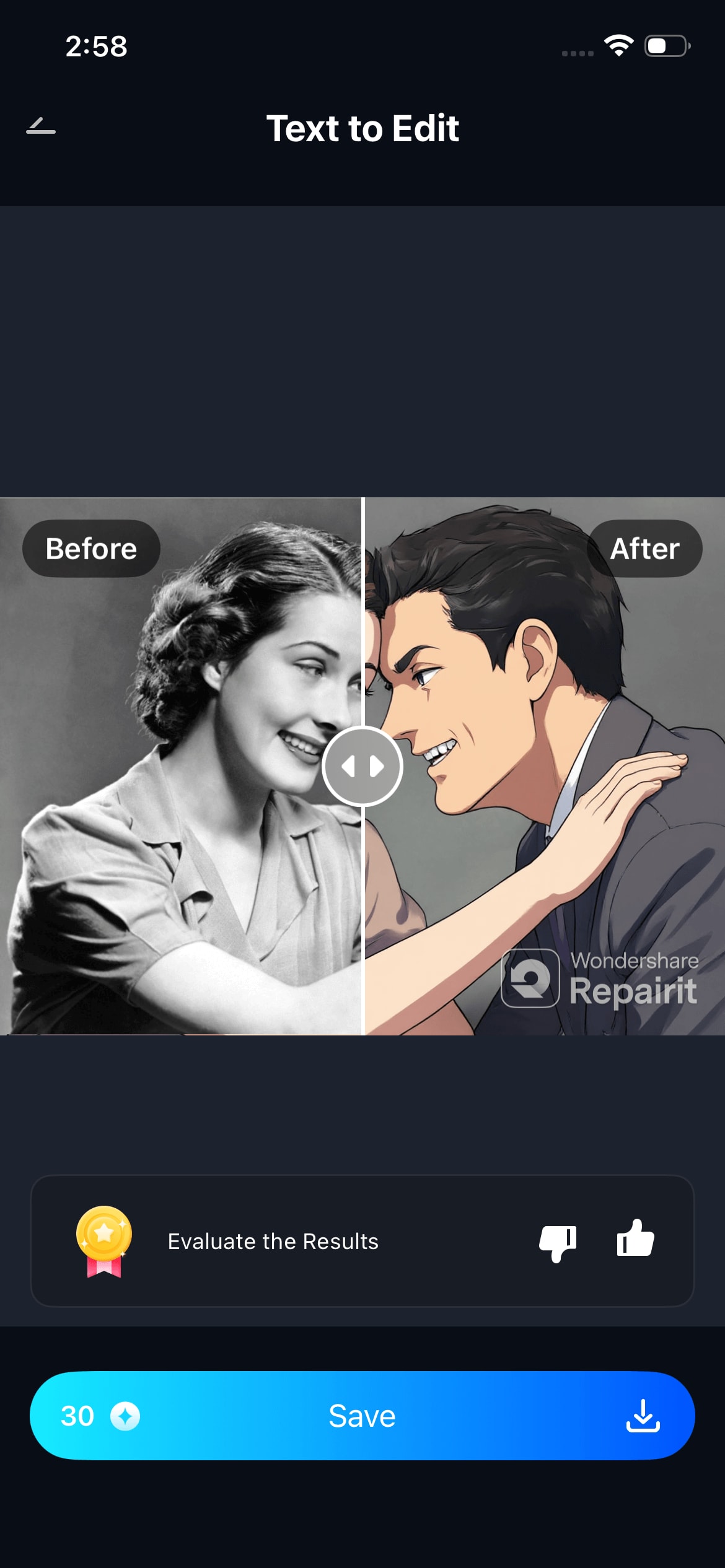
2. Fotor – Quick and Classic Grayscale Conversion
Fotor Picture Grayscale offers one of the easiest ways to turn pictures into grayscale, just one click, and your photo transforms into a clean, timeless black-and-white version. It enhances contrast automatically while maintaining the natural depth of your image.
Ideal for beginners or anyone short on time, Fotor delivers fast results without compromising on quality. It’s a great pick for social media or quick professional edits.

Step 1. Upload your photo to Fotor.

Step 2. Select Effects, then Greyscale.
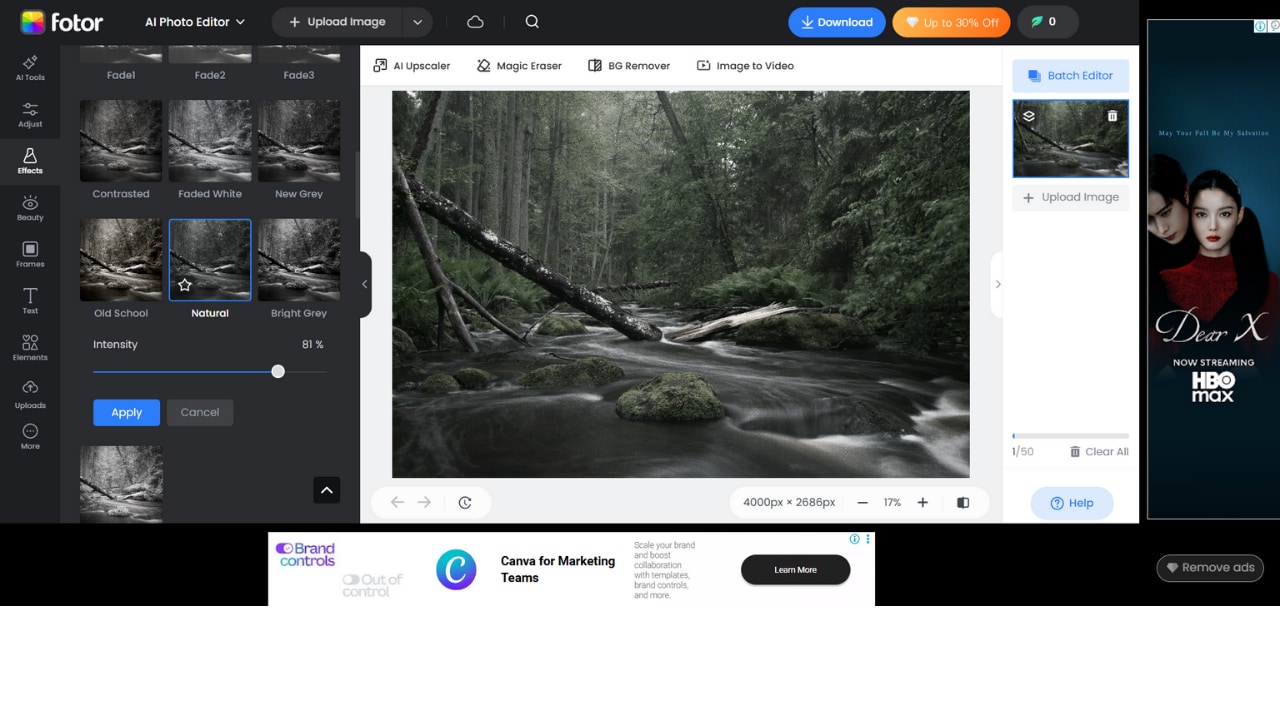
Step 3. Download your finished grayscale image.
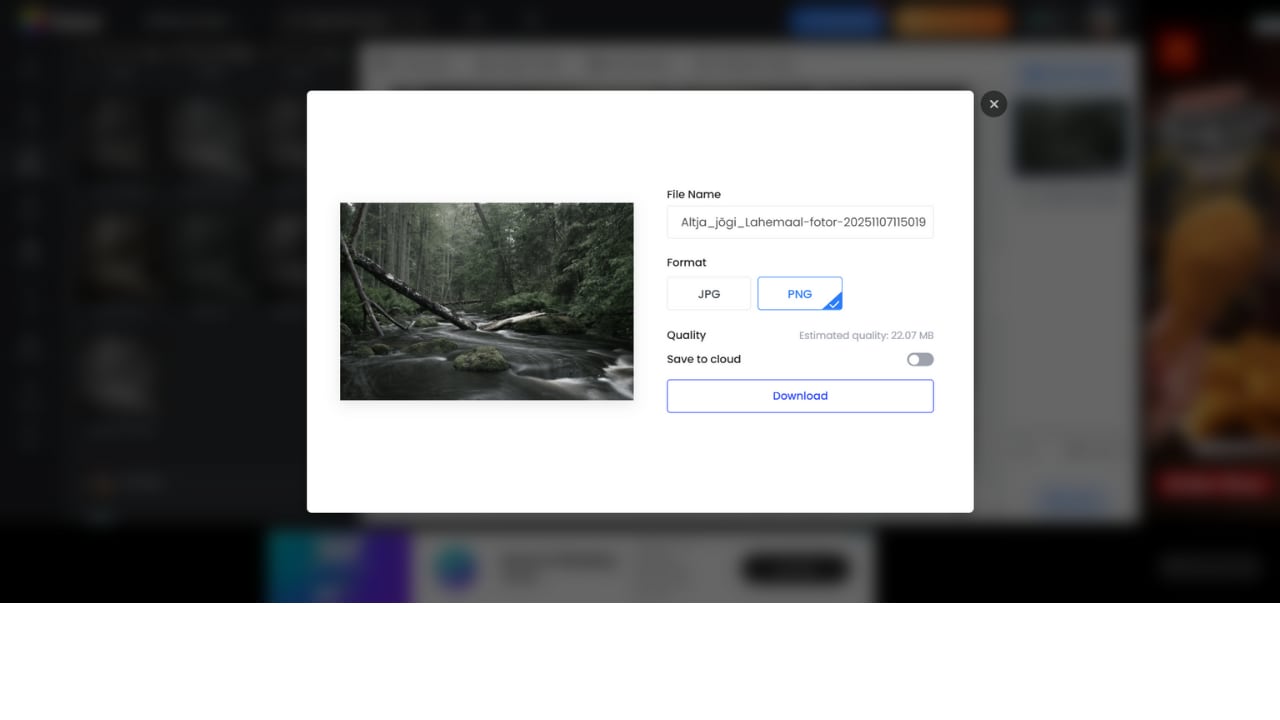
3. Pixelied – For Designers and Marketers
Pixelied Picture Grayscale is designed with creatives in mind, offering layer-based editing and detailed grayscale controls. You can fine-tune tones, brightness, and contrast to match your branding or aesthetic. It’s especially useful for marketers and designers who want consistent monochrome styles for ads and campaigns. The workspace feels professional but remains intuitive enough for casual users.
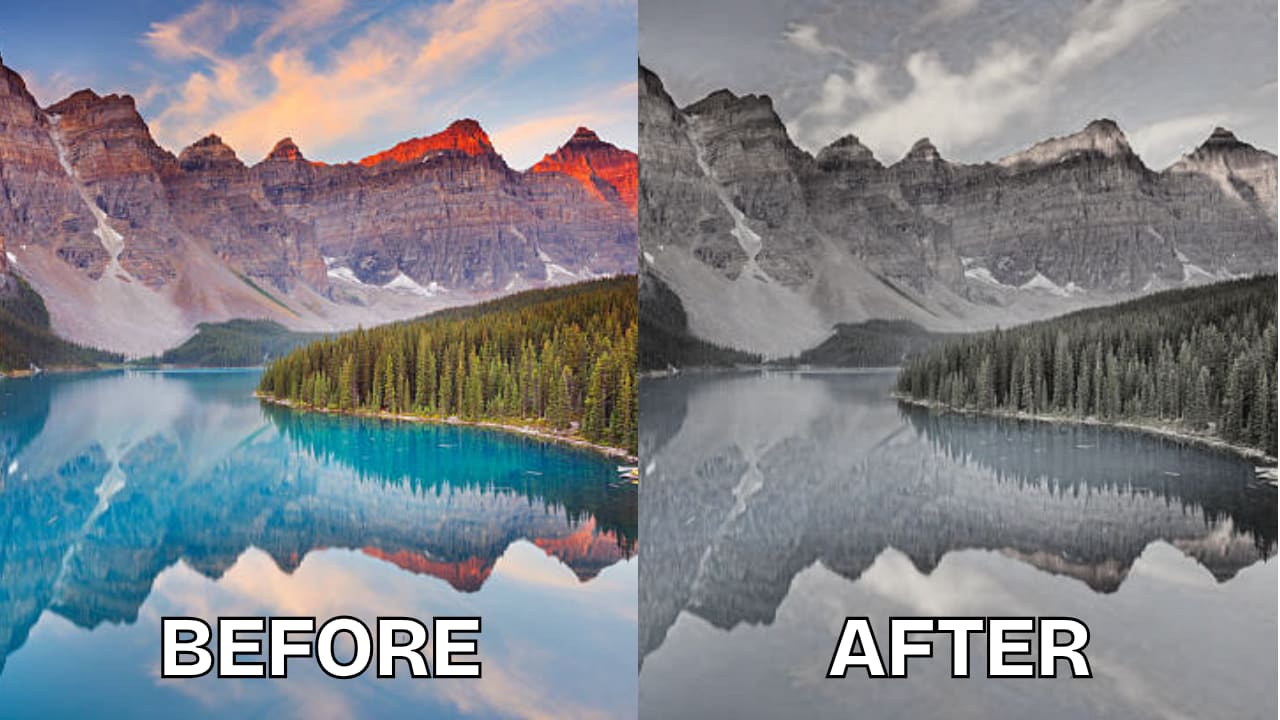
Step 1. Open Pixelied and upload your photo.
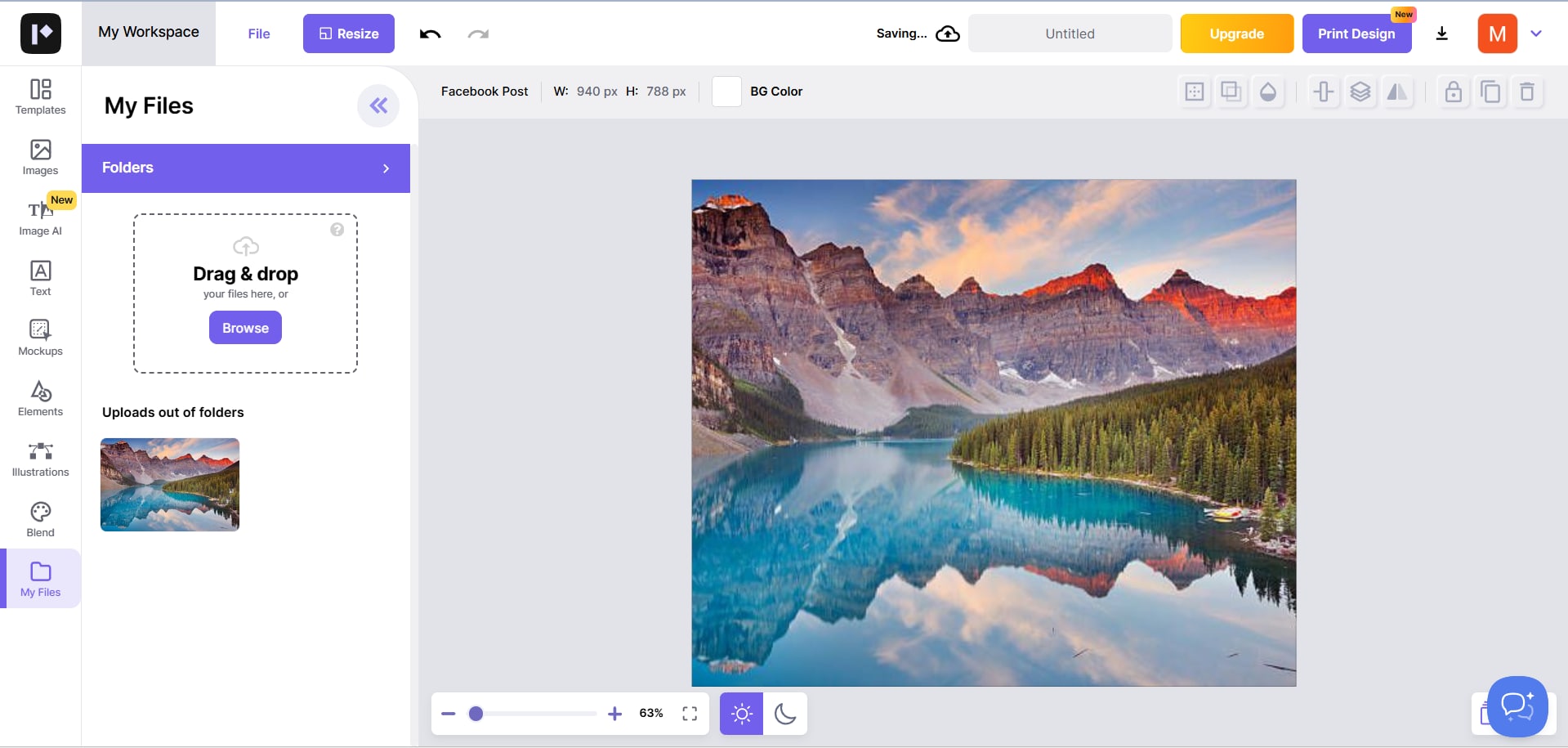
Step 2. Apply the Grayscale filter under “Adjustments”.
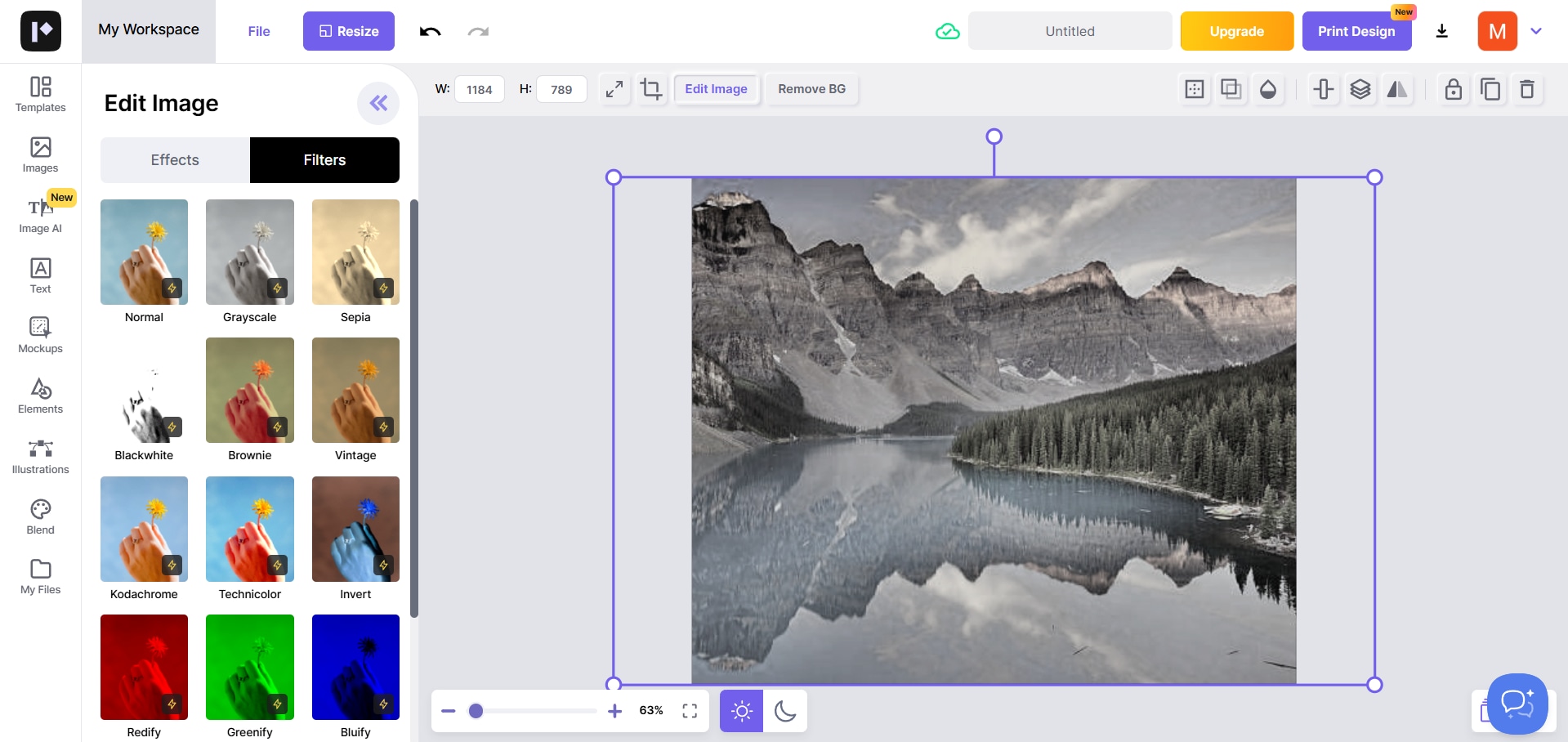
Step 3. Export and save your finished design.
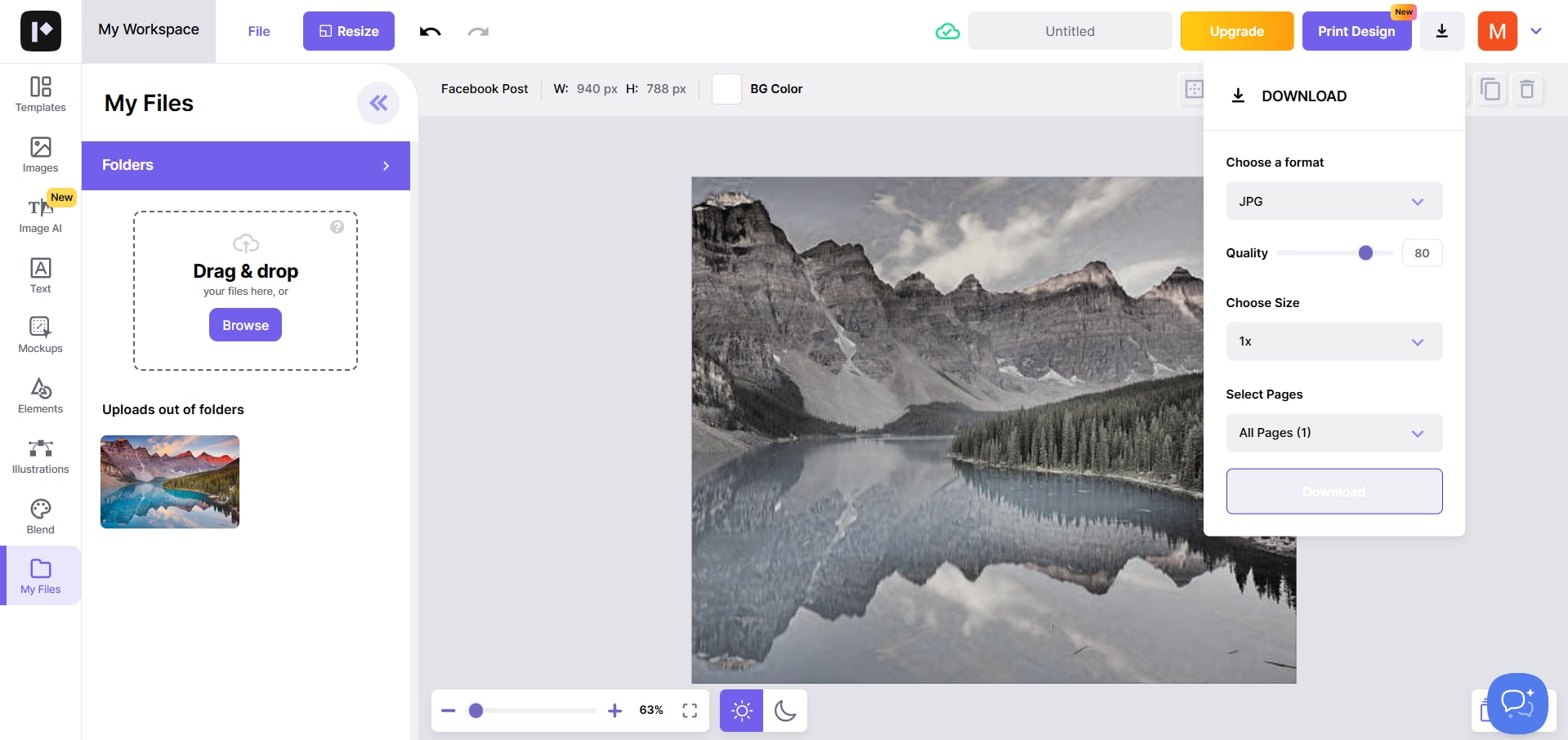
4. Canva – Beginner-Friendly Black & White Effect
Canva Picture Grayscale remains a favorite among beginners thanks to its simple drag-and-drop interface and easy grayscale effects. You can quickly edit, design, and enhance your images using the Black & White filter found under “Photo Effects.” It’s perfect for social media graphics, posters, or minimalist content creation. The output looks clean, balanced, and ready to post in minutes.
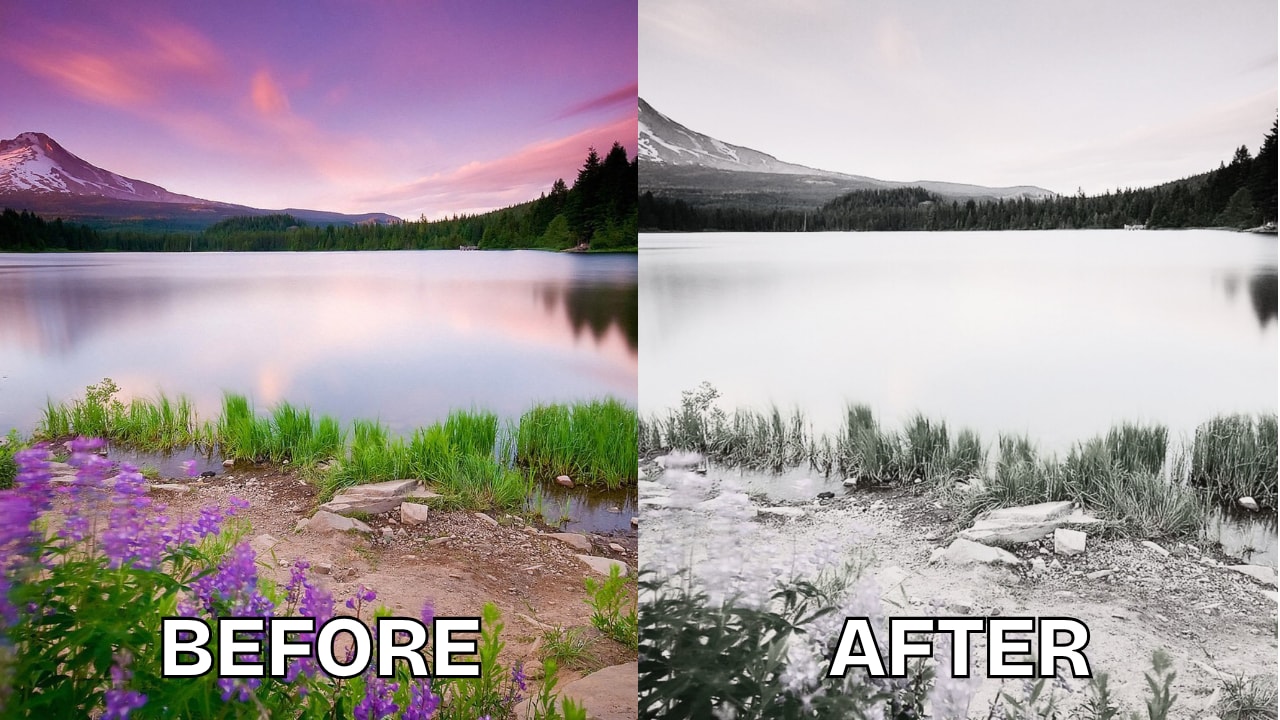
Step 1. Upload your image to Canva.
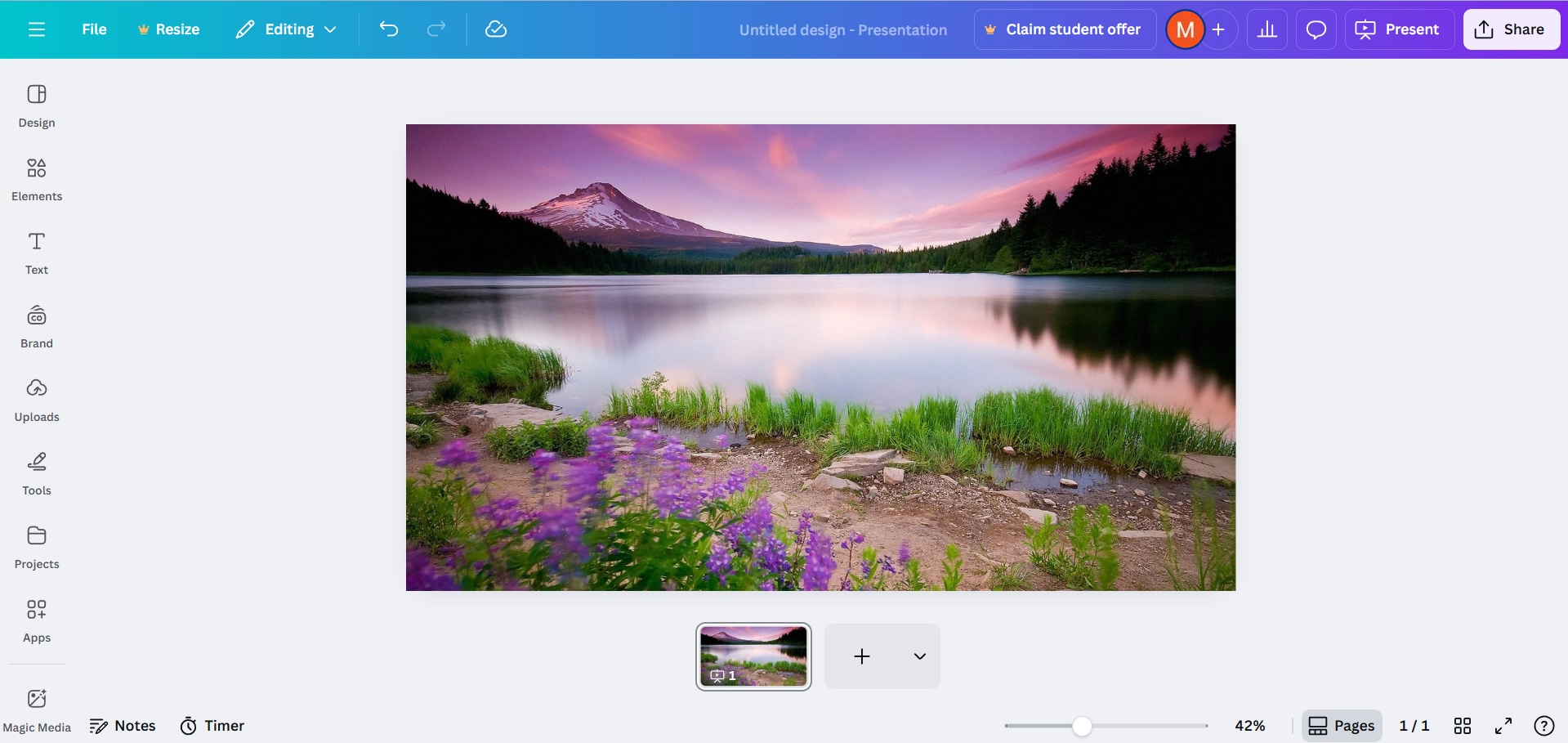
Step 2. Go to Edit Photo, then Effects then, Black & White.
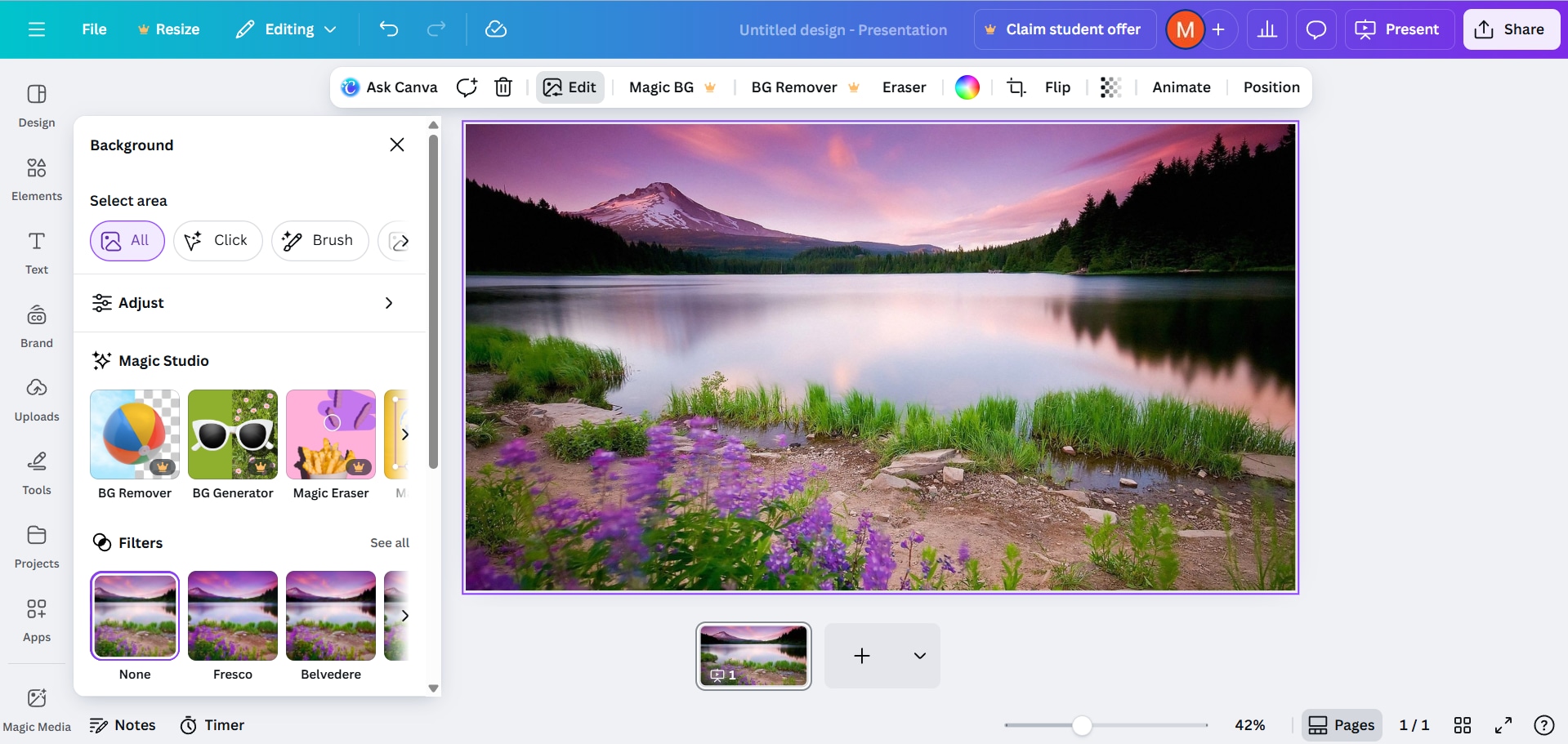
Step 3. Download your finished grayscale version.
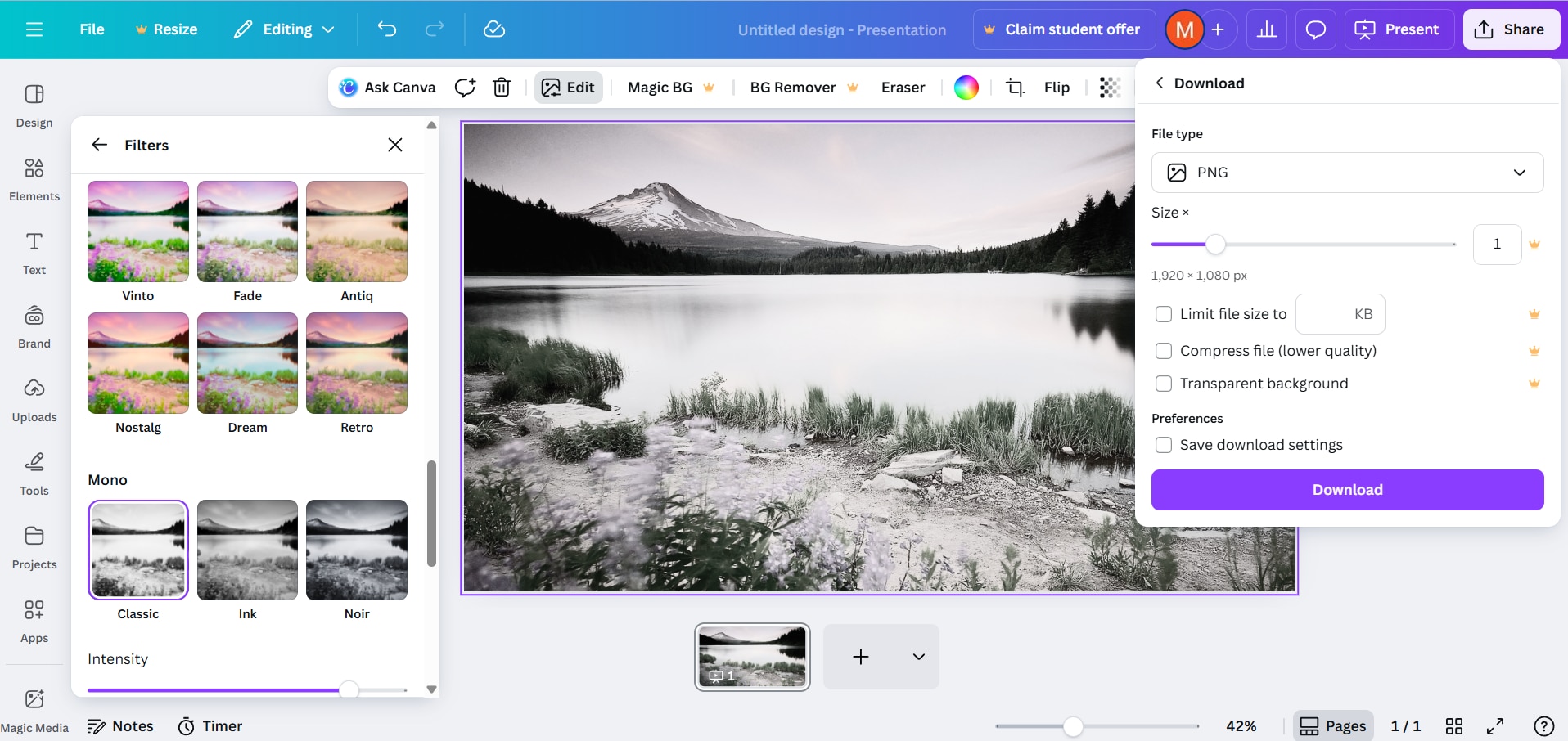
5. Media.io – Browser-Based AI Grayscale Converter
If you want quick results without downloading any software, Media.io Picture Grayscale is a perfect pick. It’s a lightweight online tool that converts your image to grayscale in seconds — no registration required. Despite its simplicity, the output remains surprisingly sharp and balanced, making it ideal for users who just want fast, no-fuss edits. It’s great for personal use or small creative projects.

Step 1. Visit Media.io and upload your photo.
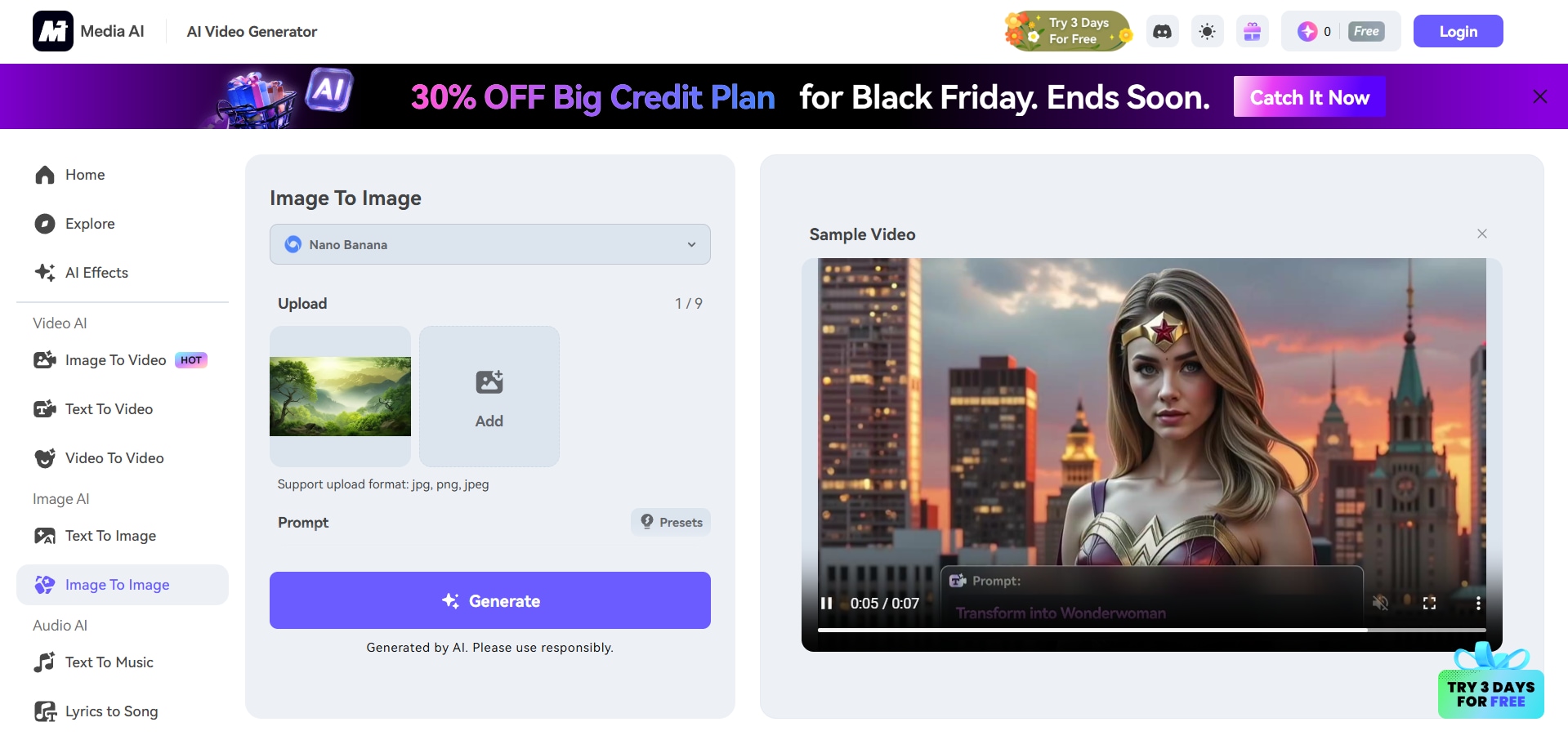
Step 2. Choose the Grayscale filter.
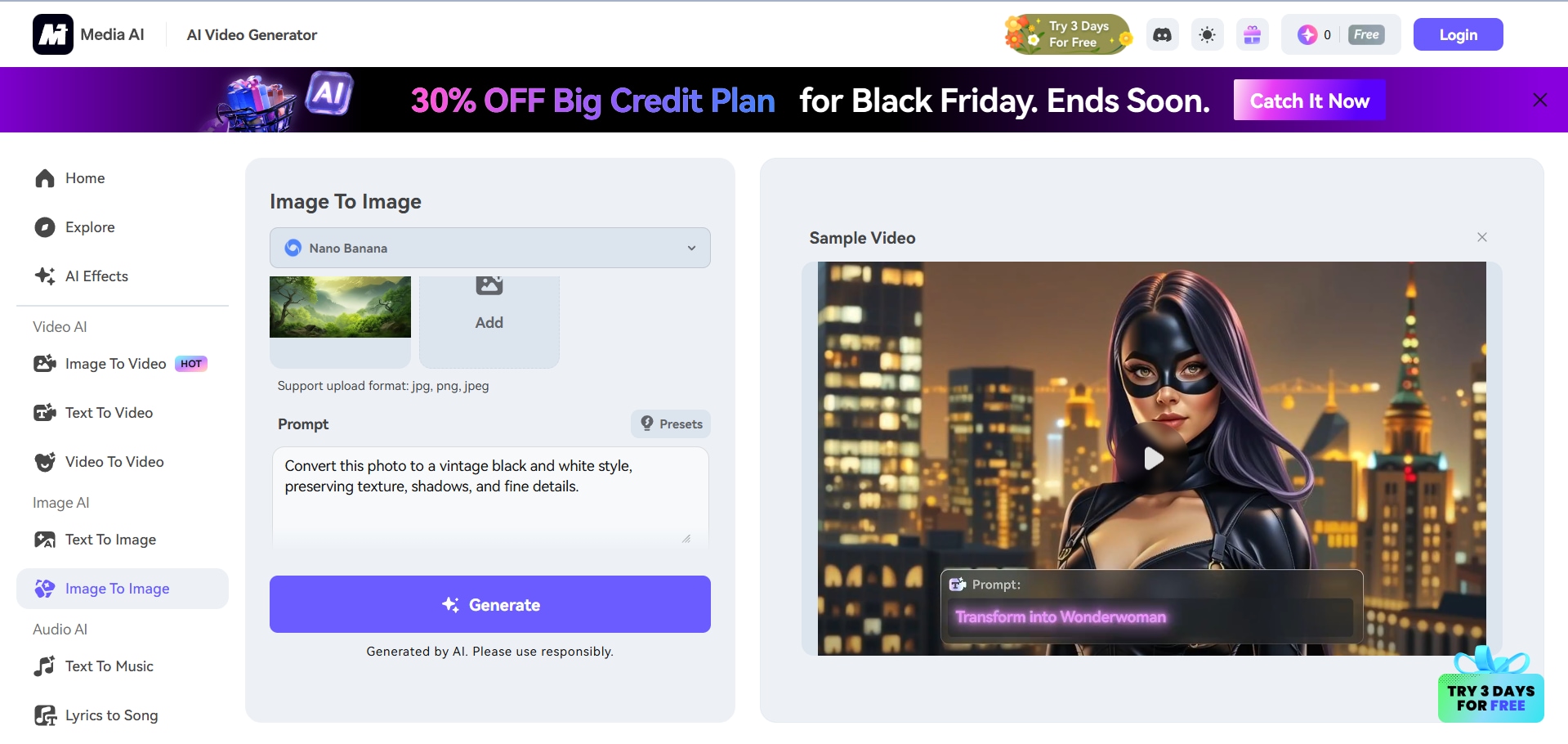
Step 3. Click Download to save your edited image.
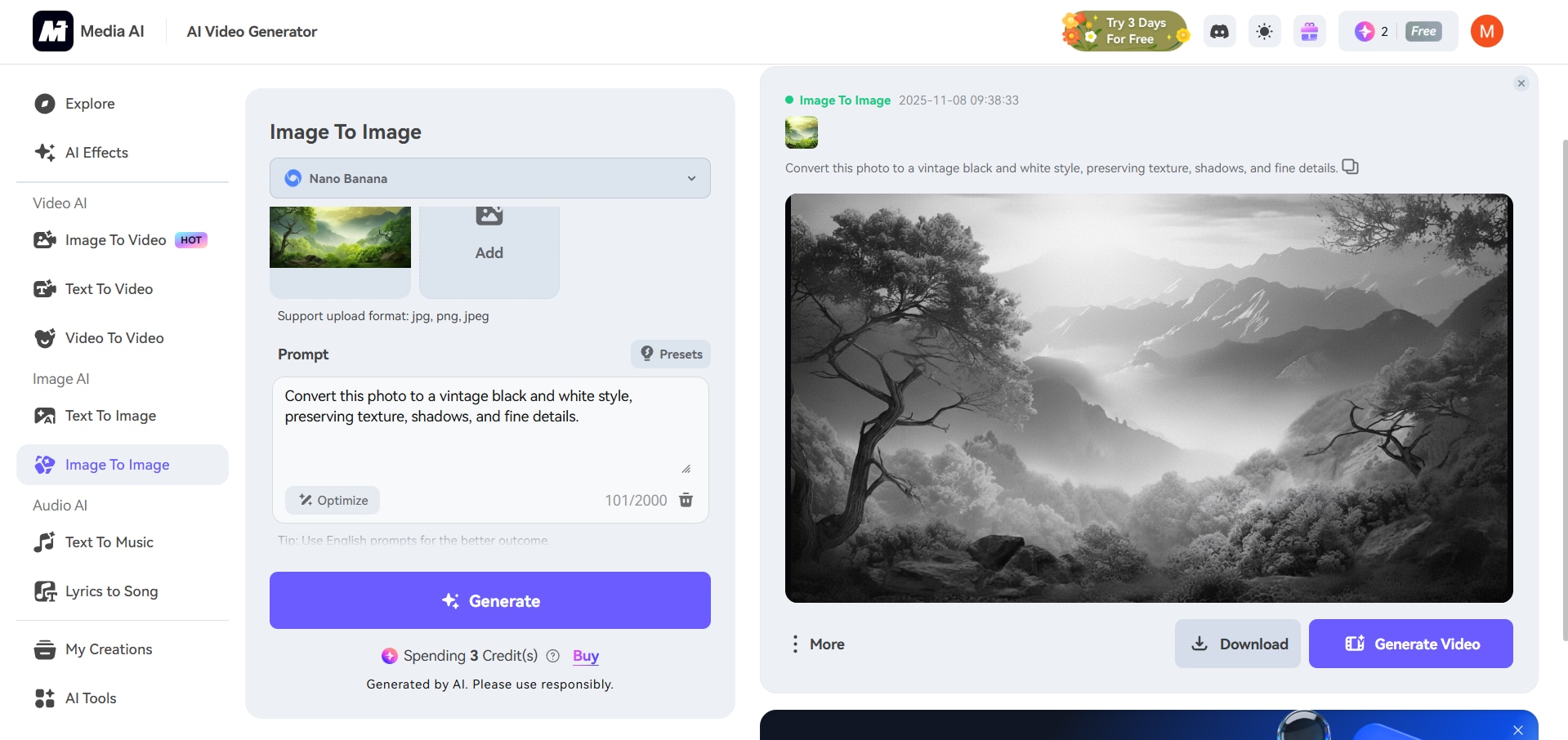
Part 3. Benefits of Converting Pictures to Grayscale
Converting pictures to grayscale adds timeless elegance and clarity to any image. It enhances focus, highlights details, and brings a professional, polished look to creative and professional projects.
- Gives Photos a Timeless, Classic Look: Black-and-white photography never goes out of style. It evokes nostalgia and gives your pictures a sophisticated, film-like charm that works across generations.
- Highlights, Details and Contrast: Without color distractions, light, texture, and shape take center stage. This helps subtle features and patterns appear sharper and more expressive.
- Reduces Distractions from Colors: Colors can sometimes pull focus from your main subject. Grayscale simplifies the scene, letting viewers concentrate on the message or emotion of the image.
- Ideal for Creative and Professional Projects: Monochrome visuals fit seamlessly into modern design and branding. They add balance and unity to creative projects like posters, portfolios, and presentations.
Part 4. Creative Ways to Use Grayscale Photos
Grayscale photos can elevate your creative work by giving it an elegant and emotional touch. They are versatile, professional, and suitable for both personal and commercial projects. Using black-and-white imagery allows you to focus on light, mood, and composition while creating a consistent and timeless style. Try these creative ideas to make the most of your grayscale photos and bring depth to your visual storytelling.
- Create Elegant Social Media Themes: A monochrome feed can make your profile look cohesive and refined. It adds a clean, high-end aesthetic that instantly captures attention and builds a recognizable visual identity.
- Enhance Portraits or Headshots: Grayscale portraits highlight emotion, expression, and character more effectively. They bring out textures, lighting, and subtle facial details that might be overlooked in color photography.
- Design Minimalist Posters or Backgrounds: Black-and-white images pair beautifully with bold typography and graphics. They create a balanced design that feels professional, modern, and easy to read.
- Add Depth to Storytelling Photography: Without color, your photos emphasize light, shadow, and feeling. This allows viewers to connect emotionally and focus on the story within each frame.
- Use as “Before” Shots for Color Edits: Show your editing skills by using grayscale as a creative “before” image. When paired with a vibrant “after” version, it highlights transformation and style.
Conclusion
Converting pictures to grayscale is more than a style—it’s a timeless way to highlight light, texture, and emotion. With AI tools, you can make a picture grayscale instantly while keeping every detail sharp and expressive. Whether you’re enhancing portraits, designing clean visuals, or crafting artistic photography, a grayscale filter adds depth, focus, and sophistication that never goes out of style.
FAQs
-
Which AI tool works best for grayscale photo editing?
Many AI-powered photo editors can convert images to grayscale with precision. The best tools offer intelligent tone control, contrast enhancement, and style customization to help you achieve the exact look you want. -
How does Repairit’s Text-to-Edit create custom grayscale styles?
An AI Text-to-Edit system allows you to describe the grayscale effect you’re aiming for—such as “soft vintage” or “bold contrast.” The technology then automatically applies tonal adjustments to match your chosen style. -
Can I revert from grayscale to color later?
If your image was originally in color, some AI tools can re-colorize it. However, once colors are permanently removed or flattened, it’s not possible to fully restore the original tones.

 ChatGPT
ChatGPT
 Perplexity
Perplexity
 Google AI Mode
Google AI Mode
 Grok
Grok



