With the evolution of AI in 2025, photo editing has been transformed by bringing hyper-realistic face-swapping technology into the hands of users. Face-swapping technology surpasses the capabilities of using filters to map facial contours, blend skin tones, and match lighting for video clips.
However, many people still wonder how to use AI photo swap tools to swap their faces with desired faces smoothly. This comprehensive guide explores the leading platforms, providing a detailed step-by-step guide and highlighting their weaknesses.
Table of Contents
Part 1. What is AI Photo Swap & How It Works
AI photo swap is a cutting-edge technology that uses AI to replace one person's face with another in photos realistically. These tools utilize Generative Adversarial Networks (GANs) and Diffusion Models to extract unique details, such as skin tone and expressions, and transfer them to target images. These AI face swap photo tools have made the task much easier by simply providing them with images.
Key Benefits vs Old Manual Methods
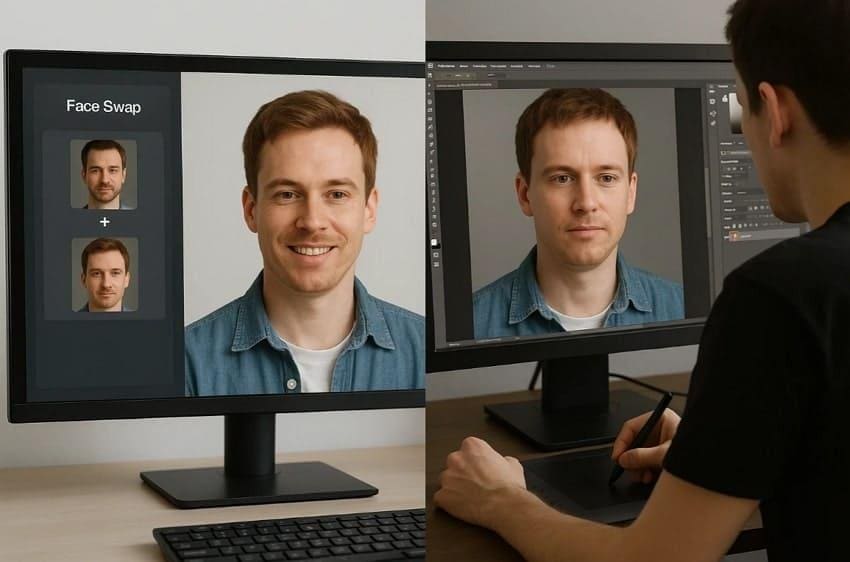
- Efficiency and Speed: AI applications will identify and replace faces within seconds, saving a lot of time when one has to go through numerous hours during manual editing.
- Natural & Realistic Results: Sophisticated algorithms manipulate and modify skin tone, light, and facial expressions, resulting in natural output compared to hand-made.
- No Technical Skills Required: These tools can be used without any expertise, unlike manual tools that demand technical expertise. Their interface is intuitive, which is a plus for the novice user.
- Consistent Quality: This process is automated, and hence it always yields high-quality output as compared to manual corrections that may be inconsistent.
- Expression & Movement Preservation: AI face swap recognizes and preserves facial expressions and emotions even in dynamic scenes, which is not possible with manual tools.
Part 2. Use Cases & Ethics When Using AI Photo Face Changer
Before you dive into the AI image face swap tools, you should be aware of their broader use cases, while discussing their ethics below:
- Personalized Marketing Images: Using AI swap can make campaigns more engaging, but companies must obtain permission before using a person’s image.
- Social Events or In Entertainment: You can use face-swapping technology for entertainment in gatherings, yet misusing people’s faces for pranks can be an issue.
- Virtual Try-Ons and Avatars: For retail and gaming, users can opt for face swaps to try, but platforms must protect user data and prevent unauthorized sharing.
- Localize Films or Dub Content: Using face swap to dub content can overcome the language barrier, but directors should make sure swaps do not misrepresent actors.
- Content Creation: Social media content creators often use face-swapping tools to boost audience engagement, but unchecked use can contribute to misinformation.
Part 3. Best AI Photo Swap Tools & Apps (2025)
To generate hyper-realistic results with AI photo face swap tools, we have narrowed down some of the best tools that you can opt for:
AI Photo Face Changer 1. Repairit App
Suppose you are a content creator and want to swipe your face with your favorite movie actress. In this situation, we recommend using the Repairit App, which is available for both Android and iOS. This app is powered by AI, allowing you to add a prompt and transform the image face seamlessly. Unlike advanced tools, which have an incredibly high learning curve, it provides a very intuitive interface.
While doing so, this app also allows you to upscale the image after swapping the face for a more realistic outcome. Furthermore, users can choose from “General” and “Portrait” modes to have complete control over the enhanced results. Plus, it provides you with up to 6 sample text prompts for a better understanding of image generation with its AI.

Repairit Al Photo Enhancer
Edit Photos with Words, Create Magic with Al

- Text-to-Edit: Describe it, AI repairs, enhances & colorizes instantly.
- Memory Revival: Restore old photos, fix scratches & blur, relive details.
- Creative Freedom: Remove objects & turn ordinary shots into unique stories.
- Universal Recovery: Rescue corrupted photos from 2,000+ devices & RAW formats, all securely processed.
Con
❌You are unable to swap faces with your own target image.
Detailed Step-by-Step Guide to Swap Faces with the Repairit App
Now, let's explore a detailed step-by-step guide below to swap your face with the target one by using the Repairit App:
Step 1. Upon entering the tool, tap on the “+” icon available to insert the desired image whose face you want to swap.
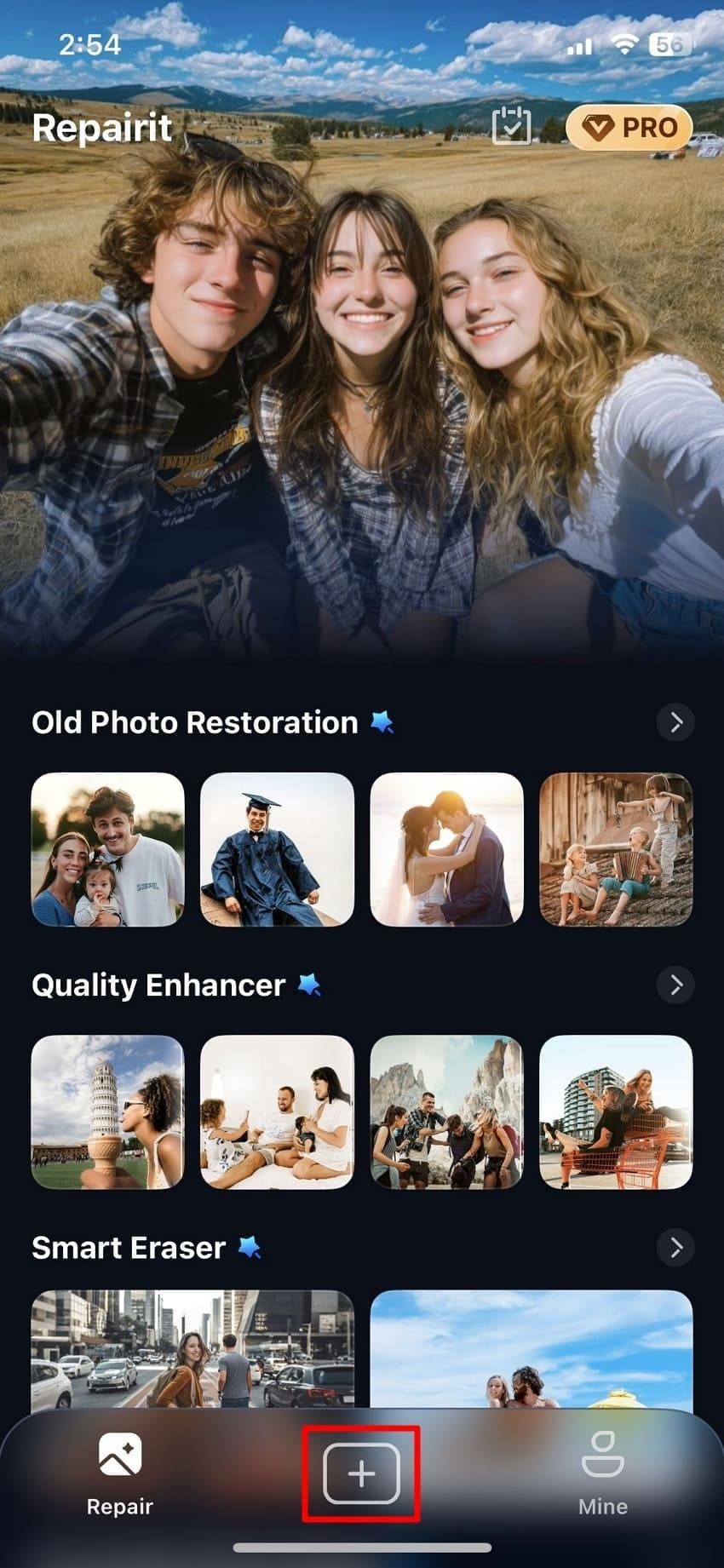
Step 2. After inserting the image, write a detailed “Prompt” specifying the celebrity’s name with which you want to swap the image face, and hit the “Start Processing” button.
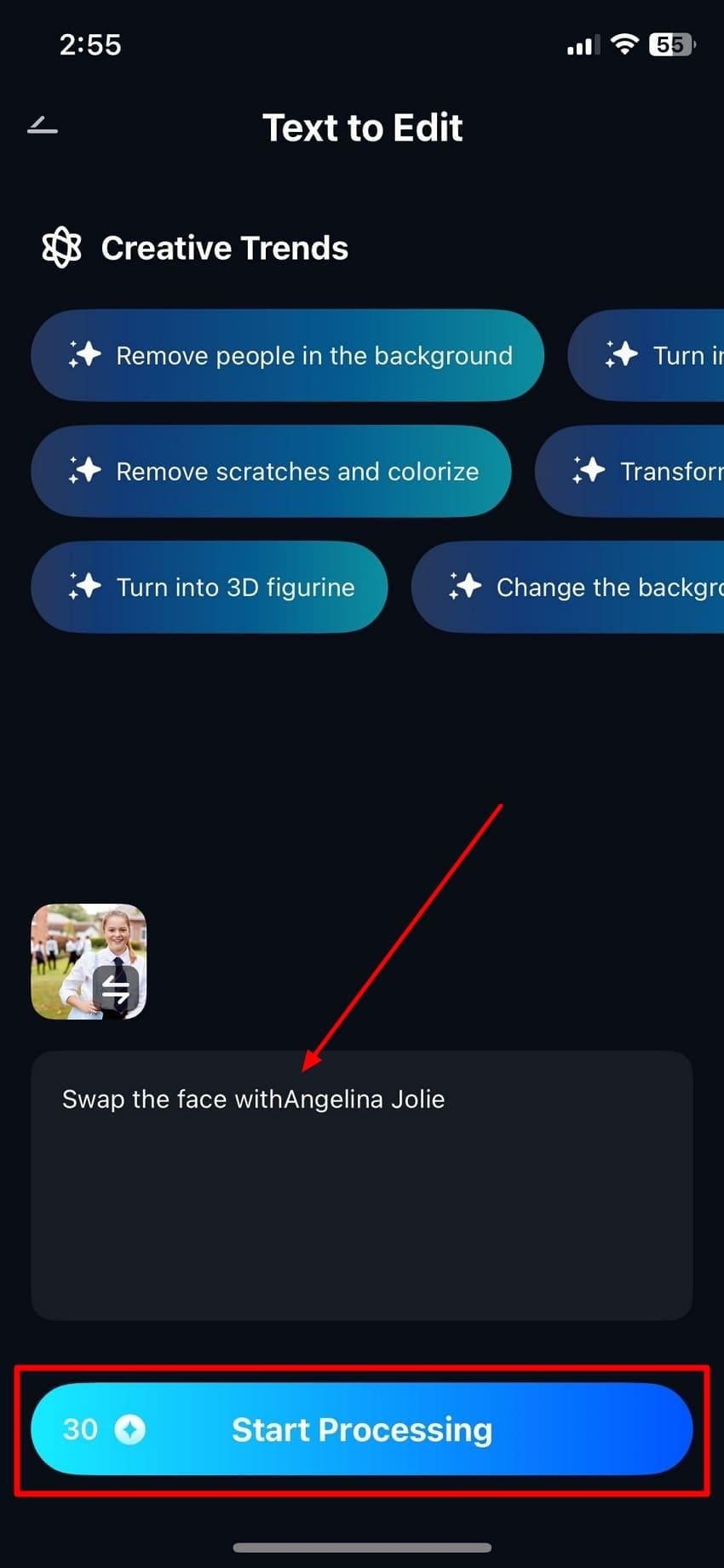
Step 3. Here, the face of the picture is swapped efficiently, and you can save it by tapping the “Save” button.
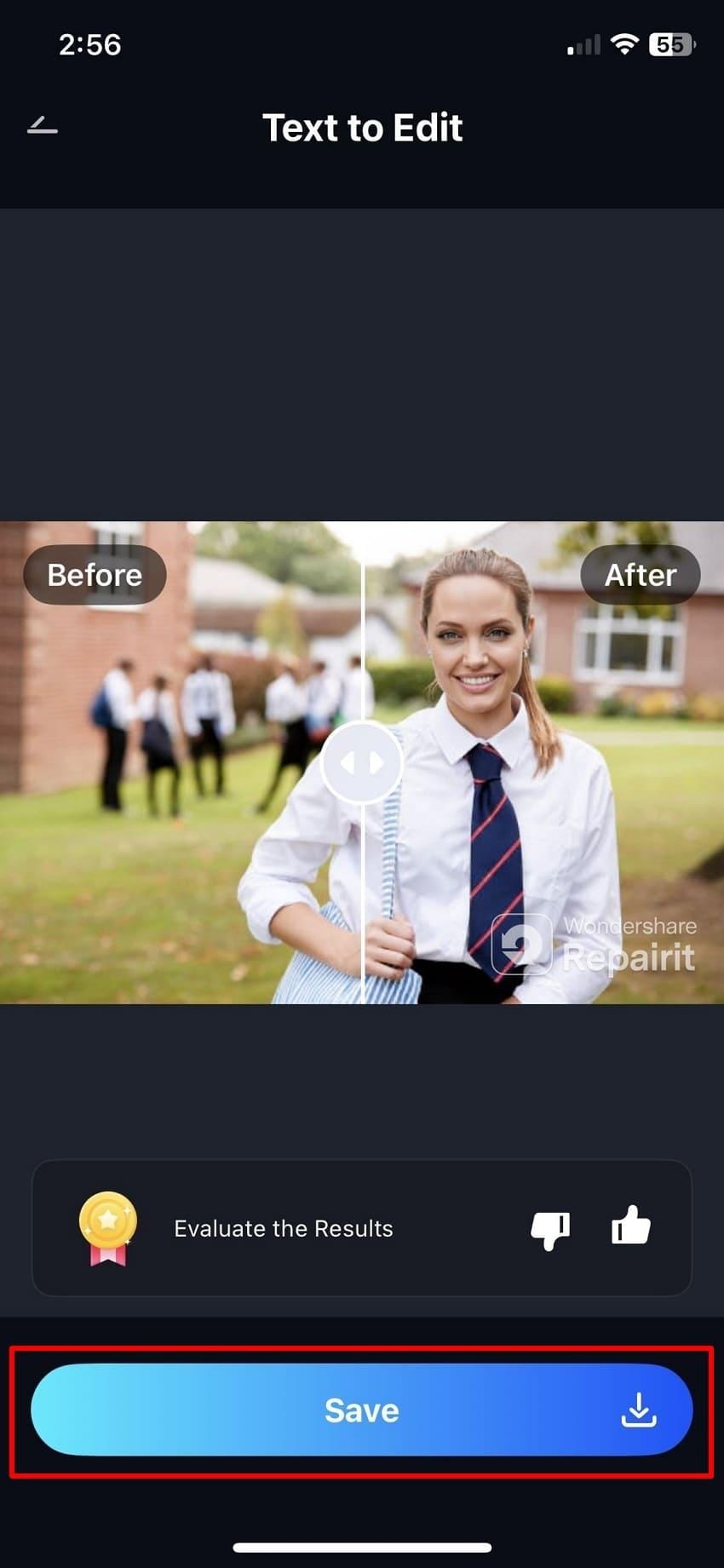
AI Photo Face Changer 2. Pixlr
Powered by AI, Pixlr AI photo face changer tool lets you swap your face in an image by simply uploading a photo and a target face image. It provides your built-in target face library, featuring a vast array of themes such as superheroes, sports, fantasy, beach parties, and many more. The foremost advantage of this tool is that it ensures that all the uploaded images are safe and can be deleted later.
Cons
❌You are unable to swap faces with pets, cartoons, or non-human subjects.
❌It doesn't provide advanced customization options, such as upscaling an image.
Expert Guide to Use AI Photo Face Changer in Pixlr
Step 1. Initiate by clicking on the “Upload Face” button to insert your image, and tap on the "Upload Target” button to add the target face.
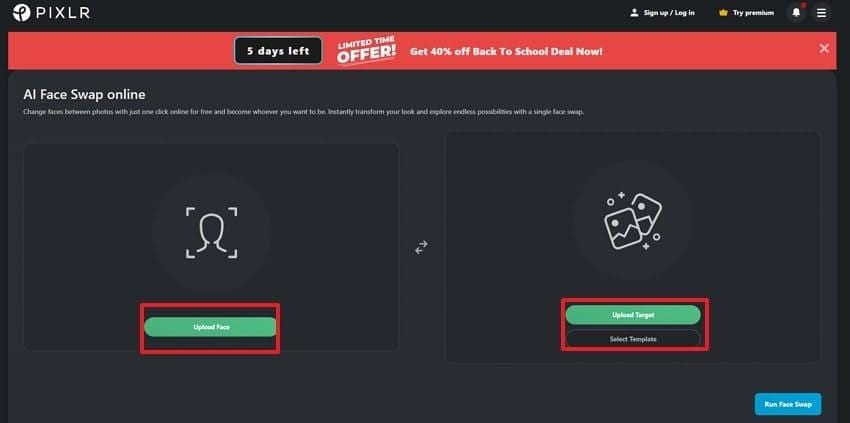
Step 2. Upon inserting images, click on the “Run Face Swap” button to initiate the process.
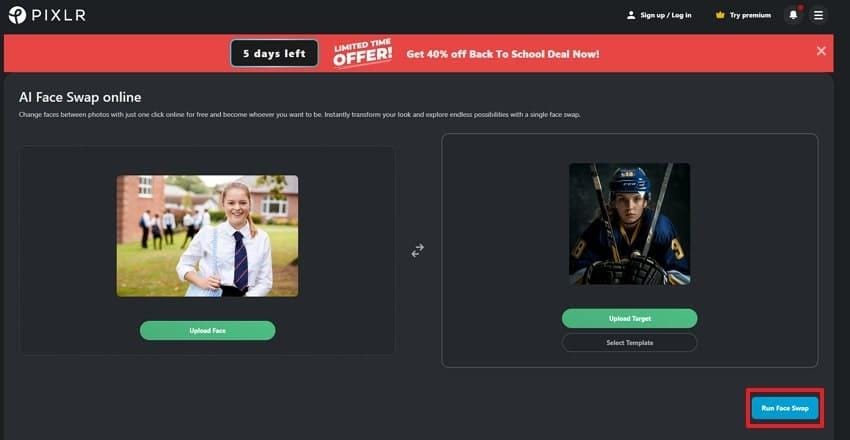
Step 3. After a while, your face is swapped with the target image, which you can preview and save for later use.
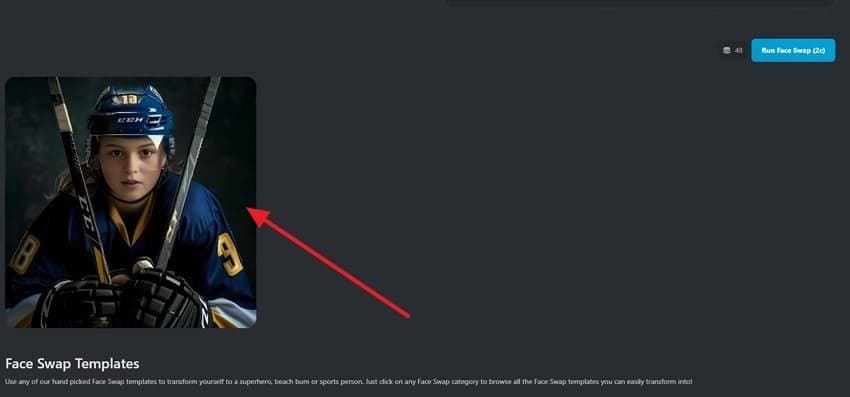
AI Photo Face Changer 3. Remaker
Remaker AI photo face changer offers 3 modes, including “Single Face, Multiple Face or Batch Swap.” Users upload their pictures, which are then transformed using the v1 or v2 model. Furthermore, it also provides you with a Video & GIF swap through which you can swap faces within videos. Besides this, it provides an Image AI feature, which lets you edit them by providing prompts.
Cons
❌This tool only works properly if the source and target images are clear.
❌It has a limited manual editing option, which is concerning for advanced users.
Detailed Stepwise Guide to Swap Faces with Remaker
Step 1. Begin by clicking on “Upload Original Image” to insert your picture, and tap on “Upload Target Image” to insert another picture.
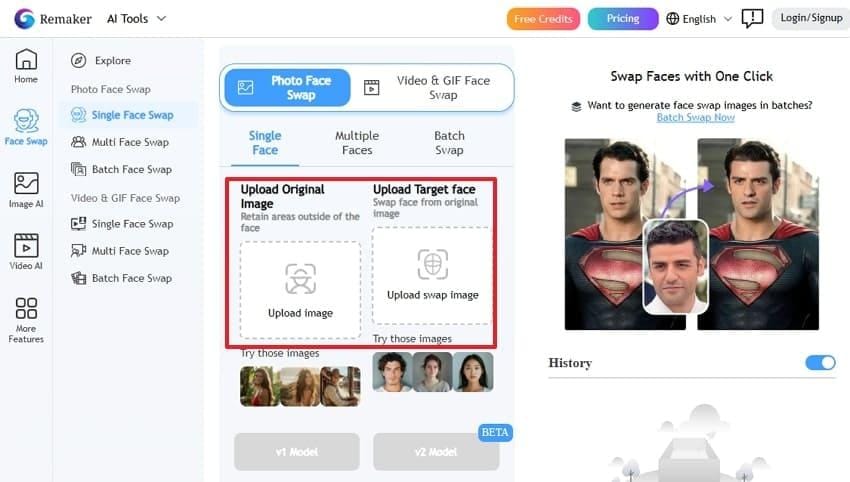
Step 2. Here, tap on the “v1 Model” to start the face-swapping process immediately.
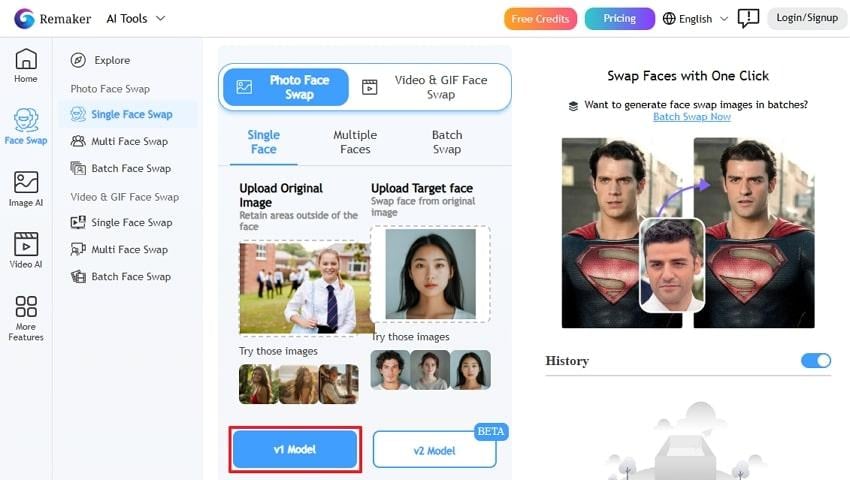
Step 3. Finally, the face is swapped, which can be rendered by choosing the “Download” button or upscale it further.
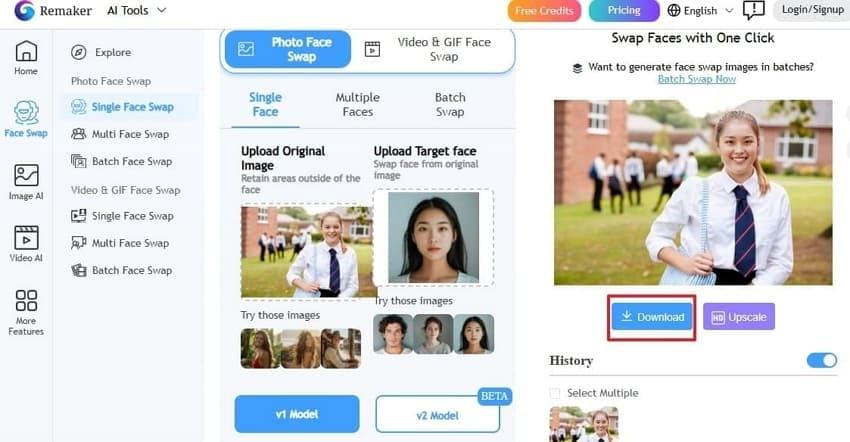
AI Photo Face Changer 4. AI Face Swap
Unlike any other web-based tool, AI Face Swap does not require any registration for photo face swap AI. It provides an intuitive workflow by automating the whole swapping procedure. This tool utilizes strong AI blending that hides all visible editing traces, ensuring the swapped image looks incredibly authentic. Furthermore, it provides sample faces, such as celebrities or historians, that you can use to swap your image faces.
Cons
❌If the inserted images have poor lighting, it will not generate accurate results.
❌Uploading images to a third-party server may raise privacy concerns for some users.
Guide to Generate Swap Faces with AI Face Swap
Step 1. After accessing AI Face Swap, add your image in the “Original Image” tab and the target face in the “Face Image” tab.
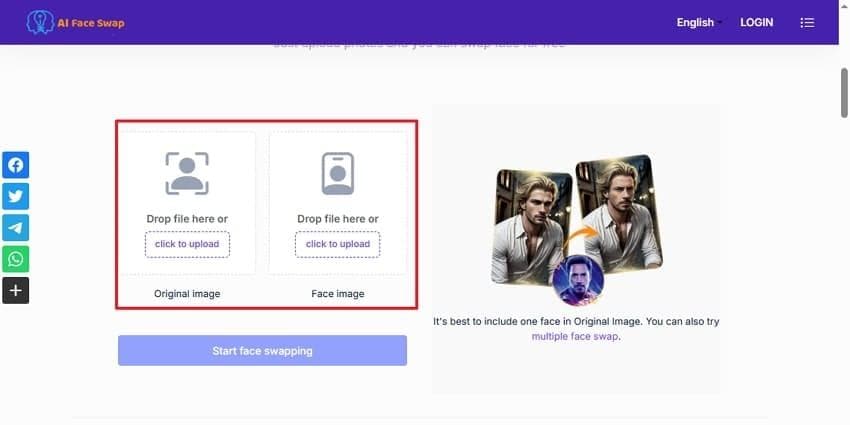
Step 2. Once the desired pictures are inserted, click “Start Face Swapping” to begin the process.
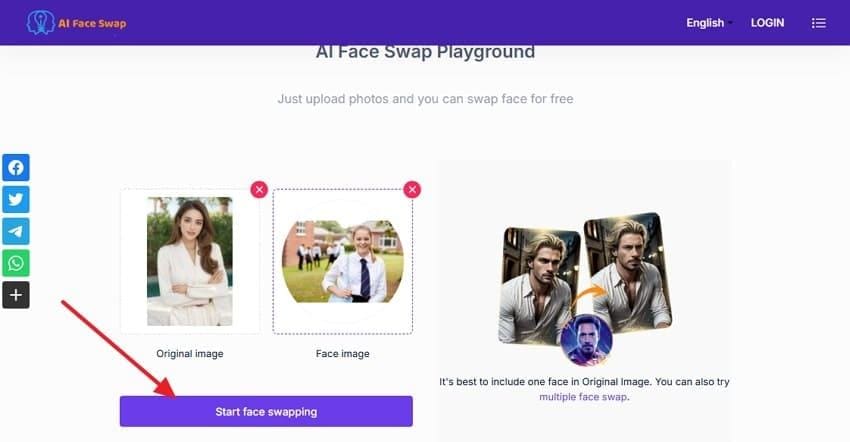
Step 3. Now that the outcome is generated, tap the “Download” icon to save it, or you can further upscale or enhance this picture.
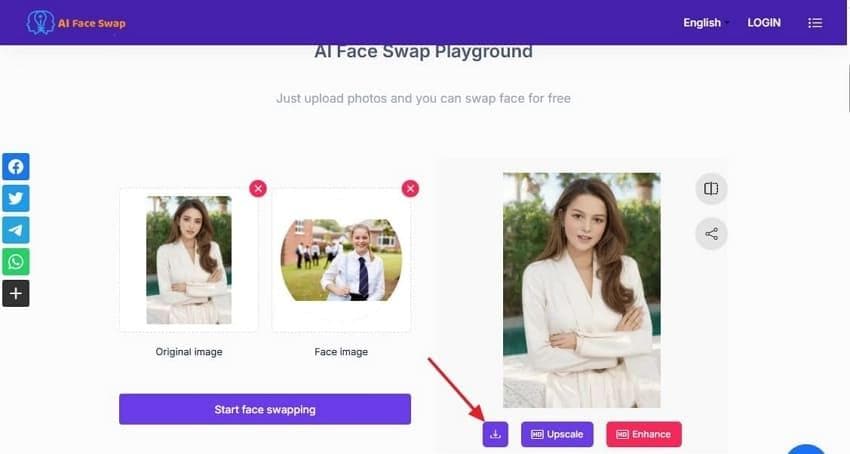
AI Photo Face Changer 5. Canva
Being a well-known editing tool, Canva offers you a specific Face swap feature. This AI photo face swap tool lets users simply upload both pictures, and it will swap their faces as per their needs. After your images have been swapped, it provides built-in editing options like filters, lighting adjustments, stickers, graphics, text, and other elements.
Cons
❌Unlike other advanced tools, it doesn't support the face-swapping feature for videos.
❌Free users are limited to 2 swaps per day before they buy the premium version.
Stepwise Guide to Use the Canva Face Swapping Feature
Step 1. Enter the tool, add both images, and include both original and target images within their corresponding tabs.
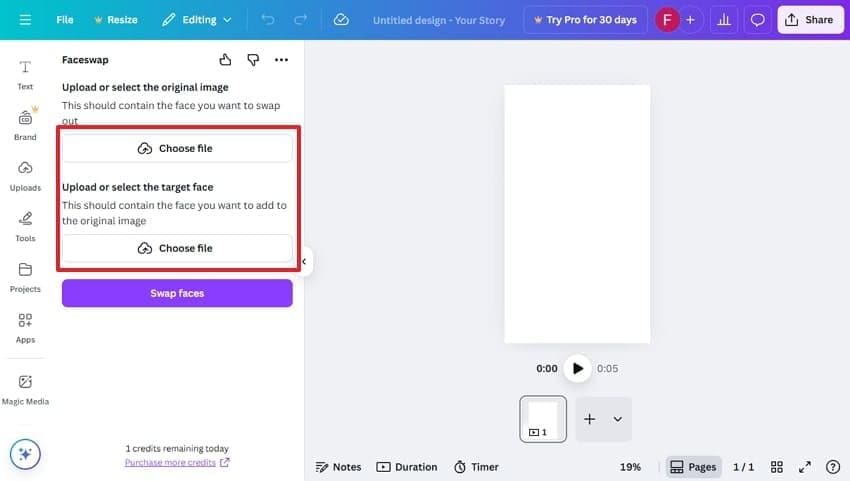
Step 2. Upon inserting the desired pictures, click on the “Swap Faces” button to initiate the face-swapping task.
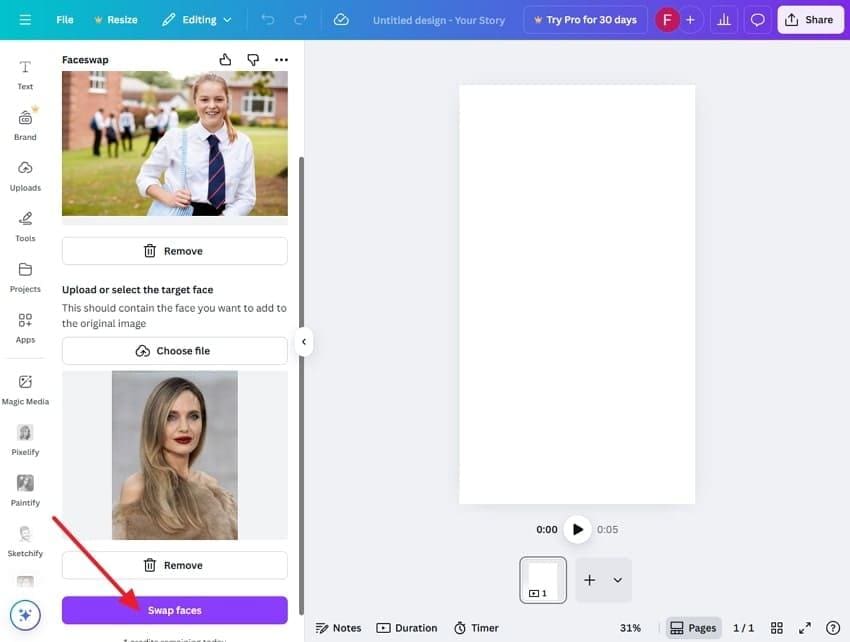
Step 3. Finally, the faces are being swapped, click on the “Share” button to save the image or tap “Start over” if you don't like the outcome.
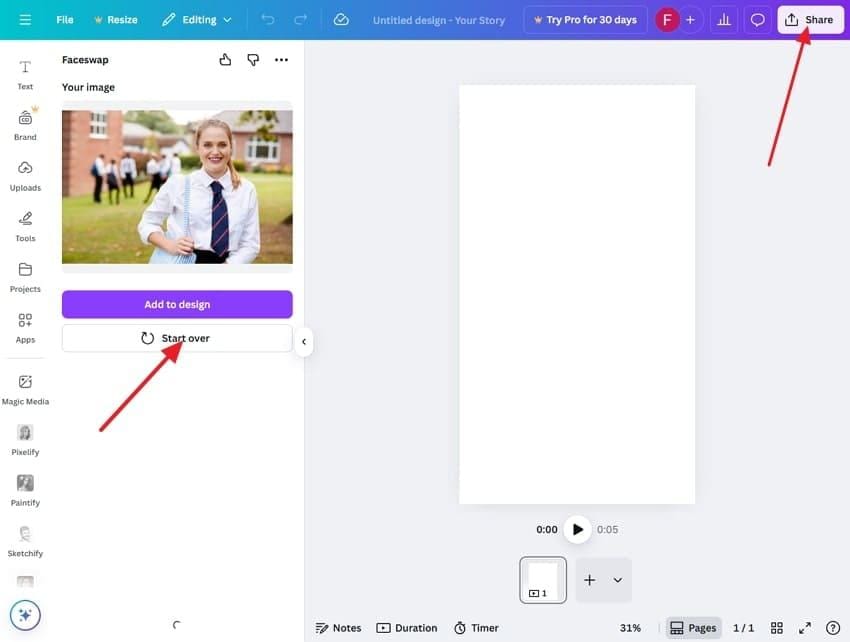
AI Photo Face Changer 6. EaseMate AI
Being a completely free tool, EaseMate AI doesn’t require any registration and allows you to generate results for an unlimited time. It is powered by GPT-4o, which ensures that it generates accurate and hyper-realistic results.
Since no sign-up or user account is required, data exposure is reduced, and quick swaps are easily accessible to all. Furthermore, if you're not satisfied with the outcome, you can regenerate the result as many times as you want.
Cons
❌This tool has very limited editing control as it is a completely automated process.
❌Low-resolution or complex images may generate inaccurate or unnatural swaps.
Guide on How to Use EaseMate AI to Swap Photo
Step 1. Upon accessing the tool, click your image within the “Upload Original Image” box and the target face in the “Upload Target Image” box.
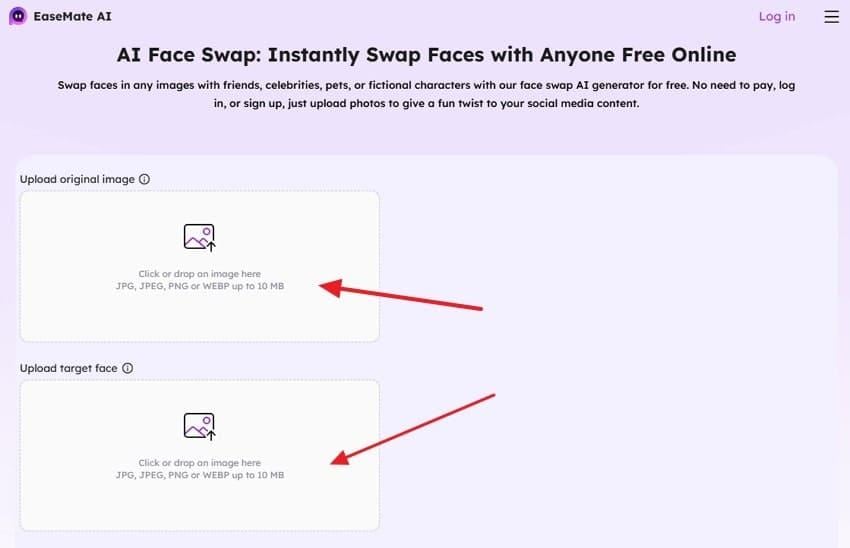
Step 2. Afterwards, choose the desired Aspect Ratio and click on the “Generate” button to initiate the generation procedure.
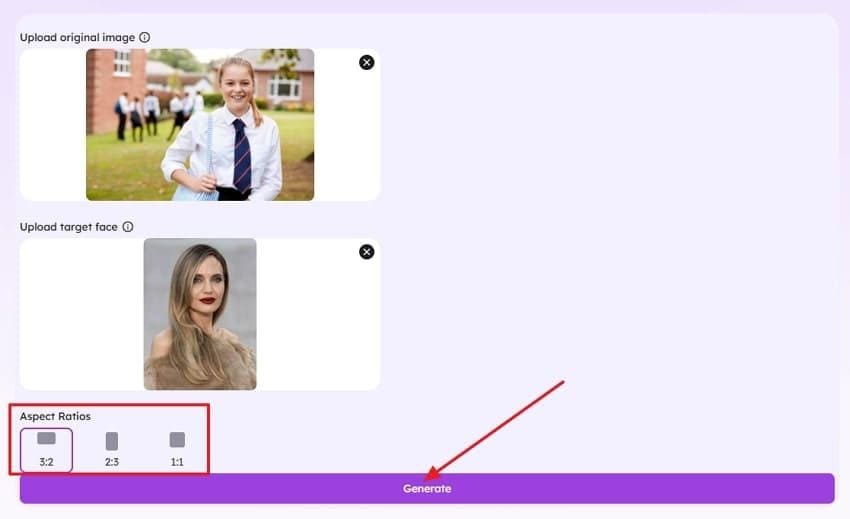
Step 3. Finally, the faces are efficiently swapped, now you can download it by clicking the “Download” icon available below
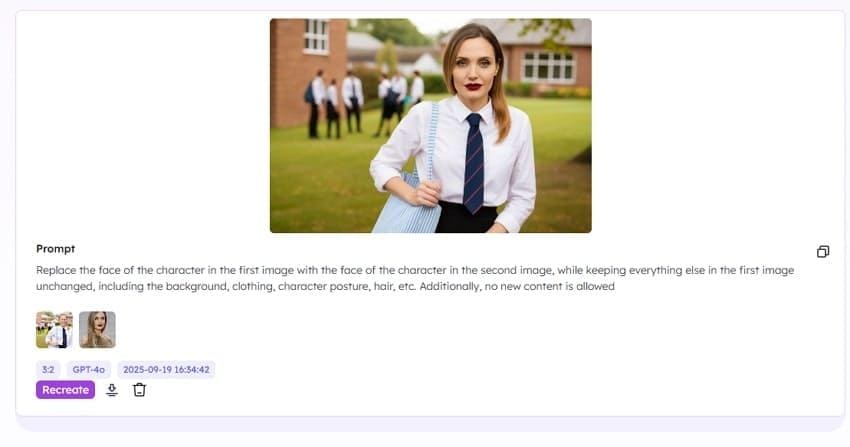
Comparison Table for the Above-Discussed 6 Tools
Upon hearing about the above-discussed tools, we have provided a detailed breakdown for your better understanding:
| Feature | Repairit App | Pixlr | Remaker | AI Face Swap | Canva | EaseMate AI |
| AI Accuracy and Quality | High | Moderate | Good | Good | Moderate | Moderate |
| Real-Time Preview | Yes | Limited | Limited | Yes | No | Limited |
| Ease of Use | Easiest | Moderate | Simple | Easy | Moderate | Simple |
| Privacy & Security | Secure | Standard | Secure | Standard | Standard | Secure |
| Template Library | Yes | Yes | No | No | Yes | No |
| Photo Enhancement | Yes | Limited | No | No | Limited | No |
| Multi-Face Swap | Yes | No | Yes | No | No | No |
| Video Support | Yes | No | Yes | Yes | No | No |
| Direct Editing in-App | Yes | No | No | No | Yes | No |
Part 4. AI Photo Swap Workflow Examples & Before/After Gallery
Scenario 1. Social Media Profile Makeover
Suppose a marketing professional wants to boost personal branding by using the AI Face Swap tool with different template styles. By providing clear, high-resolution selfies and carefully chosen templates, the AI generated new profile images.
The before image showed a plain selfie, while the after images featured seamless blends into a sharply dressed business portrait. In this way, he captured a wider audience's attention by uploading his perfect portrait.

Scenario 2. Family Group Photo Repair
After a family event, you realize that one member had closed their eyes in the best group photo. In this situation, you used an AI image face swap tool by uploading the original image along with his open-eye picture to replace it efficiently.
The tool swapped the head, blending the face and hair for a natural fix. In this way, the after image showed all participants smiling and perfectly aligned, preserving memories and improving the photo’s quality.

Scenario 3. Movie Role Transformation for Content Creators
Imagine a kid who's a movie enthusiast, using AI Face Swap to visualize himself as his favorite superhero. He uploaded a still from a well-known blockbuster movie, where his face was in the target image. The AI algorithm quickly swapped their face onto the character’s body.
The before image showed the original hero in costume, and the after displayed the user’s face, ready for sharing in fandom groups and social channels.
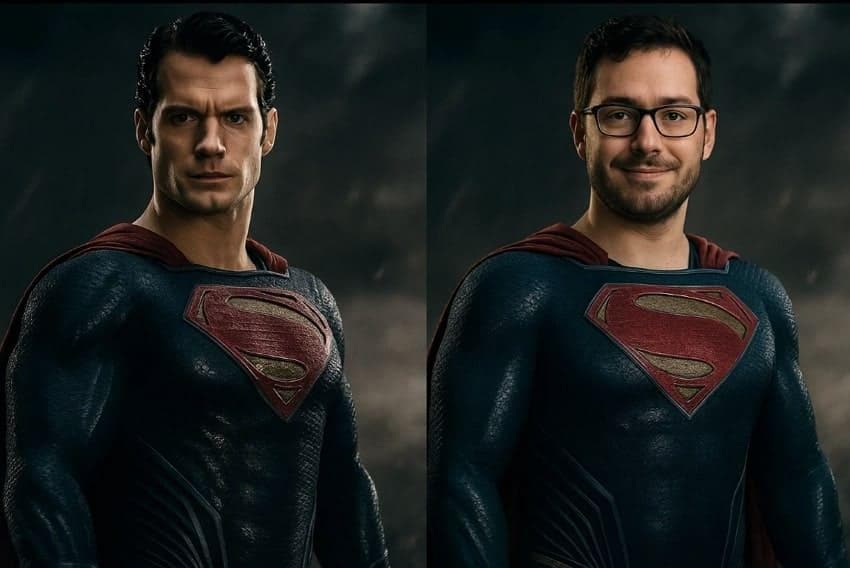
Conclusion
Summing up, everyone is using AI photo swap tools to swap their faces with well-known celebrities instantly. In this article, we have listed some of the most efficient tools that one can use for face swapping. However, if you want a quick yet advanced solution, we recommend using Repairit App, which offers an AI feature to swap or edit your pictures instantly.
Frequently Asked Questions
-
1. What is the best AI face swap app?
With the evolution of AI, numerous apps are available to cater to different needs. However, we recommend using Repairit, which offers advanced AI capabilities to swap your face. -
2. Is AI face-swapping legal?
AI face-swapping is not inherently illegal, as it depends on your country. However, it completely depends on how you use this feature and whether consent was obtained from the person. -
3. How do I make face swaps look realistic?
To generate realistic face swap images, start by choosing a high-quality input image that has clear visuals. Furthermore, after generating results, edit the tones of the picture to make it look real-life-like.












 ChatGPT
ChatGPT
 Perplexity
Perplexity
 Google AI Mode
Google AI Mode
 Grok
Grok


