With ever-growing technology, iPads have also evolved into something you can use to handle your complex work seamlessly. YouTubers and video editors can extend the possibilities of an iPad and learn how it can help them create stunning videos. Moreover, in 2025, some of the most professional video editor for iPad comes with basic and advanced video editing features, like AI effects, integration, and more.
This article will guide you through the best video editing apps before understanding the essential features. You’ll also learn how one particularly excellent tool can help you fix any corrupted videos without any hassle.
Table of Contents
Part 1. 5 Essential Features to Look for in the Best Video Editor for iPad
When choosing the best video editor for iPad in 2025, it's crucial to look at the following combination of professional features, helping you manage workflow:

AI-Features: Modern editors must have various AI features necessary for video editing, such as auto captions, background removal, smart effects, and more.
Professional Video Tools: For professional editing, look for the tools that support 4K video, enhanced color correction, multi-tracking timeline, and more.
Audio Control: If you work in the film industry, editors with high-tech audio options, like audio mixing, AI music generation, and more, will help you a lot.
Cross-Platform: It is important to have a tool that you can switch from your iPad to the desktop and finish advanced editing touches.
Seamless Exporting Options: Users should look for diverse export options, with multiple settings and integrated cloud services for easy transfer and collaboration.
Part 2. 4 Best Online iPad Video Editing Apps for Daily Use
Now, moving forward, after learning about what type of features are necessary in a video editor for iPad, let’s explore some of them below:
1. Media.io
This video editor for iPad offers you all the basic video editing tools along with AI-powered features, such as image-to-video, text-to-music, AI portrait, etc. In addition, you have access to many other editing options, such as the use of effects, filters, creating AI subtitles, and even real-time collaboration. It also offers a massive library of exciting elements, smart tools, and more to produce powerful videos like a pro.
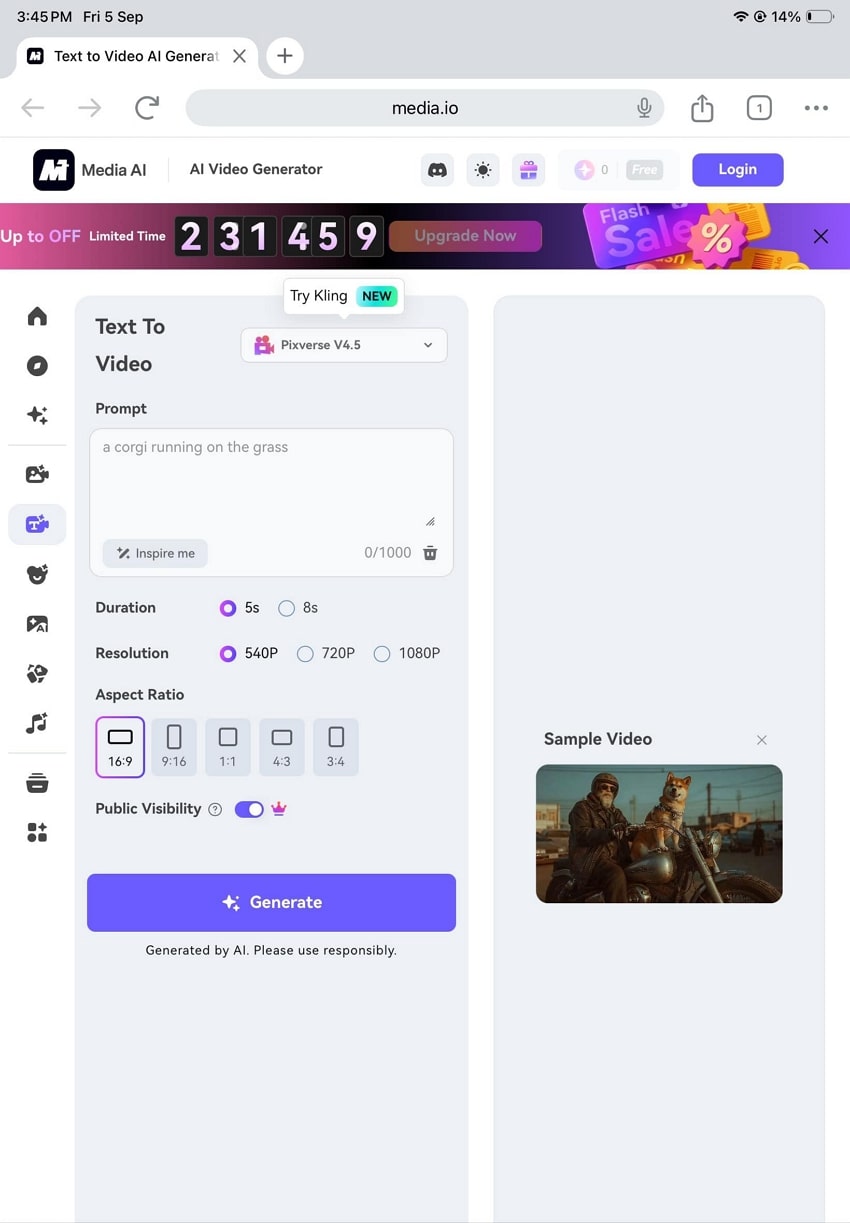
Key Features
- Quickly removes watermarks, text, or unwanted people from videos.
- Export watermark-free video creations up to 1080p resolution in crisp quality.
- Try Veo 3 technology to automatically generate stunning videos in a few seconds.
Cons
Offer limited free credits for video generation or edits.
Only offers 1GB of cloud storage in the free version.
2. VEED
Another video editor for iPad Pro is VEED, which offers one-click video editing magic with AI technology, like using video models, cloning voice, and more. Users can make their video look professional using the remove background option and polish it according to various social media platforms. Furthermore, you can split, change volume, add filters, and preview results, alongside using green screen, clean audio, and more.
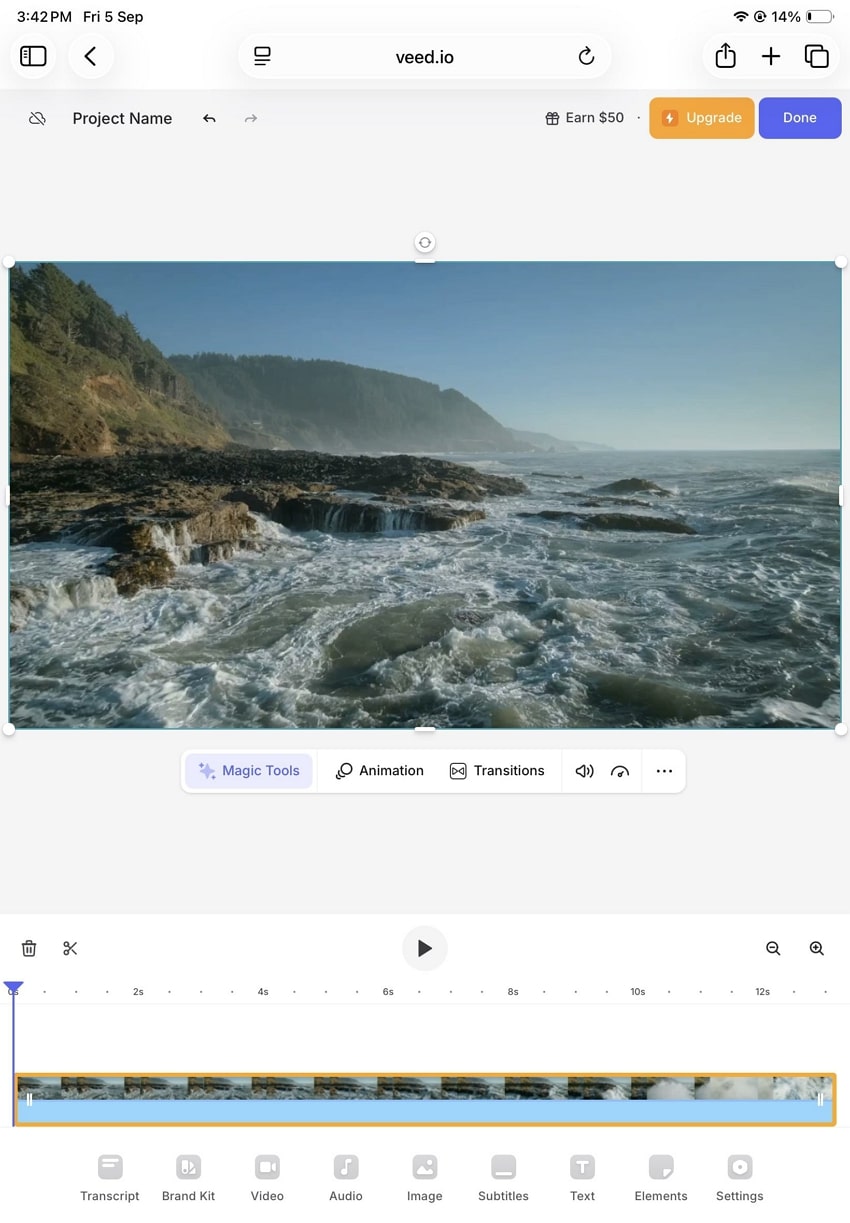
Key Features
- Generate automatic subtitles in multiple languages using AI.
- Use advanced audio cleaning tools to remove background noise for clear sound.
- Polish video with basic tools, like rotation, opacity, replacing, detaching audio, and more.
Cons
Eye corrections sometimes alter eye color, making people look unnatural.
Lower resolution exports may limit professional usage.
3. Invideo AI
Invideo is an iPad video editing app that you can access online to create videos with easy recording tools, templates, and AI editing features. Additionally, it offers features, such as easy video editing, cutting, and creating a timeline, among others. A vast amount of royalty-free stock videos, pictures, and music to make professional-quality videos is also available. This tool also has annotation, overlays, and voiceover capabilities to produce eye-catching videos.
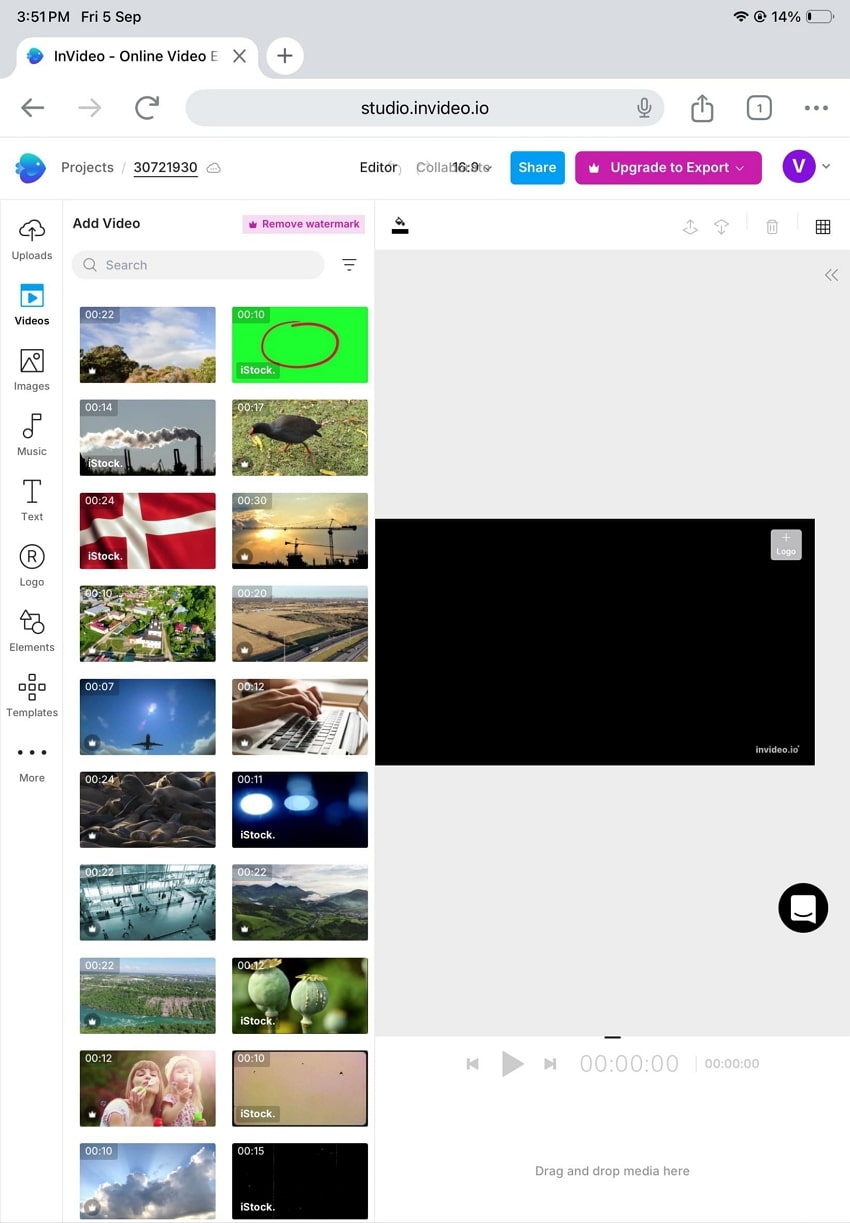
Key Features
- With its AI clip generator, you can create viral Reels and TikTok videos with prompts.
- The Brand Kit Tool lets you upload logos, fonts, and color palettes.
- You can avoid manually editing your videos on iPad by just giving detailed AI text prompts.
Cons
It doesn’t offer features like AI audio enhancer or noise remover.
To access all the generative features, you have to buy a plan.
4. Kapwing
Streamline your video editing workflow with the Kapwing video editor for iPad Pro, which can handle complex editing tasks, such as subtitle creation, resizing, and more. With its enhanced editing features, users can generate stunning 15 to 60-second videos with prompts. Additionally, to make it easier, this tool offers the AI Clip Maker that automatically generates social media-centered video content.
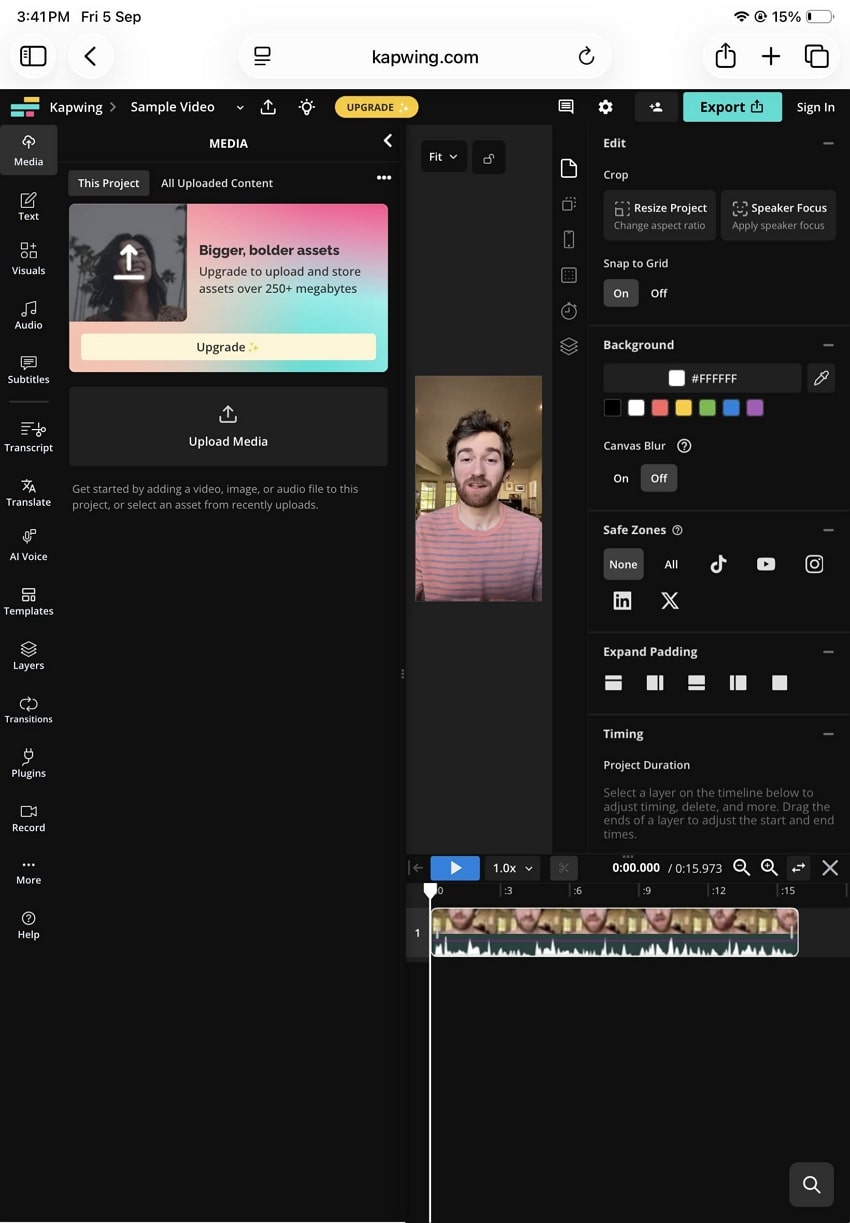
Key Features
- Use smart video translation and convert your video into 100+ languages for global reach.
- Smart Cut detects and removes silent parts, featuring sensitivity control and more.
- Replace the video background with a fresh new design using the Background Remover.
Cons
It lacks advanced layering or animation features online.
Doesn’t remove the watermark from videos in the free trial.
Part 3. Top 3 iPad Video Editors - Tried and Tested for You
Let’s now take a closer look at some of the best iPad video editing apps and explore the features they offer.
1. Adobe Premiere Rush
One of the best iPad video editing apps offers essential editing tools, like effects, multi-track timelines, and built-in animated graphics. Users can effortlessly arrange video, audio, and overlays with drag-and-drop functionality. Moreover, it lets you optimize videos for various social media platforms through resizing. It is integrated with Creative Cloud, which allows seamless project syncing across devices.
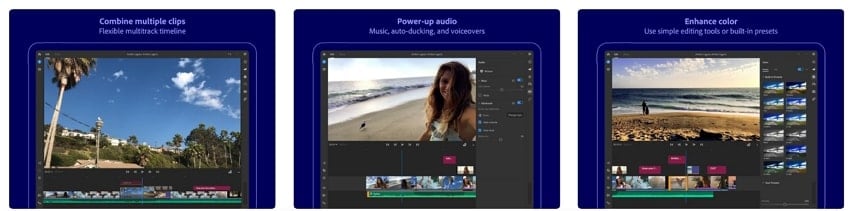
Key Features
- Uses AI to balance background music and voice-overs automatically, thus enhancing audio clarity.
- Automatically detects important parts of videos and focuses them according to social media.
- Provides a rich library of animated titles and overlays that can be easily personalized.
Cons
Limited advanced effects compared to professional desktop editors.
Experience glitches, such as export video issues, particularly with 4K footage on less powerful iPads.
2. Filmora
Filmora is a reliable video editor for iPad, which allows users to create high-quality video stories using clips, photos, and music quickly. It provides a user-friendly touch-based interface that allows beginners and advanced users to edit. In addition, the application is compatible with 4K output and enhanced editing capabilities, including animation, speed ramping, and multi-track timelines with dynamic effects and fine-tuning.
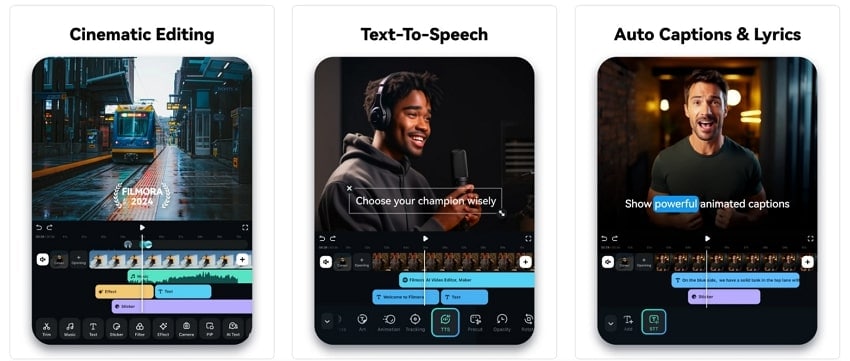
Key Features
- AI-powered speech-to-text captioning automatically generates dynamic subtitles from audio.
- Speed Ramping can help customize curves for smooth slowing down or speeding up footage.
- With a multi-track timeline, you zoom in, rearrange, rotate, etc., to handle complex video projects.
Cons
You have to buy a premium plan to access the AI-powered tools.
Lacks a few pro-level refinements and deep color grading tools.
3. KineMaster
It has all the basic features, such as timeline editing, and allows the person to trim, cut, and assemble the clips through touch controls. This video editor for iPad Pro also has brilliant features such as auto captions, voice modulation, and AI-based text-to-speech, which all contribute to accelerating the editing process. KineMaster is easy to use and ideal for creating high-quality videos, making it perfect for social media reels and vlogs.
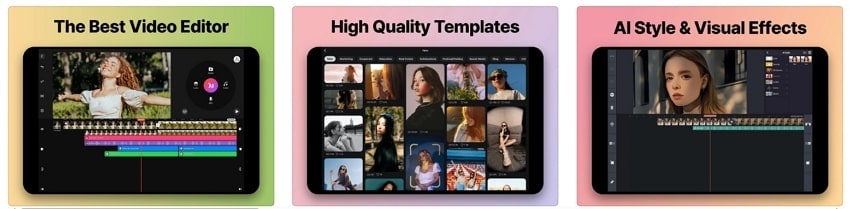
Key Features
- Separates vocals and music in audio tracks for custom sound editing with an AI vocal separator.
- The AI music match automatically suggests fitting songs to complement video content.
- Supports multiple layers for videos, images, and text with precise keyframe control.
Cons
It can take longer to render and export longer videos on mid-range iPads.
There’s no desktop version for users who want better editing visibility.
Part 4. How to Repair Corrupted Videos Online Quickly and Easily - Repairit
When it comes to professional video repairing tools, Repairit Online is the best full-automatic video repair tool out there. It utilizes advanced technology to help you repair more than 10 different video formats up to 3GB file size. Moreover, its Adversarial Generative Network technology lets you fix any scenario of corrupted video without damaging the video quality, timing, and integrity.
You can easily revive all your precious memories from all types of devices, such as Canon, Nikon, Drones, and even CCTVs. Furthermore, this tool keeps a history record of all your uploaded corrupted video files, so that you can back them up in case you lose them. Besides, its advanced repair mechanism allows you to get even better repaired video results in seconds.
Key Features
- AI Sample Polling Algorithm: This type of video repair model or technology can help restore different videos corrupted by transferring, recording, and editing.
- Preview Option: Once you’re done repairing the videos, access the preview mode, and go through each frame to ensure the video quality.
- Batch Repair: For large, corrupted video repair, Repairit Online allows you to upload multiple videos in various formats and repair them seamlessly.
Guide on How to Repair Corrupt Videos using Repairit Online
Now, let’s explore the easiest way to repair highly damaged videos with the following steps using this video repair tool:
Step 1. Upload Corrupted Video on Repairit Online
Head to the Video Repair tool of Repairit Online and press the “Add” button. Now, from within the “Video Repair” tab, click “Add Video,” and choose the corrupted video.

Step 2. Start the Online Video Repair Process
After the video is uploaded and the details are displayed, hit the “Repair All” button to start the video repair procedure.

Step 3. Save the Repaired Video on Your Device
Once the video quality and content are restored, press the “Play” button to preview the video, and when satisfied, click “Download All” to save the video.

Advanced Repair and Enhance For Your Video Files

Conclusion
In conclusion, this guide demonstrated which features you should consider to make stunning videos with the help of a video editor for iPad. If you prefer to work on your iPad, the above-mentioned apps and online tools are the best. They offer all the necessary features you need to create a high-quality video. Besides this point, if your video gets corrupted due to various reasons, the next best online tool is Repairit.
FAQs
-
Do I need the Magic Keyboard or Apple Pencil to edit videos on iPad?
It is not a hard and fast rule to use a Magic Keyboard or Apple Pencil for video editing on an iPad; it does make it much simpler. Users can have better navigation, control of editing tools, and a much better productivity rate than taping anywhere. -
Can I transfer video projects between my iPad and desktop?
Yes, you can transfer video projects from your iPad to a desktop using various cloud services, like iCloud or Dropbox. Moreover, using iTunes for file sharing is another efficient way to transfer all your projects safely and quickly with no hassle. -
Which video editor should a beginner choose?
You can start with Filmora video editor for iPad, as it is a highly recommended app for those just starting. You can create stunning videos by using both basic and advanced features without needing any prior training.

![7 Best Video Editors for iPad in 2025 [Free & Paid Options]](https://images.wondershare.com/repairit/article-trans-image/1795/video-editor-for-ipad-1.jpg)
 ChatGPT
ChatGPT
 Perplexity
Perplexity
 Google AI Mode
Google AI Mode
 Grok
Grok

