Have you ever tried Xbox Remote Play only to find it laggy or unstable? Some players say it feels almost unplayable. There is input delay and sudden disconnects happening even on strong connections. In this guide, you will learn why this issue happens. We will also share 7 easy fixes for Xbox Remote Play not working that can help you get back to smooth streaming.
Table of Contents
Part 1: Why Is Xbox Remote Play Not Working?
Before you jump into fixes, it helps to know what’s causing the Remote Play not working issue. Remote Play relies on a mix of your internet connection, console setup, and the device you’re streaming to. If any of these pieces don’t work together, the stream can fail.
- Poor Wi-Fi connection. If your Wi-Fi signal drops or fluctuates, streaming will quickly become unstable. Remote Play depends on steady speeds, so even small interruptions can cause stuttering or disconnects.
- Outdated firmware or app. When the console or Xbox app is not updated, new features may not work properly and older bugs may resurface. This mismatch often creates errors that stop Remote Play from working as intended.
- App-related problems. The Xbox app is the bridge between your console and device, and sometimes that bridge develops cracks. Temporary glitches, crashes, or corrupted cache can break the link.
- Console settings. Remote Play isn’t enabled by default, and updates or resets can sometimes turn settings off without you noticing. If the console isn’t set up correctly, the connection won’t start at all.
- Device compatibility. Not every device handles streaming the same way. Some phones or tablets may struggle with high-resolution playback, while certain PCs might need stronger hardware to keep up.
In short, the failure can come from your network, the software running on your devices, or even the hardware itself. Now that you know the likely causes, let’s move on to the fixes.
Part 2: How to Fix Xbox Remote Play Not Working
So, how do you get things running again? Here are 7 ways to fix Xbox Remote Play that’s not working.
Fix 1. Check Your Network Strength & Latency
A stable connection is the foundation of smooth Remote Play. Wi-Fi is convenient, but it’s not always reliable for streaming games. A wired Ethernet connection usually gives you faster and more stable speeds. Ideally, your download and upload speeds should be above 10 Mbps, and your ping should be low.
Under 60 ms is better. Moreover, your console’s NAT type can play a role. An open or moderate NAT works better than a strict one.
Step 1. Run a speed test, like Speedtest by Ookla, on your device to check download, upload, and ping.
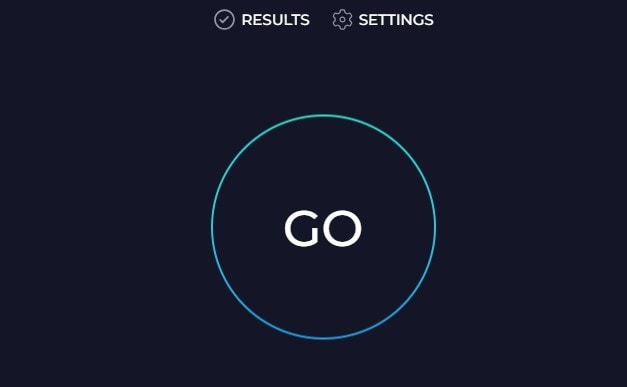
Step 2. Make sure you have at least 10 Mbps for both upload and download.
Step 3. Check your Xbox network settings to see your NAT type.
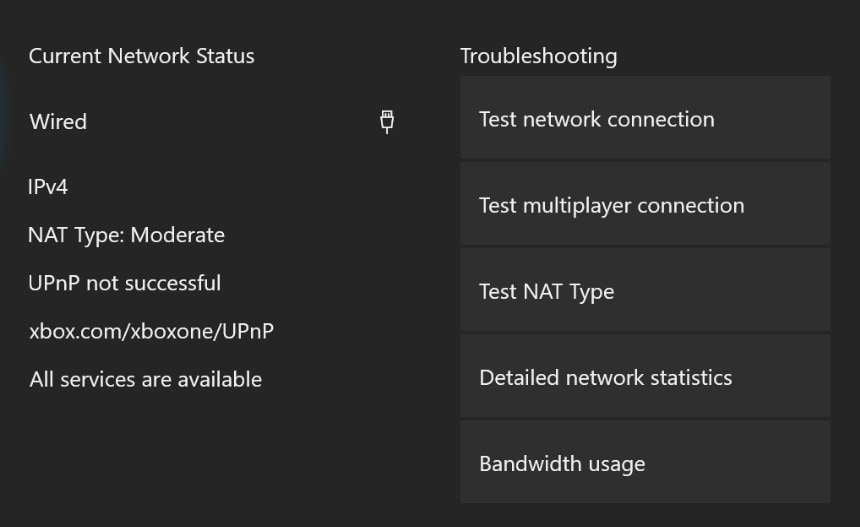
Step 4. If possible, connect your console to the router with an Ethernet cable.
Fix 2. Update Xbox App & Console Firmware
If your software isn’t up to date, Remote Play can run into errors. Updates aren’t just about new features; they often fix bugs and improve performance. Keeping both your console and Xbox app current makes sure they work well together.
Step 1. On your Xbox, go to Settings.
Step 2. Navigate to System and select Updates.
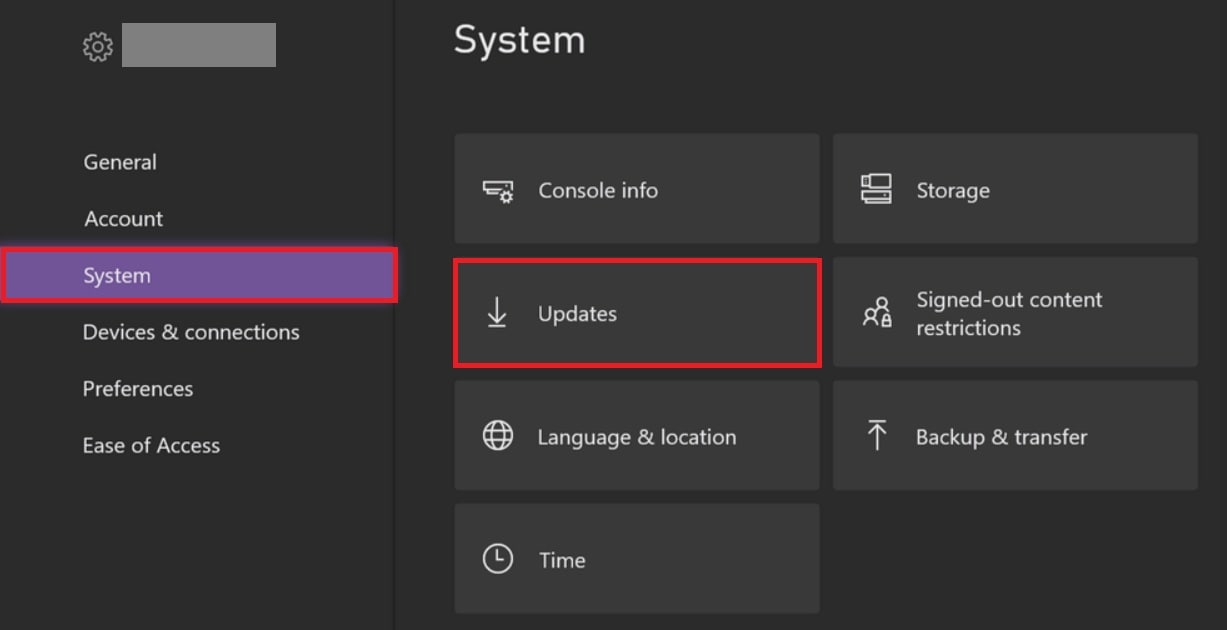
Step 3. Install any available console updates.
Step 4. On your phone, tablet, or PC, open the app store.
Step 5. Check if the Xbox app has an update and install it.
Fix 3. Re-Enable Remote Play on Xbox
Sometimes, settings can reset after updates or system glitches. Turning Remote Play off and on again in your Xbox settings refreshes the connection. It helps your console recognize new devices.
Step 1. Navigate to Xbox Settings.
Step 2. Pick Devices & connections and click Remote Features.
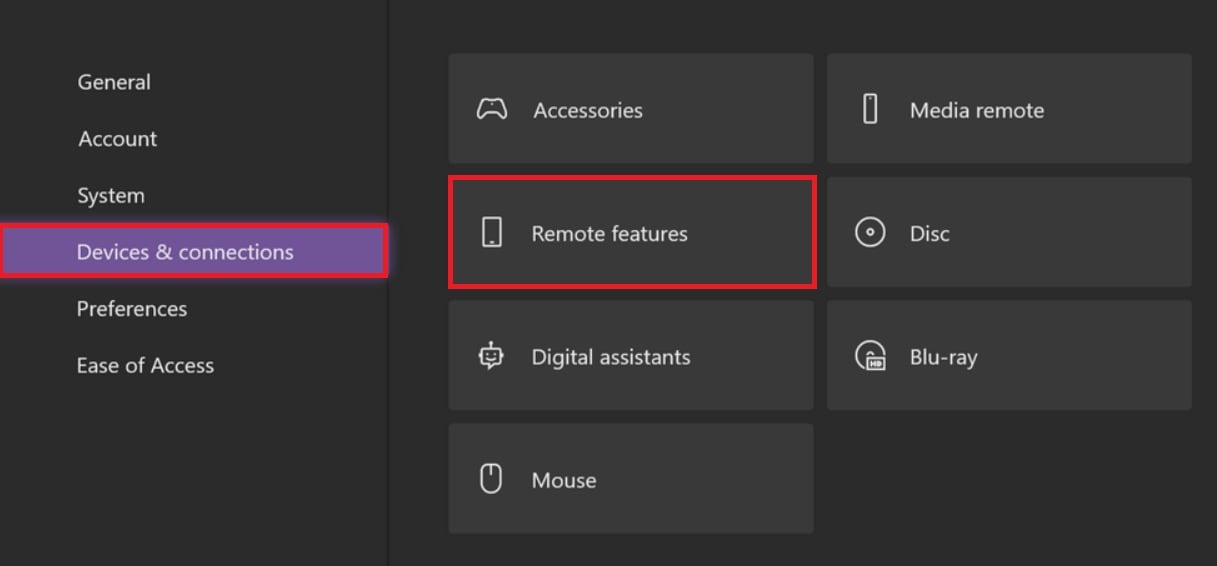
Step 3. Uncheck Enable remote features, then wait a few seconds.
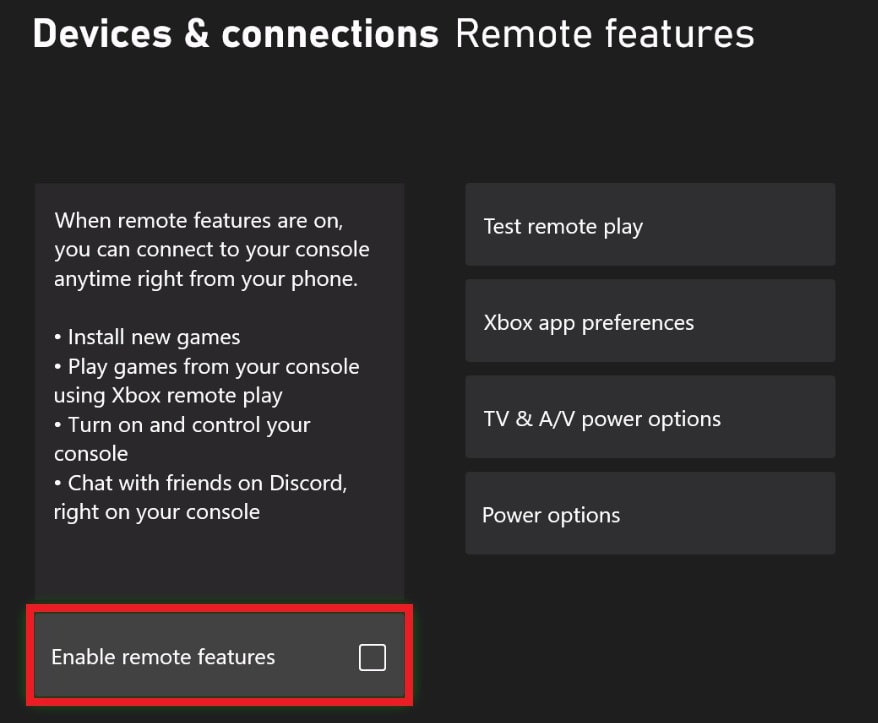
Step 4. Turn it back on and make sure Power Mode is set to Instant-on.
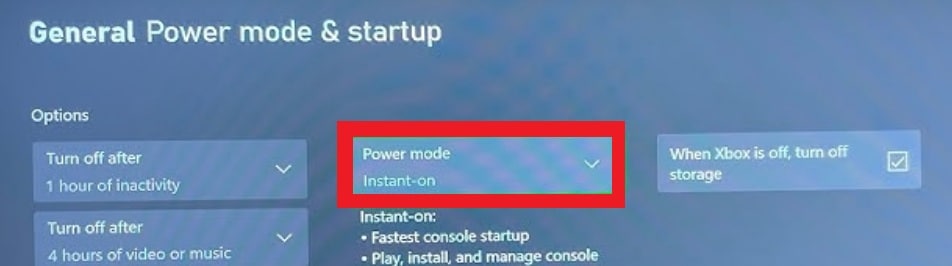
Fix 4. Restart Console, App & Device
It sounds simple, but a restart clears out temporary data that may be causing interference. Refresh both your console and the device you’re streaming to. It gives Remote Play a clean slate to work from.
Step 1. Turn off your Xbox completely and wait a few seconds. Then, restart your phone, tablet, or PC.
Step 2. Close and reopen the Xbox app before trying Remote Play again.
Fix 5. Test on Another Device (PC, Mobile, Tablet)
Sometimes the issue isn’t with your console at all. It might also be with the device you’re using for Remote Play. Try another option, like switching from a phone to a PC or tablet. That way, you can see if the problem follows your console or stays with one device.
It is a device-specific problem if Remote Play works only on one device. But, when it fails across all devices, the console or network is the real source of the trouble.
Fix 6. Disable Background Apps & VPNs
Running too many apps in the background can slow down both your console and your streaming device. VPNs may also interfere by rerouting your traffic, which adds extra lag. Turning these off frees up more resources for Remote Play.
Step 1. Close all other apps running on your phone, PC, or tablet.
Step 2. On your Xbox, stop any downloads or apps running in the background.
Step 3. Turn off any VPN you are using, since it may add lag.
Fix 7. Reset Network Settings (Last Resort)
If none of the above works, resetting your network settings may help. This clears out hidden conflicts or incorrect configurations that could be blocking Remote Play. It’s a bigger step, but it often fixes stubborn connection problems.
Step 1. Go to your Xbox Settings. Navigate to the General option and open Network Settings.
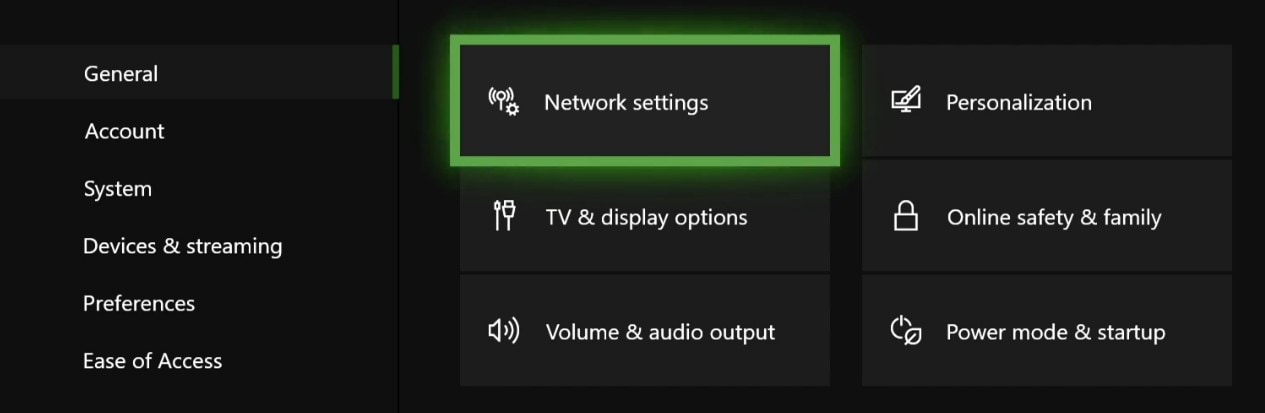
Step 2. Choose Advanced Settings
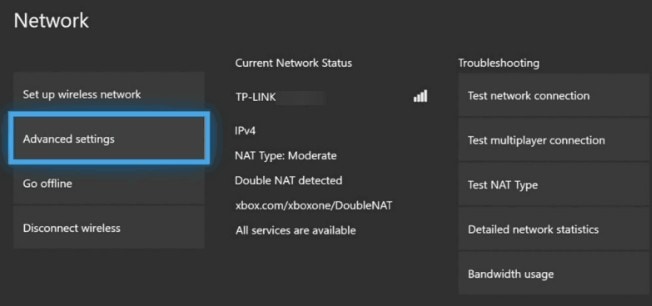
Step 3. Select Alternate MAC Address.
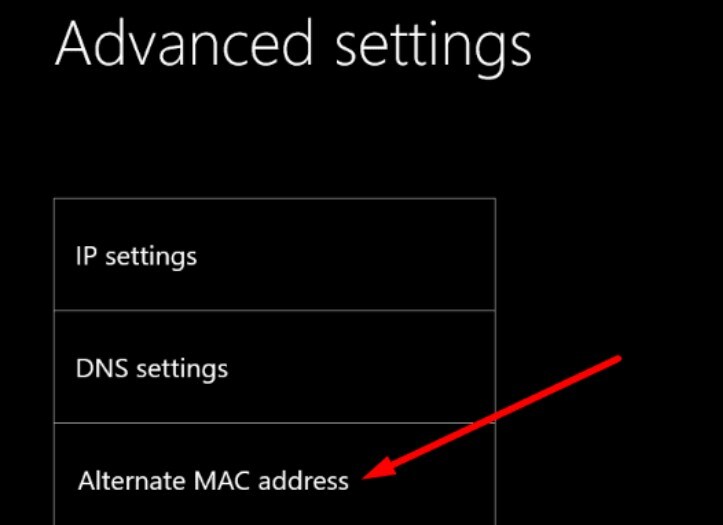
Step 4. Then, click Clear.
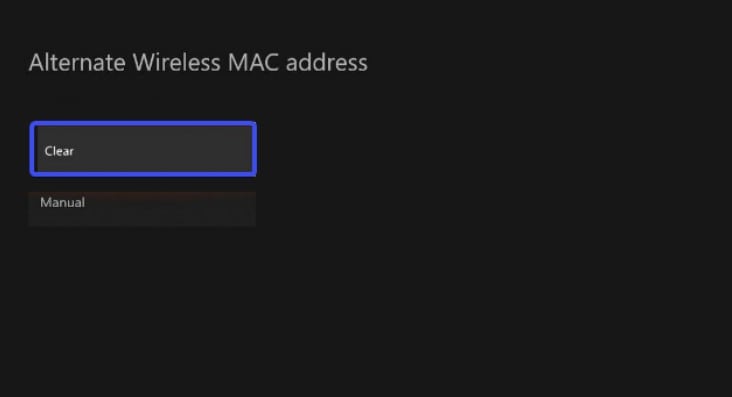
Step 5. Restart your console when asked. If needed, reset your router to default and set it up again.
Part 3: What to Do When Remote Play Errors Affect Your Game Recordings
Remote Play issues don’t just interrupt your gaming session. They can sometimes damage your saved clips too. A sudden freeze, connection drop, or error during streaming may leave recordings that won’t open, look distorted, or lose sound. Losing those clips can be frustrating, especially if they captured a great win or a rare in-game moment.
This is where Repairit Video Repair becomes valuable. It’s designed to bring corrupted or unplayable videos back to life, including game recordings from Xbox. The tool focuses on repairing damaged files without lowering their quality, so you can enjoy your clips the way they were meant to be.
Some of its key strengths make it especially useful for gamers dealing with Remote Play glitches:
- Wide format support. Works with common video file types used for game recordings.
- Handles different levels of damage. Whether it’s a minor playback error or a file that won’t open at all.
- Batch repair. Lets you fix multiple recordings in one go instead of repairing them one by one.
- Easy to use. No technical skills required, just load your videos and let the tool repair them.
Step 1. Open Repairit on your computer and start Video Repair.

Step 2. Upload your damaged Remote Play saved clips and press Repair to start fixing the files.

Step 3. When the repair is done, preview the videos to check the result. Click Save to store the fixed Xbox Remote Play recordings on your computer.

Part 4: Extra Tips for Smoother Remote Play
Now that we’ve gone through the causes and fixes, how can you make Remote Play run more smoothly in everyday use? These few small adjustments can make a big difference on your Remote Play experience:
- Use a wired connection for your console whenever possible. An Ethernet cable removes the guesswork of Wi-Fi and gives your console a steady link to your network. That stability translates into fewer drops during gameplay.
- Place your console closer to your router. Even strong Wi-Fi weakens with distance. By reducing the gap between your console and router, you help the signal stay strong and consistent.
- Avoid heavy downloads or streaming in the background. Every device on your network competes for bandwidth. If someone else is downloading large files or streaming 4K video, Remote Play will feel the slowdown. Giving it priority helps maintain smooth gameplay.
- Keep your devices fully charged and updated. Low battery can reduce performance on phones or tablets, and outdated apps may cause avoidable hiccups. A well-maintained device gives Remote Play the best chance to perform without interruptions.
These aren’t just “nice-to-have” tips. They actively shape how well Remote Play performs day to day.
Conclusion
Xbox Remote Play not working can feel like a barrier. However, most of the time it’s caused by small issues with your network, app, or settings. By checking your connection, keeping everything updated, and making a few adjustments, you can usually get it working again.
And if your game clips get corrupted along the way, tools like Repairit Video Repair can help you recover them without losing your highlights. With the right fixes and a few smart habits, Remote Play can stay a smooth and reliable way to enjoy your Xbox wherever you are.
FAQs
-
1. Does Remote Play use a lot of data?
Yes, streaming gameplay can use several gigabytes per hour. But, it depends on resolution and quality. The higher the resolution, the more data it consumes. If you’re on a limited plan, long sessions can quickly eat through your allowance. Using Wi-Fi is usually safer than mobile data. However, even Wi-Fi networks can slow down if too many devices are connected at the same time. -
2. Can Remote Play stream in 4K?
Remote Play on Xbox does not support 4K streaming. The maximum resolution is 1080p, which is still smooth for most games. Even with a strong network, Remote Play focuses on stable performance rather than ultra-high resolution. If you want true 4K visuals, you’ll need to play directly on your TV or monitor. Still, for portable gaming, 1080p keeps a good balance between quality and speed. -
3. Can I record clips while using Remote Play?
Yes, you can record clips while using Remote Play, but the experience is not always perfect. Recording during a glitch, freeze, or sudden disconnect may leave the saved clip corrupted. If a video won’t open or plays with errors, it can feel like that moment is lost. Tools like Repairit Video Repair are useful. It can repair corrupted game recordings, restore smooth playback, and keep the highlights you captured safe.

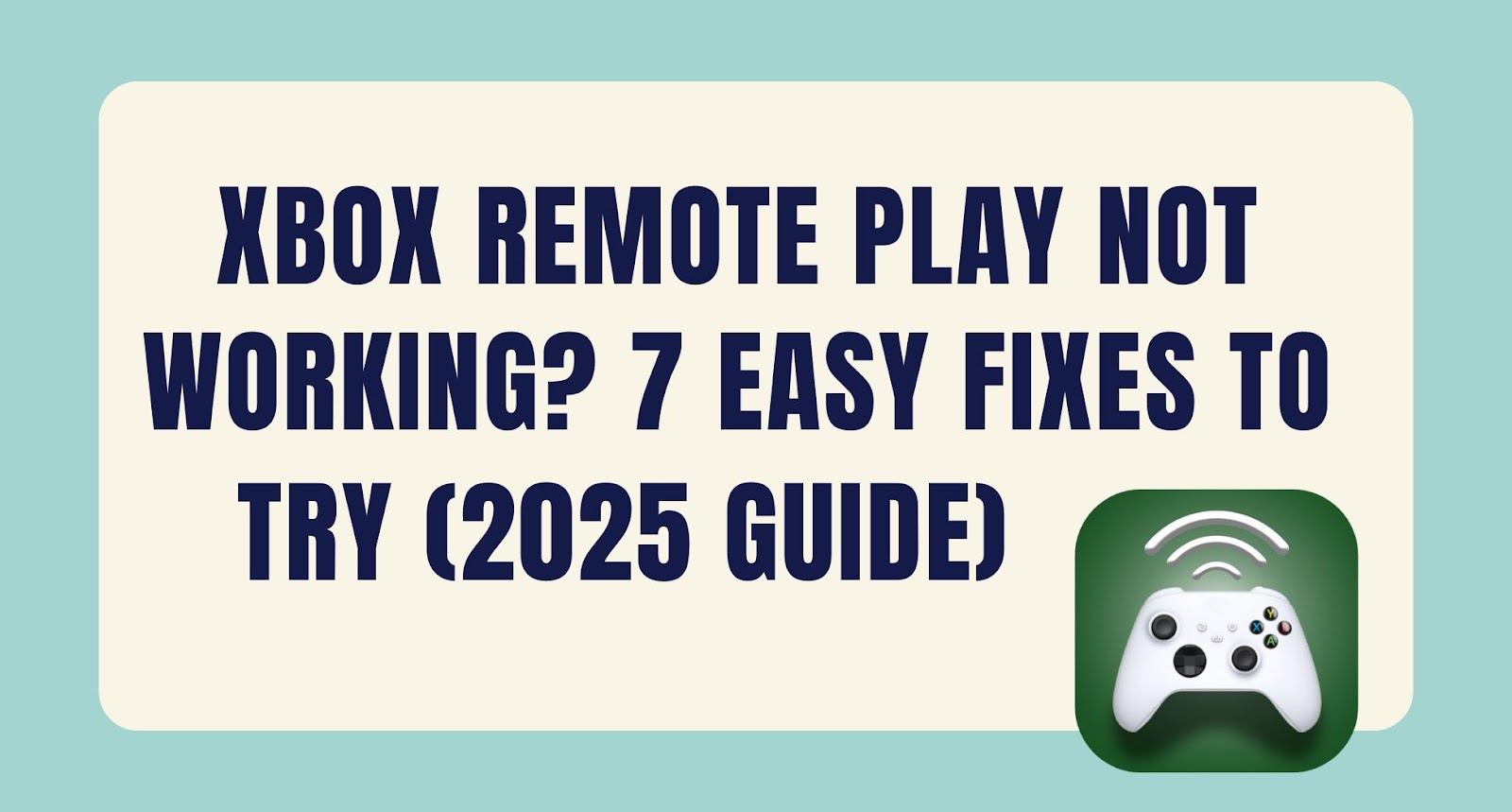
 ChatGPT
ChatGPT
 Perplexity
Perplexity
 Google AI Mode
Google AI Mode
 Grok
Grok

