As we all know, many individuals open TikTok expecting daily fun and updates from their favorite creators. However, most of them face the annoying problem of the platform's videos not loading properly on their device. This can show up as endless buffering, blank screens, or videos that refuse to play, no matter what.
The “TikTok not loading videos” issue can be caused by slow internet or even app problems. Anyhow, this article helps you explore all the possible reasons and easy solutions that anyone can follow. We will show how to fix the issue on mobile and browser, with clear steps for each method. Alongside that, you’ll learn how to repair damaged or broken videos using an AI-powered tool to save your content.
In this article
Part 1. 5 Reasons Your TikTok Videos Are Not Loading - Things You Should Know
Whenever this platform’s videos are not showing up or loading slowly, you should first understand the possible reasons for this. Thus, below are some common reasons why TikTok won’t load videos and how each one may affect playback:
-
Internet Connection: In case your internet is slow or keeps disconnecting, the videos won't load properly and leave you stuck on a black screen. This poor connection can even interrupt video playback and make your experience incomplete every time you scroll.
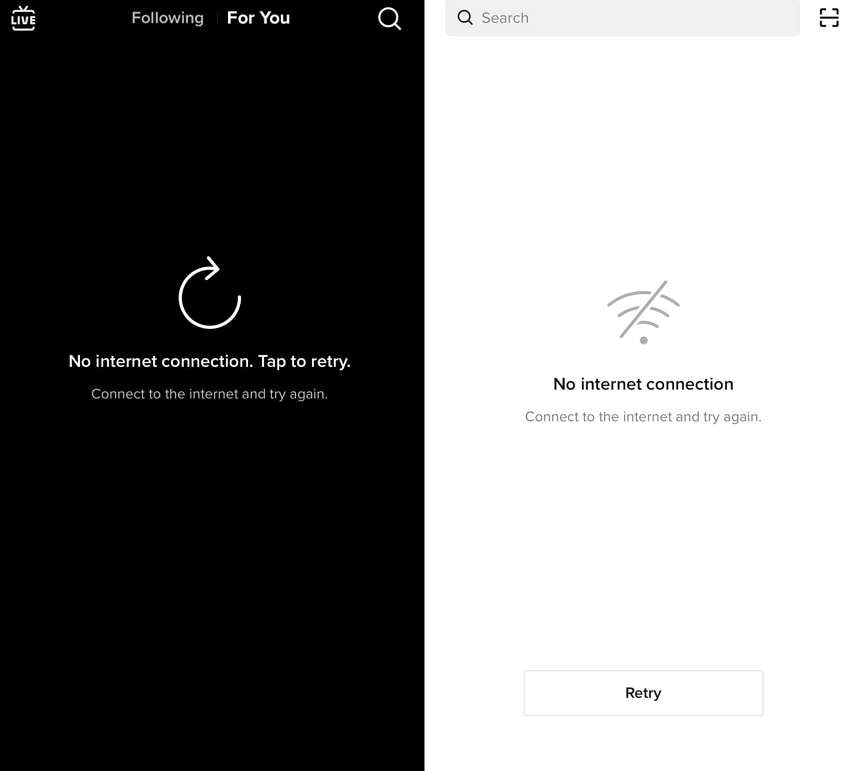
-
Outdated App: Running an old version can also cause loading issues, as it may not support the latest features. When your app is not updated, it struggles to connect and show new content on your device.
-
Overloaded Cache: Over time, TikTok stores data to help it load faster, but too much cache can slow things down. Plus, it can lead to errors or glitches, which can cause problems when videos fail to load or even open.
-
Server Problem: This issue sometimes comes from TikTok’s end, like during server maintenance or unexpected downtime. The platform won’t load anything when this happens, even when your connection and device performance are strong.
-
Device Storage: If your phone’s storage is almost full, it can affect all the working apps on your smartphone. This lack of space usually causes slowdowns or freezes and leads to cases when the videos won’t load at all.
Part 2. How to Resolve the "TikTok Not Loading Videos" Issue Quickly
Upon knowing the common reasons behind this dilemma, various solutions are also available to resolve it. Hence, the following section gives you 5 quick fixes to resolve the “TikTok videos not loading” problem on your smartphones:
Way 1. Ensure Stable Network and Connectivity
The first fix is to check your internet connection's speed, as it is the most essential part of watching videos smoothly. When the connection is weak, you can ultimately see a "video unavailable TikTok” error while scrolling through the app. Thus, you need to check your Wi-Fi or mobile data strength, switch to better networks, and reduce delays.
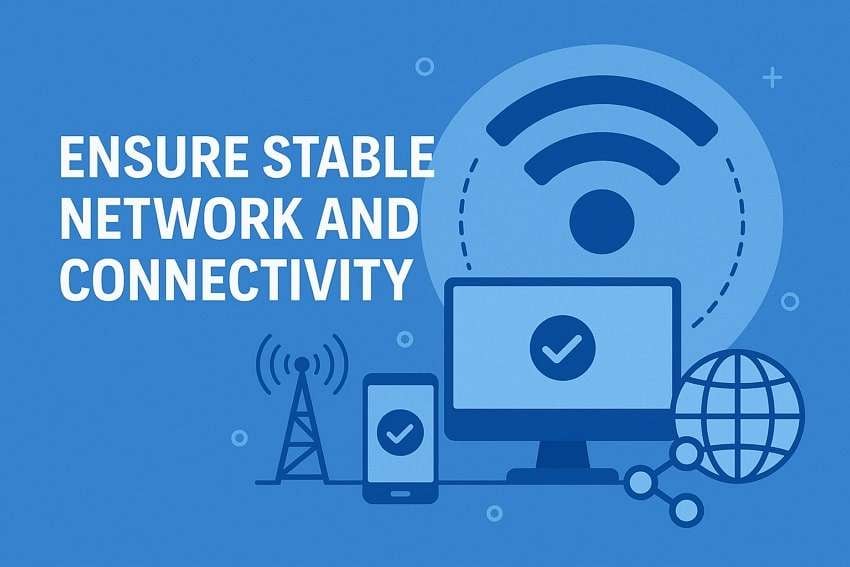
Way 2. Reinstall/Update TikTok on Your Device
When the app still won't load, consider updating or reinstalling the app to fix hidden bugs. As we know, an old version may not support the latest features and ultimately cause videos to stop loading. Upon updating the app, you can reinstall it when the issue persists. Thus, adhere to the steps below to know how you can update the TikTok app to fix the TikTok won't load dilemma:
For Android: To inaugurate the task, run the “Play Store” app and type in the “TikTok” app after tapping the “Search” menu. After that, hit the “Update” button on the subsequent screen if available.
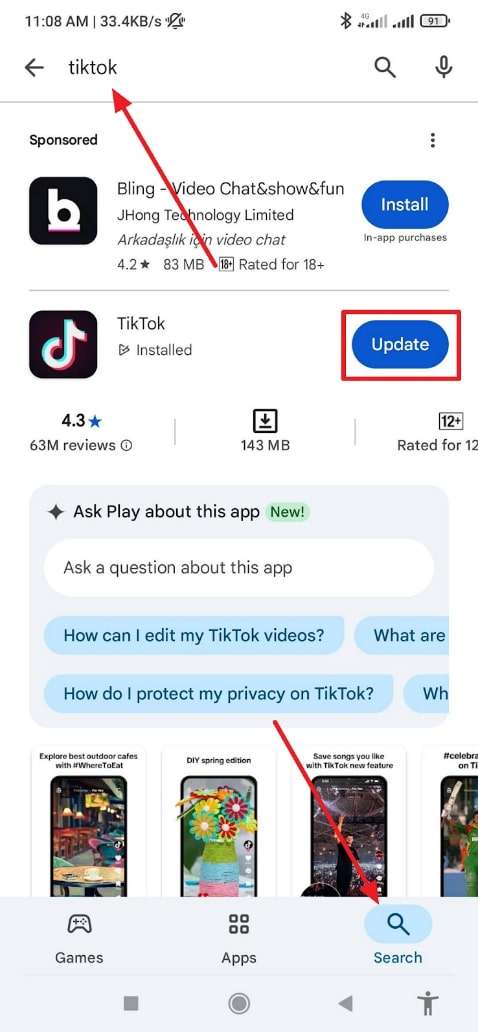
For iPhone: Commence the task with the launch of “App Store” and tapping the “Search” to find the “TikTok” app. Upon seeing the result, opt for the “Update” button to update the app and resolve the issue.
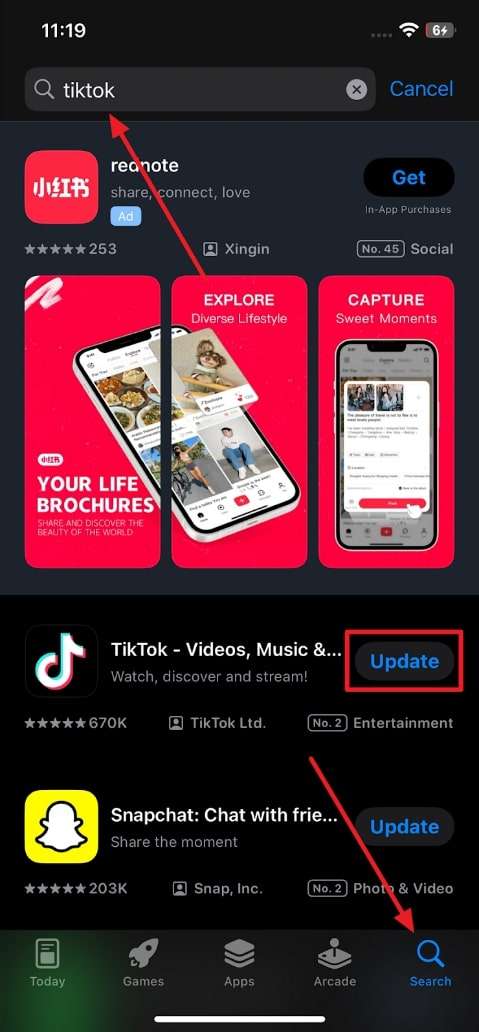
Way 3. Clear TikTok Cache & Restart Phone
Another handy approach to solve the issue of TikTok videos not loading is to clear the app cache and restart your mobile. The cache can be erased directly from the app or phone settings on Android to remove corrupted temporary data. For iPhone users, there’s no direct cache option, so simply restarting the phone can refresh memory and fix errors. Thus, let’s dive below to know better how to perform this task:
For Android: Press the “TikTok” app icon for a few seconds to reveal a pop-up menu. Following that, opt for the "Clear Cache” option to remove junk files from your phone.
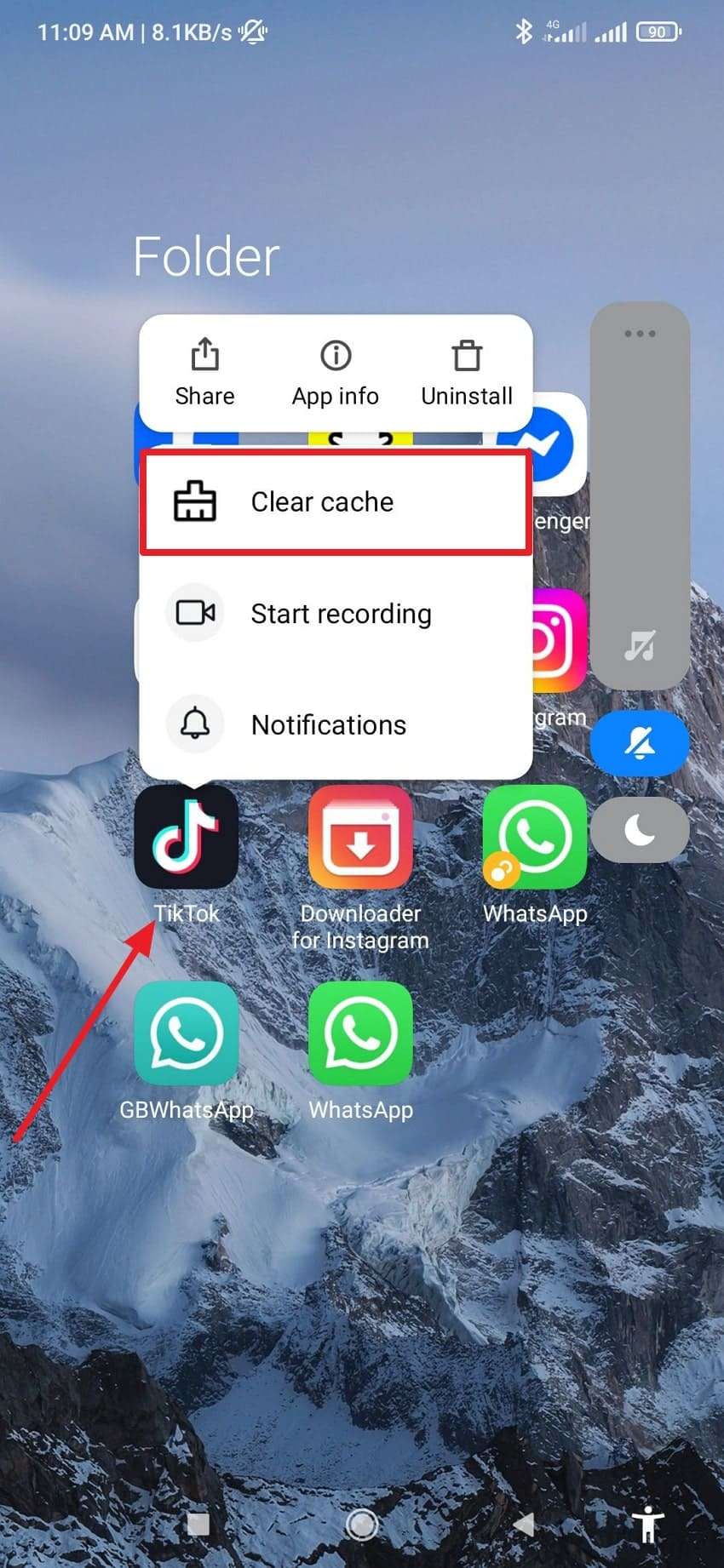
For iPhone: Simply press the “Power” and “Volume Up” buttons simultaneously for a few seconds. Upon seeing the new display, drag the “Slide to Power Off” slider from left to right to turn off your phone. After a while, turn on your phone, and your problem will be resolved.
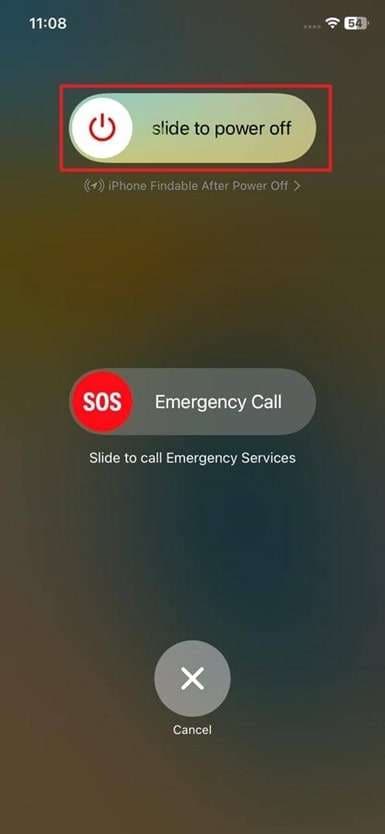
Way 4. Use a VPN for "Video Unavailable TikTok" Error
Apart from the above, utilizing a VPN can help when the videos aren’t loaded due to location blocks or restricted internet access. It basically hides your location and connects you to a different region where the app works without limits or errors. Hence, this method is helpful if your school or office blocks it, causing problems with video playback and showing the TikTok won't load issue.
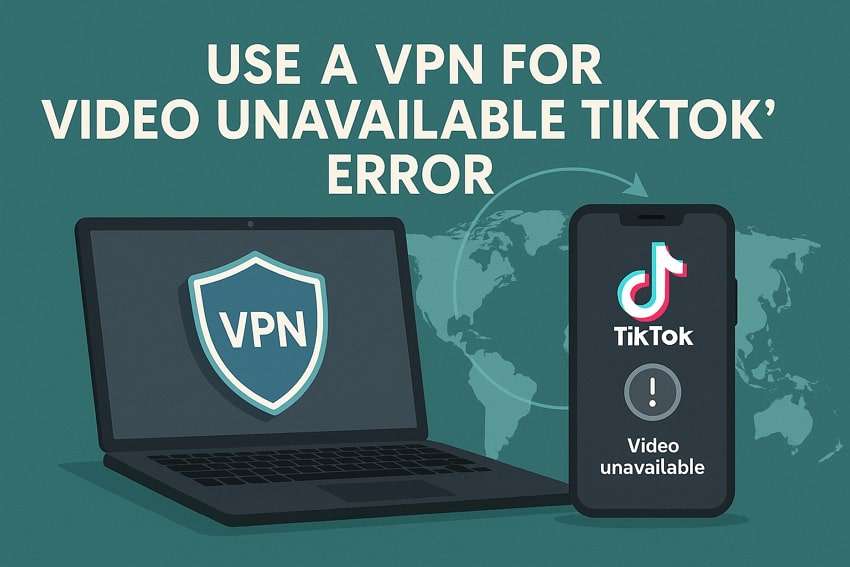
Way 5. Check TikTok Server Status
Many times, the reason behind the video not loading is a problem with its own server issues. In this case, check the server status to know if the app is down for everyone or if you are just facing the TikTok videos won't load issue. For this reason, you can visit websites like Downdetector and Is It Down Right Now or search “TikTok server status” online to see the report.
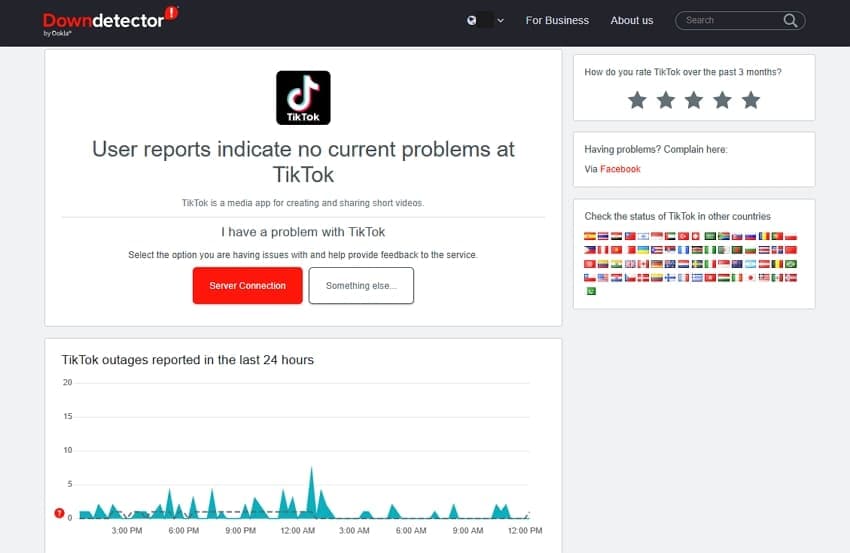
Part 3. What to Do When TikTok Is Not Loading Videos on the Browser?
If you are watching videos on your browser and see a "video unavailable TikTok” message, it’s time to fix it effortlessly. Hence, the tips below will help you deal with browser issues that stop the app from loading or playing correctly online:
Way 1. Disable/Remove Extensions
Your browser extensions can sometimes block or slow down websites, which can lead to TikTok not loading videos properly. By turning off or removing unnecessary extensions, you can ultimately improve browser performance and allow the app to work effortlessly. Plus, the method helps create a faster browsing space where TikTok videos can play without errors. Follow the detailed steps to know how you can disable unnecessary extensions effortlessly:
Step 1. Get to the targeted browser to click the “Three Dots” icon and expand the “Extensions” option. Going ahead, you just need to select the “Manage Extensions” choice to move further.
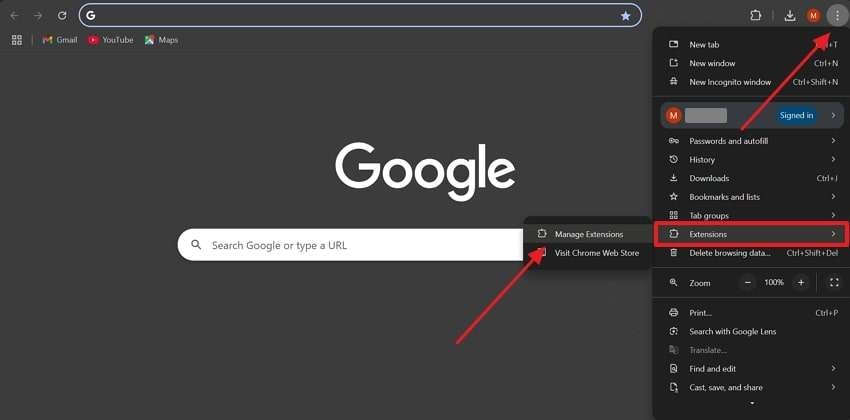
Step 2. Afterward, either remove the unnecessary extension by pressing the “Remove” button or deactivate it by turning off its toggle.
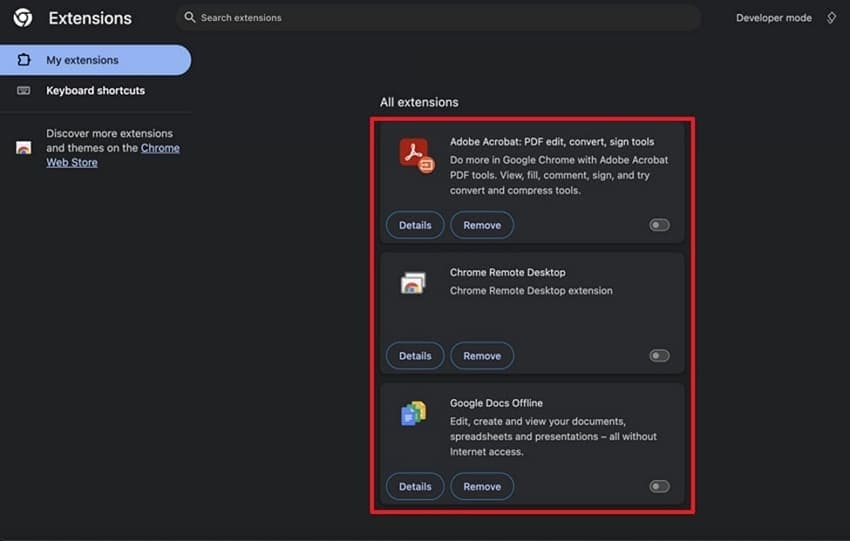
Way 2. Clear Browser Cache & Cookies
Besides that, stored caches and cookies might cause display or video playback problems. These files can sometimes become corrupted, which ultimately stops the apps from showing content in your browser. Upon clearing the cache and cookies of your browser, you basically remove old data that causes the TikTok won’t load videos issue. Thus, go through the steps below to effortlessly clear this data from your device’s browser:
Step 1. Start by selecting the “Delete Browsing Data” option of your browser after clicking the “Three Dots” icon.
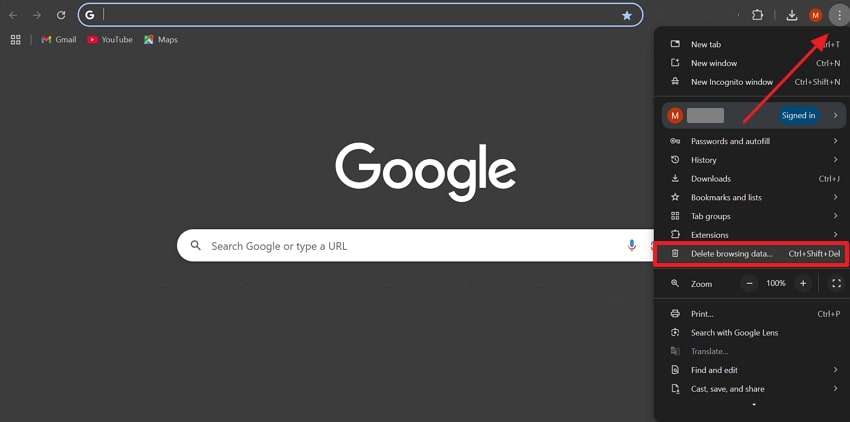
Step 2. Following that, enable all 3 options, including "Browsing History,” “Cookies and Other Sites’ Data,” and “Caches Images and Files,” before hitting the "Delete Data” button.
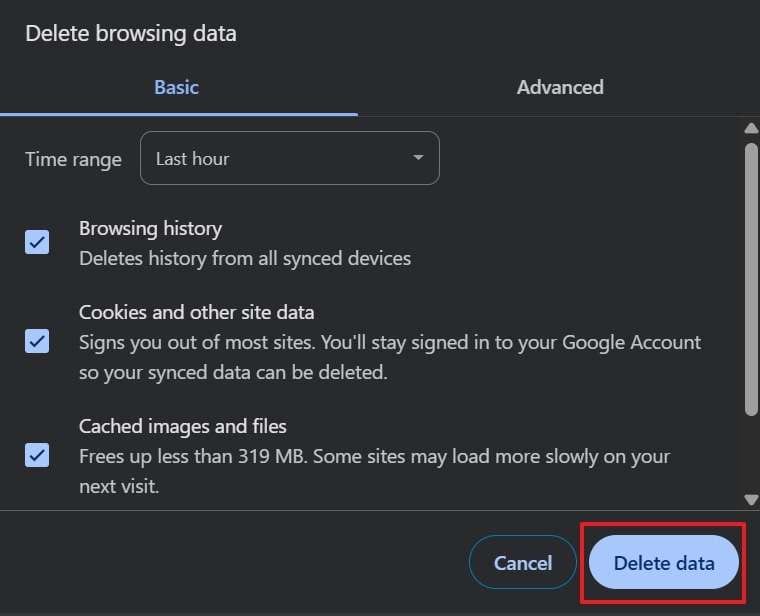
Way 3. Update Your Browser or Switch to Another One
Lastly, an outdated browser can cause issues like the “video unavailable TikTok” error because it does not support the latest video features. Plus, new browser updates usually include a performance boost and better support for all websites. If the issue persists after updating it, try to switch to a different browser. Make sure to adhere to the given steps and learn how to get the latest browser iteration:
Step 1. Kickstart the operation by accessing the browser’s main display and pressing the “Three Dots” menu to see the available options. Following that, select the “Help” option and then opt for the “About Google Chrome” choice to move to the next step.
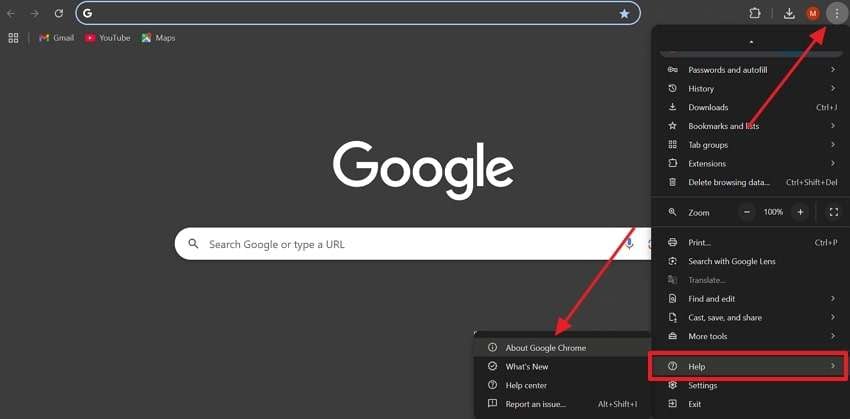
Step 2. Afterward, the browser will automatically check for updates, and if it is available, you will see a “Relaunch” button that you need to press.
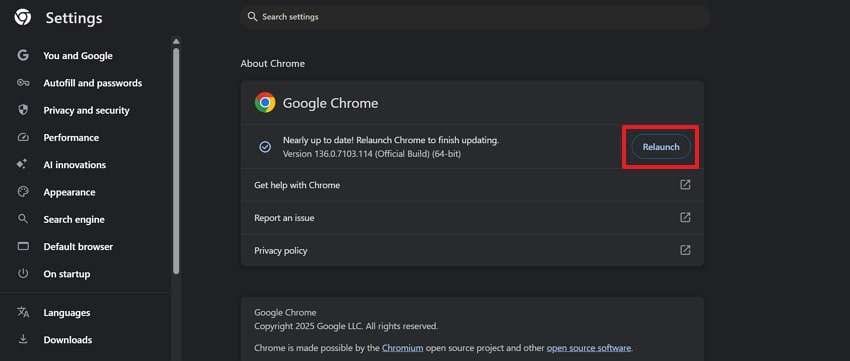
Pro Tip. Fix Corrupted TikTok Videos Using Advanced AI Tool - Repairit
Apart from the above reasons, many users face a problem that their downloaded TikTok videos won’t load on their devices. This dilemma can occur because your videos get corrupted or damaged, which can lead to playback errors or audio issues. To overcome this challenge, you should opt for a video repair tool like Repairit, which is an AI-powered software trusted by professionals worldwide.
This AI-powered video repair tool can fix TikTok clips even if they are blurry or completely unplayable. Plus, users can repair multiple videos simultaneously, and the software keeps the original video quality intact. Moreover, it even enables you to check the repaired video result before exporting it to your device. With a success rate of over 99%, it is the best tool to effortlessly restore your corrupted or damaged videos.
Key Features

-
Video Formats Support: It works with all major video formats, like MP4 and MKV, without any compatibility issues.
-
Advanced Repair: This specific mode uses a sample video to repair deeply corrupted files and restore their original quality from any situation.
-
Quality Support: You can effortlessly repair HD videos, including 4K and 8K, which are usually used in modern devices and professional work.
Guide to Fix Corrupt or Damaged TikTok Videos via Repairit
Adhere to the following comprehensive steps to fix your corrupted TikTok videos easily, as you already know how to fix TikTok won’t load issues.
Step 1. Run Repairit to Fix Corrupted TikTok Videos
Access this dedicated program on your system and head to the “Video Repair” section. Next, press the “Start” and then “+Add” buttons to import the corrupted video to the tool.

Step 2. Start Fixing Your Corrupted TikTok Videos
When you see all your problematic videos in the “Unrepaired Videos” tab, hit the “Repair” button to commence this task.

Step 3. Export Your Fixed TikTok Videos
After a while, press the “Preview” button next to each video to check the result when it appears in the “Repaired Results” tab. Following that, hit the “Save All” button to export your TikTok videos.

Repair Corrupted TikTok Files

Conclusion
In summary, facing the TikTok not loading videos problem can be annoying, but the above fixes can help solve it quickly. Whether the issue is your app, internet, or browser, this article will make everything smoother.
Besides, if your downloaded TikTok videos get corrupted or won’t open, you’ll definitely need a tool to fix them. Hence, opting for Repairit is the smartest way to bring broken videos back to life.
FAQ
-
Can TikTok stop working because the device is overheating?
It is possible that this app starts lagging or even stops functioning properly when your device overheats. Thus, you should close unnecessary apps and avoid charging while using such heavy apps. Remember that too much overheating can even degrade hardware and lead to more frequent performance issues. -
What does “Video Unavailable” on TikTok usually mean?
This message typically means the content has either been deleted, made private by the creator, or restricted in your region. Plus, the error can sometimes even appear due to a temporary glitch in your network or if TikTok's servers are under maintenance. -
Why are downloaded TikTok videos blurry or pixelated?
The videos may appear like this due to poor internet during the initial download or file corruption during saving. When the downloaded file is corrupted, the playback will be faulty, even if your media player is fine. In such cases, we highly recommend that you use Repairit to restore quality and make the video viewable again.

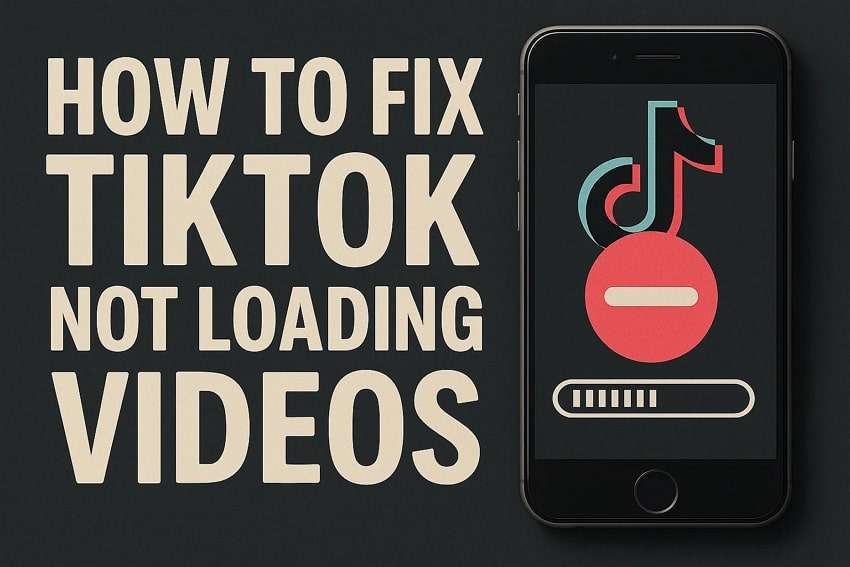
 ChatGPT
ChatGPT
 Perplexity
Perplexity
 Google AI Mode
Google AI Mode
 Grok
Grok

