Many people find a message saying the format is not supported while trying to play videos on their browsers. This happens when your browser or device cannot understand the video format being used. The issue occurs mainly on websites that stream media or play embedded video files, preventing them from playing videos completely. Although it mostly happens in Firefox, users with other browsers have also reported this issue.
Generally, when it occurs, users will see the “No video with supported format and MIME type found” pop-up on the screen. Since it prevents media playback, this guide will explain this issue in detail, including why it happens. In addition, users will learn about the solutions that comprehensively resolve this issue in their browsers. Apart from that, an additional resource will help resume the playback of corrupted videos.
In this article
Part 1. What Is the “No Video with Supported Format and MIME Type Found” Error?
Keeping it short, this error means your browser cannot play the video because it doesn't recognize the file's format or type. Videos found online use particular ways of being put together, such as MP4, and each way has a tag that tells your browser what to do with it. The browser shows a "no video with supported format and MIME found” error if it is missing the support for the targeted video format.
Part 2. Why the “No Video with Supported Format and MIME Type Found” Error Occurs?
Upon understanding what this error is, you must be curious to learn about the reasons that are causing this issue. The following sections discuss the reasons that cause the “no video with supported format and MIME type found” error:
Video Format: Some websites use video formats that are not supported by every browser, especially when newer formats are involved. Although browsers commonly support formats like MP4 and WebM, any unusual or less common extension can cause playback issues.
Missing Media Features: Certain versions of operating systems, especially special editions in Europe, are released without important playback features. These systems lack the built-in tools required to decode and display video content in browsers.
Browser Version: A web browser that is not updated may not have the necessary support for newer video formats and MIME-type standards. That's because each browser update includes changes that improve how the software plays and processes embedded video content.
Browser Extensions: Some add-ons are designed to block scripts or ads, which can interfere with video playback. When an extension blocks part of the code that is responsible for video playback, the browser shows an error rather than the actual video.
Website Coding Errors: Many times, web developers use incorrect HTML tags or reference the wrong MIME type when adding videos to a webpage. Since the browser depends on accurate MIME details, any incorrectness with them can make the videos unplayable.
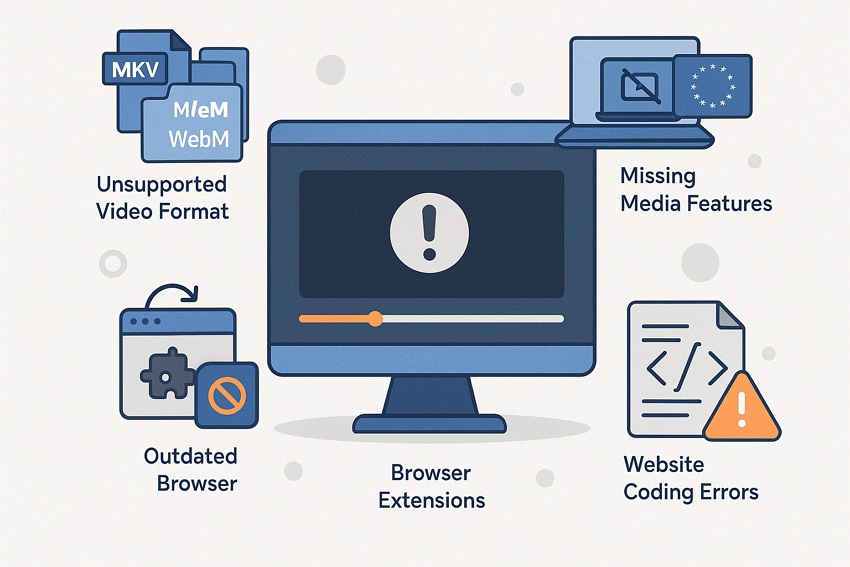
Part 3. How to Fix “No Video with Supported Format and MIME Type Found”
Now that you know the reasons that cause the “no video with supported format and MIME found" error, let's look at its solutions. Go through the following sections and find how this playback issue can be resolved in your browsers:
Fix 1. Clear Cache & Cookies
Browsers use cached data to load the website faster when you access it later. Yet, it becomes an issue when the site updates with new data and the browser loads it from the cached version. Thus, ensure that you clear the cache and cookies data of your browser regularly. For this, take guidance from the steps below and solve the “no video with supported format and MIME type found” error:
Step 1. Proceed with the steps by hitting the “Three Dots” in your browser and accessing the “Clear Browsing Data” option.
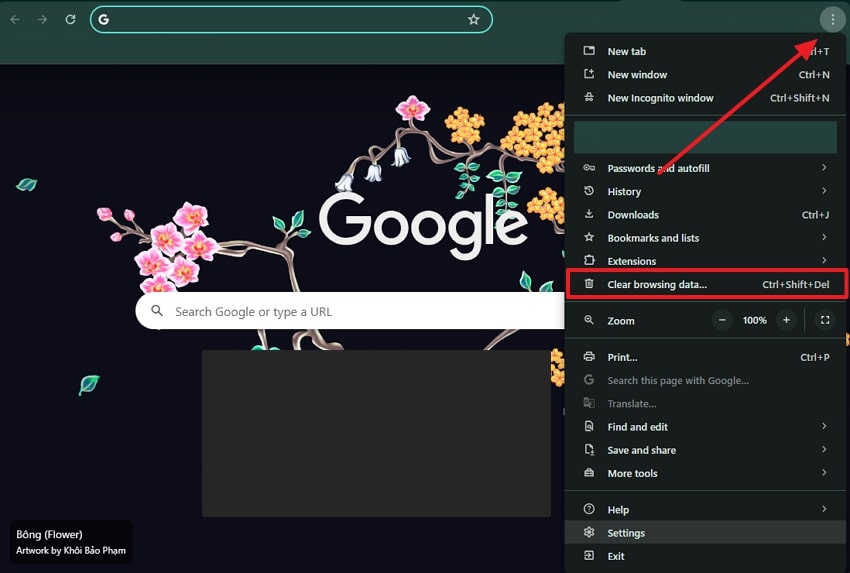
Step 2. Once the “Clear Browsing Data” screen appears, press the “Clear Data” button and then restart the browser.
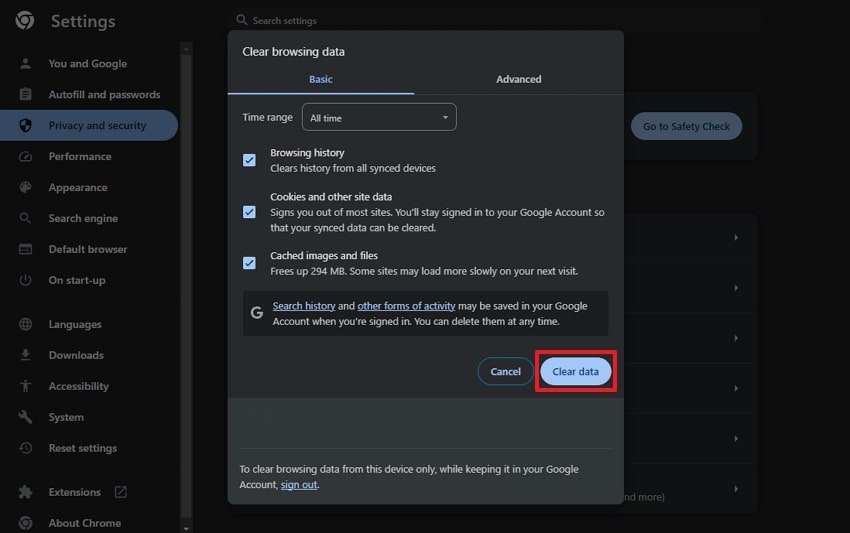
Fix 2. Install Media Feature Pack (Windows N/KN)
Windows' latest versions don't include built-in media technologies like Media Player and codecs. You need to download the additional Media Feature Pack and add the missing components required to play videos and decode other media files. Without it, the browser cannot play video formats like MP4 that rely on system codecs. Install Media Feature Pack with these steps and solve the "no video with supported format and MIME found” error:
Step 1. Reach the Media Feature Pack download page and choose the desired language by accessing it from the “Select Language" drop-down. Following that, hitting the "Download” button will open a menu with more options.
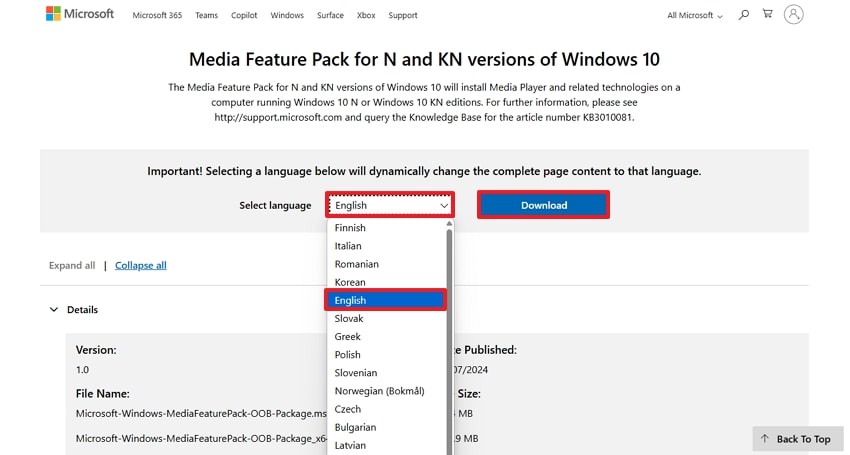
Step 2. Choose the preferred version based on your processor and press the “Download” button.
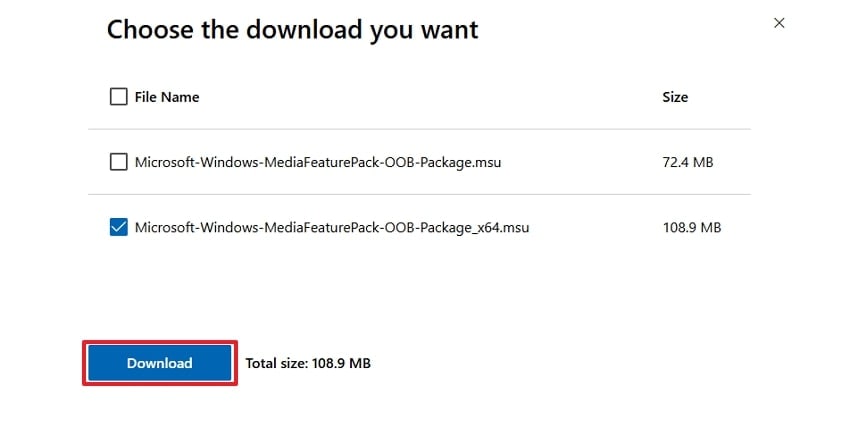
Step 3. Once downloaded, click it and choose “Yes” from the pop-up.
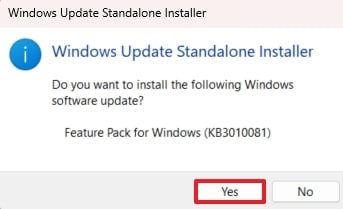
Step 4. Go ahead and press “I Accept” and then the “Install” button to complete the installation.
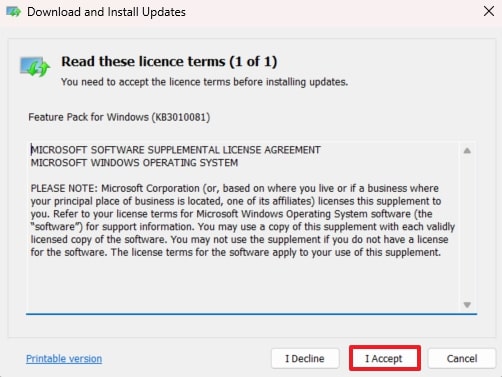
Fix 3. Update or Reinstall the Browser
New video formats and MIME types are supported only in the latest browser versions, as they regularly add support for new things. Similarly, older browser versions can have broken or missing video components that only get fixed with a clean install.
At this point, it is suggested that you regularly update your browser or perform a clean reinstall. Anyhow, follow these steps to update it and solve the “no video with supported format and MIME type found” error:
Step 1. Inside your browser, click the “Help” option upon accessing it through the “Three Dots" drop-down. Once its options appear in a drop-down, choose the "About Google Chrome” option.
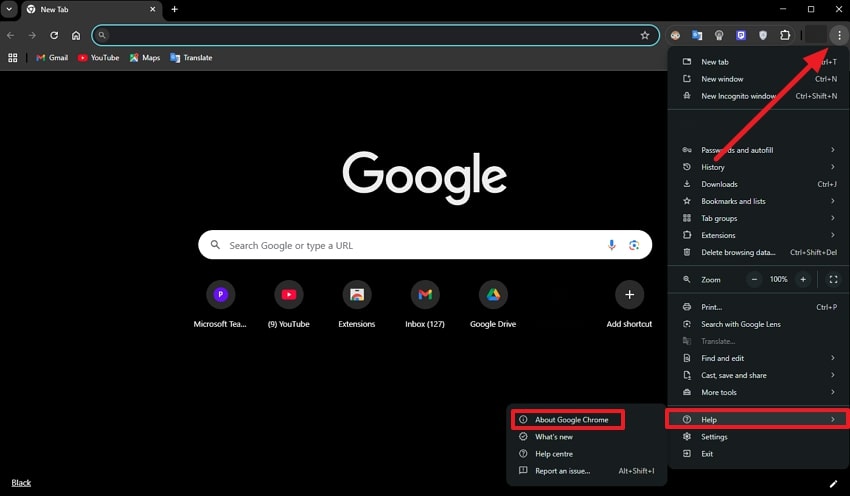
Step 2. The browser will detect and install the latest version automatically, and relaunching the browser will make the changes.
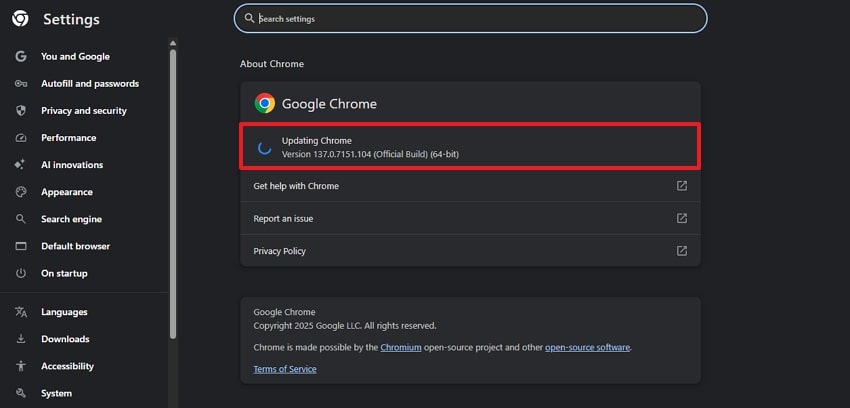
Fix 4. Disable Browser Extensions/Add-ons
Some browser extensions block video playback features or scripts to save data or improve speed. In this way, these tools may stop the browser from loading required MIME-type handlers or media files. Therefore, try disabling them individually and see if the playback resumes after refreshing the page. Users can disable their extensions to resolve the “no video with supported format and MIME found” error with these steps:
Step 1. Press the “Three Dots,” a drop-down menu reveals where you have to utilize the “Extensions” option. Moving forward, hit the “Manage Extensions” button to enable or disable available add-ons.
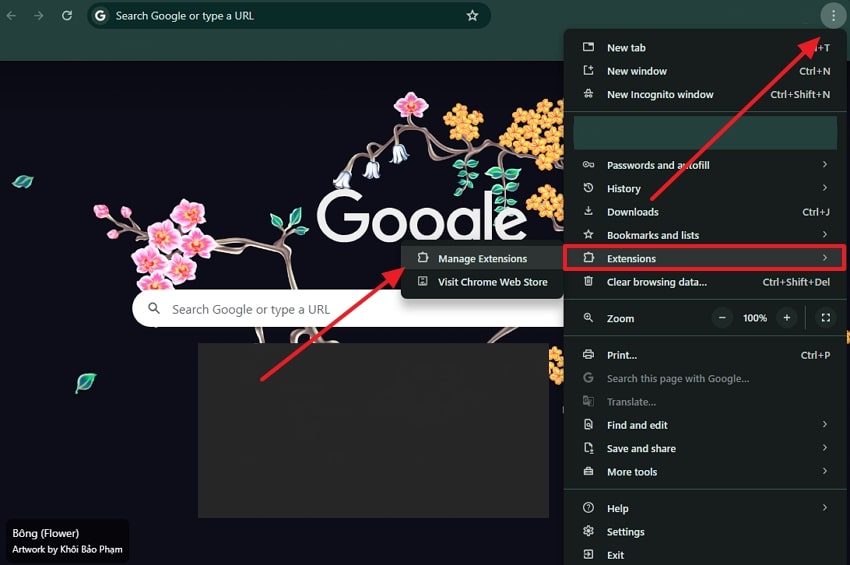
Step 2. Once the extensions appear, toggle off the buttons beside them to disable them.
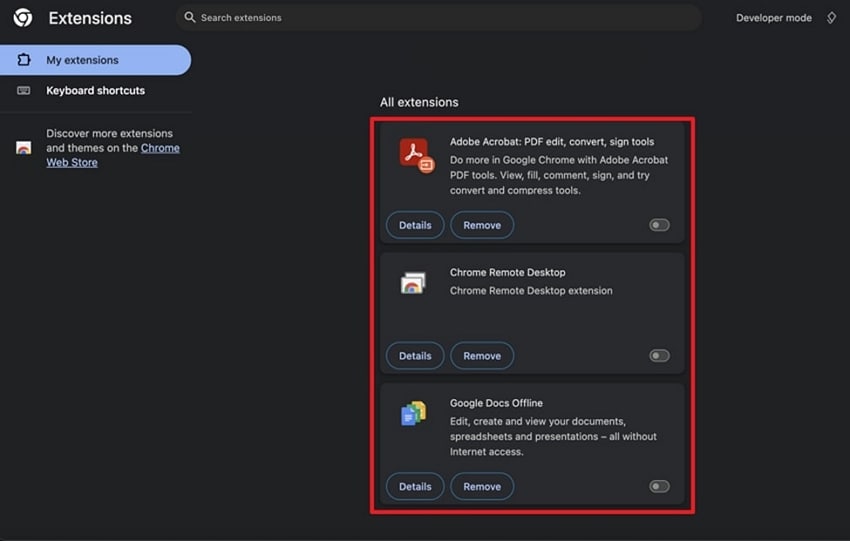
Fix 5. Use a Different Browser
Among many reasons, this issue might also be related to the backend and will be resolved in upcoming updates. You can test this by switching to a different browser and playing the video there. Consequently, you will immediately know whether the issue is with the browser or the website that’s hosting the video. This workaround usually works because each browser has its own media engine and supports different formats and MIME types.
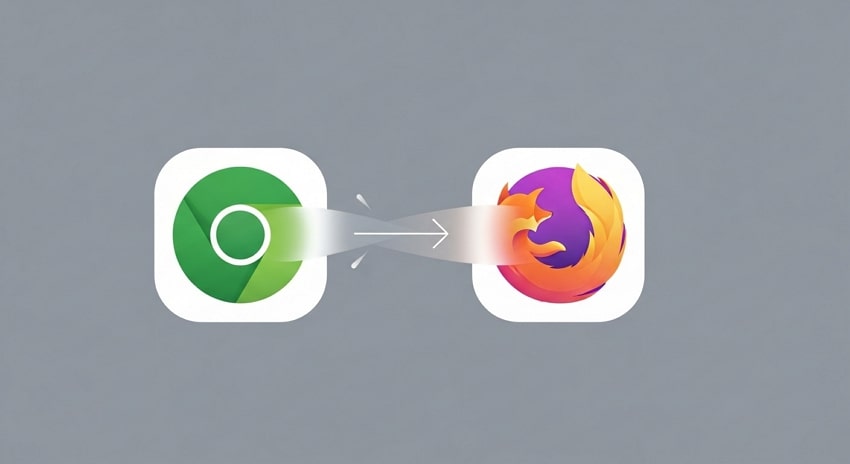
Pro Tip. Got Corrupted Videos on Your Desktop That Won't Play? Use Repairit
As explained, the “no video with supported format and MIME type found” error occurs in browsers and can be resolved with the above solutions. However, video corruption issues can also occur on desktops, for which you will need help from Repairit. Its powerful video repair feature uses AI algorithms to detect damaged video sections and uses a sample media library to fix them within seconds.
It supports the fixing of 8K videos without imposing size restrictions and even repairs files in bulk. Apart from that, its extensive support for over 25 formats makes it useful for all types of videos, including pro-level formats. While repairing the videos, it ensures their original encoding remains unchanged for editing purposes. The tool has a native media player to allow users to preview the fixed videos before exporting them.
Key Features

-
Gyroscope Data Repair: GoPro videos that often have shaky effects can be stabilized with a 98.15% success rate inside Repairit.
-
LOG Data Repair: Videos captured in professional cameras with advanced codecs can be fixed without changing the metadata.
-
Multiple Modes: It offers a professional repair mode for complex formats, while an advanced repair mode is available to fix videos by using the same device samples.
An Advanced Guide to Fix Corrupted Videos on Your Desktop Using Repairit
As explained, the advanced features and support for multiple video types make Repairit the recommended choice for corruption issues. Let’s now go through the following steps to learn how to use this video repair solution in detail:
Step 1. Locate the Feature and Start the Process
Upon launching the tool, utilize the “Start” button and then press the “Add” button inside the workspace to import the problematic videos.

Step 2. Start Fixing the Damaged Videos
The tool will list damaged videos in the “Unrepaired Videos” tab, where you must hit the “Repair” button to initiate fixing them.

Step 3. Save the Fixed Videos
Within a few seconds, your videos will come out fixed, and you will be able to download them using the “Save” button from the pop-up.

Repair Corrupted Video Files

Conclusion
To conclude, the “No video with supported format and MIME type found” error can stop you from watching videos. Yet, it can be easily fixed with simple solutions, such as clearing the browser cache and installing media feature packs. The article also discussed the video repair feature of Repairit, which is highly recommended to fix video and media corruption issues on your desktop.
FAQ
-
1. Do all browsers support the same video formats by default?
Different browsing engines support various video extensions based on their rendering engines and built-in features. Some browsers may support WebM formats, while others focus mainly on MP4 support. This is why a video might play perfectly in one browser but fail to load in another without any clear error. -
2. Does video hosting service quality affect browser playback performance?
The quality of the hosting server impacts how quickly and reliably a video loads in a browser. Low-quality servers will have a slower response time, which leads to buffering and incomplete loading. Conversely, a reliable CDN helps ensure consistent video performance across all regions and devices. -
3. Are certain video formats better for streaming over the Internet?
Formats like MP4 that come with advanced compression are mostly supported by all devices as they are optimized for online playback. These formats reduce file size without compromising quality, which makes them ideal for faster streaming across browsers. Similarly, using compatible formats ensures that users experience smoother playback regardless of their browsers.

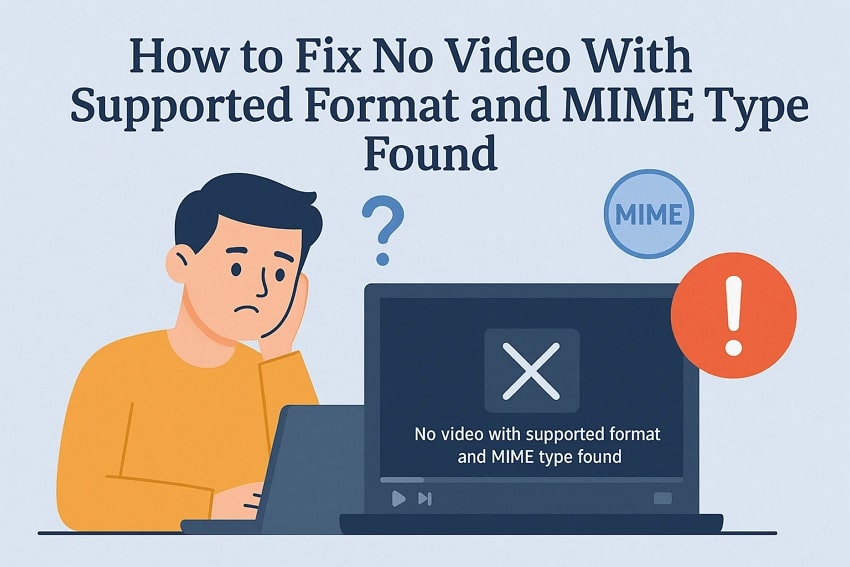
 ChatGPT
ChatGPT
 Perplexity
Perplexity
 Google AI Mode
Google AI Mode
 Grok
Grok

