Are you tired of dealing with errors when opening an EPUB file? While EPUB files are designed for e-readers, they don’t always work well on other devices. This is why people prefer converting EPUB to PDF to keep their work efficiency maintained. Whether it’s a study guide or your favorite e-book, this conversion ensures you can open and read it smoothly anytime, anywhere.
Besides, PDFs lock the original layout and fonts to make your document look perfect on any screen or when printed. For better understanding, read the following article and discover top online and desktop converters. In the end, if your EPUB file to PDF conversion leaves you with a corrupted file, we will explore a file-repairing platform.
In this article
Part 1. Understanding EPUB and PDF – Key Differences and Uses
Figuring out the key differences between EPUB and PDF makes it easier to decide when to convert from EPUB format to PDF. While PDF is a well-known format, let's understand what EPUB is and why this conversion is necessary first:
1. What is an EPUB File?
An EPUB file (Electronic Publication) is a massively used format for e-books and digital documents. Besides this, it's flexibly designed and allows text or images to sit in different screen sizes and orientations. Plus, it provides convenience for users to read on various devices such as e-readers and computers. These files also include interactive elements like hyperlinks and multimedia content to improve the overall reading experience.

Apart from this, they are based on open standards, being compatible with most e-readers and reading apps. The ability to adjust the layout and design based on the user’s device makes it an ideal option for digital reading.
These files are lightweight, which means they take up less storage space with the quality of content maintained. However, not all devices support this format directly, and that’s why people choose EPUB to PDF converter.
2. Why Convert EPUB to PDF?
Dive into the points below and understand why using an EPUB to PDF converter online is a practical step:
- Better Compatibility with Devices: While EPUB files are made for e-readers and other reading apps, they might not open correctly on all devices. On the other hand, PDFs are universally supported across computers and mobile phones without requiring additional software.
- Secure Original Layout and Formatting: No doubt EPUB format files easily adjust to different screen sizes; this flexibility at times distorts the original design. On the other hand, PDFs preserve the formatting to make the document appear consistent no matter where you open it.
- Easy in Printing and Sharing: As compared to EPUB, PDFs are the preferred format for printing because they maintain high-quality formatting and resolution. Besides, they are easier to share through email or messaging apps without compatibility issues.
- Security and Protection Measures: PDF documents offer advanced security features such as password protection and encryption, which EPUB generally lacks. To protect sensitive information, converting your EPUB files to a PDF format provides control over access and prevents unauthorized changes.
- Offline Access and Archiving Ability: Since PDFs don’t require a specific app or internet connection to open, they are considered more reliable for archiving important files. Transforming EPUB to PDF guarantees you can easily store and organize your files for a longer time.

Part 2. Best Tools to Convert EPUB to PDF Without Losing Formatting
There are several options available to change EPUB to PDF, whether you prefer the convenience of an online converter or the reliability of a desktop platform. In this section, we've compiled 2 effective methods to proceed with this task through the best converter:
Method 1. Online EPUB to PDF Converters (Quick and Free Solutions)
For a quick and free converting solution, explore the list of online converters that work directly from your browser:
1. PDF2GO
Using PDF2GO, you can upload your file from Dropbox, Google Drive, or OneDrive. Its two-step conversion requires uploading your file and converting it with a click. Using its drag-and-drop feature, users can drop the URL links of their files for conversion.
Apart from this, it facilitates one to convert PDF to EPUB or other formats as per convenience. Follow the stepwise guide and experience a seamless conversion with its simple interface:
Step 1. Search for the tool in your browser and press the “Choose Files” button to add your EPUB file to the platform.
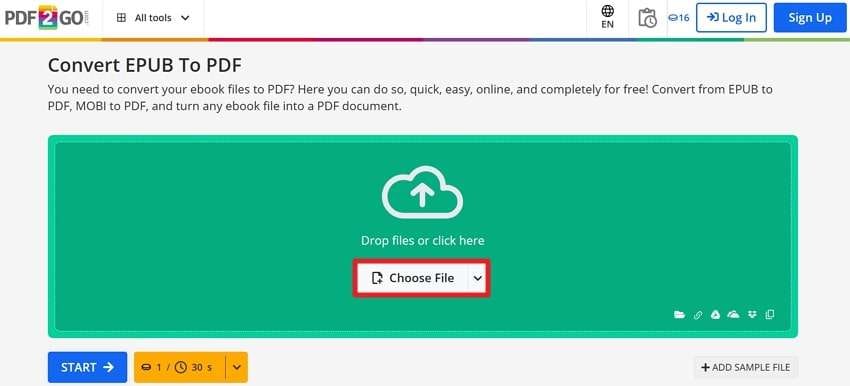
Step 2. After uploading, click the “Start” button to finish the conversion and download it later for reading.
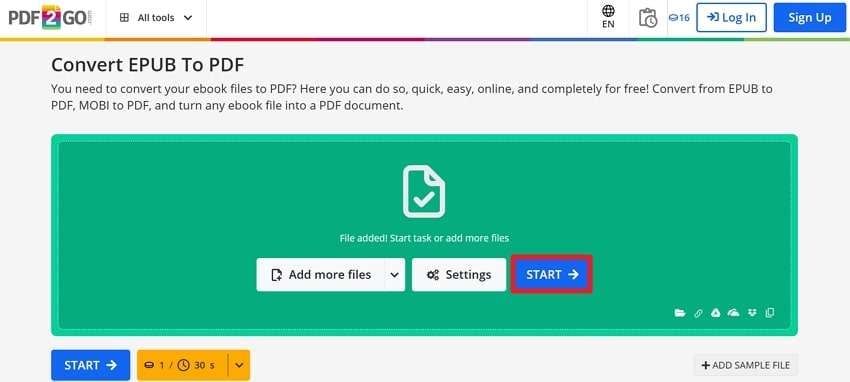
2. Zamzar
Zamzar excels at converting files, whether it's from EPUB or converting PDF to EPUB. This platform ensures your converting tasks are completed in three steps. While supporting 1100 or more file types, it allows users to upload max 50MB file size for free.
During conversion, the transforming progress is displayed on the screen, allowing users to download it later. Read the instructions given and perform this process on your mobile or Web:
Instructions: Visit Zamzar and click the “Choose Files” button from the main interface. Now, extend the menu and select the output format as “PDF”. In the end, press the “Convert Now” button to complete this conversion and save the PDF file on the device.
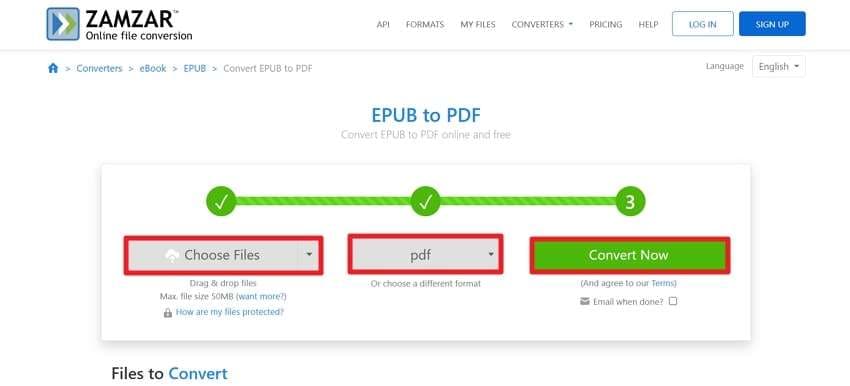
Method 2. Converting EPUB to PDF Using Desktop Software (Offline & Reliable)
For those who prefer offline solutions or need to handle larger EPUB files, uncover the list of desktop software discussed below:
1. PDFelement
PDFelement is a well-known desktop tool that facilitates users to open EPUB to PDF through the print eBook option. It offers a seamless solution for converting and preserving the original layout and formatting of your EPUB files.
This process is proceeded by opening your eBook using Adobe Digital Editions and selecting PDFelement in print options. Walk through the stepwise guide and save your converted EPUB files into PDF:
Step 1. Use Adobe Digital Editions to open your EPUB file on your desktop to begin the process. Once done, navigate to the "File" tab from the top toolbar and choose the "Print" option from the drop-down menu. In the "Print” window, select the “Wondershare PDFelement” option and press the “Print” button at the bottom.
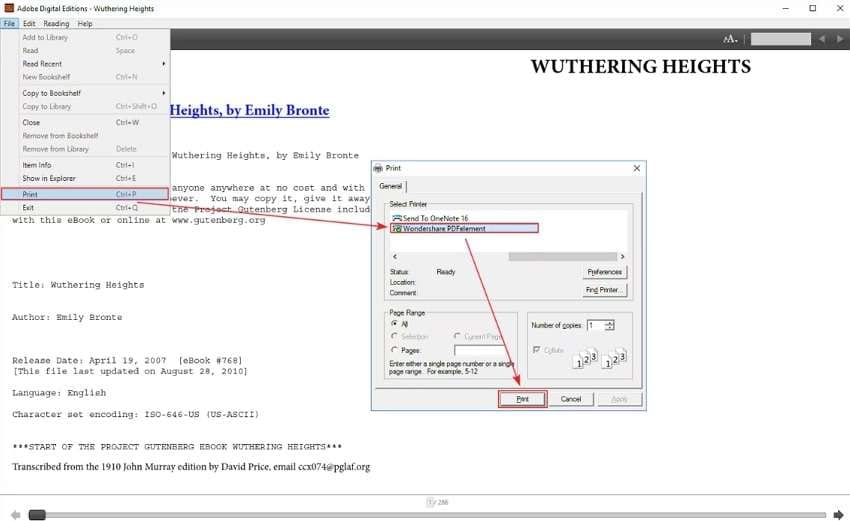
Step 2. Once the file opens in PDFelement, head to the “File” tab at the top left corner and choose the "Save As” option to save it as PDF on your device.
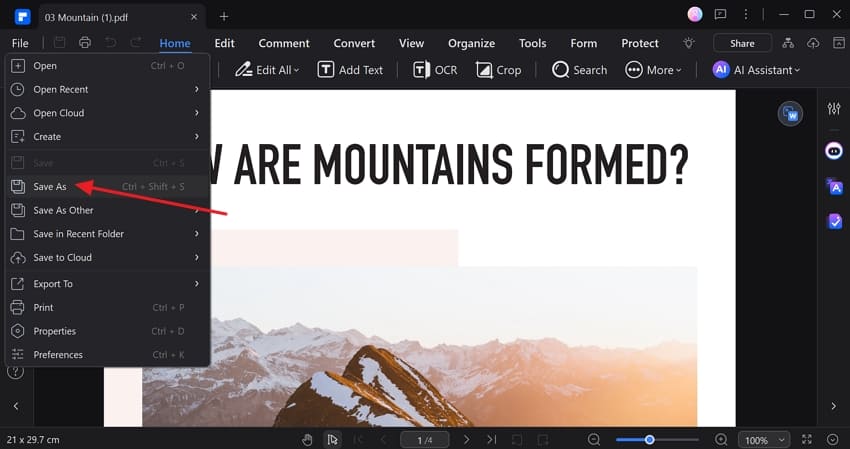
2. Calibre
One more desktop solution to transform the EPUB format to PDF is Calibre, which is an open-source e-book management tool. Not only this, but the platform is compatible with Windows and macOS for organizing or managing large e-book libraries.
After adding books, you can simply choose the output format as PDF to complete the conversion. Explore the stepwise guide provided and perform this conversion with just a few clicks:
Step 1. Commence the tool on your computer and press the “Add Books” option to browse the file from the device. Once the file is added, select the EPUB file in the program and click the "Convert Books" button at the top.
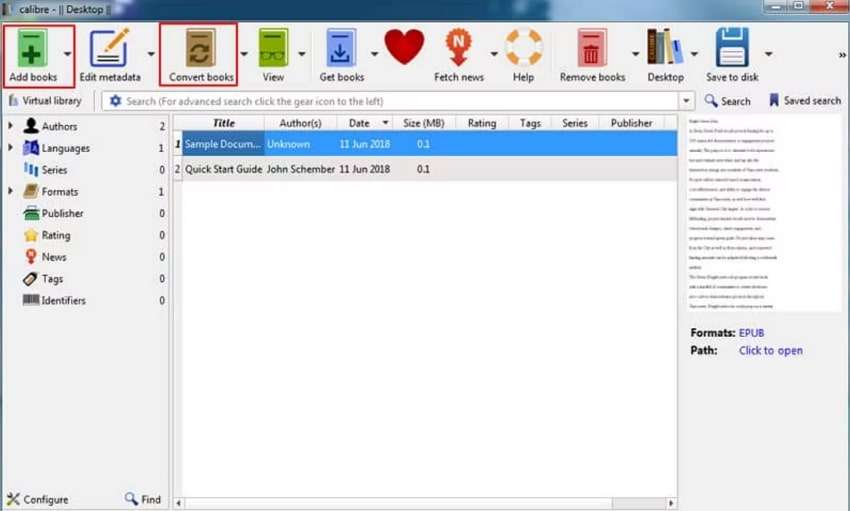
Step 2. From the pop-up window, extend the menu for "Output Format" and choose "PDF" from the list. Finally, press the "OK" button at the bottom to begin the conversion process at once.
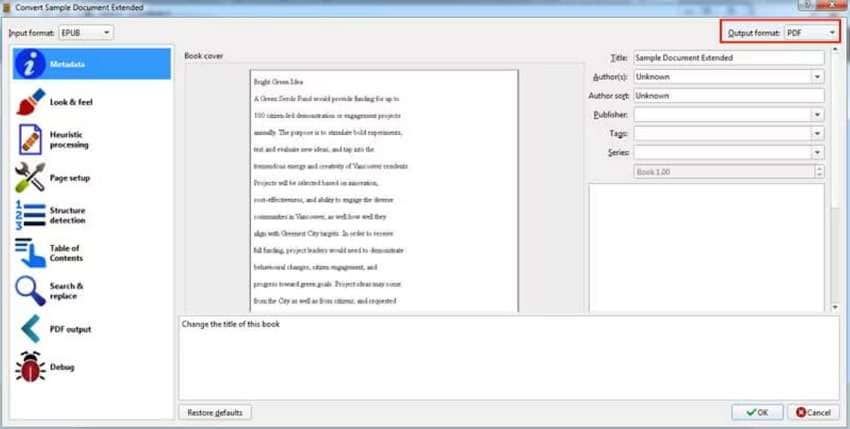
Part 3. Fixing Corrupted or Damaged PDF Files That Aren't Converted Properly
While converting an EPUB file to a PDF, there's always the possibility that the file might get corrupted without converting completely. This can result in missing content, formatting issues, or files becoming entirely unreadable. In such cases, Repairit is considered the most trustworthy solution that aids in repairing files without any size restrictions. Not only this, but it supports multiple other formats, such as DOCX, PPTX, ZIP, and DOTX.
During the repair process, the platform allows users to preview their files by pinpointing to confirm their selection. After fixing, you can save the repaired file on your device to complete the conversion tasks. The platform is capable of repairing multiple corrupted files at once, with their formatting kept intact. Furthermore, it enables one to check their added file details such as name, size, and location.

-
Fix Unreadable File: Repairit analyzes the file structure and restores missing data when the converted PDF displays unreadable or missing data.
-
Repairs Garbled Documents: This is able to identify and correct misaligned text or broken fonts to restore the documents' originality.
-
Not Opening Files Repair: After conversion, some files may fail to open, but Repairit fixes their errors without altering their original content.
Easiest Stepwise Guide to Fix Corrupted Files with Repairit
Step 1. Launch the tool and import your corrupted PDFs to the Tool

Step 2. Repair the added corrupted files

Step 3. Save the repaired PDF file

Repair Corrupted PDF Files

Conclusion
In conclusion, the conversion tasks from EPUB files to PDF are essential for book lovers to make their printing and sharing easier. For this, whether you prefer an online solution or desktop reliability, make sure the results are accurate.
To get you sorted, we have discussed some top tools in this article, making this process smooth and efficient. However, file corruption issues during the process can be handled with Repairit.
FAQ
-
Why is my EPUB file not being recognized by the converter?
When going through the conversion of EPUB to PDF, at times, EPUB files are not recognized by the converter. In this situation, try opening the file with an e-book reader like Calibre to confirm it's working. However, if the issue still exists, you may need to fix the file and re-download it from the source. -
Will the images and links from my EPUB file be retained after converting it to PDF?
There are numerous software like PDFelement and Calibre that facilitate users in retaining images, hyperlinks, and embedded media. These tools are designed to handle complex formatting and multimedia content with converted PDFs reflecting originality. -
Why is some data missing after converting EPUB to PDF?
When any data is missing after converting, it can be a result of file corruption or incomplete conversion. For this, the best solution is Repairit, which provides accurate results while bringing the original formatting back.


 ChatGPT
ChatGPT
 Perplexity
Perplexity
 Google AI Mode
Google AI Mode
 Grok
Grok

