Is Elden Ring Nightreign freezing or stuttering during matches, even though everything runs fine in safe areas like the Roundtable? Many players have reported the same problem.
This guide looks into the most common reasons behind the stuttering and freezing Nightreign issues. You’ll also learn simple and reliable Elden Ring Nightreign stuttering freezing fixes so you can enjoy smoother gameplay.
In this article
Part 1: Reasons Why Elden Ring Nightreign May Stutter or Freeze
Elden Ring Nightreign stuttering freezing in Elden Ring Nightreign can happen for many reasons. Knowing what might be causing this Elden Ring problem helps you find the right fix.
1. GPU or CPU Overload. The graphics card (GPU) and processor (CPU) handle most of the work when you're playing a game. If either one is pushed too hard, the game may freeze, lag, or drop frames. This can happen even on powerful systems during busy areas or intense battles. Running other programs at the same time also adds pressure to your hardware, especially if your PC has limited memory or an older processor.
2. Outdated Graphics Drivers. Drivers allow your operating system to communicate properly with your hardware. If your graphics drivers are old or not compatible with the game, you might notice performance problems. New game updates like Nightreign may rely on features that only newer drivers support.
3. Corrupted Game Files. Game files can become damaged during downloads, updates, or power interruptions. If a file is broken, the game may not run smoothly or could freeze at certain moments, like when loading a boss fight or cinematic.
4. Storage Problems. Where the game is installed also affects how smoothly it runs. If it’s on a slow or nearly full hard drive, the system may take longer to load areas or textures, which causes stuttering. Games like Nightreign have large files and frequent loading points.
5. System Overheating. Gaming can heat up your system fast, especially if your cooling isn’t strong or your PC hasn’t been cleaned in a while. When the GPU or CPU gets too hot, the system automatically slows down to protect itself. This is called thermal throttling.
6. Conflicts with System Settings or Software. Sometimes your system’s settings or other software can interfere with the game. Power-saving modes may limit your hardware performance. Antivirus programs might block parts of the game from loading. Overlays like Steam, Discord, or NVIDIA’s ShadowPlay can also cause input delay or stutter.
You can't miss:
Elden Ring Sound Not Working: How to Fix Audio Issues
Tiny Tina Wonderlands Keeps Crashing: Why and How to Fix
Part 2: 4 Ways on How to Fix the Stuttering and Freezing Issues in Elden Ring Nightreign
If your game feels unplayable, don't worry. There are several ways to improve performance without needing new hardware:
Restart and Reduce Load
Starting with the basics can go a long way. Restarting clears temporary system processes that may interfere with performance. Reducing your system’s workload helps free up memory and processing power. In addition, when your system runs only what’s needed, the game has more room to perform well. This is especially helpful if stuttering happens randomly rather than in one location.
Step 1. Close Elden Ring Nightreign and restart your PC.
Step 2. After rebooting, open Task Manager (Ctrl + Shift + Esc).
Step 3. Look for any apps using a lot of CPU, memory, or disk. Right-click and select End task for anything you don’t need, such as Chrome, Discord, or game launchers.
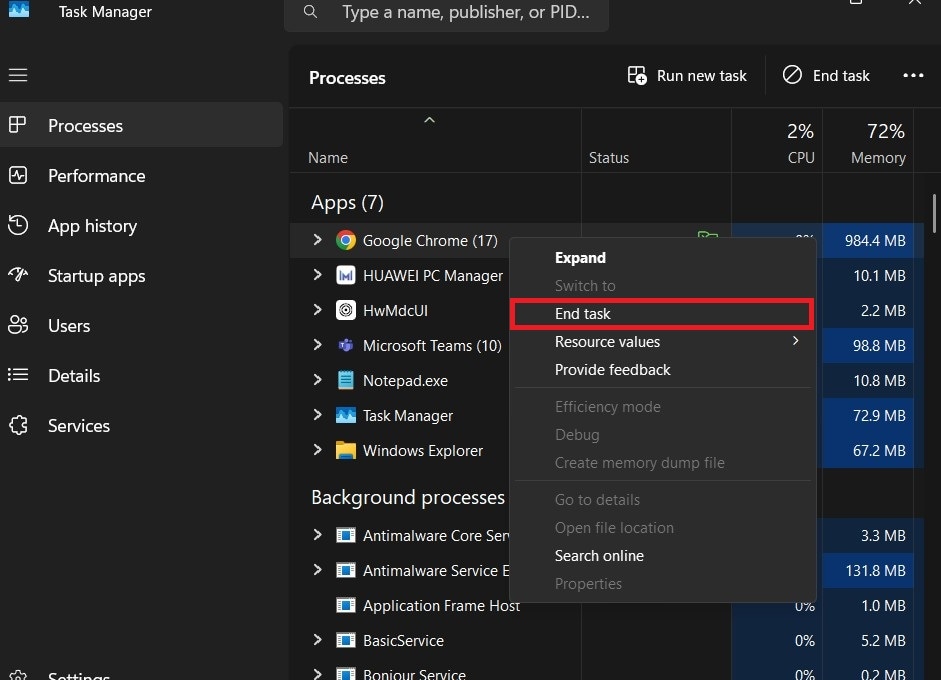
Step 4. Run the game again and check if it performs better without background programs running.
Update System Drivers
Keeping your graphics card drivers updated ensures your GPU works properly with the game’s latest updates. This is especially important after a new DLC or patch is released. Developers optimize performance, but you’ll miss those improvements if your system isn’t in sync. Updating also fixes bugs that may be causing lag or stutter.
Step 1. Identify your graphics card brand (NVIDIA or AMD).
Step 2. Visit the official website:
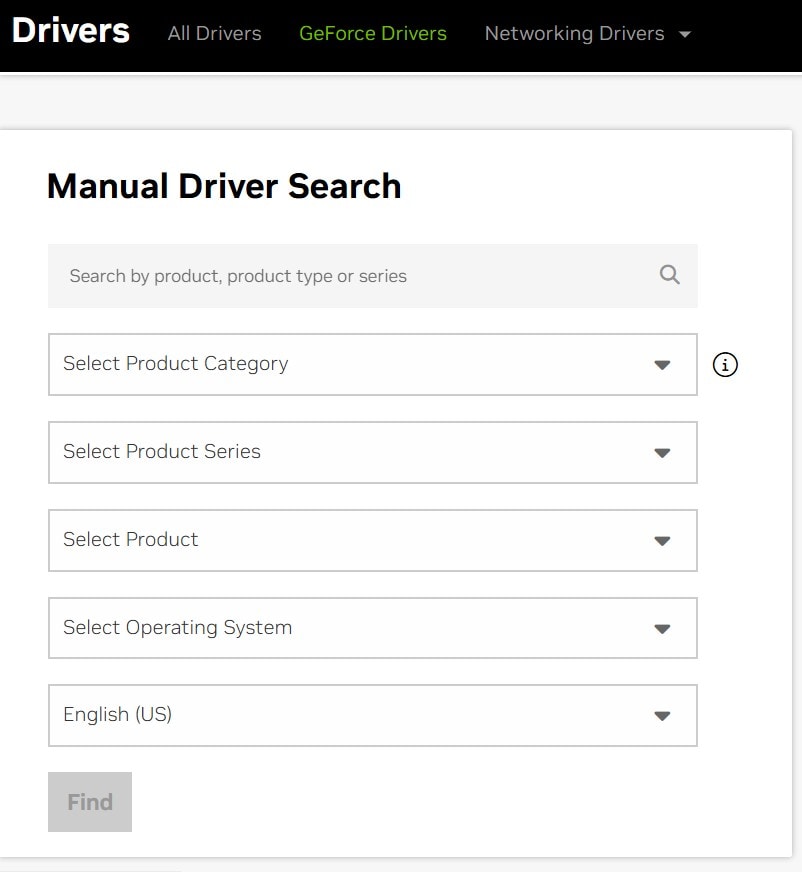
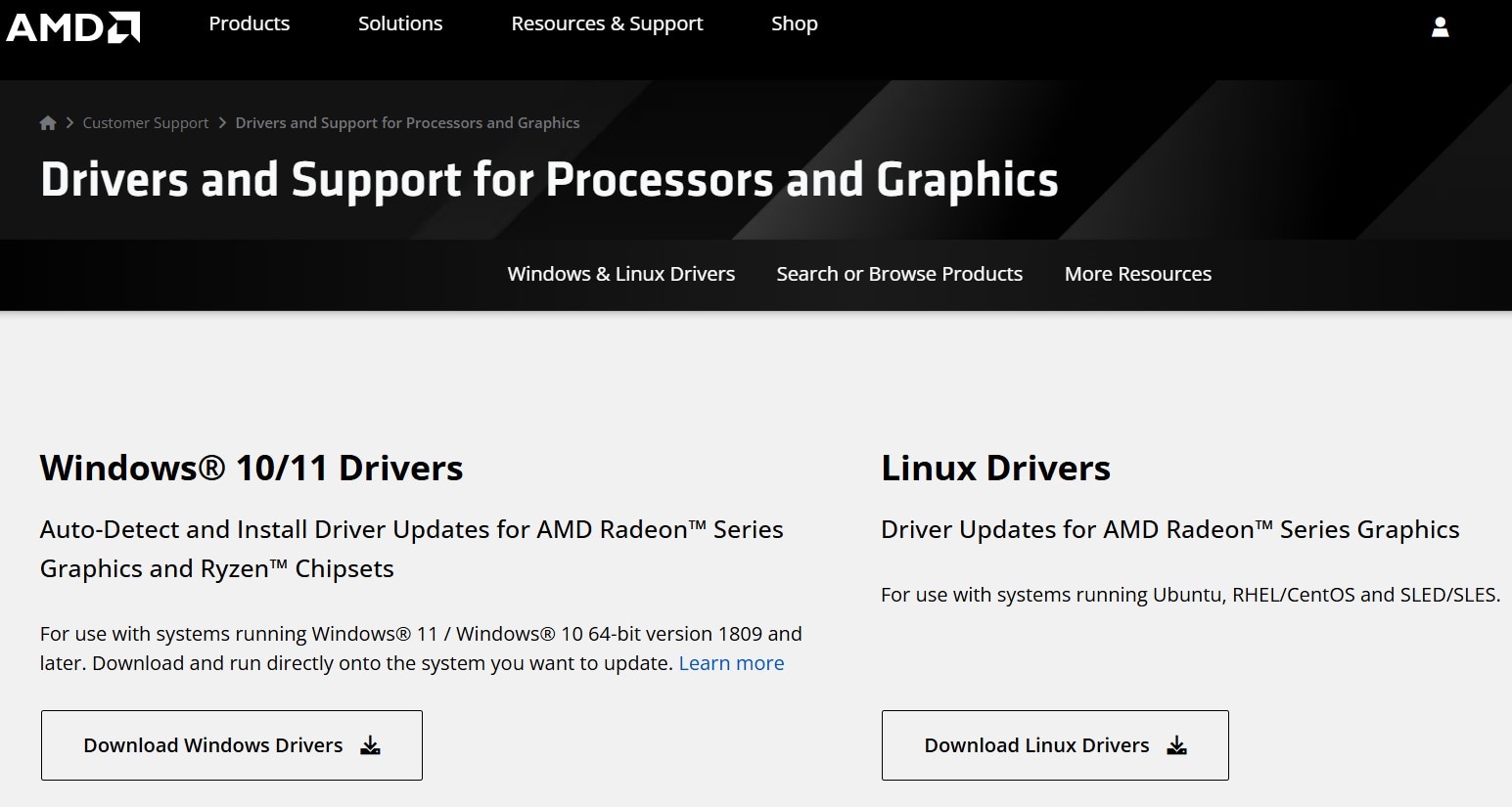
Step 3. Enter your GPU model and download the latest driver for your system.
Step 4. Run the installer and follow the prompts to complete the update. Restart your computer after the update, then launch Elden Ring Nightreign.
Optimize In-Game Settings
High settings can look great, but they may also be too much for your system to handle during heavy scenes. Adjusting your graphics settings based on your PC’s capabilities can make a big difference. Finding the right balance helps reduce sudden spikes or slowdowns.
Step 1. Launch Elden Ring Nightreign and go to the Settings.
Step 2. Lower the following graphics options:
- Shadow Quality
- Anti-Aliasing
- Effects Quality
- Lighting Quality
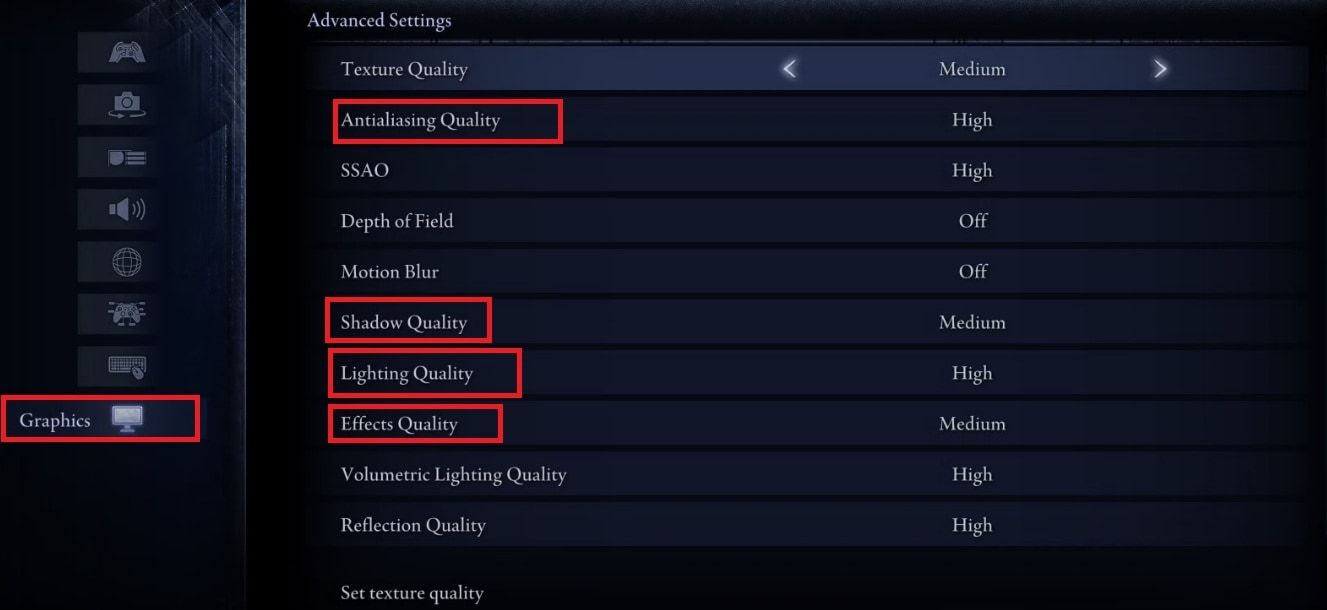
Step 3. Set the resolution to match your monitor (e.g., 1920x1080 for 1080p monitors).
Step 4. Set the frame rate cap to 60 FPS to reduce frame jumps or sudden freezing.
Step 5. Apply the changes and restart the game.
Verify Game Files
Sometimes, the problem isn’t your system. It can be the game itself. Verifying your game files ensures the installation is complete and accurate. If any files are missing, they can be re-downloaded. However, this process only checks for obvious issues.
Step 1. Open Steam.
Step 2. Go to your game library and right-click on the Elden Ring. Then, select Properties.
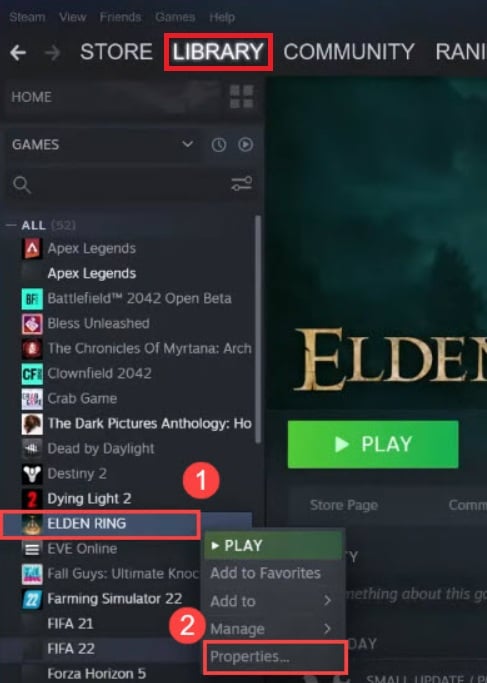
Step 3. Click LOCAL FILES, then click VERIFY INTEGRITY OF GAME FILES. Steam will scan the game folder. If it finds any missing or broken files, it will re-download them.
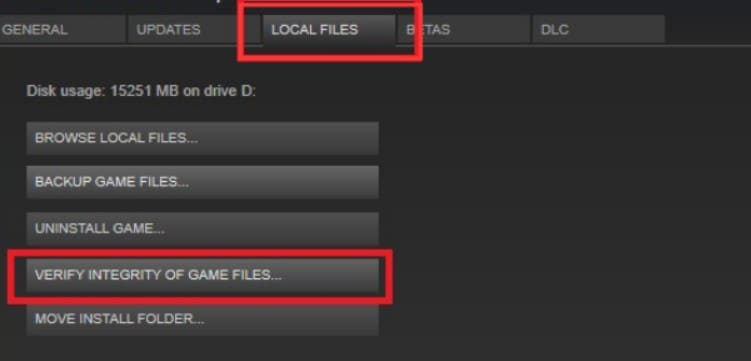
Step 4. Wait for the process to finish. When it’s done, restart your PC and launch the game again.
Part 3: A Powerful Solution for Corrupted Elden Ring Nightreign Game Files
Not all game problems can be solved by built-in tools. If your files are corrupted but not technically “missing,” verification may not detect them. That’s where Repairit File Repair comes in.
Repairit File Repair is a professional tool designed to restore corrupted files, like Elden Ring game files. It includes video, document, and many other media repairs. Repairit is especially useful if the game keeps freezing during certain scenes, cinematics, or transitions. This could be a sign that a specific Elden Ring file is broken or unreadable.
You don’t need to reinstall the entire game or guess which file is causing the issue. Repairit helps pinpoint and repair damaged files that might be affecting how the Elden Ring game runs.
Key Features of Repairit File Repair for Elden Ring Nightreign Issues

-
Repairs corrupted game-related files: Great for fixing game cinematics, audio, or cutscene files that may crash or freeze the game.
-
Supports multiple formats: Works with video and media files that are often part of modern games.
-
Easy to use: No technical experience needed to scan and repair your files.
-
Batch repair: Repairit can fix multiple files at once. This is ideal if more than one asset is broken.
-
Safe and non-destructive: Your original files are kept intact during the repair process.
Step 1. Open the software and select File Repair from the More Types Repair dashboard.

Step 2. Click +Add and browse for the game files you suspect are corrupted. These could be video cutscenes, audio files, or related assets from your Elden Ring game folder.

Step 3. After adding Elden Ring files, click Repair.

Step 4. Once repaired, click Preview to check if the file opens properly. Save the repaired files to a separate folder, then copy them back to your game’s directory.

Resolve Elden Ring Nightreign May Stutter or Freeze Now

Conclusion
Stuttering and freezing in Elden Ring Nightreign can take away from the magic of the game. Whether it’s due to system overload, outdated drivers, unoptimized settings, or damaged files, there are real solutions you can try.
Start with the basics, like restart, update, optimize, and verify. If you're suspecting corrupted files, Repairit File Repair can help you on how to fix the stuttering and freezing issues in Elden Ring Nightreign. Keep your system healthy, your files clean, and your journey through the Lands Between will be smooth once again."
FAQs
-
Why does the game freeze only during boss fights?
It could be due to broken or missing game files tied to those specific scenes. Boss fights usually load extra effects, animations, and sounds. If any of those files are damaged, the game might freeze when trying to use them. A mod or custom setting can also cause issues during scripted events like boss battles. Freezing in one boss fight but not others may point to a problem with that boss’s unique files. -
Do I need to change my monitor settings too?
Not always. But syncing your monitor’s refresh rate with the game’s framerate can help reduce stutter. If your monitor supports G-Sync or FreeSync, turning it on might smooth out gameplay. If your monitor refresh rate is lower than your game’s frame rate, it can cause tearing or freezing. When your display is set to its maximum refresh rate, your monitor shows the frames as fast as your system sends them. -
How often should I update my GPU drivers?
You should check for updates at least once a month, especially after game patches or DLC releases. New drivers often fix bugs and improve performance in newer games like Nightreign. If you are playing multiple modern games, updating drivers more often can help avoid problems across different titles. Always restart your PC after installing a new driver to make sure it works properly.

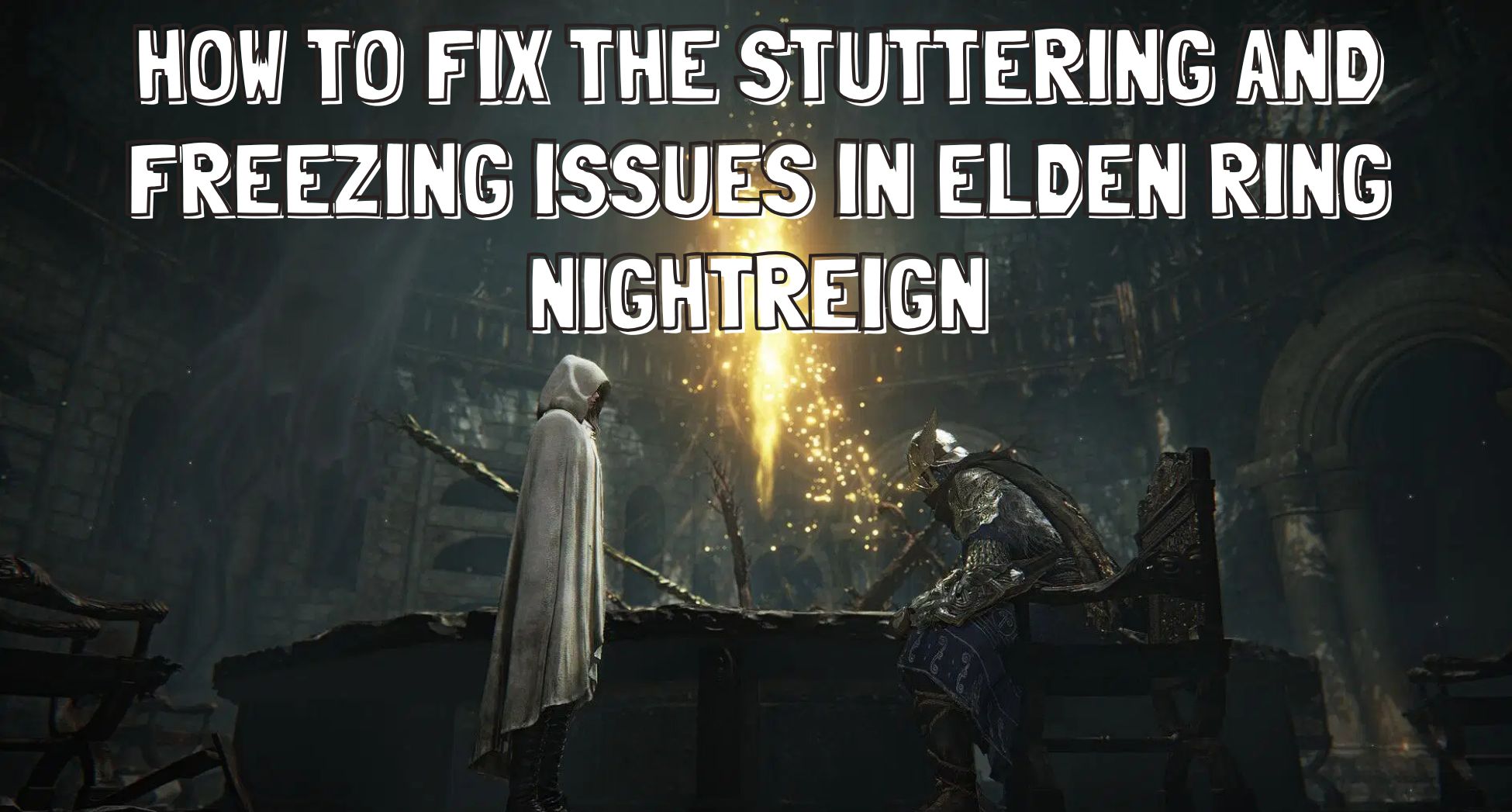
 ChatGPT
ChatGPT
 Perplexity
Perplexity
 Google AI Mode
Google AI Mode
 Grok
Grok

