Among the most used data types across the globe, audio files will easily fall under the top three choices. This fact often leads to the need to learn more about different formats like MP3 or WMA. The common scenario is when a file needs to be changed from one format to another for better compatibility. That makes understanding the differences between different music file types critical for making informed decisions.
For those looking to convert WMA to MP3, there are multiple solutions available. Thus, this article will help you explore the best available options and how to use them. Along with that, if your WMA or MP3 files are corrupt or damaged, we’ll provide expert tips to restore them.
In this article
Part 1. Is MP3 Better Than WMA?
Before deciding to convert, you should know why MP3 is better than Windows Media Audio. So, this section compares key aspects to help users determine whether converting format WMA to MP3 is the best choice for their needs:
| Comparison | Description |
| Compatibility | Some formats work effortlessly across different platforms, while others require specific players. MP3's broad support among all devices ensures that it can be played without additional software. |
| Audio Quality | Bitrate is a core indicator of sound clarity, with users preferring its higher values. Formats with adjustable bitrates like MP3 allow users to balance quality and file size according to their needs. |
| Online Sharing | Most video-sharing sites often support specific formats for faster uploads and smoother playback. Thus, choosing MP3 is a must if you wish to optimize your online sharing of music files. |
| Better Compression | MP3 uses lossy compression, reducing file size while maintaining decent sound quality. While WMA also offers compression, many users report that WMA files sound inferior at lower bitrates. |
| No DRM Restrictions | Unlike some WMA files that come with Digital Rights Management protection, MP3 files are typically free. That means users can do whatever they wish without any limitations. |
Part 2. How to Convert WMA to MP3 Online
Moving towards the solutions, many users prefer online tools for quick and hassle-free conversion. With a reliable WMA to MP3 converter, users can switch formats effortlessly while maintaining audio quality. So, this section covers the best online options for seamless conversion:
1. FreeConvert
It is a great option for those looking for a simple and efficient way to convert audio files online. As a WMA to MP3 audio converter, FreeConvert supports batch conversion by letting multiple files be processed at once. Plus, users can upload files from cloud storage platforms and their devices. Thus, follow the steps below to understand how to use this tool to convert your audio file with ease:
Step 1. To inaugurate, access the “WMA to MP3 Converter” page of this tool and press the “Choose Files” button. Then, it will let you upload your audio format file for converting.
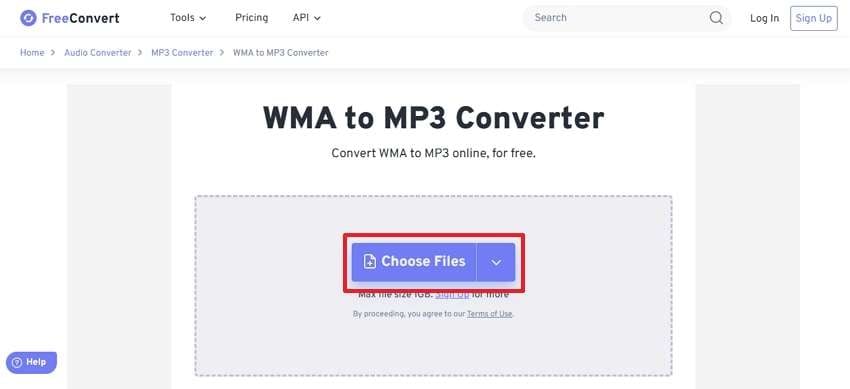
Step 2. Afterward, choose the “MP3” format in the “Output” section and hit the “Convert” button. Upon waiting a few seconds, hit “Download” to export this converted audio file to your device.
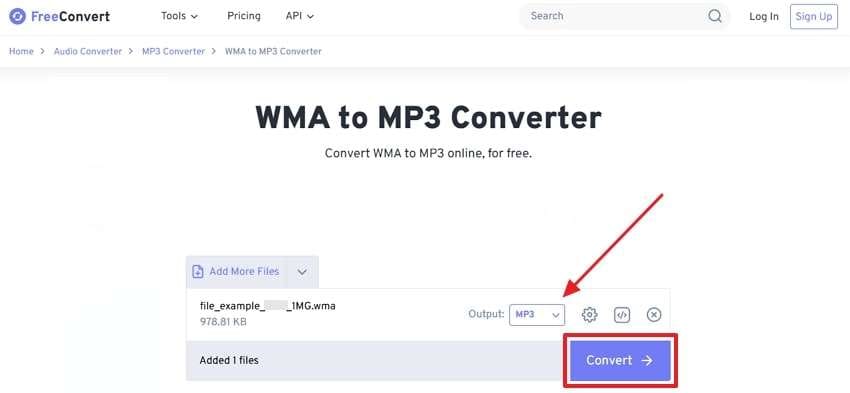
2. Zamzar
Another excellent option for converting audio files with multiple formats is Zamzar. The platform offers blazing-fast speed by offering real-time conversions without requiring an email address. Beyond that, you can convert audio files to various other file formats. Along with that, they can store your uploaded file for at least 24 hours, so you should avoid uploading confidential files. Let’s dive below to learn how to use this online tool:
Step 1. Initiate by navigating to the “Audio Converter” feature of this tool and pressing the “Choose Files” button to upload your WMA audio file.
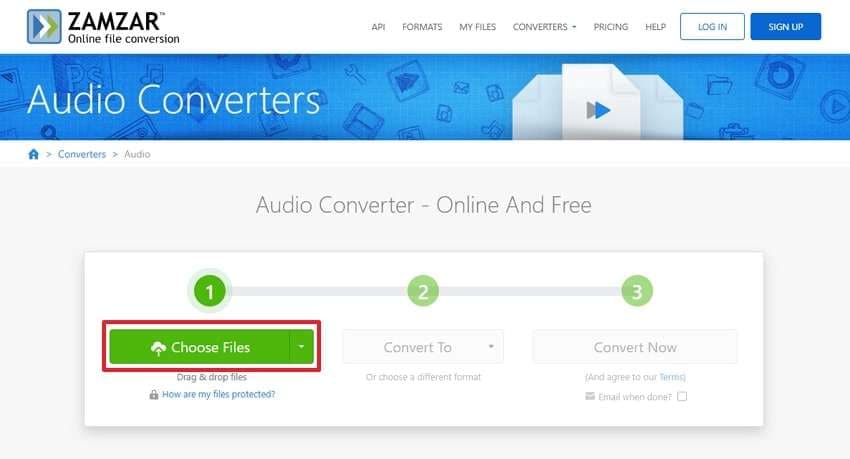
Step 2. Afterward, click the “Convert To" drop-down and select "MP3” format across multiple options.
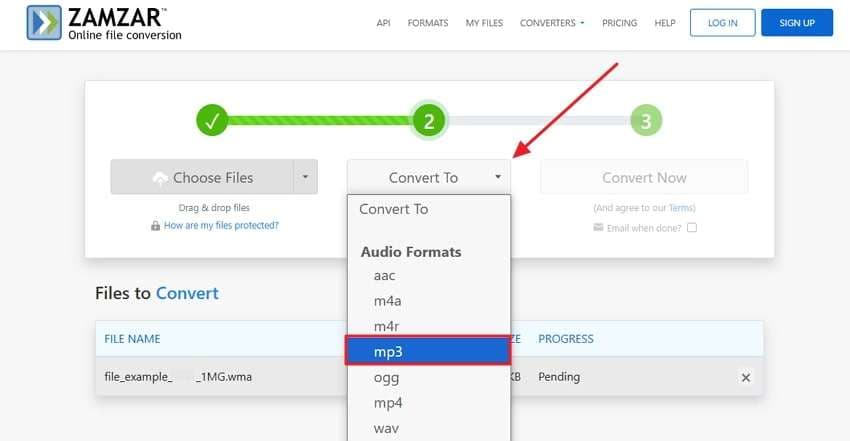
Step 3. Once you select the audio format, just hit the “Convert Now” button to start the converting process.
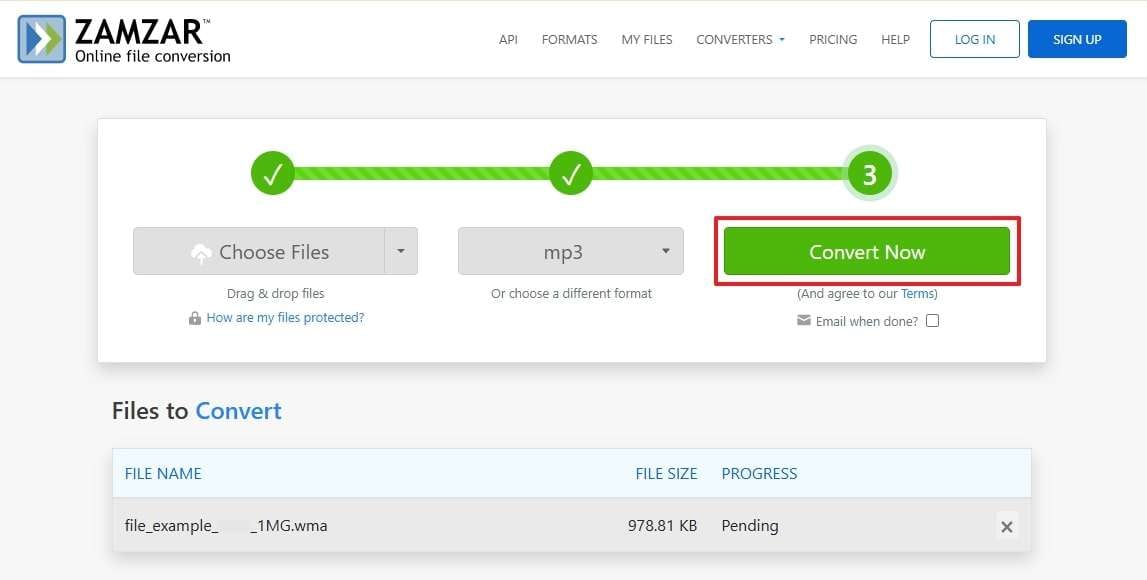
3. Convertio
Convertio is also an online tool that supports a wide range of formats and provides quick conversion speeds. As a format WMA to mp3 converter, it lets you upload your files from a computer or cloud storage and more. Plus, you need to keep in mind that you can only convert your audio files under 100 MB size. Hence, go through the guidelines below to know the usage process of this online tool:
Step 1. After reaching its main converting interface, hit the “Choose Files” button to select the WMA file from your device.
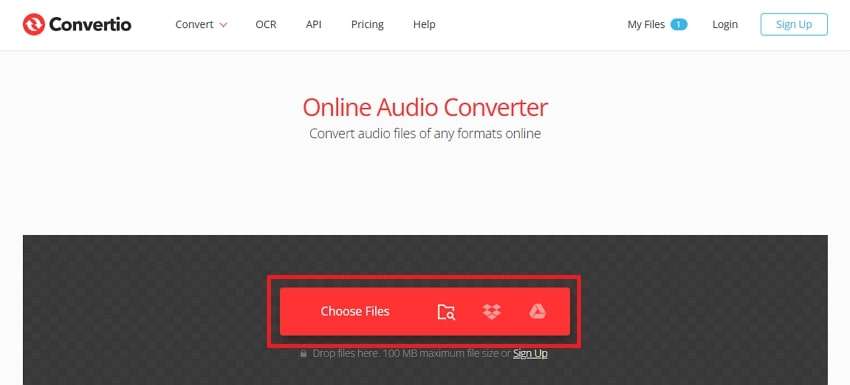
Step 2. After that, click the “Output Format” and select the “MP3” option. Then, hit the “Convert” button to start the conversion process.
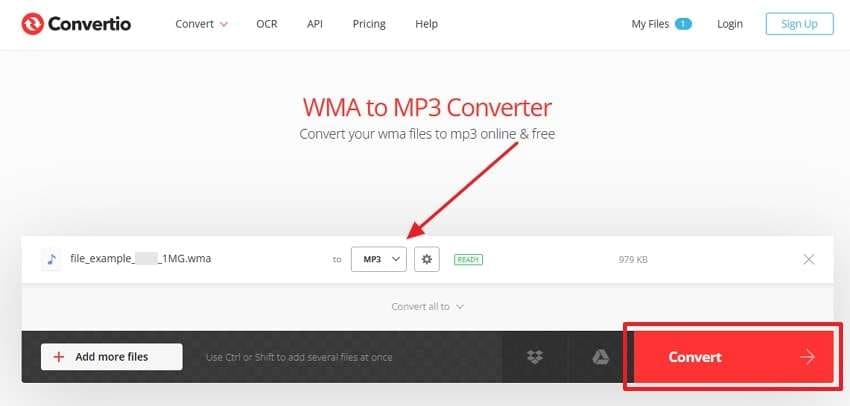
Part 3. How to Convert Format WMA to MP3 Offline
Apart from online tools, some users prefer offline tools for better control and privacy. Fortunately, many desktop applications support audio format conversion with advanced features. So, the following section explores reliable offline methods for converting WMA to MP3 efficiently:
1. Wondershare UniConverter
It is a powerful audio converter that supports over 1000 formats, from WMA to MP3. You can convert audio at more than 100 times faster speed using GPU acceleration. Additionally, it allows the conversion of multiple files simultaneously without losing their quality. Let's dive below to find a guide on how to use this WMA to MP3 audio converter:
Step 1. To inaugurate, launch this tool on your computer and click on “Add Files” to pick WMA files from your device after accessing “Converter.”
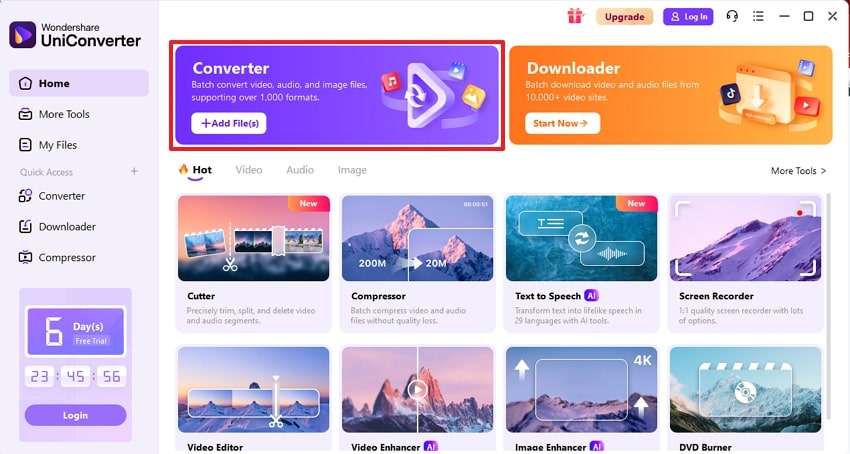
Step 2. As the file is imported, select “MP3” and choose the quality of the export you want. Now, you need to hit the “Convert All” button to execute the process.
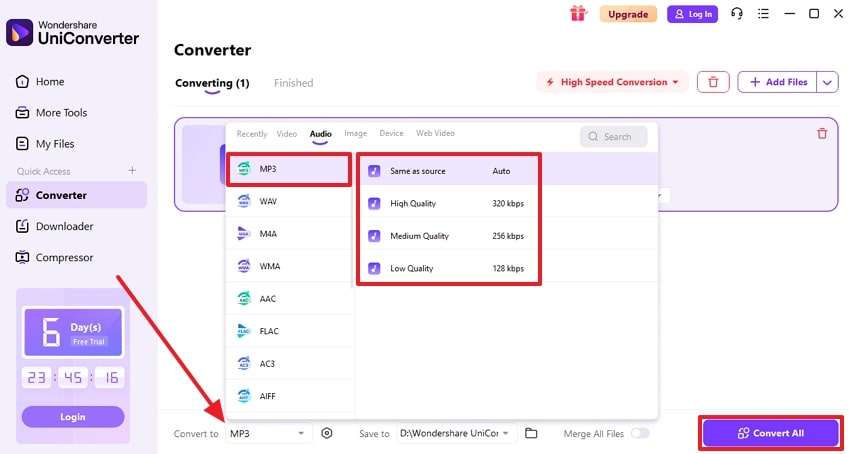
2. Freemake
One more WMA to MP3 audio converter tool that works on all modern Windows versions is Freemake. It even allows the feature of extracting audio from videos so you can save your favorite soundtracks. You can convert batch files at the same time and also join multiple files as one file. By following below given simple steps, you can easily use this tool to convert audio files:
Step1. Initiate the process by launching the product on your local system and then select the “Audio” button to select the file. Once you have imported the WMA audio file, click on the “To MP3” button.
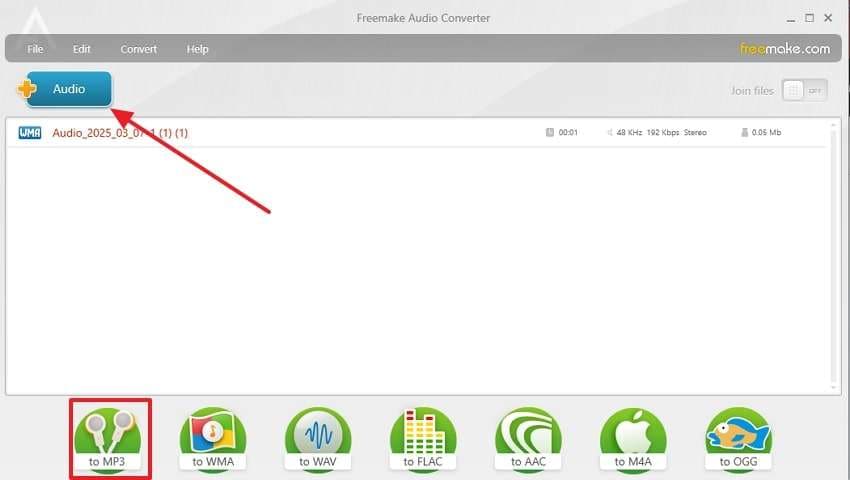
Step 2. A pop-up window will appear where you need to click on the “Convert” button to start the conversion.
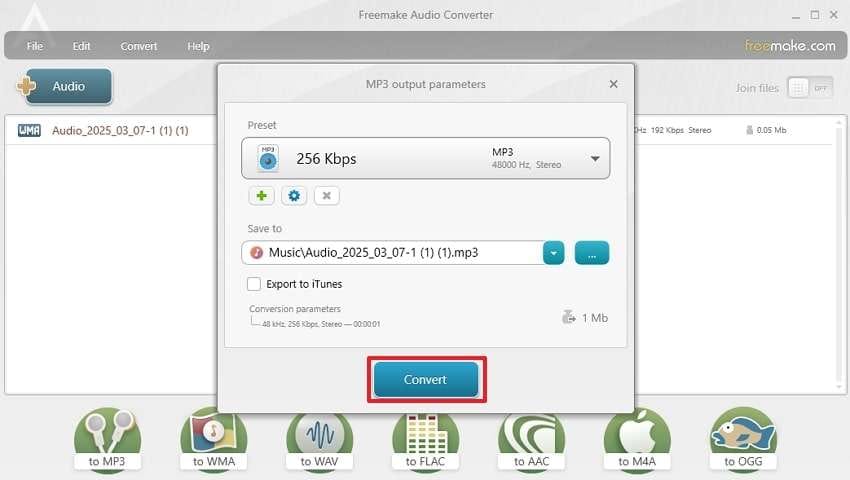
3. VLC Media Player
While exploring the converting tools, this famous media player also functions as a powerful tool to convert audio files. It has a unique convert and save feature that lets users convert their audio or video files in their preferred format. Moreover, you can convert your multiple audio files into other formats simultaneously. Follow the steps below to learn how to use this WMA to MP3 converter for your needs:
Step 1. To start, launch this media player on your device and go to the “Media” tab. Next, you need to select the “Convert/Save.." option to move further.
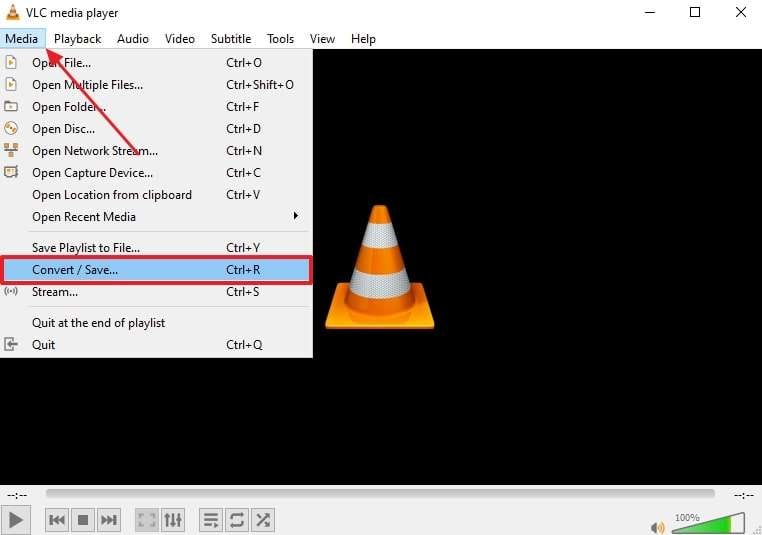
Step 2. Following this, hit the “+Add" button to import the WMA audio that you want to convert. Then, press the "Convert/Save” button after importing the file.
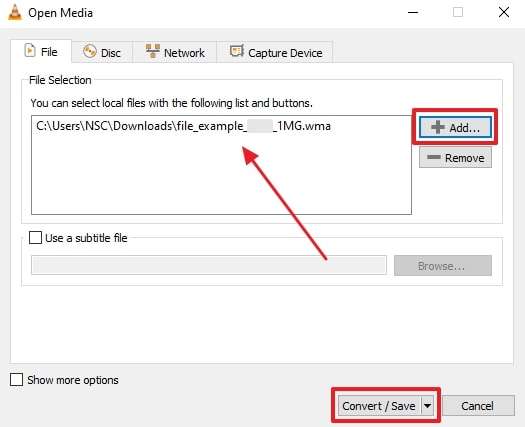
Step 3. Moving forward, click the drop-down option that appears next to "Profile” and select “Audio - MP3." Afterward, hit the "Browse” button to save your converted file on your preferred destination and press “Start” to finish the task.
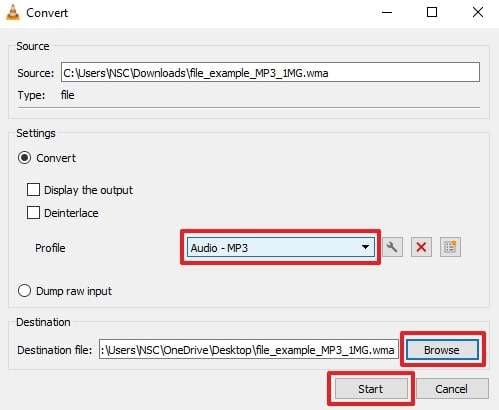
Pro Tip. How to Restore Your Corrupt or Damaged WMA or MP3 Files
Beyond converting files, many users also face issues where their audio files become corrupted or unplayable. Whether due to interrupted downloads or file damage, losing valuable audio can be annoying. For those dealing with such problems, we recommend a reliable tool known as Repairit to restore your damaged files. Users can easily repair their audio files affected by clipping, humming, rumbling, or sibilance issues.
In addition to repairing files, it supports various other formats, including AAC and FLAC, by offering a high success rate in recovery. If any case, your audio file becomes unplayable after converting format WMA to MP3, this tool can restore clarity. This dedicated software also supports audio recovery from shooting apparatus and professional recording devices.
Key Features

-
No Size Limitations: This tool even supports large audio files and allows users to repair extensive recordings without restrictions.
-
Reduces Humming Noise: It filters out unwanted humming sounds generated by electromagnetic interference or recording equipment issues.
-
Eliminates Rumbling Distortion: You can correct rumbling noises caused by breathing or vibrations to ensure a smoother listening experience.
-
Support Windows 11/10/8/7/Vista, Windows Server 2003/2008/2012/2016/2019/2022, and macOS 10.12~macOS 13.
Guide to Restore Your Corrupt or Damaged WMA or MP3 Files Using Repairit
Follow the detailed instructions below to learn how to repair your damaged audio files with the help of this audio repair tool:
Step 1. Open the audio repair tool and choose "Audio Repair" from the interface.

Step 2. Import your damaged WMA or MP3 files

Step 3. Now, you need to press the "Repair" button to commence the audio restoration procedure.

Step 4. When the task is complete, press "Preview" to assess the audio quality or the “Save All” button to export them to your device.

Repair Corrupted Audio Files

Conclusion
To conclude, converting audio file format is important to ensure smoother playback across multiple devices and media players. We have explored several online and offline tools that provide easy solutions for format conversion. Along with that, you should remember that a reliable WMA to MP3 audio converter maintains audio quality while reducing file size for easier sharing.
Beyond that, in case your WMA or MP3 files become unplayable, professional repair tools can restore them. To overcome this challenge, Repairit offers effective recovery for damaged audio files. It eliminates humming noise, distortion, and other issues affecting playback quality. So, you must download and try Repairit today to restore your important audio files.
FAQ
-
Q1. Is it possible to convert WMA to MP3 without losing quality?
You can convert them without significant quality loss by adjusting the bitrate settings. Plus, offline tools such as UniConverter allow users to retain the original quality by offering customizable bitrate and format settings. Online converters also help, but they may slightly reduce audio fidelity due to compression techniques. -
Q2. Are online WMA to MP3 converters safe to use?
Most online converters are safe, but choosing reputable platforms is important. Along with that, you should avoid uploading confidential or private audio files since online services might store them temporarily. In case security is a concern, offline tools like UniConverter provide a safer alternative. -
Q3. How can I fix a corrupted WMA or MP3 file?
You should consider using Repairit to fix your damaged or corrupted audio files. This software restores damaged audio affected by clipping, humming, or distortion. Moreover, it works with different formats, ensuring high recovery rates.


 ChatGPT
ChatGPT
 Perplexity
Perplexity
 Google AI Mode
Google AI Mode
 Grok
Grok

