Many gamers eagerly jumped into The Elder Scrolls IV: Oblivion Remastered to relive the magic of Tamriel. Nevertheless, frequent crashes have been ruining the experience for many. Dealing with this issue can take the excitement out of an epic adventure. Plus, various players report facing The Elder Scrolls IV: Oblivion Remastered error during intense battles.
This not only disrupts the gameplay but can also corrupt saved files and recordings. Fortunately, you do not need to give up your journey through Cyrodiil. This guide will walk you through the most effective ways to get your lovely game running smoothly again. When you are a return fan or a new adventurer, these steps will help restore your gaming experience to its best.
In this article
Part 1. Why Does The Elder Scrolls IV: Oblivion Remastered Keep Crashing?
Moving towards the solutions, you should first know why you face this dilemma in your favorite game. Below, we will discover various reasons that might be a cause of the Oblivion Remastered keeps crashing issue:
- Graphics Drivers: In case your GPU drivers are not up-to-date, performance issues and crashes become common. Gamers will also face instability during gameplay when their graphics drivers are outdated.
- Game Files: It is also possible that your game files might get corrupted and damaged during download or updates. This affects how the game loads assets or data during play and causes unexplained crashes.
- Turn Overlays On: This game was primarily not designed to handle extra layers of rendering. That’s why features like overlays and ray tracing can conflict with game performance and cause crashes.
- Cache Buildup: The shader caches store information to help graphics rendering, but over time, they become bloated. This can lead to conflicts between old shader data and updated game files, and a crash may occur.
- Compatibility Issues: Oblivion Remastered does not always handle DLSS or FSR technology well. While these features aim to improve performance, they sometimes cause crashes in certain games due to incorrect settings and old versions.
Part 2. 7 Effective Solutions to Resolve Crashes in Oblivion Remastered
When you know the reasons behind crashing, it is time to focus on solutions. The following part gives you various methods to fix The Elder Scrolls IV: Oblivion Remastered error effortlessly:
Fix 1. Delete or Rename the sl.pcl.dll File
This fix focuses on a specific file that often causes instability in the game. In case you notice Oblivion Remastered keeps crashing right after launch or during loading screens, the sl.pcl.dll file might be the reason. Upon renaming this file, it can stop those crashes and help the game run more smoothly. Hence, go through the instructions below to know how you can delete or rename this file:
Instruction. Navigate to the “File Explorer” and follow this path: “Engine > Plugins > Marketplace > NVIDIA > DLSS > Streamline > Binaries > ThirdParty > Win64.” Following this, click the right mouse button on the “sl.pcl.dll” and rename it like, like “sl.pcl.dll.old” to finish the task.
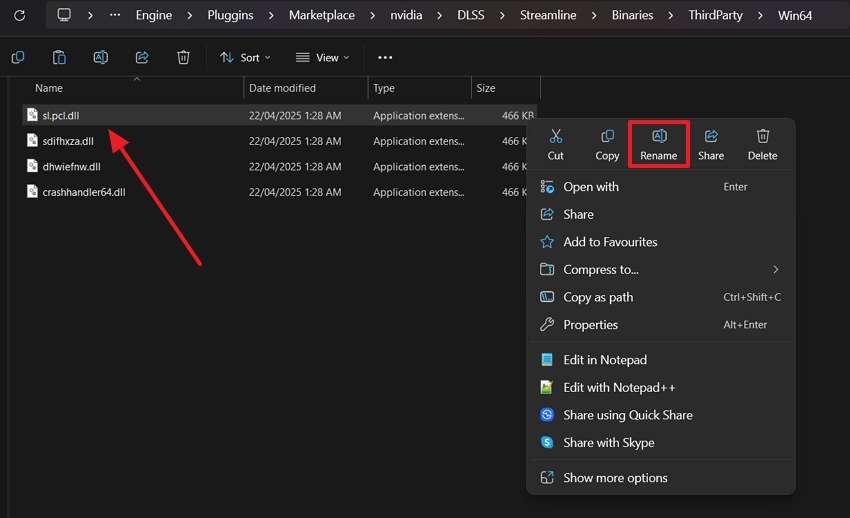
Fix 2. Get Up-To-Date Graphics Drivers
Beyond the above fix, old or incompatible graphics drivers are also a cause of game crashes. In case your drivers are outdated, rendering errors and game freezes become common. Many players facing The Elder Scrolls IV: Oblivion Remastered error found that updating drivers fixed the problem. Plus, it ensures your system can prevent unexpected crashes during gameplay. Let’s dive below to know how you can apply this method effortlessly:
Step 1. To initiate, you need to open the “Device Manager” and click the “Display Drivers” section to view the available list. Next, simply right-click on the respective driver to opt for the “Update Driver” choice.
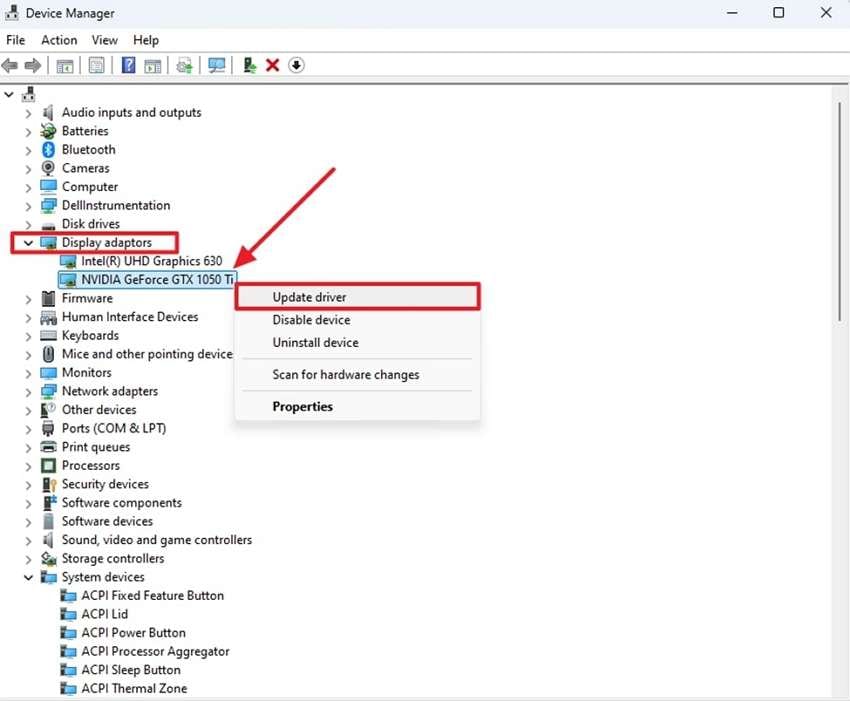
Step 2. Moving forward with this fix, press the “Search Automatically for Drivers” option to start scanning for updates.
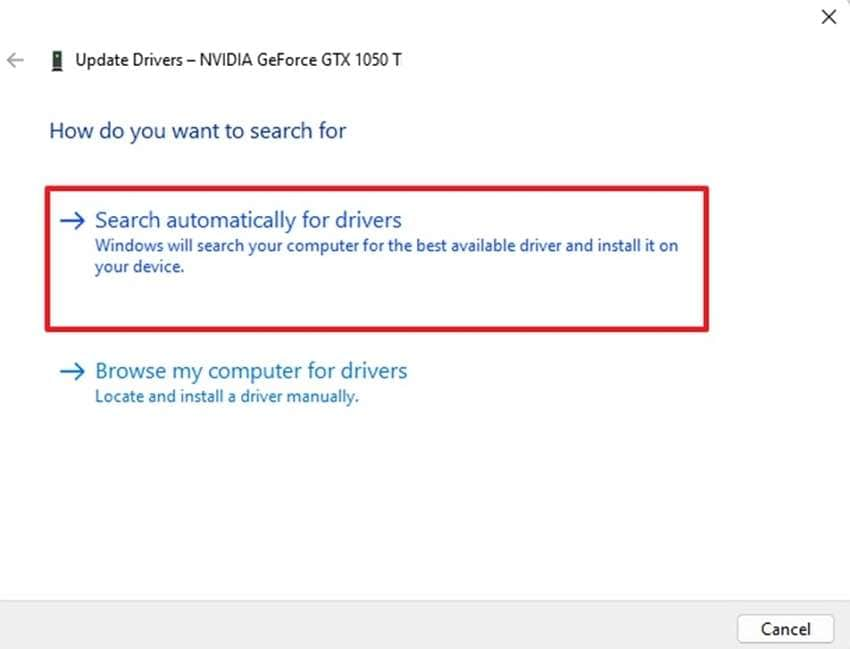
Fix 3. Disable Overlays and Ray Tracing
As all gamers know, overlays and ray tracing can enhance visuals but can cause performance problems. Many players reported that overlays from Steam led to crashes. Extra features put additional stress on your system and conflict with the game engine. If you notice Oblivion Remastered keeps crashing during intense moments, disabling them can help. Hence, review the guide below to turn off this additional feature for a smoother experience:
Step 1. When you launch the game store and access its main display, click the “Steam” tab and opt for the “Settings” choice.
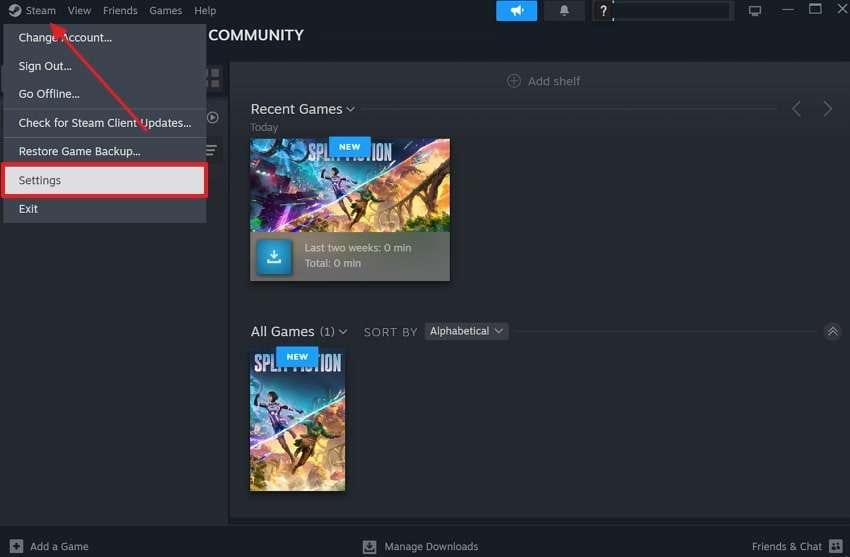
Step 2. Going forward, head to the “In Game” section and disable the “Enable the Steam Overlay While In-game” option.
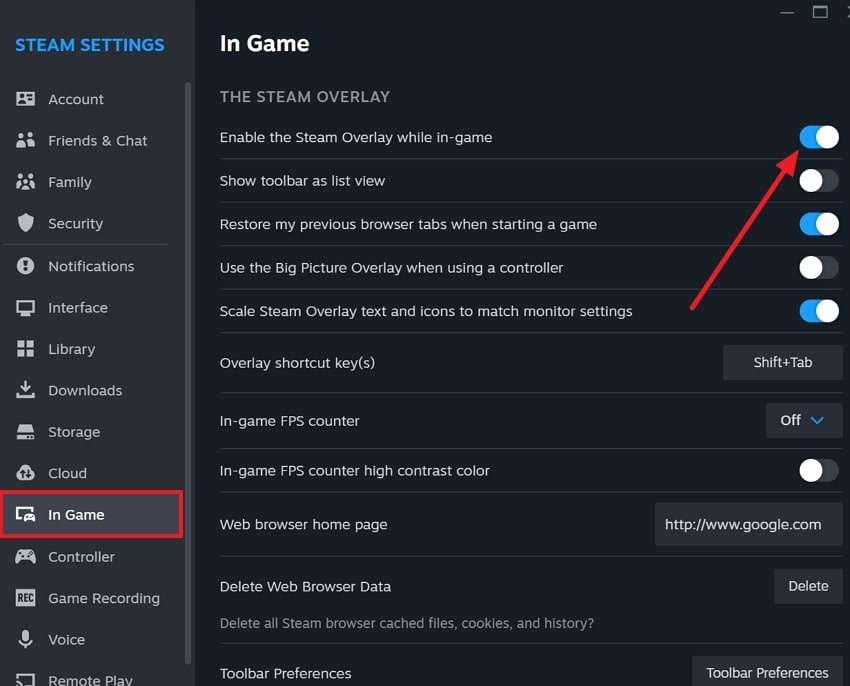
Fix 4. Clear Shader Cache
Another solution is to clear the shader cache, which stores outdated graphics data over time. When you frequently face The Elder Scrolls IV: Oblivion Remastered error during gameplay, it could be responsible. Upon clearing it, you can force the game to rebuild fresh and updated shader files. Hence, follow the guide to clean the shader cache specific to NVIDIA users:
Step 1. To begin, launch the “NVIDIA Control Panel” on your device and head to the “Manage 3D Settings” section. Moving forward, locate the “Shader Cache Size” and set it to “Disable.”
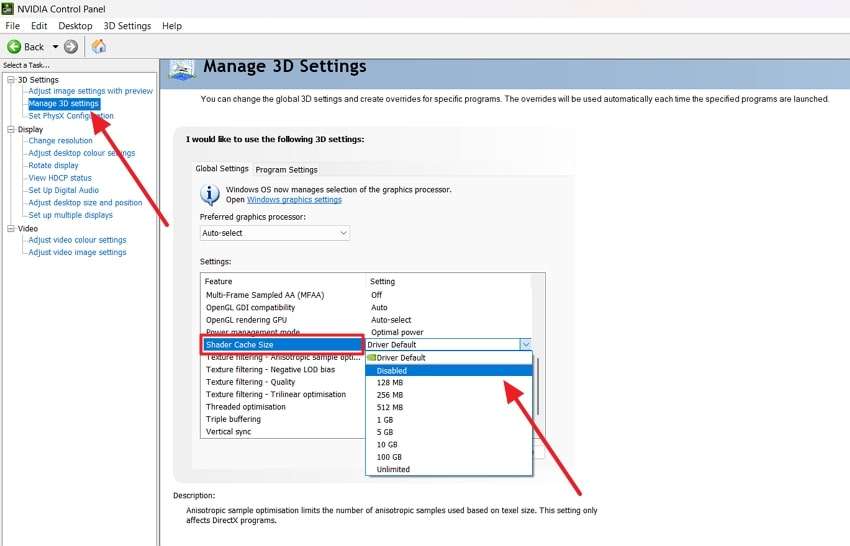
Step 2. After doing this, restart your device and then press the “Windows Key + R” once it turns back on. Next, type this command “%USERPROFILE%\AppData\Local\Temp” and hit the “OK” button.
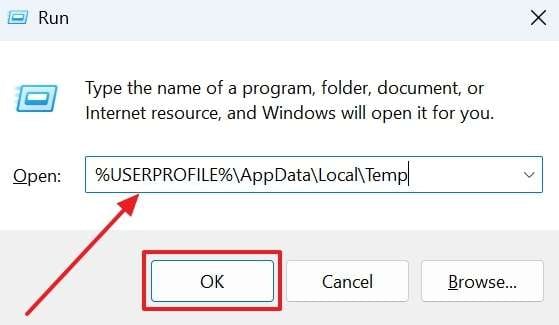
Step 3. Following that, scroll down on the newly appeared display and opt for the “NVIDIA” folder.
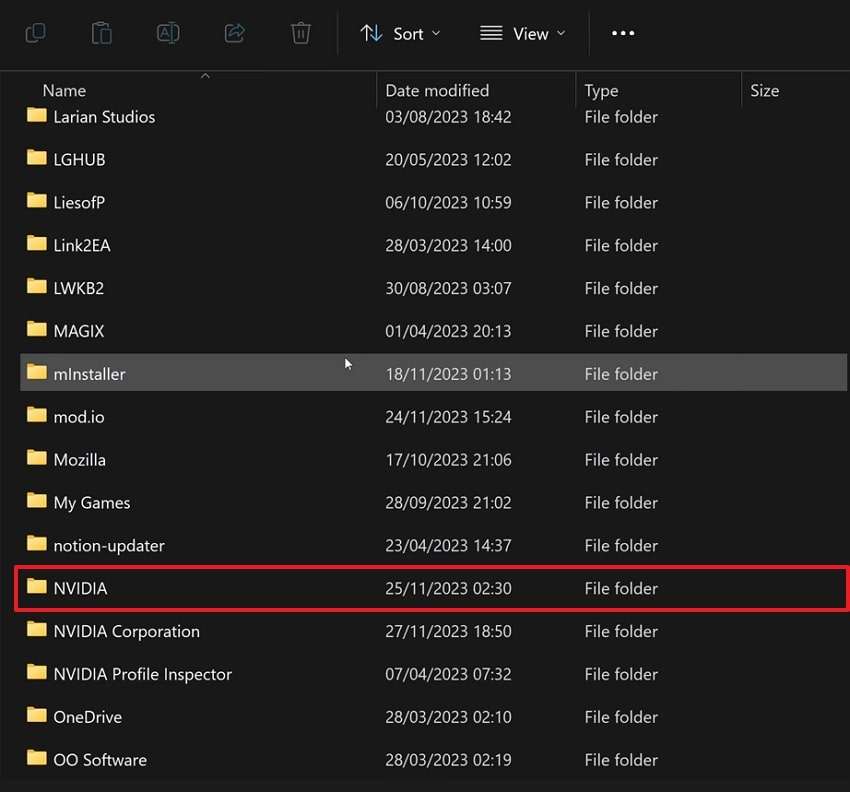
Step 4. Afterward, click the “GLCache” folder to access the temporary files.
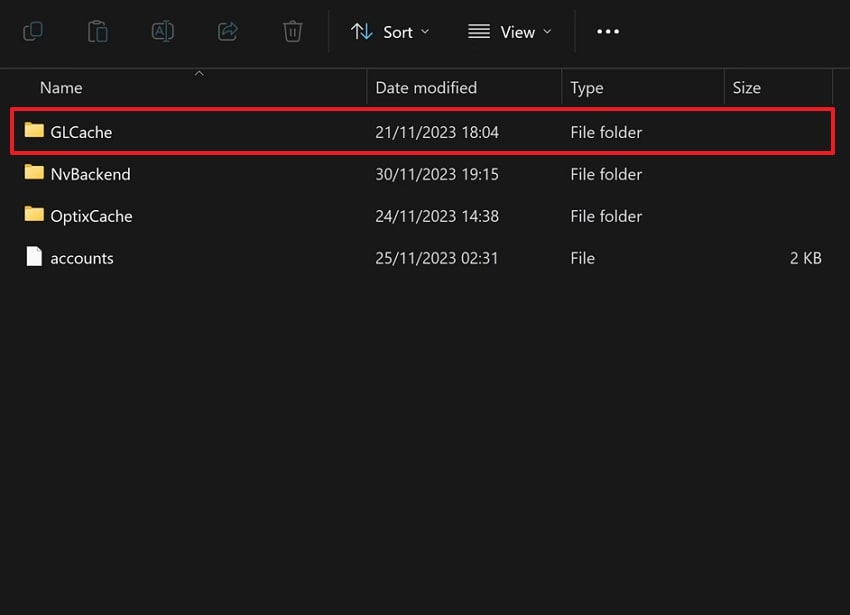
Step 5. Upon accessing it, select all the available files or folders by pressing the "CTRL + A” keys. Then, right-click on them and opt for the “Delete" option. After that, you need to perform the same action for the "DXCache” folder and “NV_Cache” in the “NVIDIA Corporation” folder, and restart your PC.
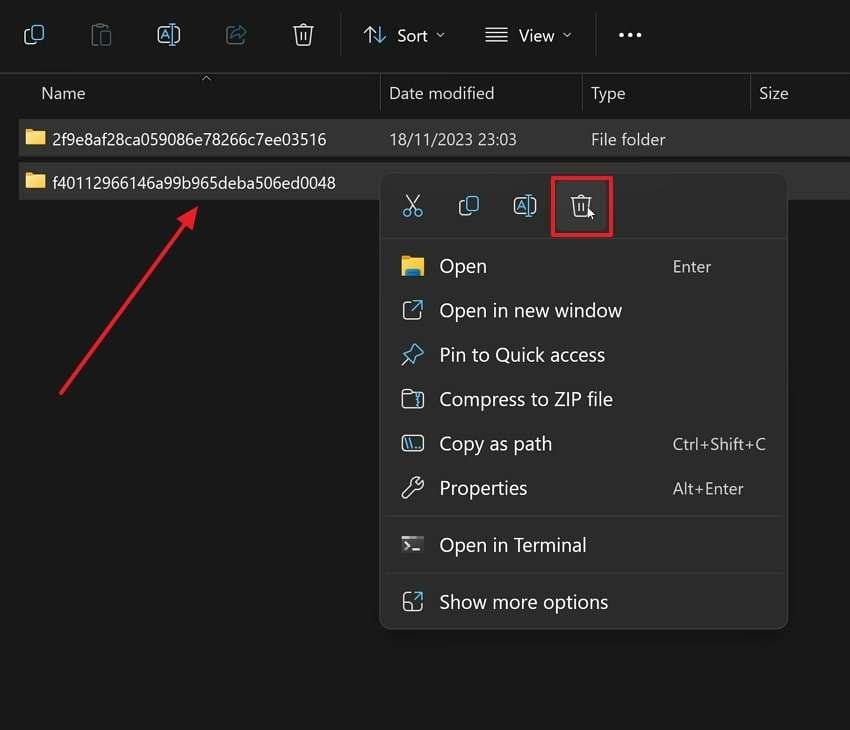
Step 6. Going ahead, again, navigate to the "NVIDIA Control Panel” and access the “Manage 3D Settings” section. Here, locate “Shader Cache Size" and set it to the "Driver Default” option.
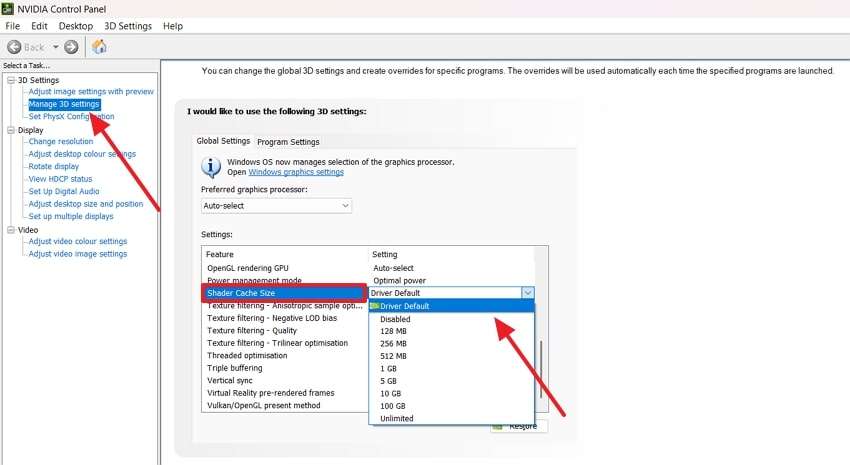
Fix 5. Verify Game Files
Beyond the above, missing or corrupted game files can sometimes be the hidden reason behind unexpected crashes. This is where you should verify game files when you notice Oblivion Remastered keeps crashing dilemma. It checks all installed files against the original versions and replaces any damaged ones. Thus, adhere to the steps below to ensure that the game runs with complete and correct data:
Step 1. Start this procedure by accessing “Steam” and heading to the “Library” section. Upon seeing it, you need to right-click on the game and opt for the “Properties” option.
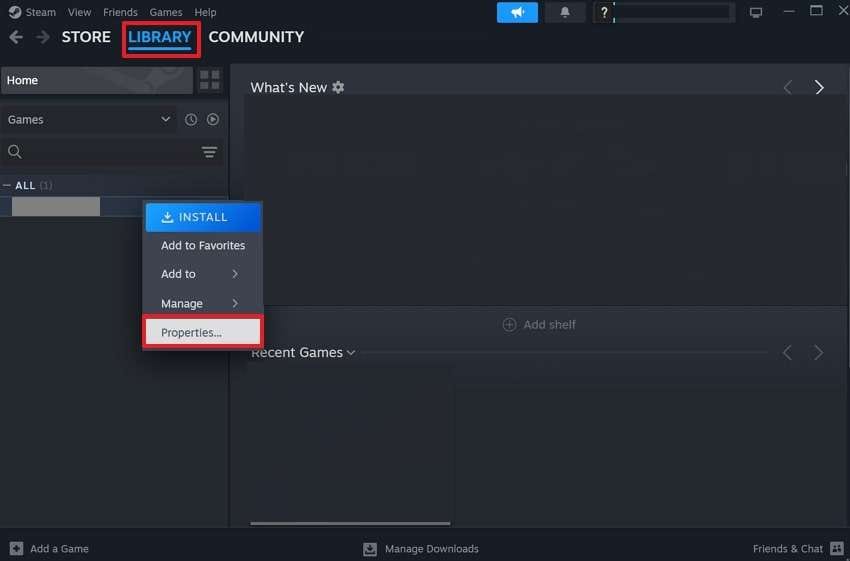
Step 2. Following this solution, head to the “Installed Files” tab and hit the “Verify Integrity of Game Files” button.
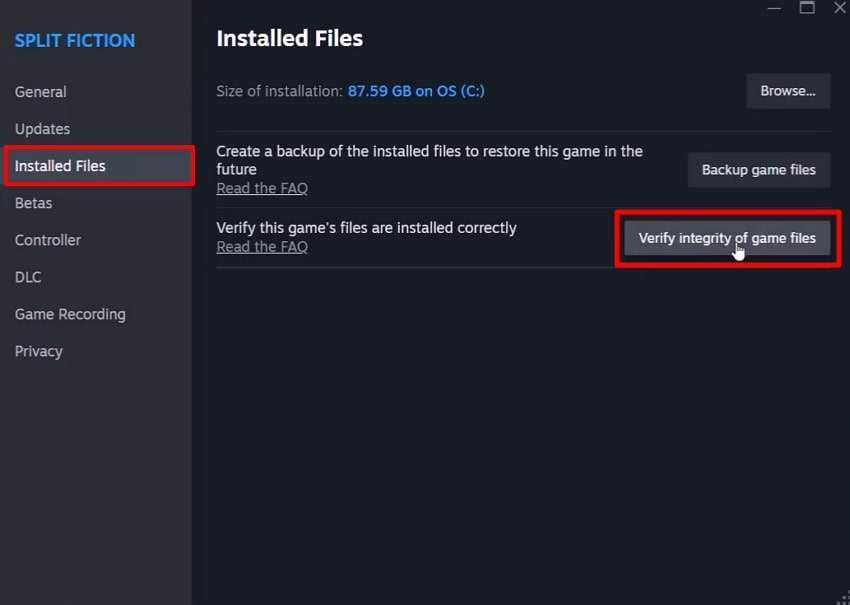
Fix 6. Adjust Graphics Settings
Apart from the above, the high graphics settings can sometimes overload your system and trigger crashes during intense gameplay moments. When you experience The Elder Scrolls IV: Oblivion Remastered issue, you can alter the graphics settings. This simple tweak not only prevents crashes but also boosts the overall performance of your PC. Therefore, follow the steps to know how you can perform this procedure:
Step 1. Upon navigating to your device’s settings, head to “System” and then click the“Graphics” settings.
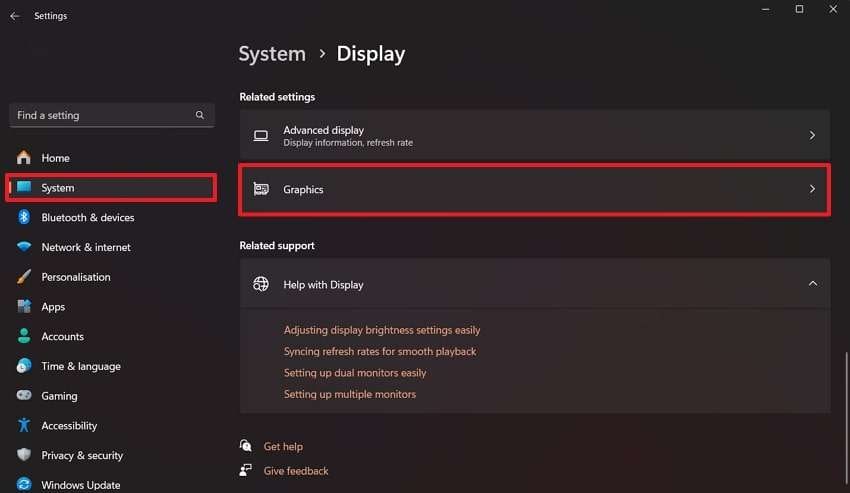
Step 2. After doing this, click your game to expand it and set the “GPU Performance” to “High Performance.”
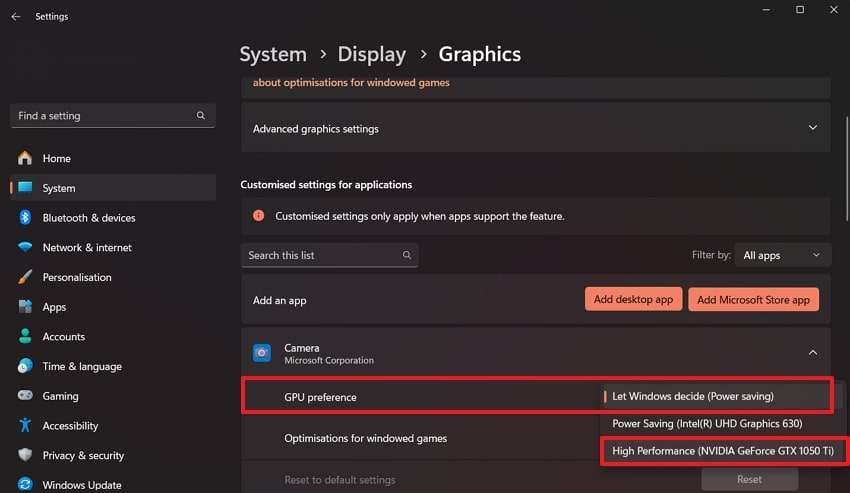
Fix 7. Utilize Console Commands for DLSS and FSR
Lastly, DLSS and FSR are advanced graphics technologies that improve performance, but they can sometimes cause instability. In case you're still facing crashes, tweaking these settings using console commands is recommended.
These commands allow precise control over how the game handles upscaling. Plus, adjusting through the console can reduce crashes while keeping visuals optimized. Hence, go through the instructions below to know how to utilize these settings:
Instructions. To initiate, type some specific commands during the gameplay that are mentioned below:
- You need to input the “Altar.UpscalingMethod 1” text and press the “Enter” button to turn on “NVIDIA DLSS." Following that, again, type the "Altar.DLSS.FG.Enabled 1” command and hit the “Enter” button to enable the game’s frame generation.
- Afterward, insert the “Altar.UpscalingMethod 2” command and press “Enter” to turn on the “AMD FSR.” Going ahead, input the “Altar.FSR3.FI.Enabled 1” text and hit the “Enter” button to finish the task.
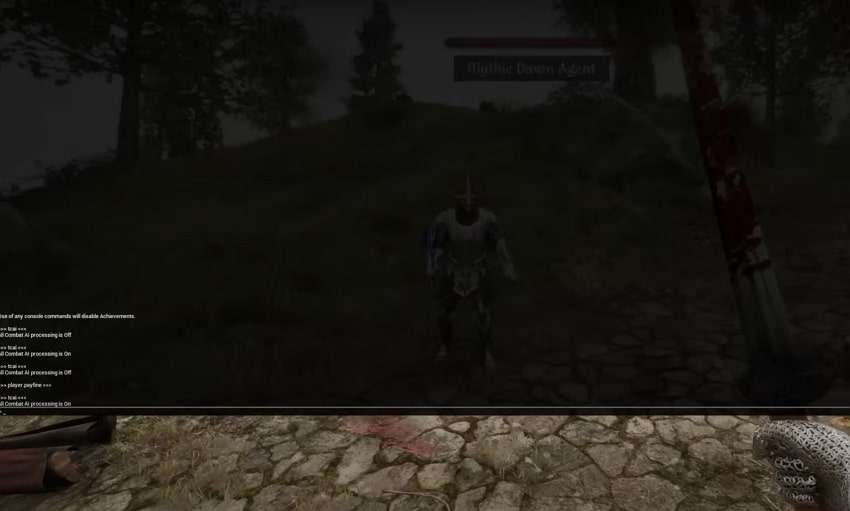
Part 3. Introducing Repairit: Enhance Your Elder Scrolls IV: Oblivion Remastered Recordings
After resolving the “Oblivion Remastered keep crashing” issue, many players want to share their epic moments with others. However, chances are that crashing problems leave behind blurred recordings, which need to be enhanced. This is where Repairit steps in, offering a powerful AI video enhancer to fix blurry and unclear gameplay recordings. This dedicated tool can sharpen videos and restore details beautifully with the help of its advanced AI technology.
Alongside that, it can even upscale your gameplay recordings to 4K resolution and ensure cinematic or HD visuals. Repairit supports videos from various formats and devices without compromising data security. Plus, you can enhance multiple Oblivion Remastered recordings simultaneously and save your precious time. Moreover, this advanced AI software allows users to improve their gameplay videos by opting for their desired output resolutions of up to 400%.
Key Features
- Automatic Frame Analysis: It scans each video frame individually to apply the right corrections, ensuring your entire footage is consistently enhanced without errors.
- Denoise Capability: The tool removes distracting visual noise from videos and makes them look clean and pleasing to the viewer’s eye.
- Format Support: When your recordings are in MP4, MOV, AVI, or other formats, Repairit easily supports them for effortless enhancement.
Ultimate Guide to Enhance Your Elder Scrolls IV: Oblivion Remastered Recordings
When you explore all the Repairit capabilities, it's time to learn the usage process. Thus, adhere to the detailed steps below to learn how you can enhance this game’s recording effortlessly:
Step 1. Enhance Your Gameplay Recordings by Opening Repairit
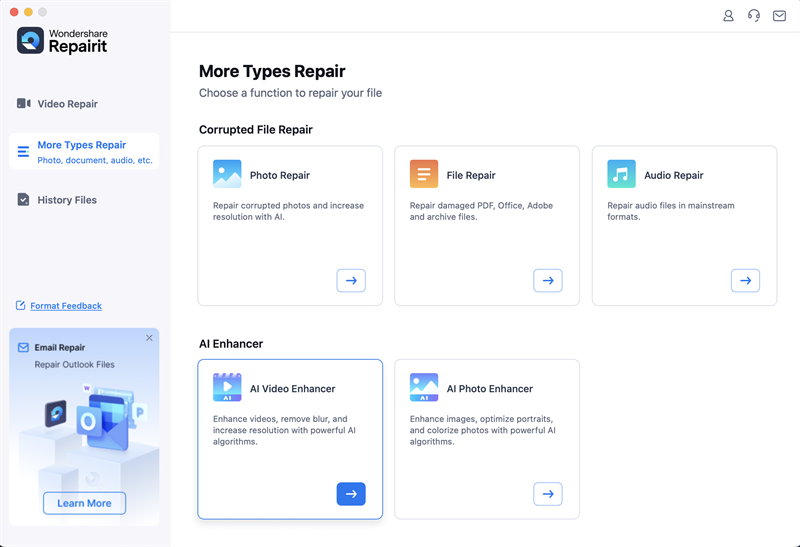
Step 2. Add the Gameplay Recordings to Enhance Them
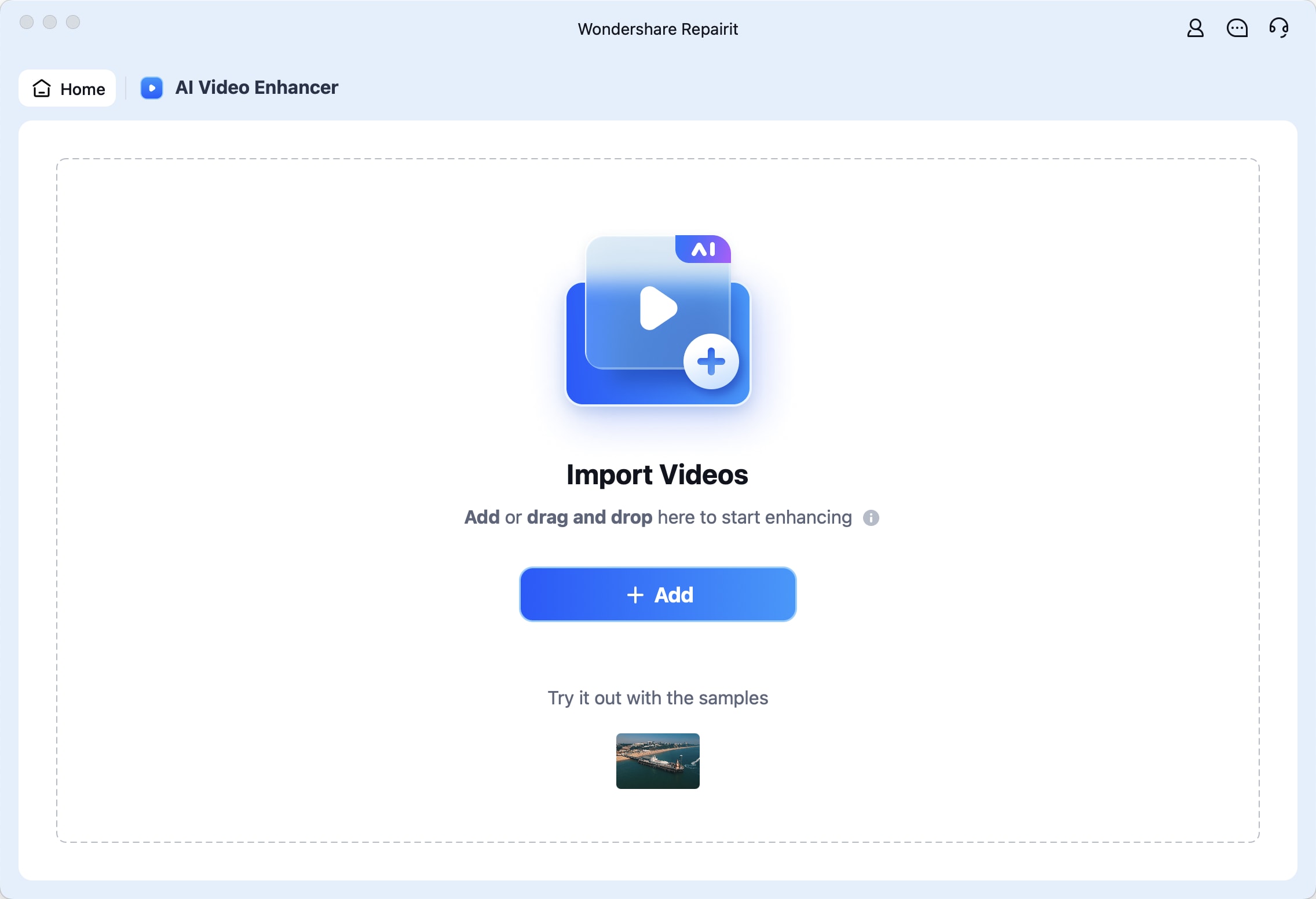
Step 3. Enhance Your Oblivion Remastered recordings
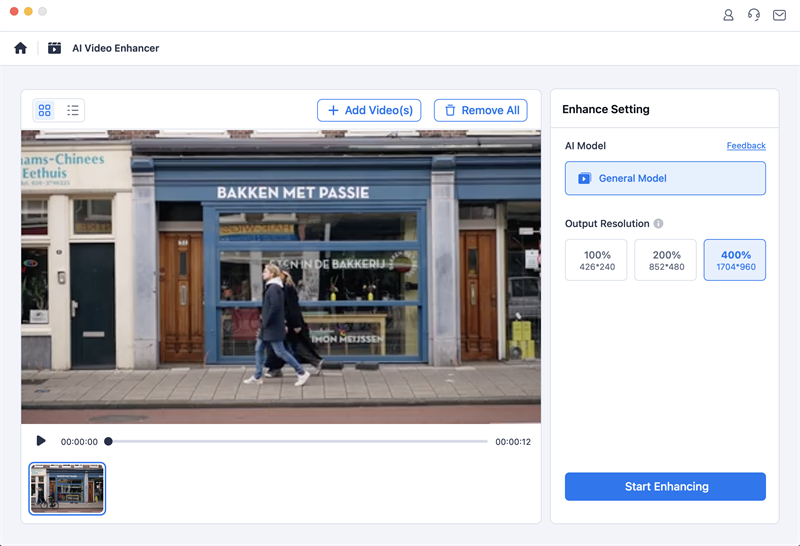
Step 4. Save Your Enhanced Oblivion Remastered Recordings
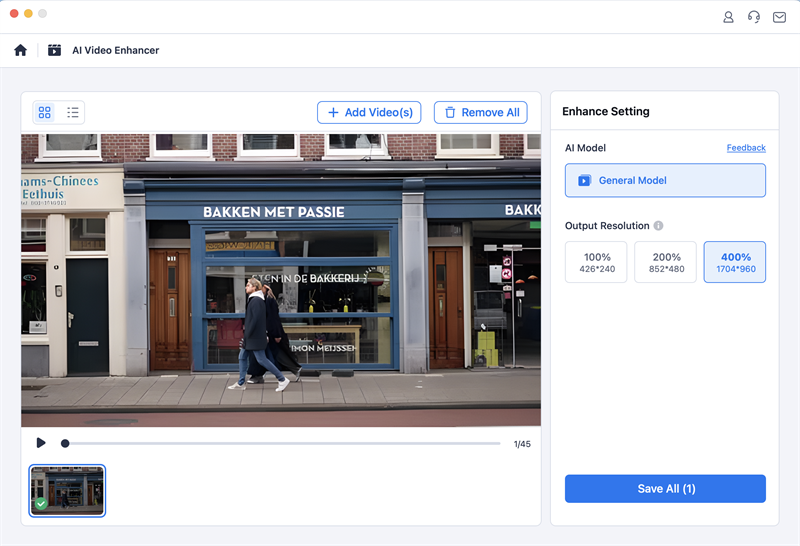
Enhance Your Game Recordings Now

Conclusion
To conclude, sudden crashes can take the fun out of any adventure, especially with intense titles like Oblivion. When facing The Elder Scrolls IV: Oblivion Remastered error, the above fixes can help you restore smooth gameplay.
Alongside that, many gamers notice that their downloaded gameplay recordings are blurry due to the crash problem. Here, you should use Repairit to enhance and restore your recordings with stunning clarity in seconds.
FAQ
-
How can I prevent crashes when using mods?
You should ensure that all the mods are updated and compatible with your game’s version. It is also important to use a reliable mod manager to organize and load mods correctly. Plus, avoid using too many heavy mods at once to ensure stability, as it can overload the game engine. -
What should I do if my gameplay recordings are corrupted due to crashes?
In case you find that your gameplay recordings are corrupt or damaged, you need to repair them. For this purpose, Repairit stands out as the best option to repair or enhance your gameplay recording. The tool’s advanced repair system can fix your damaged video files in seconds while maintaining their quality. -
Why does the game crash only during battles or high-action scenes?
These scenes basically stress your system's GPU and CPU more. In case your settings are too low, performance can drop sharply. You should alter the graphic settings and even consider updating the drivers. These tweaks help maintain consistent gameplay even during complex scenes.

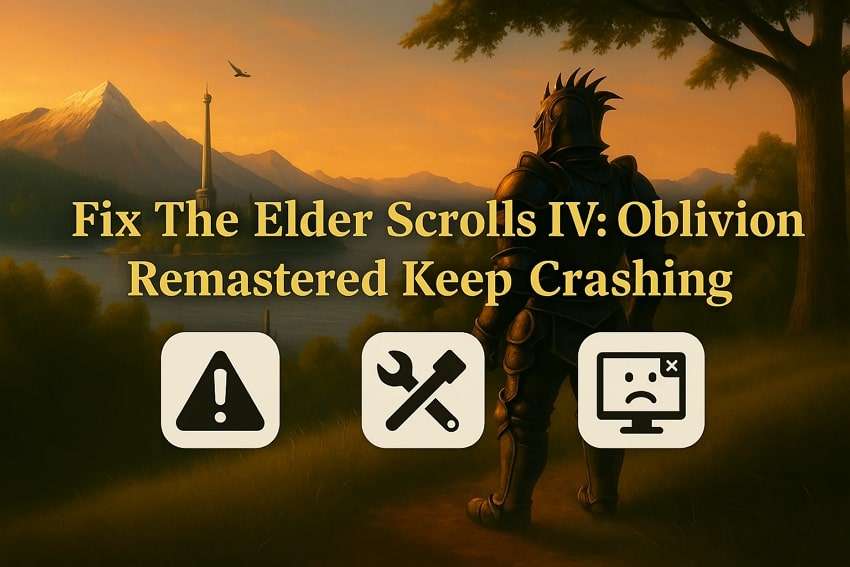
 ChatGPT
ChatGPT
 Perplexity
Perplexity
 Google AI Mode
Google AI Mode
 Grok
Grok

