If you're a fan of Oblivion Remastered, you know how immersive the game can be. But like any remastered classic, it comes with its fair share of bugs and glitches. From graphics issues to game crashes, these Oblivion Remastered bugs can sometimes disrupt your experience.
But don’t worry. This guide will cover the most common remastered bugs and show you exactly how to fix Oblivion Remastered bugs so you can get back to enjoying the game. Let's solve those problems together.
In this article
Part 1. Common Oblivion Remastered Bugs and Glitches
You might think a remastered version should be bug-free. But that’s not always the case. Even though remastered games like Oblivion Remastered use better graphics and updated code, they still sit on top of the original game's engine. That means many of the old bugs can stick around, and new ones can show up because of changes made during the upgrade.
In short, polishing the game doesn’t always fix everything. Instead, it can sometimes add more problems, especially if the modding community built the remaster.
Here are some of the most common remastered bugs players have run into:
- Texture and Graphics Bugs: Sometimes, the game loads textures incorrectly. You might see missing textures, flickering walls, or weird lighting. These glitches break immersion and make the game look strange.
- NPC Behavior Glitches: Characters might walk into walls, get stuck in place, or speak out of turn. Some NPCs might not follow scripted paths or even disappear entirely.
- Quest Triggers Failing: A major issue with Oblivion Remastered bugs is when quests won’t start or finish properly. You might meet all the conditions, but the quest log doesn’t update, or key characters don't appear.
- Random Crashes or Freezes: This is one of the most frustrating problems. The game might crash during loading screens, entering new areas, or even during combat. Sometimes, it just freezes without warning.
- Audio Sync Issues: Sounds and voices might lag or cut off mid-sentence. In some cases, background music overlaps with dialogue or vanishes completely.
- UI and Menu Bugs: The updated graphics can sometimes break the user interface. Menus may appear stretched, controls may stop working, or text may go missing.
Part 2. How to Fix Oblivion Remastered Bugs?
Oblivion Remastered bugs can be annoying, but the good news is that most of them have fixes. Below are some quick and simple steps you can try to explore the game without all the drama.
Fix #1: Use Bugfix Mods Like Community Patches
Oblivion Remastered bugs can usually happen if mods are outdated or patches are missing. Since remastered versions use many community-made mods, even one old or missing file can lead to crashes, missing textures, or broken quests. Keeping at most mod updates is the first step to keep your game stable.
You can take a look at this Oblivion Remastered Mod. This mod fixes many visual glitches, bugs, and odd effects in the game for better and smoother gameplay. It’s a good upgrade and works well with another bug fix and visual and performance mods.
What it fixes:
- Lumen AO now looks better in software mode.
- Post-processing effects no longer flicker or look too flat.
- Certain effects are less noisy and distracting.
- Reflections now show everything they’re supposed to correctly.
To run this mod, follow the steps below:
Step 1: Download and unzip the Oblivion Remastered Mod created by NexusMods.
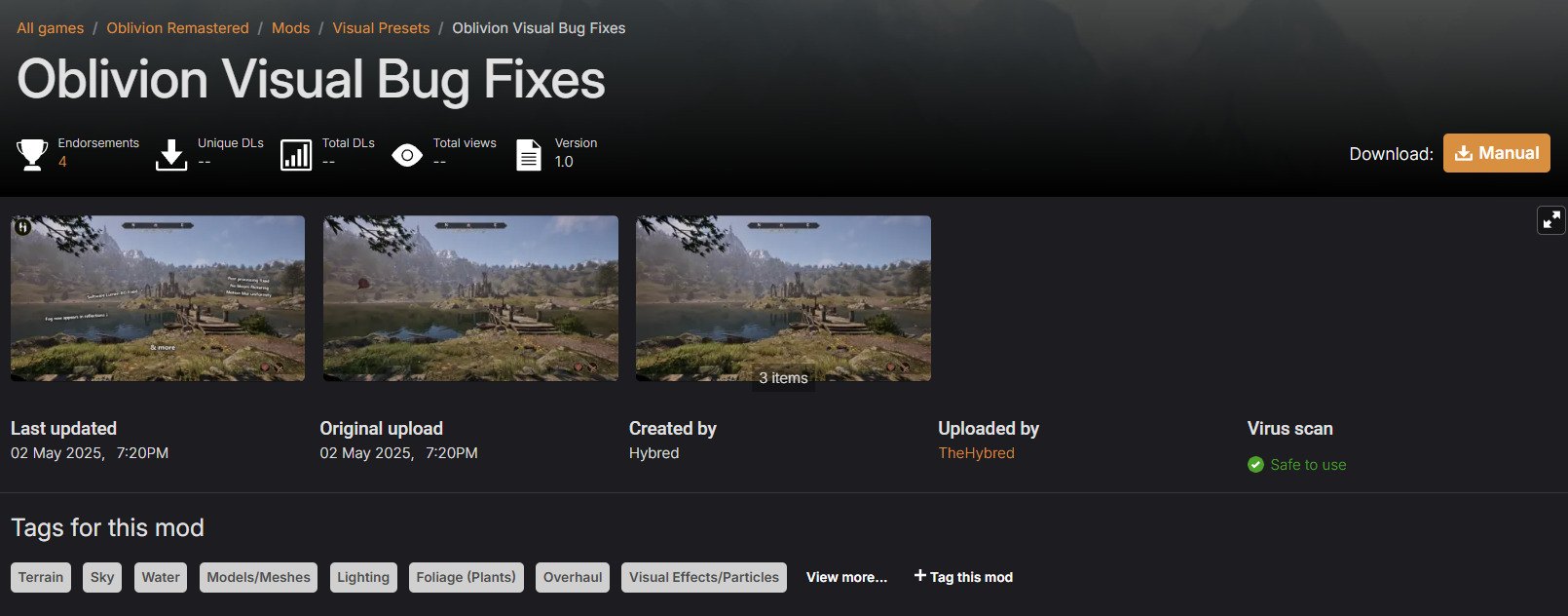
Step 2: Choose a preset, then drag the preset folder into your game’s main folder (The Elder Scrolls 4 Oblivion Remastered). If it asks to overwrite files, click Yes.
Step 3: The install location will be at The Elder Scrolls 4 Oblivion Remastered\OblivionRemastered\Content\Paks\~Mods (_P.pak). Launch the game and enjoy the changes.
Fix #2: Adjust Graphic Settings For Better Stability
The Elder Scrolls IV: Oblivion Remastered gives the classic RPG a big visual upgrade using Unreal Engine 5. It adds new textures, animations, and lighting to make Cyrodiil look better than ever. But with all these improvements, the game can be tough on your PC. You might notice stutters or frame drops, especially if your system isn't high-end.
To help you enjoy smoother gameplay, here’s a quick guide to the best graphics settings for both powerful and low-end PCs.
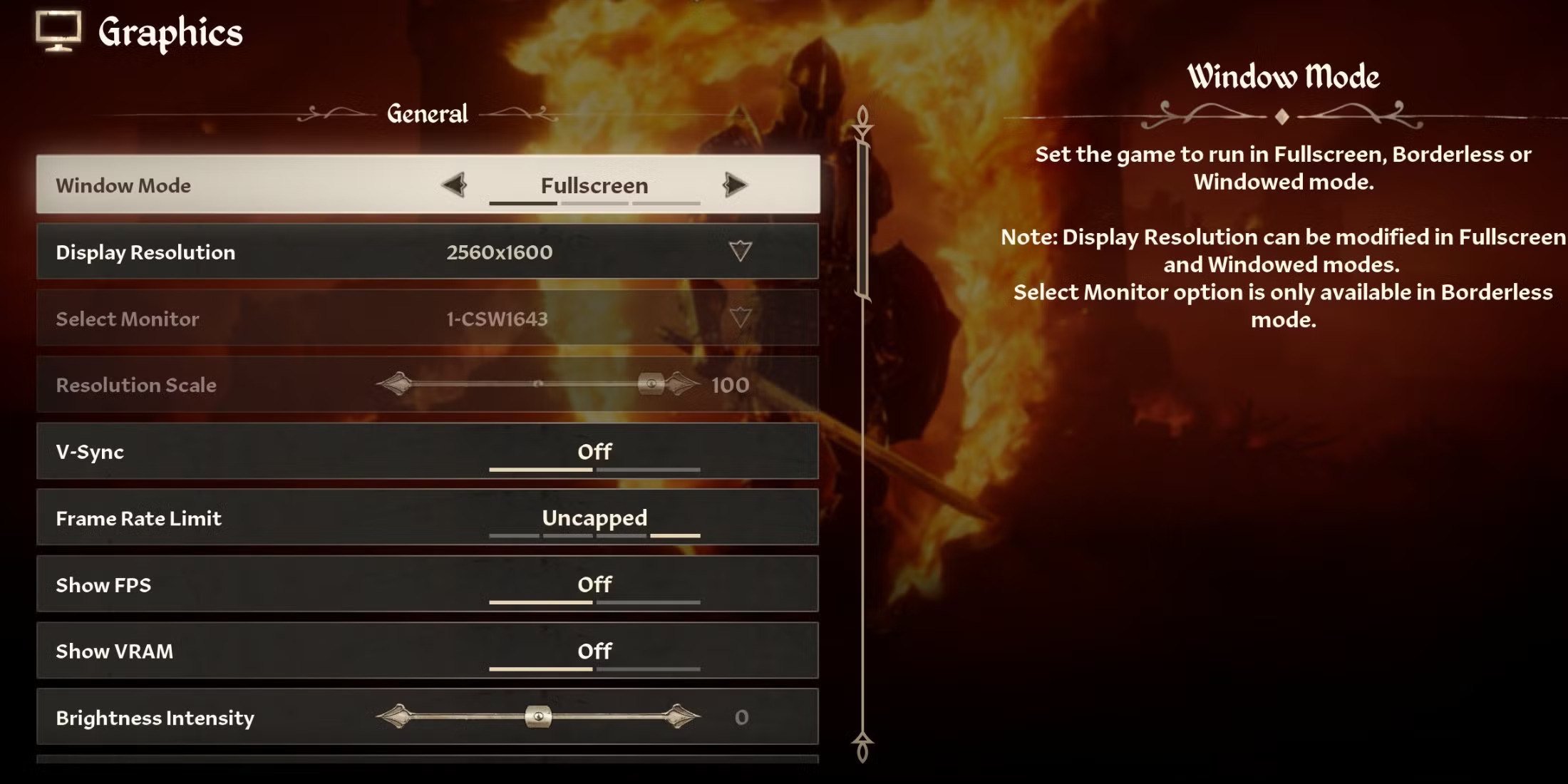
Recommended Settings for Smooth Performance & Great Visuals
For PCs that meet the recommended specs:
| Display Resolution | 2560x1600 |
| Resolution Scale | 100% |
| V-Sync | Off |
| Frame Rate Limit | Uncapped |
| Field of View | Your preference |
| Screen Space Reflections | On |
| View Distance Quality | High |
| Effects Quality | Ultra |
| Foliage Quality | Medium |
| Shadow Quality | Medium |
| Global Illumination | High |
| Texture Quality | Medium |
| Reflection Quality | Medium |
| Hair & Cloth Quality | High |
| Lumen Hardware RT | Off |
| Lumen Lighting Mode | High |
| Lumen Software RT | Low |
| Upscaling | AMD FSR or NVIDIA DLSS |
| DLSS/FSR Mode | Balanced |
| Frame Generation | On |
| Nvidia Reflex | On |
Tip: Lowering Shadow and Texture Quality can improve FPS without losing too much visual detail.
Best Settings for Low-End PCs
If your PC meets or is just below the minimum specs:
| Display Resolution | 1920x1080 |
| Resolution Scale | 100% |
| V-Sync | Off |
| Frame Rate Limit | 60 FPS |
| Field of View | Your preference |
| Screen Space Reflections | On |
| View Distance Quality | Medium |
| Effects Quality | Low |
| Foliage Quality | Low |
| Shadow Quality | Low |
| Global Illumination | Low |
| Texture Quality | Low or Medium (if you have 8GB+ VRAM) |
| Reflection Quality | Low |
| Hair & Cloth Quality | Low |
| Lumen Hardware RT | Off |
| Lumen Lighting Mode | Low |
| Lumen Software RT | Low |
| Upscaling | AMD FSR or NVIDIA DLSS |
| DLSS/FSR Mode | Balanced or Performance |
| Frame Generation | On |
| Nvidia Reflex | On |
Tip: Turning down Global Illumination and Foliage helps avoid frame dips. Use DLSS or FSR to boost performance further.
Fix #3: Verify Game Files On Steam
If your game is crashing even without mods, the problem might be with the game files themselves. Steam has a handy feature that checks your game and repairs any missing or broken files. This quick fix can solve a lot of strange Oblivion Remastered bugs without needing to reinstall everything.
Here’s how to check and fix Oblivion Remastered game files on Steam.
Step 1: Restart your computer and access Steam.
Step 2: Open Library and right-click Oblivion Remastered.
Step 3: Click Properties, then go to the Installed Files.
Step 4: Hit Verify integrity of game files.
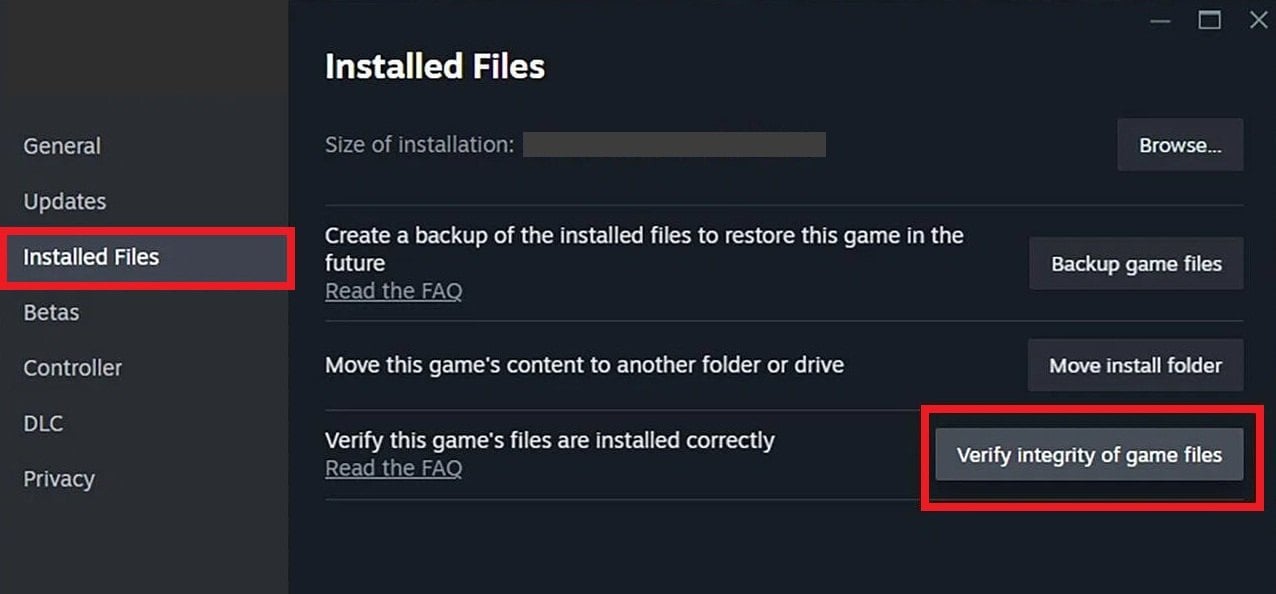
Step 5: Steam will scan and fix any missing or broken files. This may take a few minutes. Once done, restart your game and see if the issue is resolved.
Part 3. Repair Corrupted Gameplay Videos Due to Remastered Bugs
Sometimes, Oblivion Remastered bugs don’t just affect gameplay. They can also corrupt your gameplay recordings. This usually happens when the game crashes mid-recording, freezes during intense scenes, or runs into bugs that mess with video output. As a result, your saved videos might not play properly, show black screens, have no sound, or become completely unplayable.
Corrupted gameplay videos can happen for several reasons tied to remastered bugs:
- The game crashes while recording (using OBS, ShadowPlay, etc.)
- Stuttering or freezing gameplay affects the recording quality
- Hardware overload due to high-res textures or unoptimized mods
- Improper shutdowns during file saving or rendering
- Codec issues caused by mod conflicts or unstable recording formats
If your gameplay sessions won’t open or keep glitching, Repairit Video Repair can help. It’s a simple, powerful tool that repairs damaged or corrupted video files in just a few clicks.
Why Repairit?
- Works with MP4, MOV, M2TS, MKV, AVI, and RAW Oblivion Remastered formats.
- Keeps your original Oblivion Remastered video quality, which is great for high-detail gameplay.
- Repairs Oblivion Remastered videos recorded from PC, game recorders, GoPro, drones, DSLRs, and phones.
- Fixes many Oblivion Remastered clips at once, even if they’re in different formats
- Uses AI to reduce Oblivion Remastered video noise, boost clarity, and smooth out motion.
- Powered by smart tech and trusted by users worldwide
Repairit Video Repair can fix corrupted or unplayable Oblivion Remastered clips in just 3 steps. Use Quick Repair for simple issues or Advanced Repair for badly damaged files.
Step 1: Launch Repairit, then click Add Video or the Add button to upload your broken Oblivion Remastered gameplay clips caused by glitches.

Step 2: Hit Repair to start repairing the Oblivion Remastered bugs. Repairit will fix the videos and display simple details like file size, resolution, and the device they came from.

If the Oblivion Remastered video has severe issues, click Advanced Repair. Repairit uses a sample video to better fix the heavily damaged Oblivion Remastered file.

Step 3: Hit Preview to see the Oblivion Remastered video repaired result. If you're happy with the preview, select Save and pick a safe location on your PC. Don’t overwrite the original folder.

Conclusion
Oblivion Remastered brings back the classic with great visual upgrades, but it still has bugs that can disrupt gameplay. The good news? Most issues like crashes, quest bugs, or broken video files can be fixed with simple tools and tweaks. With the right steps, you can enjoy a smoother adventure in the game.
FAQ
Why do I get Oblivion Remastered purple textures?
Purple textures mean Oblivion can't find the right textures. Double-check if your mods have texture files (.dds) in the right Data\Textures folders and that archive invalidation is enabled.How can I troubleshoot Oblivion Remastered stutters or drops FPS?
Oblivion Remastered is resource-intensive. Use the Oblivion Stutter Remover (OSR), Streamline, or the ENBoost memory patch. Also, lower grass and shadow settings in your INI file.Why do faces at Oblivion Remastered look broken or gray?
This is due to missing facegen data. Regenerate face textures using the Construction Set or Wrye Bash. Also, ensure that mods altering races or heads are installed correctly.


 ChatGPT
ChatGPT
 Perplexity
Perplexity
 Google AI Mode
Google AI Mode
 Grok
Grok

