Usually, you may see a message saying a file or process is already being used, and an error code displays on the screen. This usually happens while installing updates, opening programs, or accessing shared files. Such errors are common in Windows systems and can interrupt your workflow. However, they can be solved with easy methods that don’t require technical skills.
Thus, this article will explain how to fix the issue known as the error code 0x800700aa. You will learn why the system blocks certain actions and how to make it work properly again. By the end of this guide, you'll also learn about a repair tool that will assist you in fixing corrupted or damaged files.
In this article
Part 1. Primary Causes for Error 0x800700aa "The Requested Resource Is in Use"
As mentioned, the error 0x800700aa can occur due to various reasons. However, if you seek to explore the detailed cause behind the error, adhere to the given details:
| Causes | Description |
| Active Background Processes | Some programs may already be using the resource you need to open. For instance, a file might be open in another program, which can make Windows unsure which one to follow. |
| Corrupted System Files | Furthermore, broken system files may block important processes from running normally. As a result, these files may get incomplete updates, which may cause the system to fail to respond properly and show an access error. |
| Malware or Viruses | Some unknown programs may run in the background without your permission and usually try to control parts of the system and block your tasks. In this case, Windows protects itself by denying access and showing the warning code. |
| Startup App Conflicts | Many apps automatically run whenever users turn on their computers, which results in taking up system resources. Consequently, some of these apps may conflict with others by locking files or processes, which can lead to errors. |
| Outdated Drivers | Moreover, to work properly, system devices depend on drivers to communicate with Windows and initiate tasks. Thus, obsolete drivers can confuse the system during startup or updates, which can result in blocked actions and resource malfunctioning. |
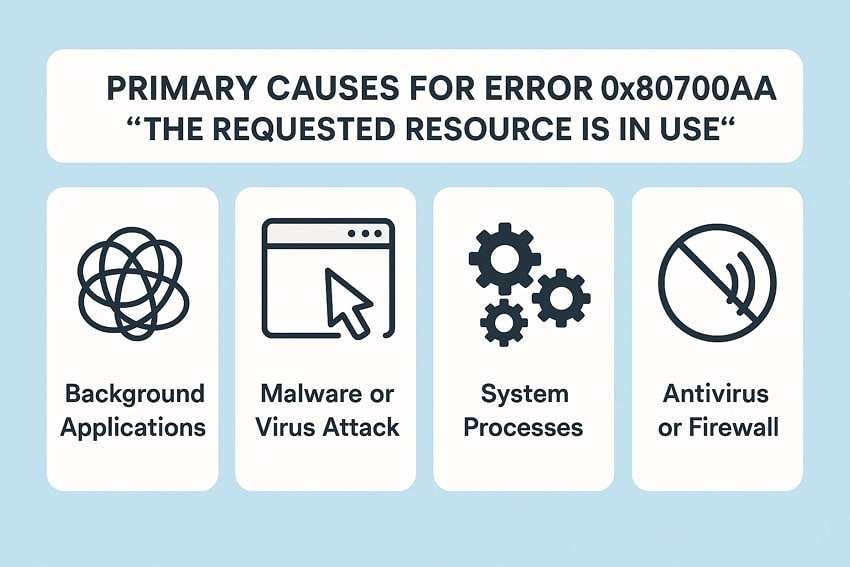
Part 2. How to Fix “The Requested Resource Is in Use: 0x800700aa” Error?
Now that the above section explains the common causes behind the 0x800700aa error, let’s go through clear and simple solutions to fix the issue:
Fix 1. Check If the File is Already in Use
This fix involves identifying and handling programs that may still be running in the background. It helps resolve conflicts that trigger error 0x800700aa. By stopping such processes, your system can release locked resources, improve performance, and allow updates or apps to run smoothly without interruptions. This simple action often clears the error and restores system access by using the Task Manager.

Fix 2. Run SFC and DISM to Repair System Files
Another solution to resolve the issue of damaged or missing system files is to opt for Windows' native tools. These are the SFC and DISM commands, which basically help scan the system and replace faulty files. Plus, these tools are safe and can restore your system health without deleting your data. Thus, given below are some steps to use these tools and resolve errors like 0x800700aa:
Step 1. Users must access the “Search” bar on the taskbar to find the “Command Prompt,” and open it through the “Run as Administrator” option.
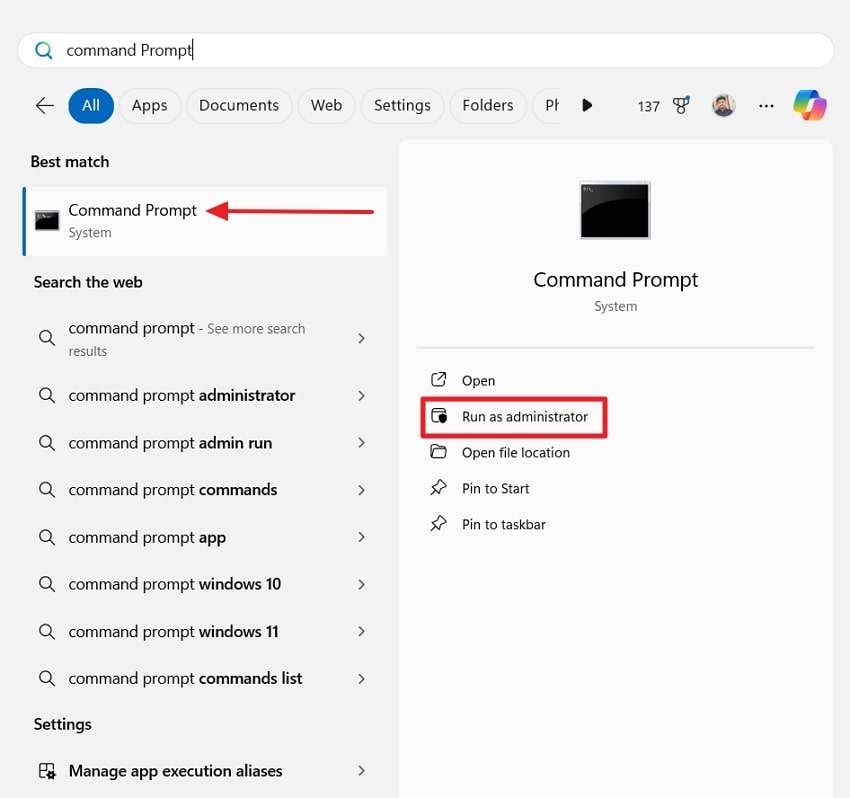
Step 2. Moving forward, type “sfc /scannow” and press the “Enter” key on your keyboard to start the scan. Once the scan is done, restart your computer, and your problem will be fixed successfully.
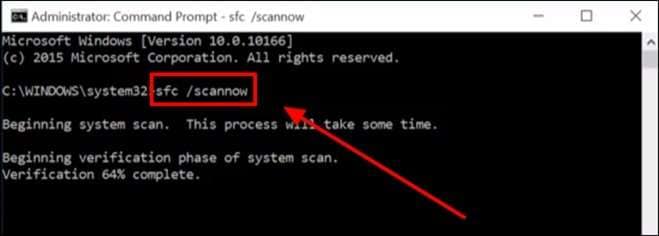
Step 3. For the DISM command, you need to add the "DISM /Online /Cleanup-Image /CheckHealth" prompt and press Enter to start checking and fixing system files.
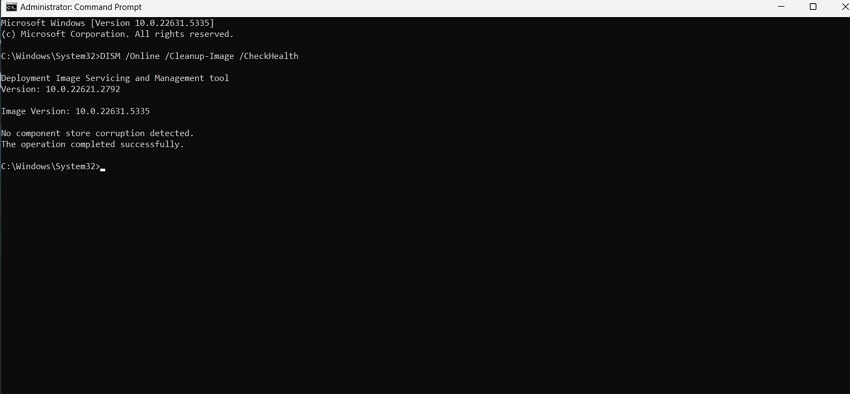
Fix 3. Disable Unknown Startup Apps
When the above fixes can't work, users can try stopping unknown apps that start automatically whenever they turn on their computer. This will help free up system resources and reduce the chances of file conflicts or blocked processes. Moreover, users will be able to prevent apps from interfering with each other during startups that cause errors like 0x800700aa. Below, we will explore how to disable unknown apps that can fix that error:
Instructions: To start, open "Task Manager" and go to the "Startup apps" section. Find the app that's running in the background or causing the error, then right-click it and select "Disable.”
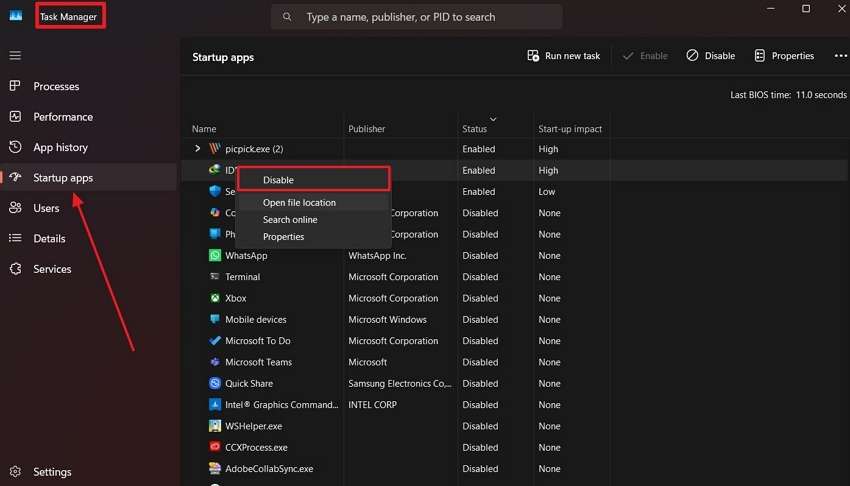
Fix 4. Use Safe Mode to Uninstall Problematic Apps
To fix the 0x800700aa error, try using Safe Mode to uninstall any problematic apps causing system conflicts. Safe Mode starts your PC with only essential drivers and services, making it easier to detect and remove software that blocks resource access. Removing these apps can free up locked resources and help your system run updates or programs smoothly. Follow the steps below to enter Safe Mode and resolve the error without damaging other files:
Step 1. To enter safe mode, use the "Win + R" keys on your keyboard to obtain the "Run” dialog box and enter the "msconfig” command to proceed.
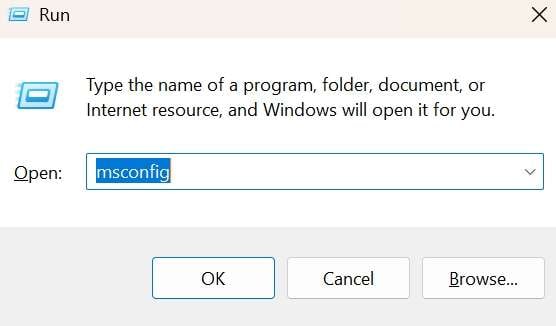
Step 2. Using the next screen, tap the "Boot” tab and choose “Safe Boot" from the "Boot Options" section. Following that, tap the "OK” and “Apply” buttons respectively to restart your computer and enter safe mode.
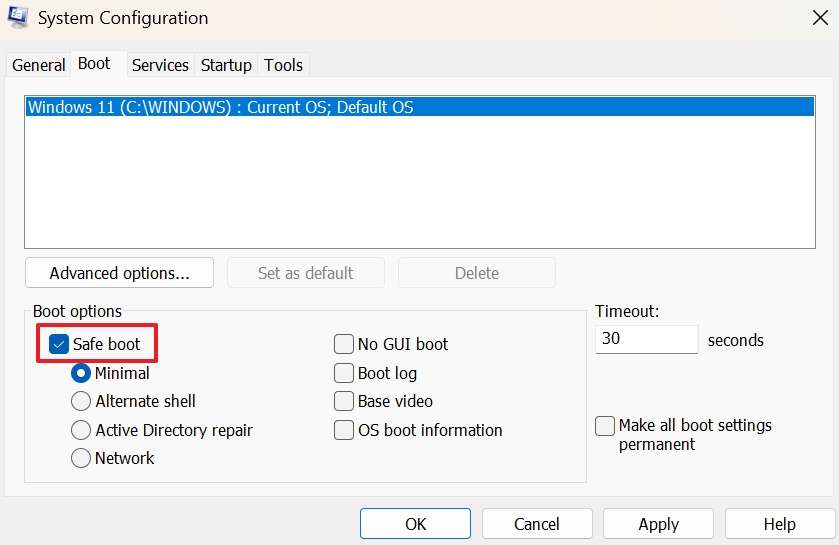
Step 5. In Safe Mode, use the standard uninstall method from "Settings" to "Apps," then click the "Installed apps" and find which one is initiating that error. After that, click the "Three Dots" beside the targeted app and then choose the “Uninstall” option. Then, restart your system in normal mode to see if the issue is resolved.
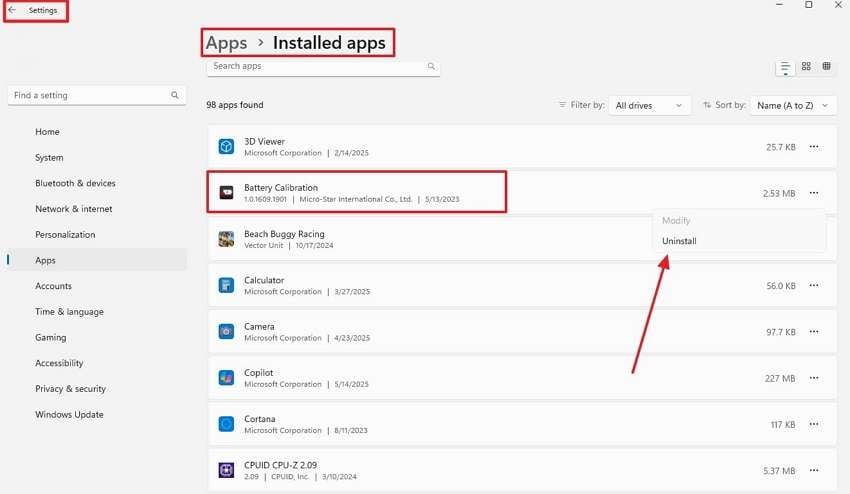
Fix 5. Run a Complete Malware Scan
If other fixes failed to solve your error 0x800700aa, users should try using an antivirus or a scanner. Running a full malware scan will ensure that every harmful software is detected and removed. This solution is important as it resolves errors and protects your system from further damage. Read below to learn how to run a complete computer scan and remove unwanted files and apps:
Instructions. Locate an antivirus program on your PC and run a full scan to check if any malware is causing that error. It will inspect everything from your downloads to hidden files, and click “Fix all” to resolve those detected issues.
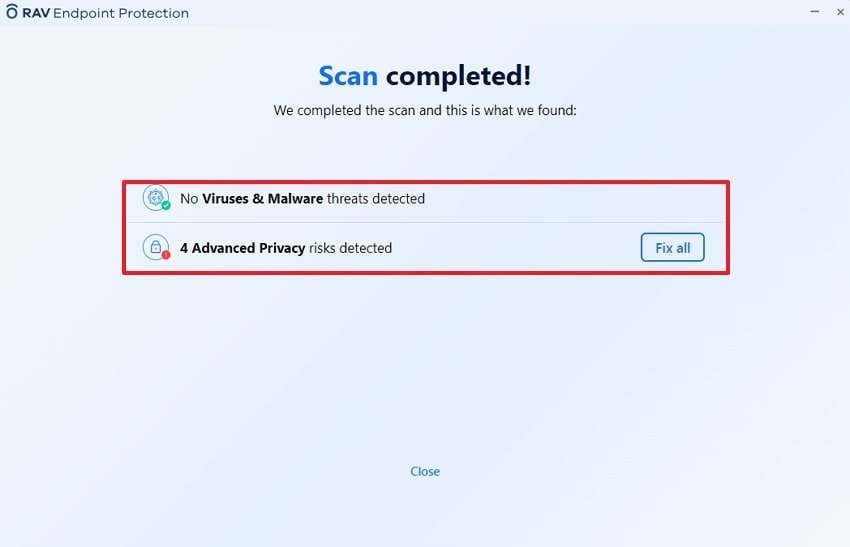
Fix 6. Perform a Factory Reset
Lastly, if users fail to fix their problem using all the fixes, they can try to factory reset their whole PC. A factory reset restores your computer to its default settings by removing all apps and corrupted files. This process removes hidden issues and restores smooth system performance. Follow the steps given below and see how to reset your PC:
Step 1. Open your system’s “Settings” and use the "System” tab to get the “Reset this PC” button. Once you are in the “Recovery” settings, press the “Reset PC” button to initiate the process.
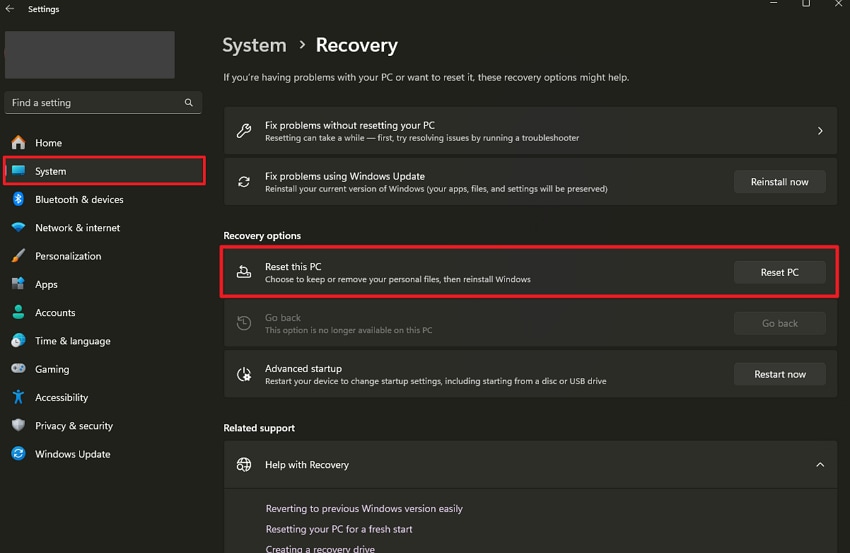
Step 2. Afterward, opt for either the option to “Keep my files” or “Remove Everything.” Once you have chosen your desired choice, your PC will be reset.
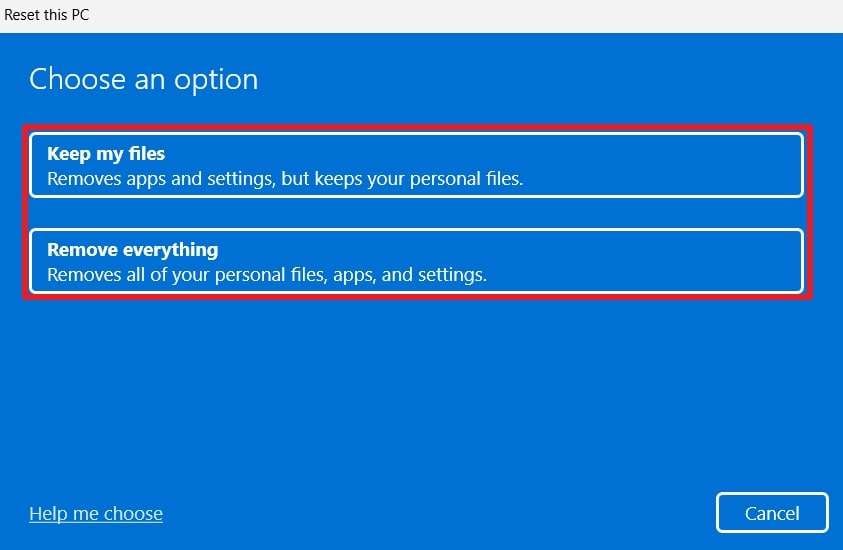
Part 3. How to Handle Data Corruption Issues with Repairit Like a Pro
The above error 0x800700aa and its fixes will cater to most of the issues with your system. Regardless of this, you may face issues with your videos as they might get stuck or become corrupt. In that case, users have to use Repairit to fix any issues with their videos and make them playable again. Furthermore, this tool works with more than 20 different formats and codecs, including VP9.
Similarly, Repairit can load 8K videos and allow users to repair them without any size limit. With this tool, users can repair a whole batch of videos, which helps them save time and effort. Besides, users can repair corrupted Excel files and restore tables and charts while keeping the original layout and formatting. It can also stabilize videos shot on drones and GoPro's without lagging or glitching.
Key Features
- Advanced Repair: With its advanced repair tools, users can fix their corrupted videos by analyzing a sample file from the same device and format.
- Gyroscope Data Repair: Using this feature, you can restore gyroscope data in videos by stabilizing footage captured during motion, such as action shots.
- Professional Mode: This application can fix faulty videos in complex formats that are otherwise not supported by other tools.

-
Advanced Repair: With its advanced repair tools, users can fix their corrupted videos by analyzing a sample file from the same device and format.
-
Professional Mode: This application can fix faulty videos in complex formats that are otherwise not supported by other tools.
-
Gyroscope Data Repair: Using this feature, you can restore gyroscope data in videos by stabilizing footage captured during motion, such as action shots.
Detailed Guide to Use Repairit to Repair Corrupt Videos Efficiently
Now that you know everything about Repairit, let's go through all the steps to repair your damaged videos in an instant:
Step 1. Open Repairit on your Mac or PC, click “Start” on the home screen, and press “Add” to import your broken videos.

Step 2. Once your videos show up on the tool interface, hit the “Repair” button and wait a few seconds while the tool fixes them.

Step 3. When the repair finishes, press the “Save” button on the pop-up to download the repaired videos to your device.

Fix “The Requested Resource Is in Use: 0x800700aa” Error Now

Conclusion
In summary, managing the 0x800700aa error doesn't have to be challenging if you use Windows tools effectively. Following the outlined solutions, such as scanning for malware or disabling conflicting apps, can minimize system blocks and improve performance. However, if you have faced any problems related to data corruption, we recommend using Repairit, which can fix your damaged files and videos with ease.
FAQ
-
Can this error appear during system updates?
This error may occur during updates if the system files needed are locked by another process. Pausing or canceling the update may fix it temporarily, so users must ensure no apps are open before starting an update. -
Does this error only happen on Windows 10?
No, this error can appear from Windows 8 to Windows 11 because they share similar system behaviors. However, the cause and fixes are generally the same and are not limited to a single version or update. -
Does antivirus cause 0x800700aa by locking essential Windows files?
Some security programs temporarily secure critical files, preventing normal read or write operations required by critical processes. These locked files can trigger 0x800700aa, particularly during updates or installations that rely on unrestricted access.

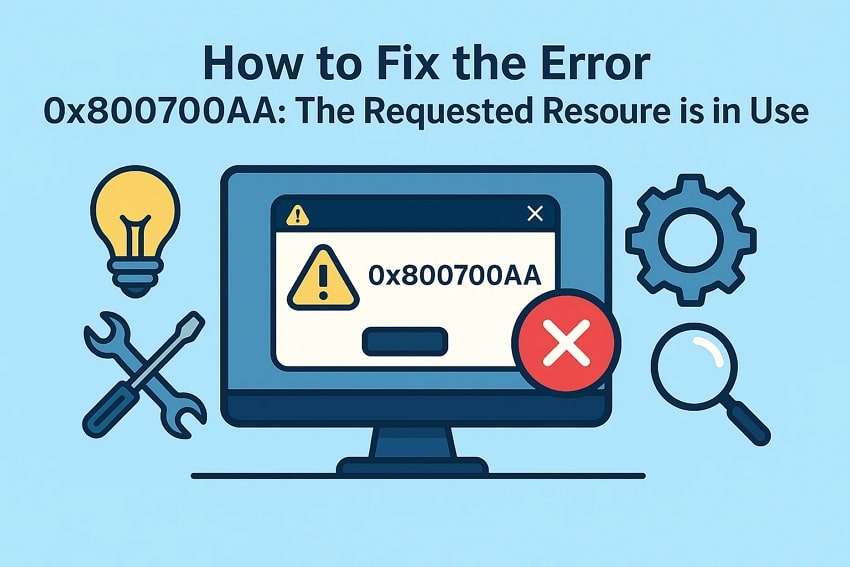
 ChatGPT
ChatGPT
 Perplexity
Perplexity
 Google AI Mode
Google AI Mode
 Grok
Grok

