Many gamers eagerly wait to dive into the world of Mafia: The Old Country, enjoying its story and action. However, it is disturbing when the game does not start or suddenly closes. The Mafia: The Old Country crash can destroy the pleasure and make the players confused about their further actions. There are various causes of this issue, such as old drivers and corrupt game files.
Apart from that, when the game crashes, it prevents progress and sometimes even causes loss of saved data. Players feel stuck, searching for solutions online or trying multiple fixes without success. Fortunately, several quick and effortless fixes exist to help you address and solve this issue. Therefore, this guide will explore the most common causes and provide solutions to get you back into the game quickly.
Table of Contents
Part 1. 5 Reasons Behind "Mafia: The Old Country" Crash: Gameplay Interrupted
Experiencing a crash in a game can be disturbing, leaving players confused and unsure how to continue. Below, we will explore a few reasons behind this problem before you head to learn how to fix Mafia: The Old Country not launching/crashing dilemma:

Corrupted Files: During installation or update, your game files may get corrupted, hence the game crashes. Plus, missing or damaged files can cause startup failures, freezes, or crashes when navigating menus.
Outdated Drivers: Outdated graphics drivers can fail to support the newly introduced capabilities of the game, resulting in crashes or visual symptoms. Thus, it can even prevent the game from launching or cause it to close suddenly mid-session.
Frame Generation: These settings on graphics cards can introduce issues and lead to crashes during high scenes. Upon conflicting with them, it can cause lag spikes and sudden shutdowns of the game application repeatedly.
Antivirus: Security programs may block game files, prevent proper loading, or cause the game to crash mid-play. Such a program can detect and stop the Mafia game as a threat to your PC, and lead to repeated startup failures.
Part 2. Detailed Tutorials: How to Resolve Mafia: The Old Country Crash
After knowing the reasons, many players still struggle to address and fix this disturbing problem. So, the following guide helps you resolve Mafia: The Old Country crash error with 5 effortless methods:
Solution 1. Verify Integrity of Game Files in Steam
One reliable feature in Steam allows players to check and repair damaged or missing files that cause game problems. It is very helpful when looking for how to fix Mafia: The Old Country not launching/crashing. At this stage, Steam runs a scan on the game installation to correct corrupted files and make the game run as expected. So, adhere to the given steps to learn how you can apply this solution:
Step 1. Once you run the “Steam,” go to the “Library” tab and right-click the “Mafia: The Old Country” game. Here, you need to opt for the “Properties…” option to move forward.
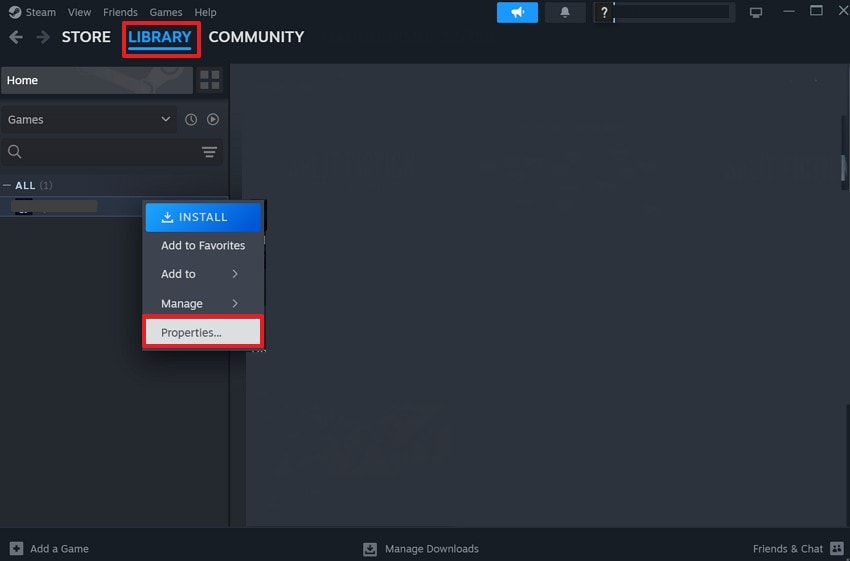
Step 2. Afterward, head to the “Installed Files” tab and hit the “Verify Integrity of Games Files” button.
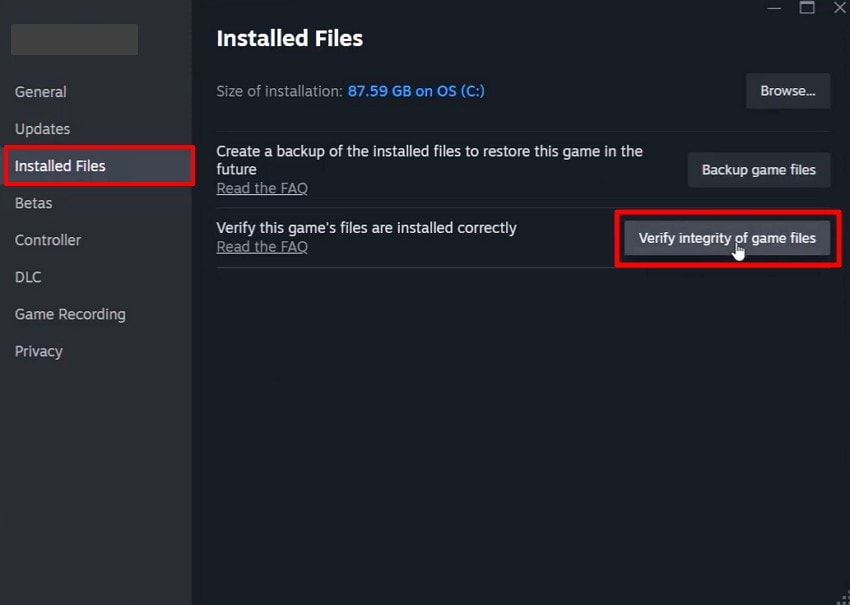
Solution 2. Update Your GPU Drivers via Device Manager
Apart from that, many crashes also happen when display drivers are outdated or incompatible with new games. In such cases, the Device Manager tool in Windows makes updating these drivers easier. It allows the system to automatically detect, download, and install the latest versions. So, take guidance from the steps below to find out how to update GPU drivers and resolve the Mafia: The Old Country crash issue:
Step 1. Once you access the “Device Manager,” expand the “Display Adaptors” section and right-click on your driver. Upon seeing a drop-down, press the “Update Driver” option.
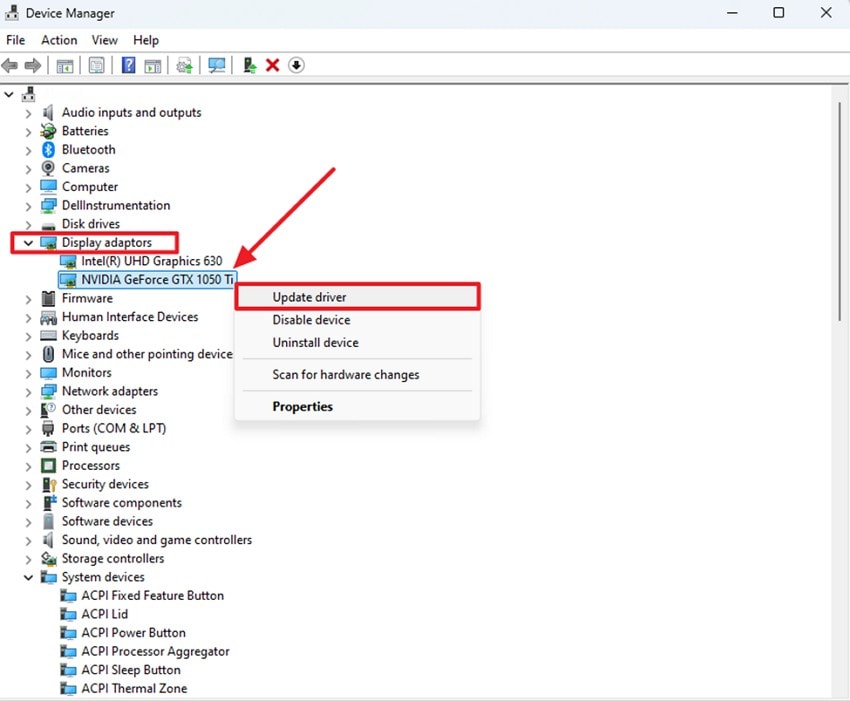
Step 2. Next, click the “Search Automatically for Drivers" option to update it, and then simply restart your computer.
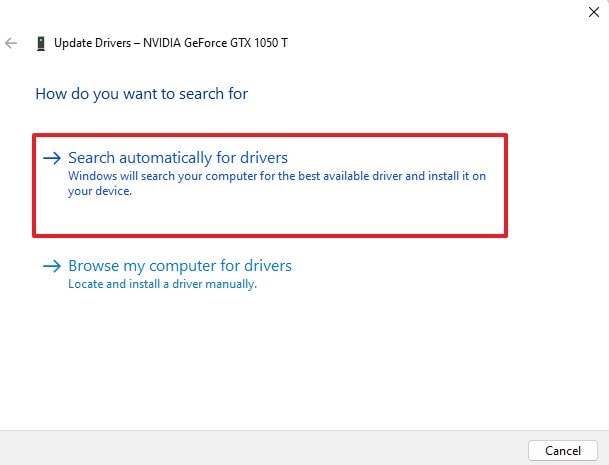
Solution 3. Disable Hardware-Accelerated GPU Scheduling
Native Windows performance features can also sometimes conflict with certain games. Hardware-accelerated GPU Scheduling is one such option that may affect stability. To explore how to fix Mafia: The Old Country Not Launching/Crashing, disabling it can stabilize graphics and reduce errors. Hence, go through these quick instructions below to understand how to check and disable this feature on your Windows PC:
Instructions. Go to your PC’s “System” settings and head to the “Display” section to select the “Graphics” option. Then, disable the “Hardware Accelerated GPU Scheduling” toggle under “Additional Graphic Settings.”
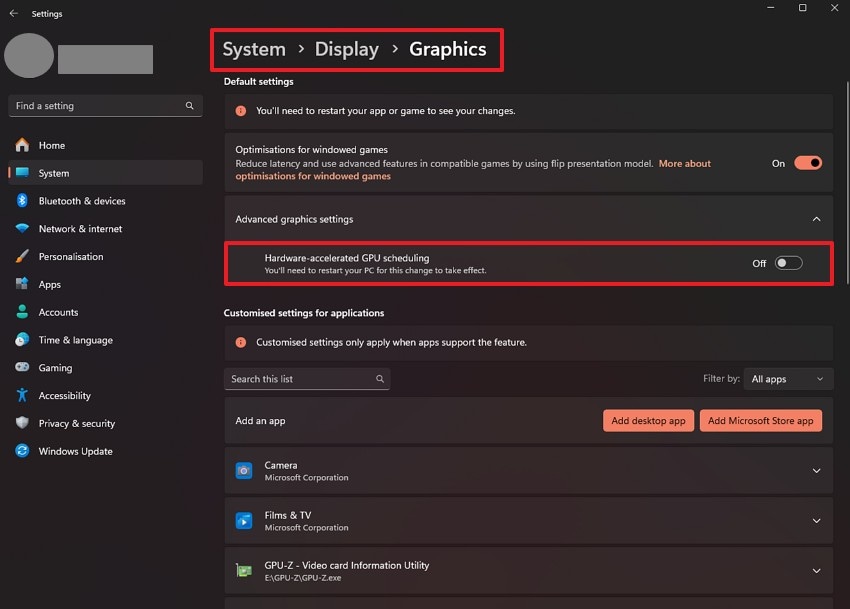
Solution 4. Turn Off Frame Generation in Mafia: The Old Country
It is a graphics feature that creates extra frames using AI to deliver smoother visuals and higher frame rates. While useful for enhancing graphics, it can sometimes introduce instability during gameplay. Upon disabling it, you allow the game to render frames naturally and avoid GPU crash dumps. Thus, let’s explore how to turn off frame generation when you face the Mafia: The Old Country crash issue:
Instructions. While launching the game, navigate to the “Settings” and access the “Graphics” section. Afterward, disable the “Frame Generation” feature and restart your game to apply changes.
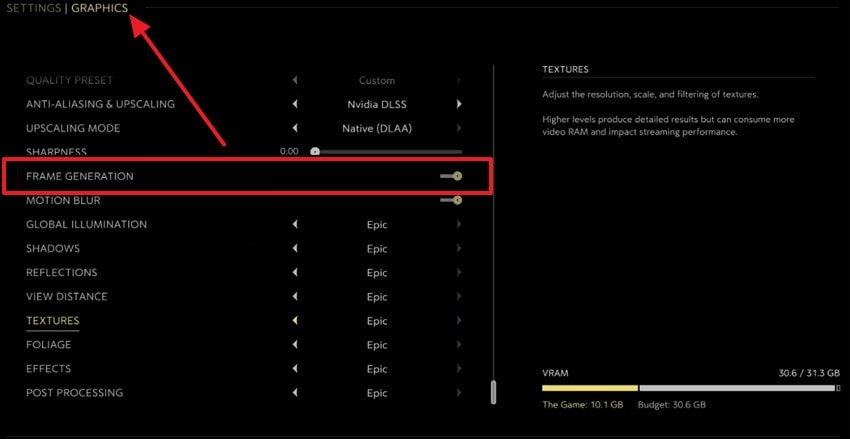
Solution 5. Recompile Mafia’s Shaders & Increase Shader Cache Size
Shaders handle how graphics and effects appear in the game, which makes them essential for smooth and detailed visuals. In case the shader cache is too small or outdated, it may cause instability during gameplay. At this point, recompiling shaders refreshes them, while increasing the cache size provides more room for data storage. Hence, review the steps below to learn how to fix Mafia: The Old Country Not Launching/Crashing:
Instructions. Initially, run the “NVIDIA Control Panel” and click the “Manage 3D Settings” tab. Under “Global Settings,” click the “Shader Cache Size” drop-down and choose the “Unlimited” option.
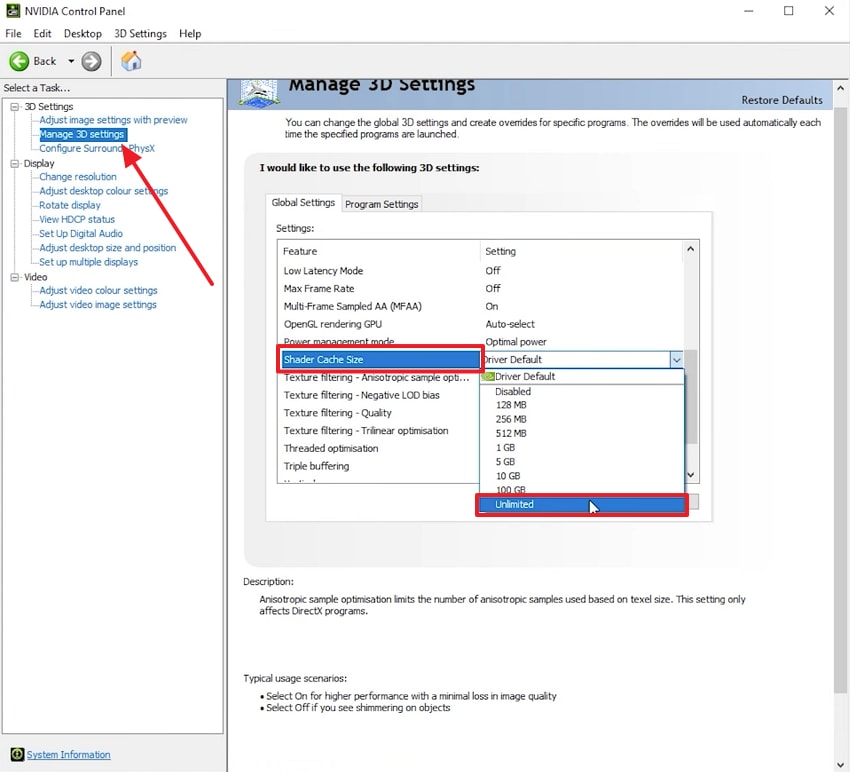
Pro Tip. Still Facing the Mafia: The Old Country Crash Issue? Use Repairit Now!
Sometimes, even after trying every solution, the Mafia: The Old Country crash can still disturb your gameplay. At this point, the issue may not only affect the game but also corrupt files on your system. To repair such corrupted or damaged game files, we recommend using Repairit. Its dedicated File Repair feature allows gamers to repair corrupted game files so they can play the game smoothly.
This advanced program can fix unreadable files, blank files, and files that refuse to open on your computer. It supports over 30 different file formats to repair them, including documents and engineering files. Besides, players can repair multiple corrupted game files together without worrying about size limitations. Plus, Repairit includes a preview option, allowing you to check repaired files before saving them to your location.
Key Features

-
Lossless Repair: It also preserves original formatting, content, and quality while fixing broken or unreadable files.
-
Advanced File Recovery: The program can also detect deep corruption issues that may result from Mafia: The Old Country crash.
-
Data Protected: Repairit creates new repaired copies of files instead of altering the original damaged ones.
Comprehensive Guide to Fix Corrupted Mafia: The Old Country Game Files
Once you explore this dedicated file repair tool, many gamers also want to learn its usage process. So, the following detailed guide helps you learn how to use Repairit to fix corrupted game files:
Step 1. Access Tool to Repair Damaged Game Files
Once you run the tool, navigate to the “More Types Repair” tab and opt for the “Document Repair” feature by pressing the “Start” button.

Step 2. Repair Corrupted Game Files After Importing
Here, hit the “+Add” button to import corrupted game files and press “Repair” when these files are imported into the “Unrepaired Files” tab.

Step 3. Save Your Repaired Mafia: The Old Country Game Files
Once the fixed game files appear in the “Repaired Result” tab, hit “Save All” and then the “Save” button to export them.

Fix the Mafia: The Old Country Crash Issue

Conclusion
In summary, crashes can leave players frustrated, especially with the Mafia: The Old Country crash problem. This article has provided quick solutions to restore smooth gameplay and avoid interruptions. However, if corrupted game files remain the root cause, no manual fix may fully help. In such cases, using Repairit becomes essential to recover damaged game files of Mafia: The Old Country.
FAQ
-
Does Windows Update affect Mafia: The Old Country's crash issues?
Windows updates introduce new drivers or security changes that may clash with games. If crashes began after a recent update, the new changes might be causing instability. So, players can try rolling back updates, updating GPU drivers, or checking compatibility settings. -
Why does the game freeze when loading new areas?
Freezes during area transitions are caused when the game has trouble loading textures or objects into memory. Damaged shader cache or performance problems with the disk can cause transitions to be slower or unstable. Here, increasing the shader cache size or lowering the texture quality can help. -
Can Repairit help if Mafia: The Old Country saves are corrupted?
Yes, corrupted save files are a big pain because they block off progress and can waste time. With Repairit, players can repair corrupted game saves, documents, and related files effortlessly. It can work on multiple formats and preserves original quality. Besides, it ensures players regain access to their saved progress and continue Mafia: The Old Country without restarts.

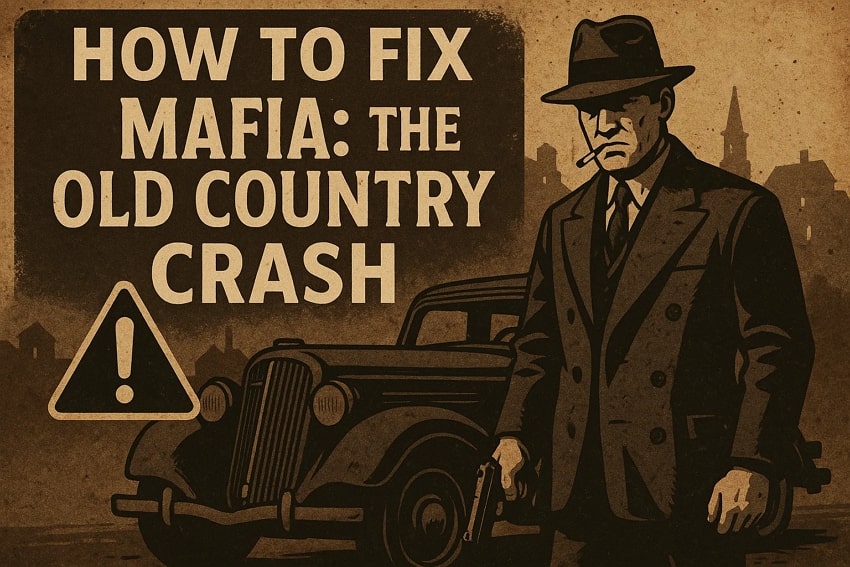
 ChatGPT
ChatGPT
 Perplexity
Perplexity
 Google AI Mode
Google AI Mode
 Grok
Grok

