Many of the users have encountered the issue of an error message appearing: Sorry, something went wrong playing Mafia: The Old Country. This bug is usually characterized by the failure of the game to come up or crashing in the middle of gameplay. Typical causes are steam overlay conflicts or crashes. Unless these problems are solved, the game cannot be played and will disturb the whole experience.
To eliminate this issue, it is necessary to implement some specific solutions that fix the game and the system-level incompatibilities. All the possible solutions with detailed steps are provided in this guide, like running the game in compatibility mode, changing launch options, and repairing the corrupted files. These techniques will assist gamers in fixing the Mafia: The Old Country Sorry Something Went Wrong Error on PC.
Table of Contents
Part 1. What Could Be the Reasons Behind Mafia: The Old Country Sorry Something Went Wrong Error
Before proceeding to fix the Mafia: The Old Country Sorry Something Went Wrong Error on PC, it is necessary to understand the cause of this problem. The mistake can be associated with a few technical contradictions, and the discovery of such causes will help the process of troubleshooting be more efficient.

Steam Overlay Conflicts: The app's overlay sometimes interferes with the game process, causing crashes or launch errors in the Mafia: The Old Country Story. When the overlay is active, it may conflict with in-game rendering or background tasks, triggering the error message.
Old or Faulty Graphics Drivers: In case your graphics drivers are faulty or outdated, then the game might not render graphics or initialize properly. The mismatch can frequently result in a crash or in the course of gameplay, causing an error.
Incompatible Game Settings or Launch Options: Incorrect parameters to launching the game, e.g., forcing an incompatible version of DirectX, can cause the game to fail to load. Inappropriate graphics or screen resolution settings can also cause problems in compatibility with your PC hardware.
Broken Game Files or Configurations: Corruption of game files or the configuration folder can cause the game to not start. Files that are missing or altered interfere with the core processes and cause the error message, “something went wrong.”
Running on the Wrong GPU: Laptops that have both integrated and dedicated graphics: The game may attempt to run on the weaker integrated graphics. This may lead to performance problems and launch failures in case the system does not allocate resources properly.
Part 2. Fix Mafia: The Old Country Sorry Something Went Wrong Error on PC Error
Now that the possible causes are clear, the next step is to apply solutions to fix the Mafia: The Old Country Sorry Something Went Wrong Error on PC. The following methods provide stepwise instructions to eliminate the error and restore smooth gameplay:
Way 1. Disable Steam Overlay
Disabling the Steam Overlay is an effective way to fix the Mafia: The Old Country Sorry Something Went Wrong Error on PC. It enables players to reach their friends and other features within the game, but it may also clash with the system resources and lead to crashes. Turning it off not only helps avoid this error but also reduces background load, and you can do it using the following steps:
Step 1. Open the Steam app and choose the “Library" tab, and right-click on Mafia: The Old Country. Next, select the “Properties” option from the menu list.
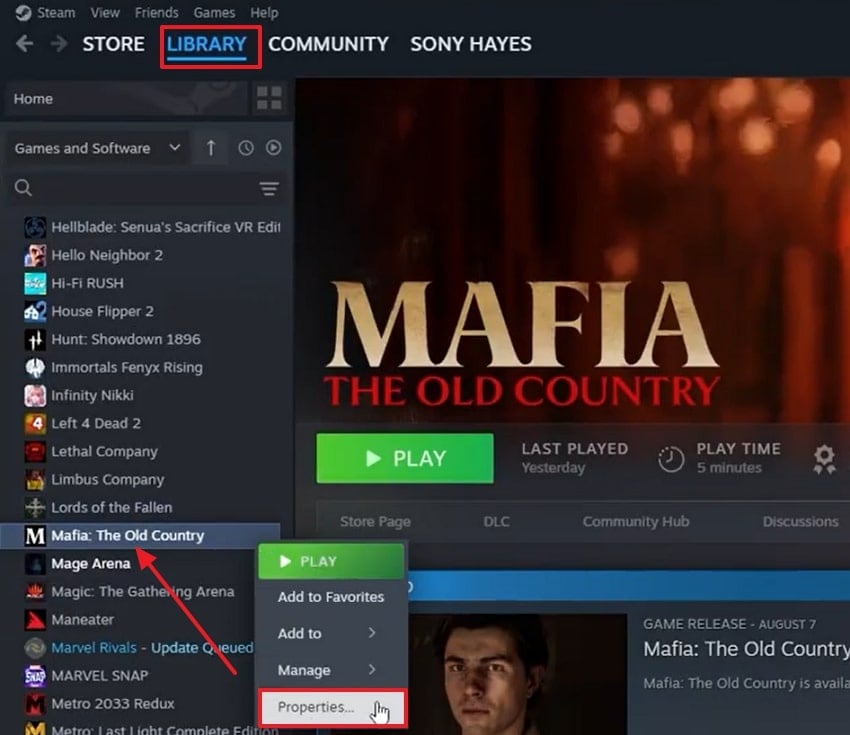
Step 2. Next, click on the “General” tab and turn off the “Enable Steam Overlay While in-Game” option.
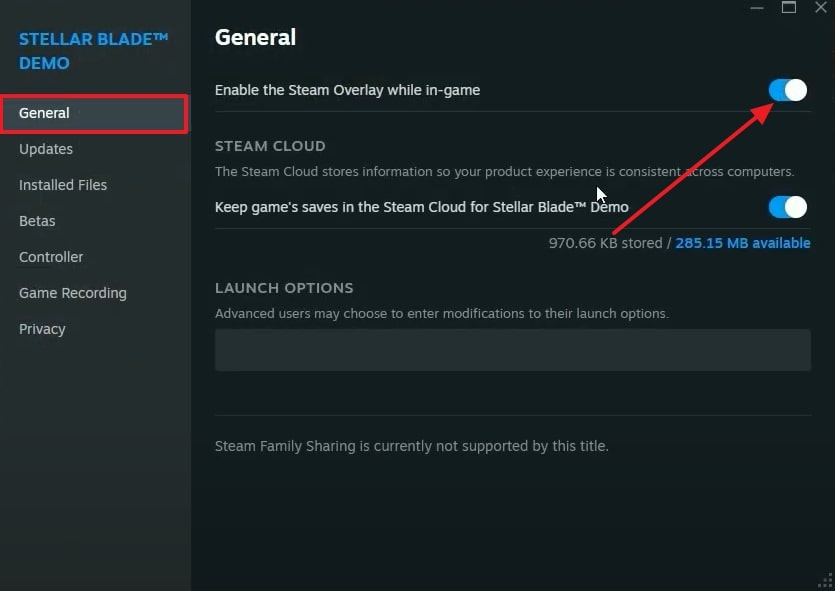
Way 2. Run in Compatibility Mode
You can also apply this method to fix the Mafia: The Old Country Sorry Something Went Wrong Error on the PC. This option will enable the game to be run as though it is operating on an earlier version of Windows, and this will eliminate problems that occur between the game and updated systems. Players can typically get rid of startup errors and increase stability by activating compatibility mode through the steps below:
Step 1. Expand the menu list by right-clicking on your game folder and picking the "Properties” option from there.
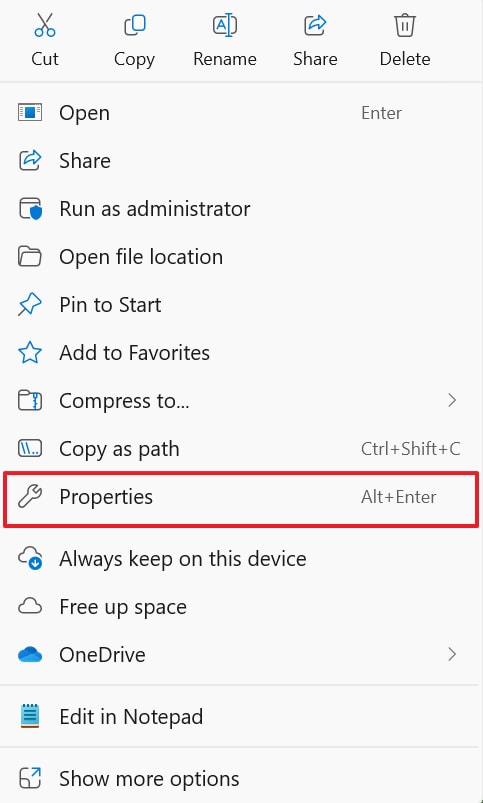
Step 2. Now, from the Properties window, go to the “Compatibility” tab to adjust the setting.
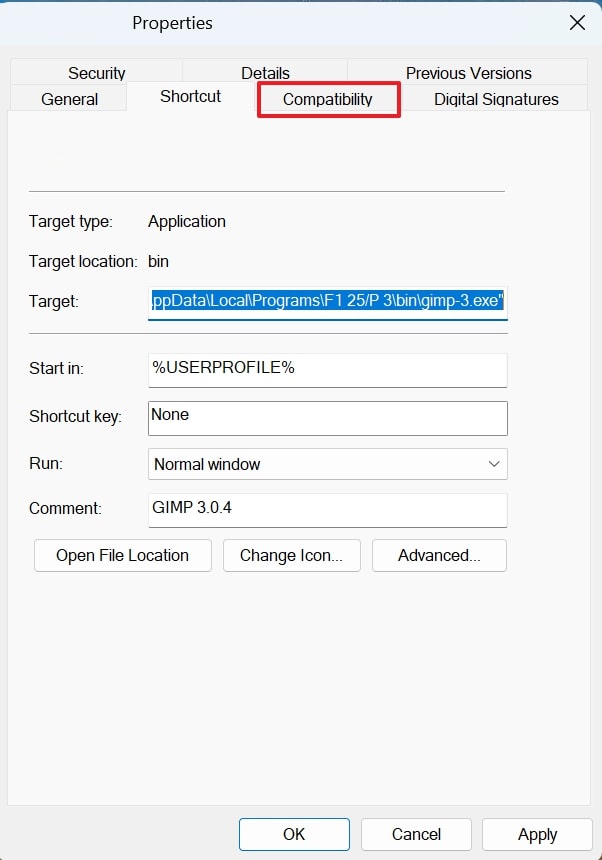
Step 3. When you access the tab, enable the “Run this Program in Compatibility Mode For” option and expand the “Windows 8” box to choose the desired Windows version.
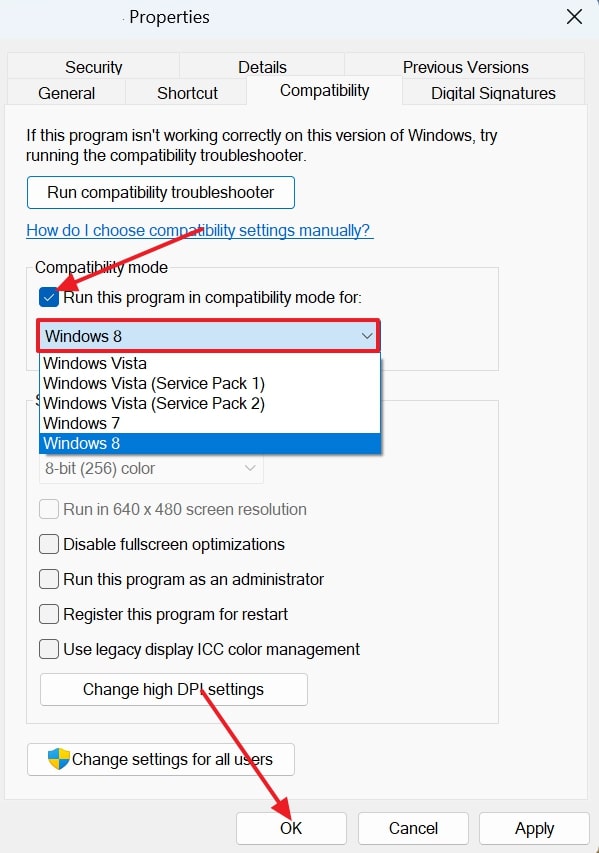
Way 3. Try -dx11/dx12 in Launch Options
An alternative method to fix the Mafia: The Old Country Sorry Something Went Wrong Error on PC is by adjusting launch settings. Appending commands such as -dx11 or -dx12 can make the game use a particular version of DirectX, which can usually eliminate rendering problems and compatibility issues. You may use the guide to launch it more consistently and optimize systems that were optimized to a specific DirectX version:
Step 1. Go to Steam and click the “Library” tab to access the “Mafia: The Old Country” game. Now, right-click to extend the game menu and choose the “Properties” option from there.
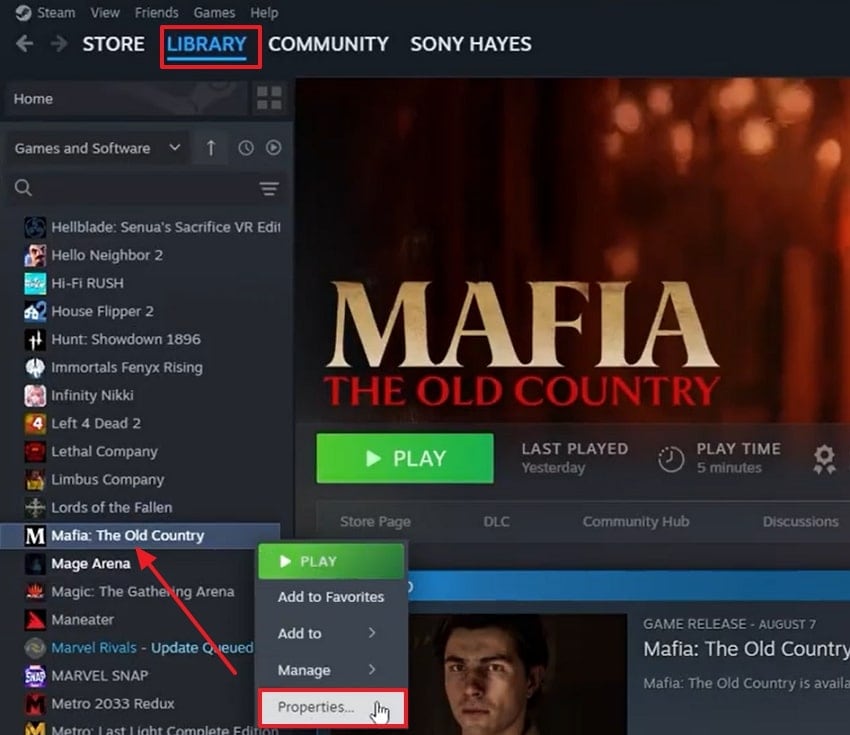
Step 2. Afterward, from the “General” tab, type either “-dx12 or -dx11” under the “Launch Options” section, respectively, to see which one works.
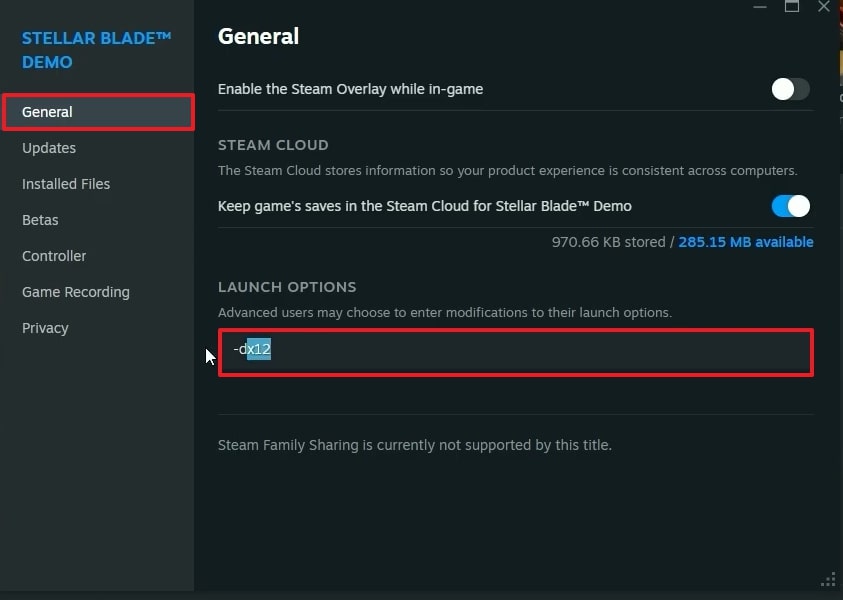
Way 4. Update Graphic Card Drivers
Refreshing drivers is crucial to fix the Mafia: The Old Country Sorry Something Went Wrong Error on PC. Old or corrupted graphics drivers can cause the game not to initialize properly, resulting in a crash or launch errors. You can use the following steps and update the latest drivers of NVIDIA or Intel and guarantee more compatibility, a smoother rendering, and overall game stability:
Step 1. Access Device Manager and press the downward arrow next to “Display Adapter” to reveal the options. From there, choose your “Graphic Drivers” and press the right mouse button. A menu will appear, then select the “Update Driver” option to update it.
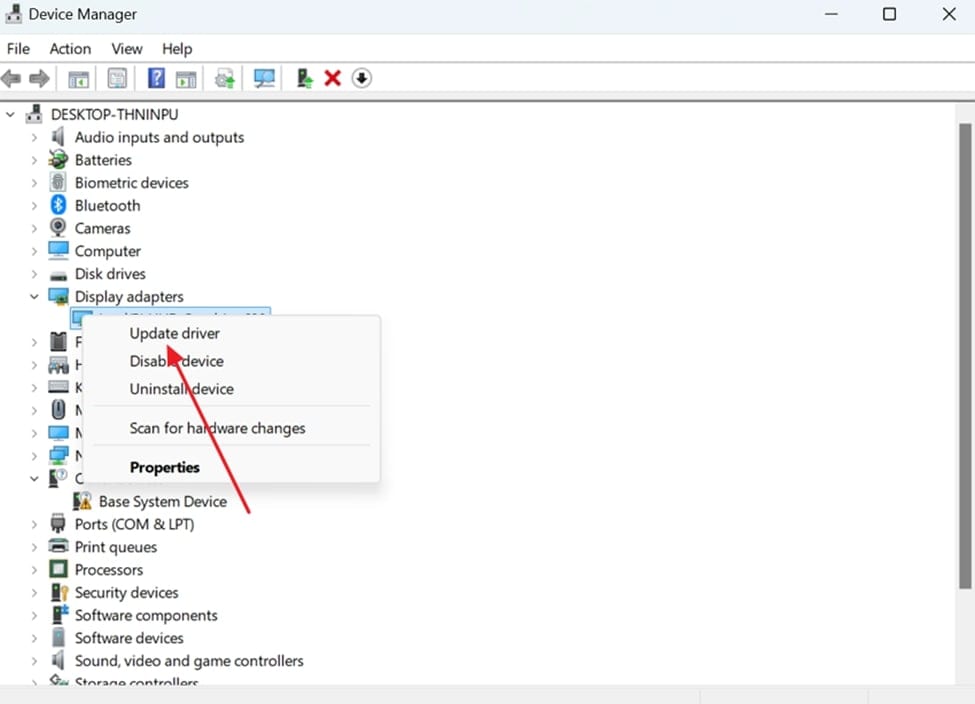
Step 2. Here, select the “Search Automatically For Drivers" option to successfully update the driver to fix the crash error.
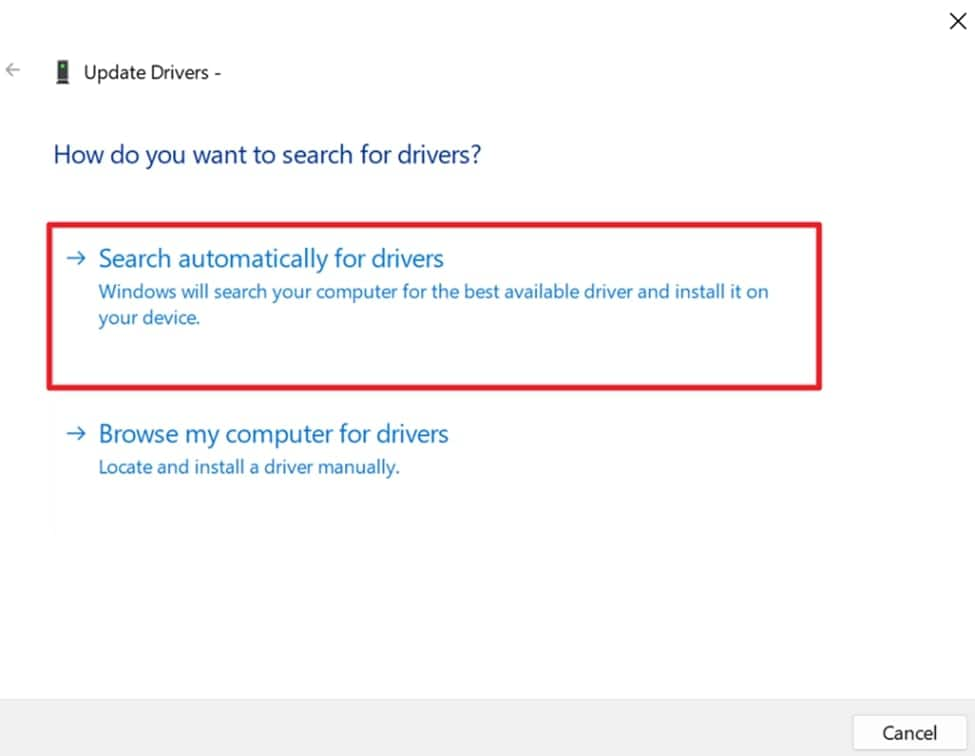
Way 5. Run Game on Dedicated Graphic Cards
Another effective method to fix the Mafia: The Old Country Sorry Something Went Wrong Error on PC is running it on a dedicated GPU. Many laptops and dual-GPU systems default to the weaker integrated graphics, which often causes crashes or poor performance. You can take help from the given steps to switch to the dedicated card, which provides higher processing power and delivers smoother, more stable gameplay overall:
Step 1. Access your Settings and open your “Graphic Drivers” from the “Display” options. Now, press the “Add Desktop App” button under the “Custom Settings for Application” section.
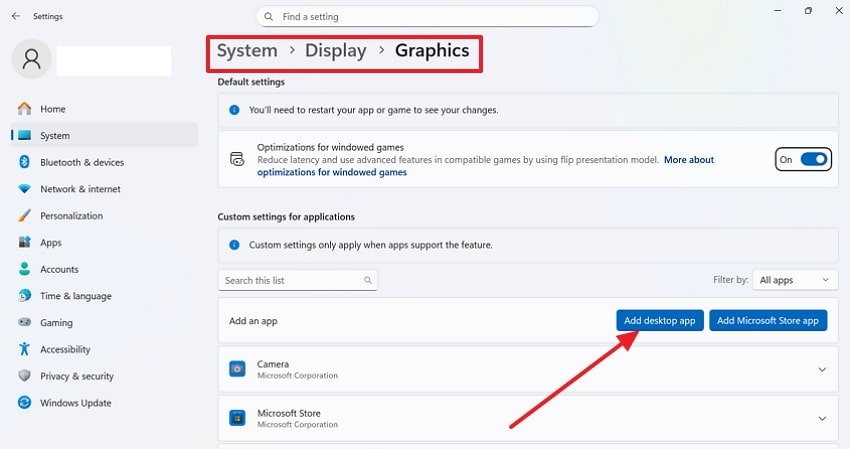
Step 2. Afterward, go to the “Mafia: The Old Country” game folder and click the “Add” button after selecting the app.
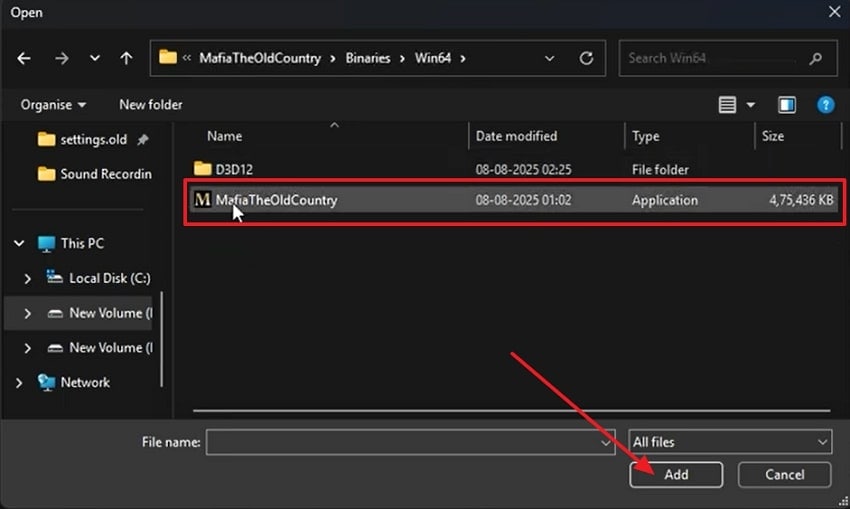
Step 3. Moving forward, scroll down to access the app and expand it to choose the “High Performance NVIDIA GeForce GTX 1650 SUPER” option for a smoother experience.
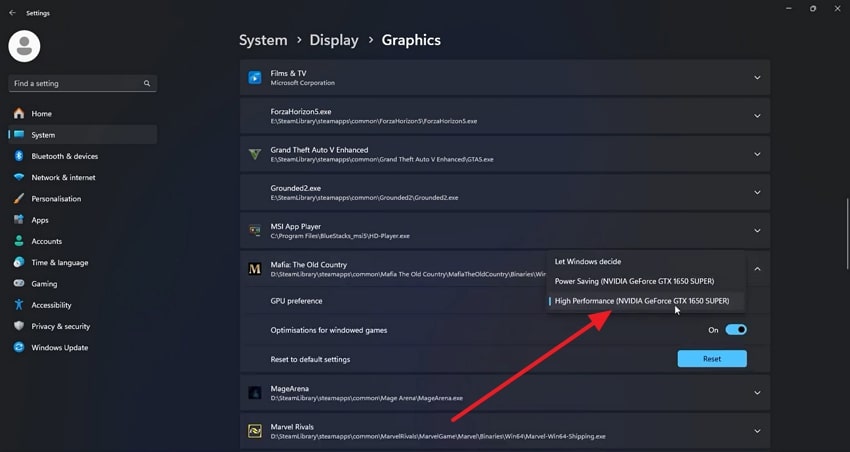
Way 6. Delete Mafia: The Old Country Config Folder
Deleting the config folder is an alternative way to fix Mafia: The Old Country Sorry Something Went Wrong Error on PC. Corrupted or outdated configuration files can prevent your favorite game from launching correctly and trigger repeated crashes. Deleting this folder forces the game to recreate fresh settings, which often resolves the error and restores smooth performance. For your better assistance, let’s explore how to do this method:
Step 1. Press the “Windows + R” keys to access the “Run” dialog box, then type “%localappdata%” in the “Open” box and press the “OK” button.
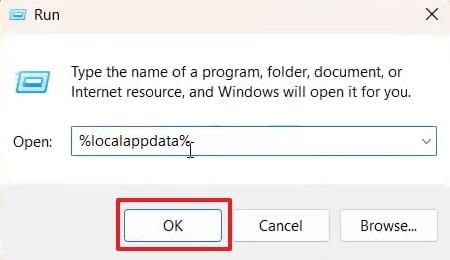
Step 2. Now open File Explorer and access the folder where “Mafia: The Old Country” is saved. When you access the game files, right-click the folder and choose the “Delete” option to remove it.
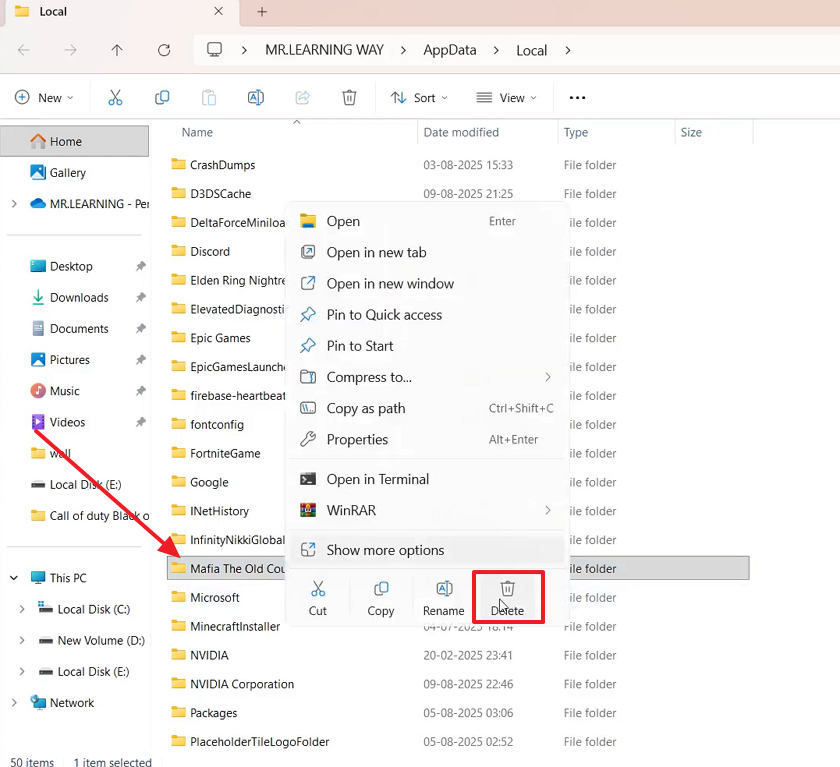
Pro Tip. How to Fix All Mafia: The Old Country Game Files for Smooth Gameplay
After doing all the solutions to fix Mafia: The Old Country, Sorry Something Went Wrong Error on PC, if you still face this issue, it is due to corrupted files. These can include broken saved squads, damaged career mode data, or corrupted game executables that cannot be solved with simple reinstalls. Repairit offers a reliable solution by allowing gamers to fix broken files in bulk through batch repair, restoring proper functionality.
It's patented AI scans the internal structure of files and reconstructs them for usability across game executables; images tied to animations. For players, it not only restores corrupted game files but also fixes audio tracks containing commentary, as well as video files captured during gameplay. Users can also benefit from its ability to repair layered project files with complex metadata, ensuring no valuable data is lost after unexpected crashes.
Key Features

-
Advanced Repair: Repairit uses intelligent AI-driven algorithms to deeply analyze corrupted files and fix them with high accuracy.
-
Cross-Platform Support: The software is compatible with both Windows and macOS systems, allowing users to repair corrupted files seamlessly.
-
Secure Recovery Process: It ensures that original files remain untouched during the repair, providing a safe recovery process without risking data loss.
A Complete Guide to Fix Corrupted Mafia: The Old Country Game Files
When you tried methods to fix Mafia: The Old Country, Sorry Something Went Wrong Error on PC, and it's still not resolved, it's time to try Repairit. Let's explore the stepwise guide to learn how to repair your corrupted game file using this tool:
Step 1. Launch Repairit and Go Document Repair
Open the Repairit program, go to the “More Types Repair” tab to choose the “Document Repair,” and press the “Start” button to begin.

Step 2. Include the Mafia: The Old Country Corrupted Game Files
Click the “Add” button to import all your corrupted Mafia: The Old Country corrupted files. You can insert multiple files at once for a batch repair process.

Step 3. Start the Repair and Save the Game Files
Press the “Repair” button to initiate the process, preview the Mafia: The Old Country restored files after completion, and click the “Save” button to export them.

Fix Corrupted Mafia: The Old Country Game Files

Conclusion
In conclusion, to fix the Mafia: The Old Country Sorry Something Went Wrong Error on PC, often requires adjusting system settings or updating drivers. In most cases, the methods that this guide has provided resolve the problem and restore smooth gameplay. However, if the error persists due to hidden or corrupted Mafia: The Old Country game files, we recommend using Repairit.
Frequently Asked Questions
FAQ
-
What happens if I exceed the 5 activation limit in 24 hours due to crashes?
If you hit the activation limit due to crashes, you'll likely be locked out of the game temporarily. Contact the game's support immediately with your crash logs and explain the situation—they can usually reset your activation count. Avoid further attempts until support responds to prevent extending the lockout. -
Why does the game keep crashing even with updated drivers and capable hardware?
Modern games like Mafia: The Old Country can crash due to software conflicts even on powerful systems. Common culprits include background applications interfering with the game's anti-tamper system, corrupted shader caches, or incompatible BIOS settings. Try a clean boot (disable all non-Microsoft services) to identify conflicting software. -
Can the anti-tamper program itself cause crashes?
Yes, anti-tamper systems can sometimes conflict with system components, especially after Windows updates or driver changes. These conflicts often manifest as random crashes or "something went wrong" errors. Running the game as administrator, whitelisting it in security software, or temporarily disabling unnecessary system services can reduce these conflicts.


 ChatGPT
ChatGPT
 Perplexity
Perplexity
 Google AI Mode
Google AI Mode
 Grok
Grok

