Hollow Knight Silksong crash at launch is one of the most disappointing issues that can ruin your gaming experience. After years of anticipation for this highly awaited sequel, nothing is more frustrating than encountering launch crashes that prevent you from exploring Hornet's adventure. These crashes can manifest in various ways - from immediate shutdowns to fatal error messages that leave players searching for solutions.
Table of Contents
Part 1. Understanding Hollow Knight Silksong Launch Crash Errors
Hollow Knight Silksong represents the pinnacle of indie game development, featuring stunning hand-drawn animations and complex gameplay mechanics. However, like many modern games utilizing advanced engines, it can encounter compatibility issues with various system configurations.
The Hollow Knight Silksong crash at launch typically occurs due to several underlying factors. These range from simple driver conflicts to more complex system compatibility issues. Understanding these root causes helps determine the most effective solution for your specific situation.
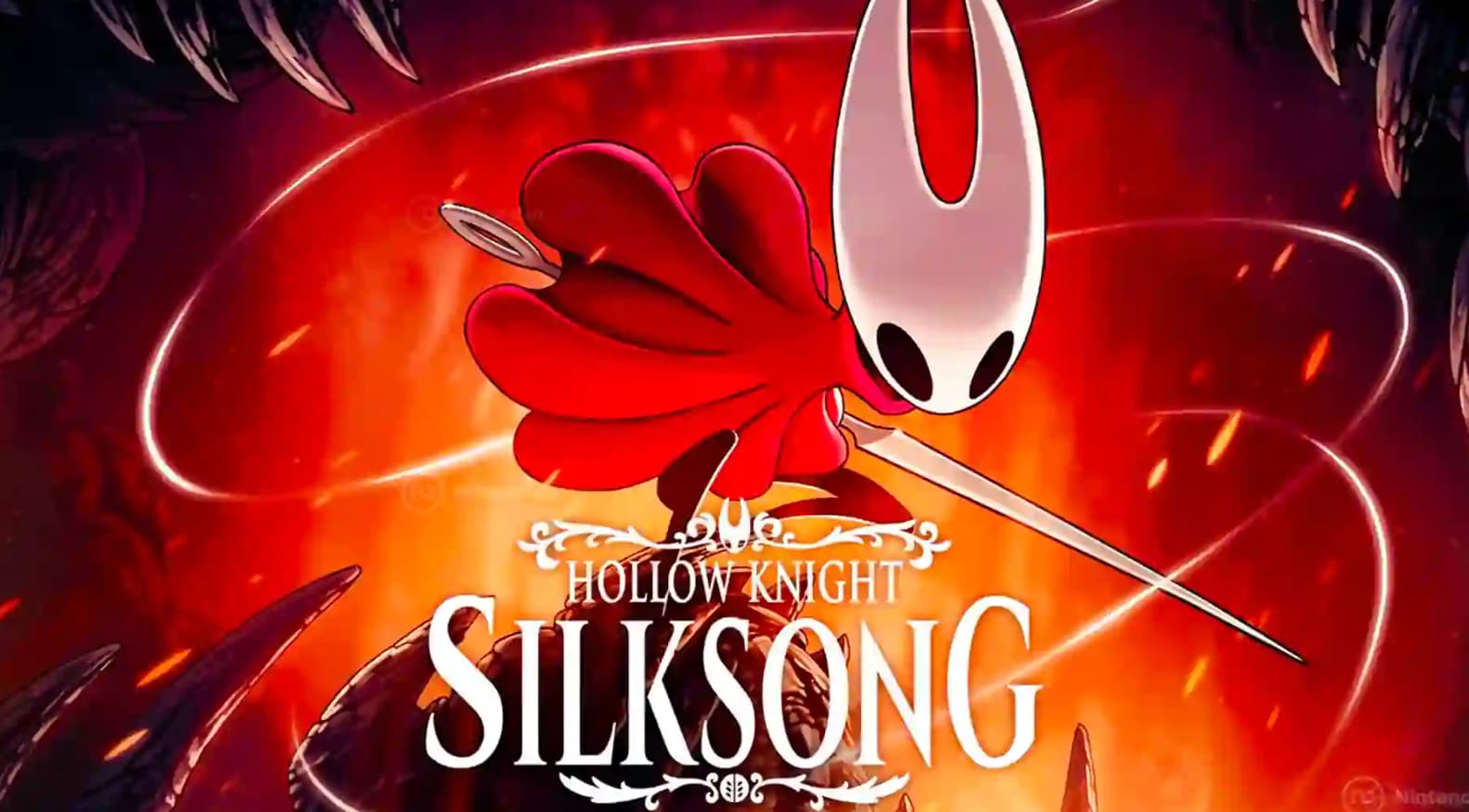
Common Causes Behind Launch Crashes
1. Outdated graphics drivers
Fail to work with the game’s rendering engine; modern games need updated ones for visuals/gameplay.
2. System resource conflicts
Background apps (e.g., overlays, antivirus) use too much memory/CPU, interfering with game startup.
3. File corruption issues
From incomplete downloads/installs or update crashes; leads to damaged/missing essential files.Hollow Knight Silksong System Requirements
Before attempting fixes, ensure your system meets the necessary specifications for optimal performance:
| Component | Minimum Requirements | Recommended Specifications |
| Operating System | Windows 10 64-bit | Windows 11 64-bit |
| Processor | Intel Core i5-4590 / AMD FX 8350 | Intel Core i7-8700K / AMD Ryzen 5 3600 |
| Memory | 8 GB RAM | 16 GB RAM |
| Graphics | NVIDIA GTX 960 / AMD R9 280 | NVIDIA RTX 3060 / AMD RX 6600 XT |
| DirectX | Version 11 | Version 12 |
| Storage | 25 GB available space | 25 GB SSD space |
Part 2. 5 Proven Solutions to Fix Hollow Knight Silksong Launch Crashes
The following solutions are arranged by success rate and ease of implementation. Start with the first solution and work your way down until your issue is resolved.
| Solution | Difficulty | Time Required | Success Rate |
| Update Graphics Drivers | Easy | 10-15 minutes | Very High |
| Verify Game Files | Easy | 15-25 minutes | High |
| Run as Administrator | Easy | 2-3 minutes | Medium |
| Configure Compatibility Mode | Easy | 3-5 minutes | Medium |
| Complete Reinstallation | Medium | 45-60 minutes | Very High |
Solution 1: Update Graphics Drivers
Outdated graphics drivers are the leading cause of Hollow Knight Silksong crash at launch issues. Game developers optimize their titles for the latest driver versions, and using older drivers can result in compatibility problems that manifest as immediate crashes or rendering errors.
Modern graphics drivers include specific optimizations for new game releases. When these optimizations are missing, the game may fail to initialize properly or crash during shader compilation processes.
How This Fix Helps:
- Ensures compatibility between Silksong and your graphics hardware
- Provides performance optimizations specific to the game
- Resolves known conflicts between older drivers and game engines
- Improves overall system stability during gaming sessions
- Updating graphics drivers through Device Manager
Step 1. Right-click the Windows Start button and select "Device Manager" from the context menu. Navigate to"Display adapters"and expand the section to reveal your graphics card.
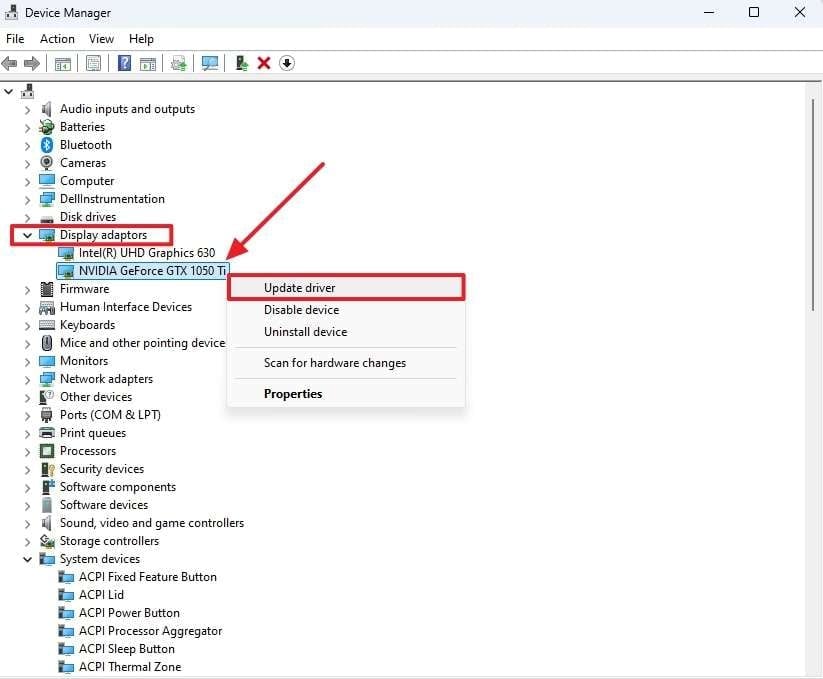
Step 2. Right-click your graphics card name and choose "Update driver" from the dropdown menu. Select"Search automatically for drivers" to let Windows find the latest version.
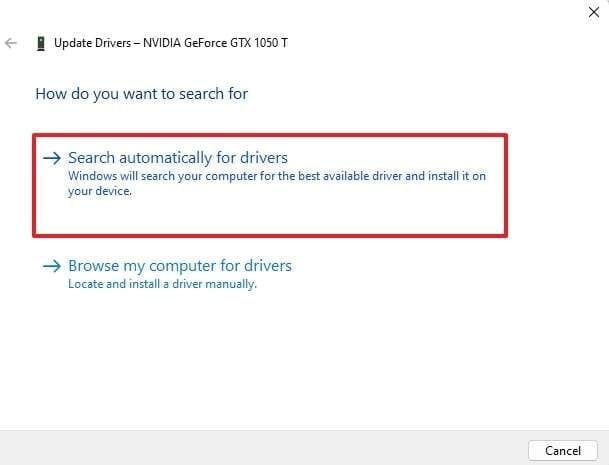
Step3.After installation, restart your computer completely before attempting to launch Hollow Knight Silksong again.
Solution 2: Verify Game File Integrity
Corrupted or missing game files frequently causeHollow Knight Silksong launch crash error problems. These issues can occur during initial installation, game updates, or due to system interruptions like power outages or forced shutdowns.
Steam and other platforms provide built-in verification tools that scan your game installation and automatically replace any damaged or missing files. This process compares your local files against the official game repository.
How This Fix Helps:
- Identifies and replaces corrupted game executable files
- Restores missing dependencies required for game initialization
- Fixes incomplete installation issues that cause startup failures
- Ensures all game assets are properly downloaded and accessible
Step 1. Open your Steam client and navigate to your"Library". Locate Hollow Knight Silksong in your game list and right-click on the title.
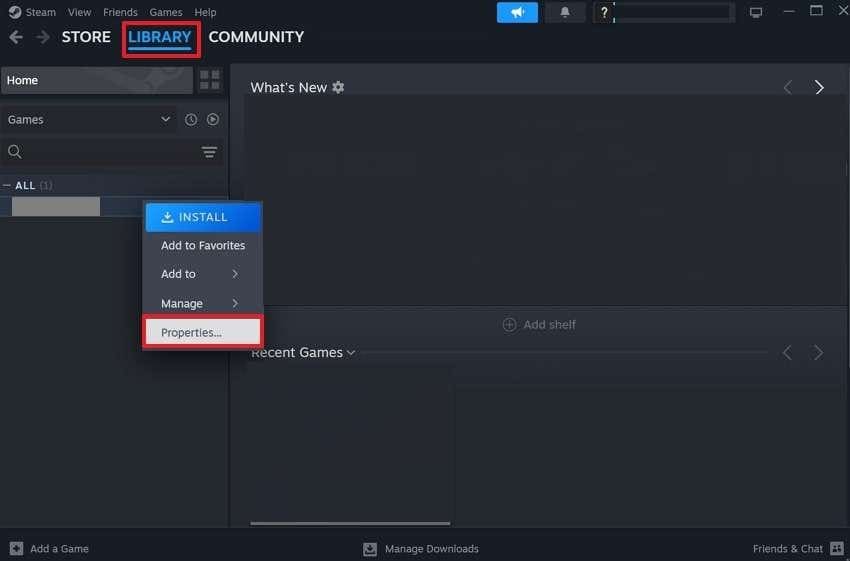
Step 2. Select"Properties" from the context menu, then click on the"Local Files "tab in the properties window.
Step 3. Click"Verify integrity of game files "and wait for the process to complete. Steam will automatically download and replace any problematic files.
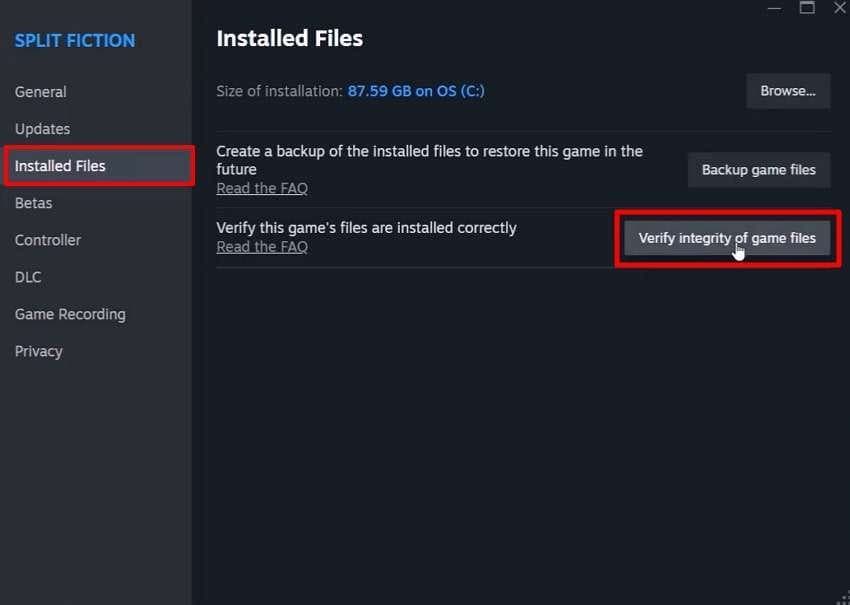
Step 4. For Epic Games Store users, click the three dots next to the game title and select"Manage", then choose"Verify "to perform the same function.
Solution 3: Run Game as Administrator
Permission restrictions can prevent Hollow Knight Silksong from accessing necessary system resources during launch. Running the game with administrator privileges ensures it has full access to required files, registry entries, and system processes.
Many modern games require elevated permissions to function properly, especially when they need to write save files, access graphics APIs, or communicate with online services during initialization.
How This Fix Helps:
- Grants unrestricted access to system resources and files
- Bypasses Windows security restrictions that may block game processes
- Allows proper initialization of graphics and audio systems
- Enables save file creation and management without permission errors
Step 1. Navigate to your Hollow Knight Silksong installation folder. For Steam users, this is typically located at :C:\Program Files (x86)\Steam\steamapps\common\Hollow Knight Silksong\
Step 2. Right-click on the game's executable file (usually named "HollowKnight.exe" or similar) and select"Properties "from the menu.
Step 3. Switch to the"Compatibility" tab and check the box labeled"Run this program as an administrator".
Step 4. Click"Apply" and"OK" to save the changes, then try launching the game normally through your preferred platform.
Solution 4: Configure Compatibility Mode Settings
Compatibility mode can resolve issues whenHollow Knight Silksong crash at launchoccurs due to conflicts with newer Windows versions. This feature allows the game to run as if it were on an older operating system version, bypassing certain modern Windows restrictions.
Some games experience issues with Windows 11's enhanced security features or changes in how the system handles certain API calls. Compatibility mode provides a bridge between older game expectations and modern system behaviors.
How This Fix Helps:
- Simulates older Windows environments for better game compatibility
- Bypasses modern Windows security restrictions that may block game functions
- Provides alternative system behavior patterns that games expect
- Resolves conflicts between game engines and current operating system features
Step 1. Right-click the Hollow Knight Silksong executable file and select"Properties" from the context menu.
Step 2. Navigate to the"Compatibility" tab and check the "Run this program in compatibility mode for: "option.
Step 3. Select"Windows 8 "or" Windows 10" from the dropdown menu, depending on your current system version.
Step 4. Additionally, try checking"Disable fullscreen optimizations" and"Run this program as an administrator "for enhanced compatibility.
Solution 5: Complete Game Reinstallation
When all other solutions fail to resolve Hollow Knight Silksong launch crash error issues, a complete reinstallation provides the most comprehensive fix. This process ensures all game files are fresh, properly configured, and free from any corruption or conflicts.
Reinstallation removes not only the game files but also associated registry entries, temporary files, and configuration data that may have become corrupted. This creates a completely clean installation environment.
How This Fix Helps:
- Eliminates all corrupted files and configurations completely
- Provides the latest version of all game components
- Resets all game settings to default, stable configurations
- Removes any problematic modifications or corrupted save data
Step 1. Uninstall Hollow Knight Silksong completely through Windows Settings > Apps & Features or through your game platform (Steam, Epic Games).
Step 2. Delete any remaining game folders manually from your installation directory and remove associated folders from AppData directories.
Step 3. Restart your computer to ensure all processes and registry changes are fully applied before proceeding with reinstallation.
Step 4. Download and install a fresh copy of Hollow Knight Silksong through your preferred platform, ensuring a stable internet connection throughout the process.
Advanced Solution: Professional File Repair Tools
If the standard solutions don't resolve yourHollow Knight Silksong crash at launch problems, professional file repair tools like Repairit can diagnose and fix deeper system issues. It can specialize in detecting and repairing corrupted files that standard verification processes might miss.
Professional repair software can handle complex corruption scenarios, including damaged system libraries, registry errors, and file permission problems that prevent games from launching properly. These tools often succeed where manual troubleshooting fails.
When to Use Professional Tools:
- Multiple games experience similar launch problems
- System files may be corrupted beyond standard repair methods
- Manual solutions haven't resolved the issue after multiple attempts
- You suspect deeper system-level problems affecting gaming performance
Detailed Guide to Restore Corrupt or Damaged Files on Windows/Mac Using Repairit
Follow the step-by-step guide below to learn how to fix your hollow knight’s damaged files with this tool.
Step 1. Launch the Program to Repair Files

Step 2. Choose the Damaged Files and Repair Them

Step 3. Simply Export All Your Fixed Files

Solve Hollow Knight Silksong Crash at Desktop Issue

Conclusion
Hollow Knight Silksong crash at launch issues can be incredibly frustrating, but the eight solutions presented in this guide have proven effective for thousands of players worldwide. Start with the simpler solutions like updating drivers and verifying game files before moving to more complex fixes.
Most players find success with the first few solutions, particularly graphics driver updates and file verification. These address the most common causes of launch crashes and can resolve issues within minutes.
FAQ
-
Why does Hollow Knight Silksong crash immediately after launching?
Immediate crashes are typically caused by outdated graphics drivers, missing system components like DirectX, or corrupted game files. Start by updating your graphics drivers and verifying game file integrity. -
Can antivirus software cause Hollow Knight Silksong to crash at launch?
Yes, overprotective antivirus software can interfere with game processes and cause launch failures. Try temporarily disabling your antivirus or adding the game to your antivirus exclusion list. -
Should I reinstall Hollow Knight Silksong if other solutions don't work?
Reinstallation is often the most effective solution when other methods fail. It provides a completely clean installation that eliminates any file corruption or configuration issues that may be causing crashes.

![How to Fix Hollow Knight Silksong Crash at Launch: 5 Proven Solutions [2025]](https://images.wondershare.com/repairit/article-trans-image/1789/hollow-knight-silksong-crash-fix-1.jpg)
 ChatGPT
ChatGPT
 Perplexity
Perplexity
 Google AI Mode
Google AI Mode
 Grok
Grok

