Many times, when you are trying to open or copy a file, things can suddenly go wrong. A message called 0x80070570 error appears on the screen and stops everything. This message seems more problematic when you are dealing with an important file or project. It is a common issue for many users, and they are looking for ways to solve it.
This article addresses the problems of those people and discusses the basic concept and reasons for this error. We will also provide valuable Windows fixes to solve this issue, and we will also reveal an advanced tool to repair corrupt files, so keep reading.
In this article
Part 1. What Is the Error 0x80070570, and Why Does It Occur?
This message appears on your screen when the system is unable to read or access the location of a file. Error ox80070570 usually means that the file is either damaged or the storage device has issues. Most importantly, it can occur during tasks such as opening a file or installing Windows. Despite that, there are countless reasons, a few of which are given below, that can trigger the issue:
- USB Devices: One of the causes of the issue is when you remove a USB drive without safely ejecting it. This can lead to incomplete transfer of files, and eventually, files can get corrupted.
- Bad Sectors: Hard drives can develop bad sectors over time when they are used for a long time. These compromised sections on the drives will impede the correct reading and writing of files.
- File System: To access data, the file system establishes a specific organizational structure for storage on a drive. If it becomes corrupted due to crashes, the system may not locate or manage files properly.
- Malware Infections: Harmful software can damage or delete important files of your system. This can interfere with normal operations and lead to errors like 80070570.
- Faulty Components: Defective RAM or other hardware issues can disturb the system data, leading to errors when users are trying to access their files.
Part 2.Simple Solutions to Resolve Error 0x80070570 and Restore File Accessibility
Now that the primary causes have been identified, some straightforward solutions to fix Error 0x80070570 will be discussed ahead:
Solution 1. Perform Disk Error Checking
Scanning your hard drive is possible with this built-in Windows system feature. Disk Error checking is helpful in finding problems related to file system errors and bad sectors. These issues can happen over time due to regular use or forced shutdowns. When you are facing error ox80070570, this tool can check if there is a problem and attempt to fix it with the following simple steps:
Step 1. To begin with, right-click on the drive you want to check and choose the “Properties" option from the next drop-down menu.
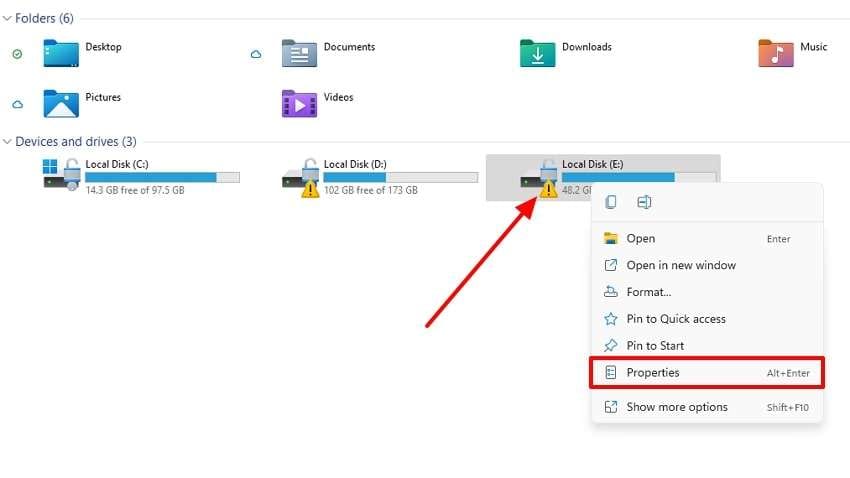
Step 2. As the pop-up window appears, go to the “Tools” tab and tap the “Check” button to continue with the procedure.
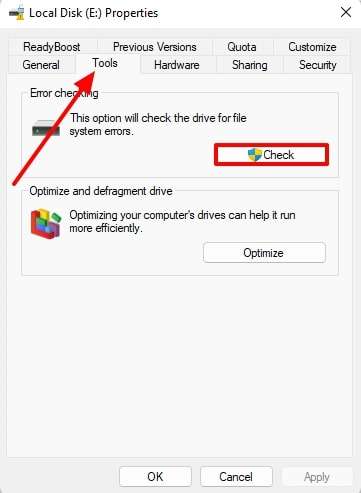
Step 3. After another window appears, the scanning process will start when you click the “Scan Drive” box.
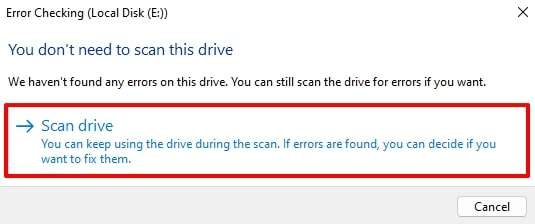
Solution 2. Run CHKDSK to Repair the Corrupted Hard Drive
Looking for and repairing storage drive problems is also done by CHKDSK, or "Check Disk," a Windows tool. This method is more thorough and works directly through command-line instructions. It checks each part of the disk to see if anything is physically damaged or if files are located in bad sectors. With the steps that are given ahead, you can easily detect and fix 80070570 Error on your system:
Step 1. One needs to start the fix by typing “cmd" in the Windows Search bar, which will show the Command Prompt appearing on the screen. Subsequently, you will need to press the “Run as Administrator” option to proceed.
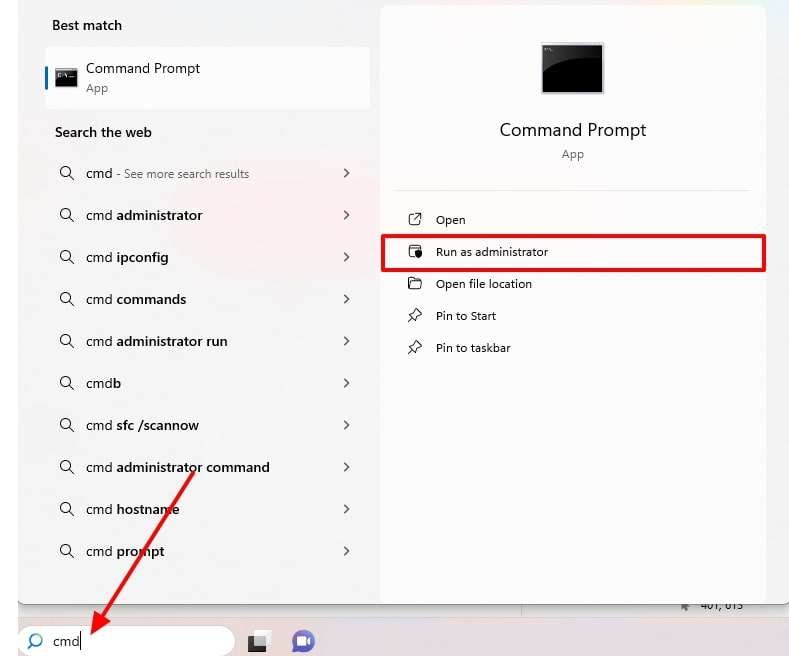
Step 2. As the interpreter opens, type the command “chkdsk /F: /f” and press the “Enter” key on your keyboard to initiate the checkup. You can change the command according to the disk drive that you are checking.
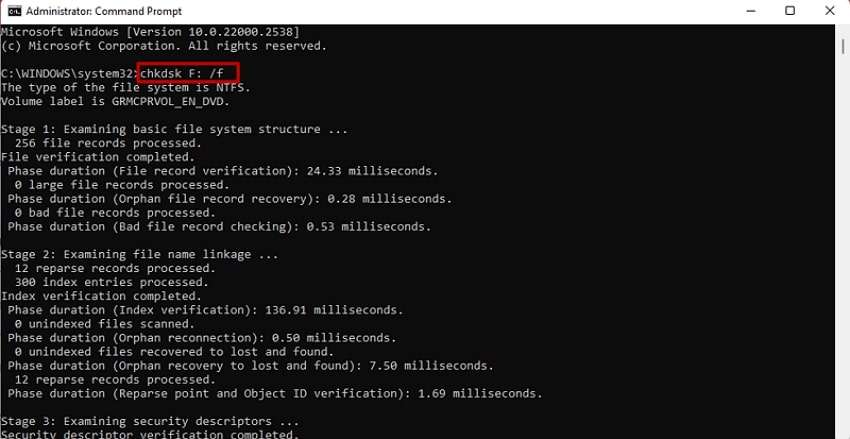
Solution 3. Use the System File Checker (SFC) Tool
Another solution that a user can try is the System File Checker. The function of this tool is to scan for and fix missing system files in Windows. If any of them become corrupted, they can cause issues like the 0x80070570 error when the system fails to access or process files correctly. With the help of the simple steps given ahead, one can easily fix the error when their system is acting strangely:
Step 1. To get going with this solution, search for “cmd” in the “Magnifying Glass" icon at the bottom left. As the Command Prompt appears, press the "Run as Administrator” option to access the program.
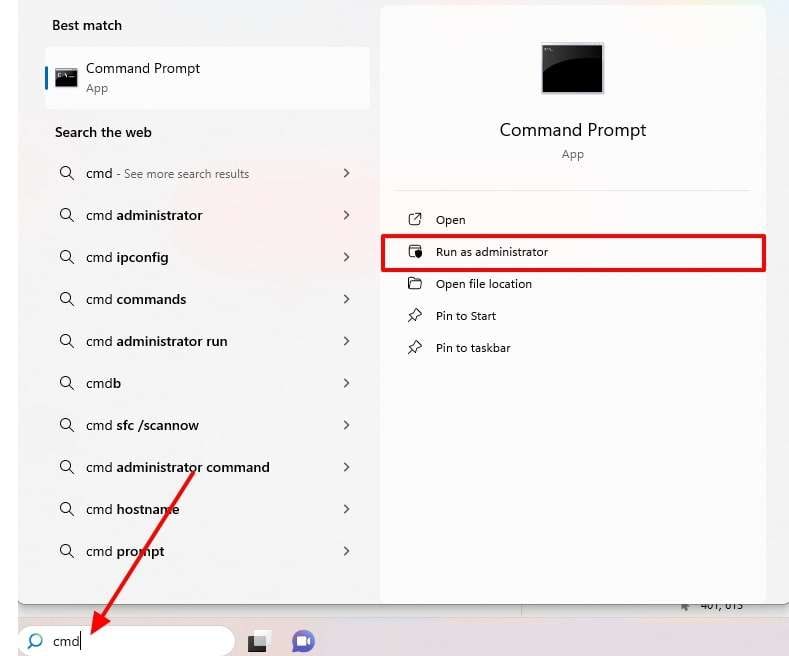
Step 2. As soon as the program opens on your system, give the “SFC/scannow” command and hit the “Enter” key.
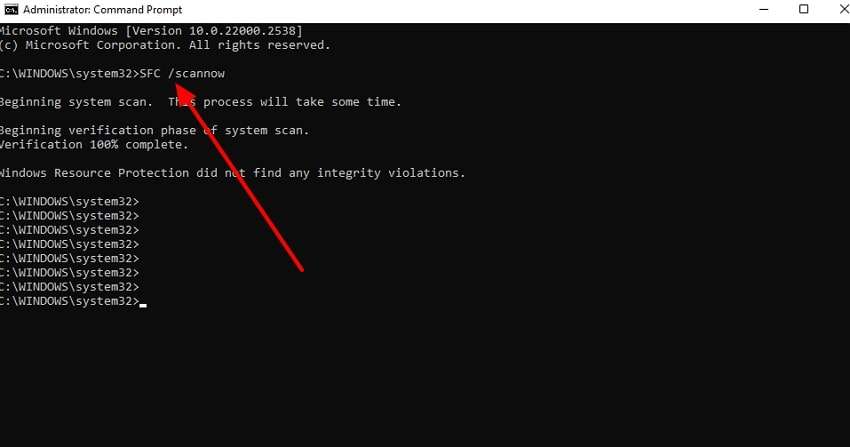
Solution 4. Re-download or Re-transfer the File
If the above-given solutions are not working, there is a chance that the file causing the error may not have been downloaded correctly. This problem can occur if the internet connection is weak or unstable while the file is downloading.
Besides, it can happen when you are trying to transfer a file, but the device gets disconnected during the process. In such situations, one needs to delete the older file that was causing the error 80070570 and re-download a fresh copy. This, or re-transferring, confirms that the problem is completely solved.
Solution 5. Update Your Windows
When your system is up to date, it often fixes a range of problems on its own and enhances performance. Errors can frequently be traced back to bugs already patched in newer Windows versions. Users should always ensure updates are installed, especially those involving file handling. Make certain your system is up to date by carefully adhering to the instructions ahead:
Instructions. Start off by launching the “Settings” program and navigating to the “Windows Update” tab in the left sidebar. Next, click the “Check for Updates” button, and if an update shows, hit the “Download & Install” button.

Part 3. Stuck With Damaged or Corrupted Files? Utilize Repairit
The methods that are given above are great native methods of Windows to fix files that show ox80070570 error. However, the files that are severely damaged will require a third-party tool for repair. One such powerful tool is Repairit, which can even repair garbled files whose information has become unclear. This tool can restore multiple files at once and has no limit on the file sizes.
With this tool, users can repair ZIP files that are larger than 1GB and provide an internal hierarchy preview to make sure the results are accurate. Additionally, it can automatically decompress the archive files during the repair. While repairing the PowerPoint files, the tool repairs objects, including the header, footer, and charts. Besides, the tool has an online version that can be utilized to repair files without installing software.
Key Features

-
Repair damaged Zip files with all levels of corruption, including Zip files not opening, Zip folder is invalid, CRC error, etc.
-
Repair damaged or corrupted Zip files caused by any reason, such as system crash, file format change, virus attack, etc.
-
Perfectly repair corrupted Zip files with a very high success rate, without modifying the original file.
-
Automatically decompress, extract, and restore repaired files to their original states
-
Enable batch repair for ZIP files and files larger than 1 GB.
-
Repairit supports repairing damaged or corrupted PDF, Word, Excel, Zip, and PowerPoint files, and supports all file formats and versions.
Detailed Guide to Repair Damaged or Corrupted Files with Repairit
After learning about the solutions for the 80070570 error and the features of Repairit, let’s learn about its step-by-step usage guide:
Step 1. Initiate the File Repair Procedure on your computer

Here, the users need to import the document files into the tool for repair by pressing the “Add” button.

Step 2. Once the files get added, tap the “Repair” button on the bottom right and let the tool initiate quick repair.

Step 3. Once the documents are fixed, hit the “Preview” button to check the results. After confirmation, tap the “Save” button to export the files to the system storage.

Fix Files that Show ox80070570 Errors Now.

Conclusion
To wrap up, the 0x80070570 error is a message telling you that the system is unable to access some files. Hence, the article discussed the reasons for this and provided some effective solutions to fix this error. However, these native methods are only great for mildly damaged files, and one needs to use a dedicated tool like Repairit for highly damaged files.
FAQ
-
Q1. Can Error 0x80070570 occur during Windows installation?
Yes, when the setup tries to read or copy system files, there is a chance that this error will appear during the installation process. What this means is that the file it is trying to access is either unreadable or corrupted. -
Q2. Does this error indicate a failing hard drive?
In some cases, you can say that this error indicates the failing health of a hard drive. When a few parts of a drive become unreadable due to bad sectors, the system faces difficulty in accessing these files. -
Q3. Should I format my drive to fix this error?
Though it can fix the issues, it should be the last option that you go for. This process removes all the data in your drive, and you may lose all your important data. Before going for this option, you should try other repair methods discussed in this article.

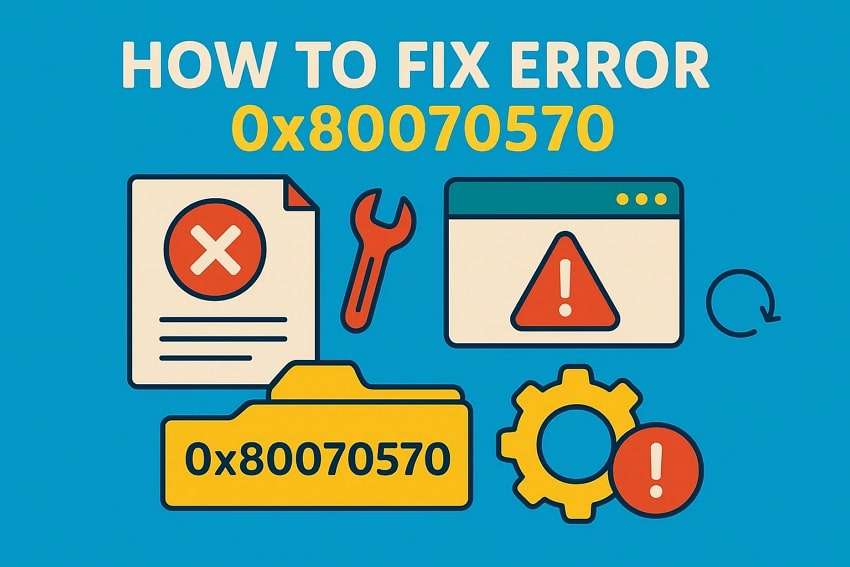
 ChatGPT
ChatGPT
 Perplexity
Perplexity
 Google AI Mode
Google AI Mode
 Grok
Grok

