For many users, laptop screen flickering ASUS is more than a minor annoyance because their entire focus is impacted. Beyond causing frustrations, this flickering can also strain eyes and make it difficult to concentrate for extended periods. When you are affected on this level, overall troubleshooting becomes even more important, as ignorance might lead to prolonged discomfort.
If you’re among such users, the following article is a complete guide, packed with 100% working solutions. For a better understanding, we will even discuss the most common causes behind this laptop glitching issue. As you continue reading, each solution is accompanied by step-by-step tutorials to help you overcome flickering.
Table of Contents
-
- Method 1. Test with Another Monitor
- Method 2. Change the Screen Refresh Rate
- Method 3. Check for Windows Updates
- Method 4. Update Your Graphics Card Driver
- Method 5. Repair Corrupted System Files via SFC
- Method 6. Update or Delete Incompatible Apps
- Method 7. Address RGB Lighting and Hardware Connections
Part 1. Common Causes Behind "Why is My Laptop Glitching" Queries
A random flickering often leaves users asking, Why is my laptop glitching all the time? Instead of trying every solution, explore the following reasons and understand the flickering issue happening on your laptop:

Outdated Graphic or Display Drivers: When your drivers are missing updates, your laptop may experience screen flickering, color distortions, or random crashes. While drivers are the main communication link between your hardware and OS, their outdated version is a common cause of flickering.
Laptop Gets Overheated: Once your system overheats, it can even lead to throttled performance, random shutdowns, or intensive screen glitches. Plus, dust accumulation in the cooling fans or extended heavy usage without breaks often triggers overheating.
Major Software Conflicts: Multiple programs installed that don't work well with your system, or too many apps working in the background, might cause the laptop to freeze. Not only this, but in the majority of cases, glitching appears after new software installation or system updates.
Insufficient RAM or Storage Spaces: Every application and background process requires enough memory and storage space to run uninterrupted. When your laptop is low on RAM or runs out of disk space, it might begin to stutter or show glitches out of nowhere.
Hardware Related Issues: Even the glitch might appear due to a loose display cable, a faulty RAM module, or system crashes. If you experience consistent physical signs, like strange noises from your hardware or failure to boot, the issue lies with your hardware.
Part 2. [100% Working] How to Fix Laptop Screen Flickering ASUS on Windows 10/11?
When the display issue persists and confusion remains about "why is my laptop screen flickering”, without any further ado, test the provided solutions:
Method 1. Test with Another Monitor
Testing your ASUS laptop with an external monitor helps you determine whether the flickering issue originates from your laptop's screen or internal graphics. This connection to a second screen even identifies if the problem is hardware-related or software-related (driver or GPU). If the external monitor works fine, you’ll know to focus on the hardware of your laptop’s screen. Alternatively, when flickering appears on both, the graphics card or drivers are the reason.
Method 2. Change the Screen Refresh Rate
An incorrect or unstable refresh rate might be the reason why the ASUS screen flickers. To put it simply, the refresh rate determines how often your screen updates the image per second. When it's set too low, visible flickering might occur, and requires adjustment according to the recommended or higher settings. For the "my laptop monitor is flickering” problem, follow the provided tutorial and improve your overall viewing experience:
Step 1. Make a right-click on your desktop screen and choose the “Display Setting” option to adjust the refresh rate.
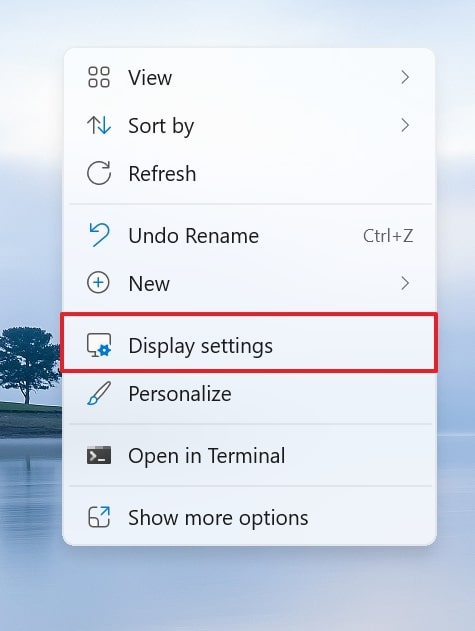
Step 2. Scroll down and press the “Advanced Display” option under the Related Settings section to reveal further settings.
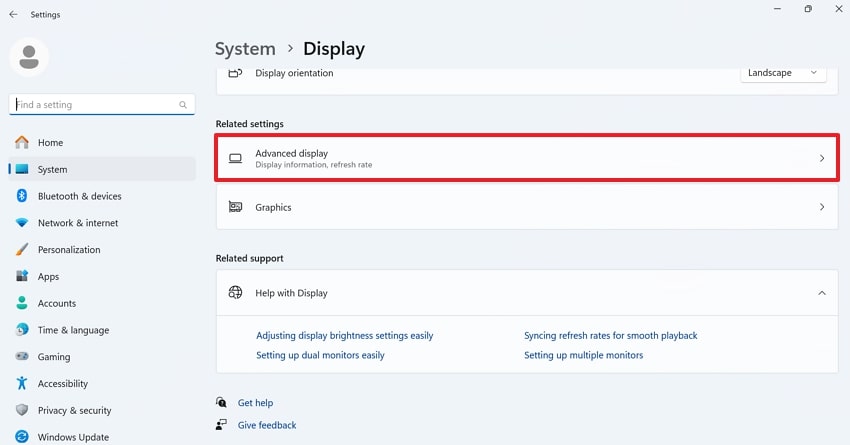
Step 3. After this, extend the menu for “Choose a Refresh Rate” and adjust the refresh rate according to recommended settings.
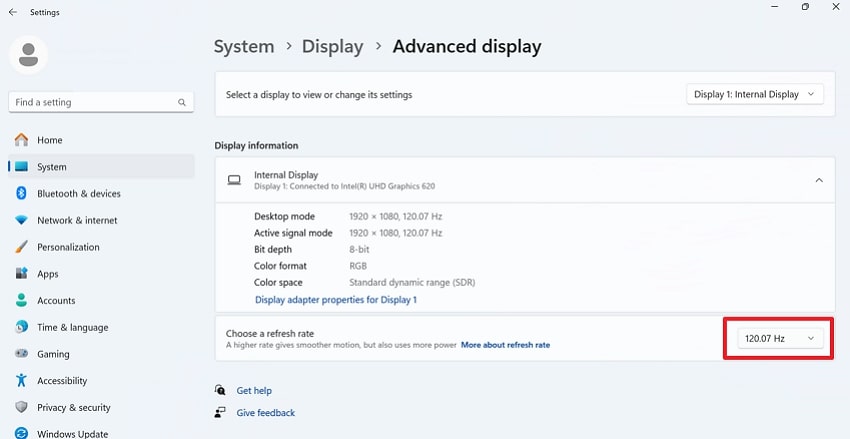
Method 3. Check for Windows Updates
Remember that Windows updates often involve important fixes and patches that improve overall stability and system compatibility. If your laptop hasn’t been updated for a long time, outdated files could be the reason behind flickering. When you keep your ASUS laptop updated, it guarantees that it runs on the latest software improvements, preventing recurrent glitches. To address my laptop is glitching, read the instructions and update your Windows:
Instructions: Enter your Windows Settings, access the “System” tab, and press the “Windows Update” button. Here, click the “Check for Updates” option and install all available updates for your Windows.
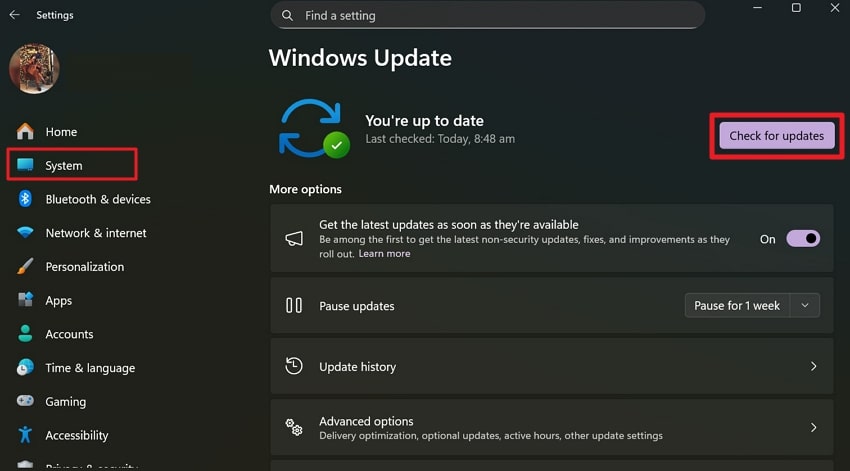
Method 4. Update Your Graphics Card Driver
For ASUS laptops, updated graphics drivers ensure that your device is on the latest optimization provided by Intel or NVIDIA. Beyond the “laptop screen flickering ASUS” issue, updated drivers improve how your laptop handles visual processing. This update is even more important because it provides improved frame rates, reduces stuttering, and offers better compatibility. Dive into the manual below and learn how to update your graphics card drivers:
Step 1. Open “Device Manager” on your Windows, expand the menu for “Display Adapters” and right-click your graphics driver. After this, select the “Update Driver” option and update drivers to the latest version.
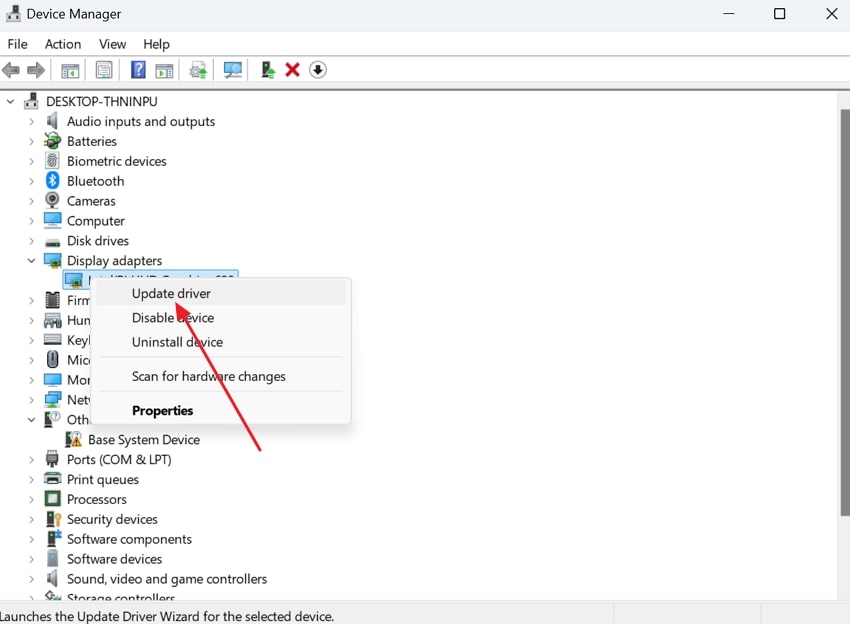
Step 2. Next, press the “Search Automatically for Drivers” option to allow Windows to search and install the available drivers.
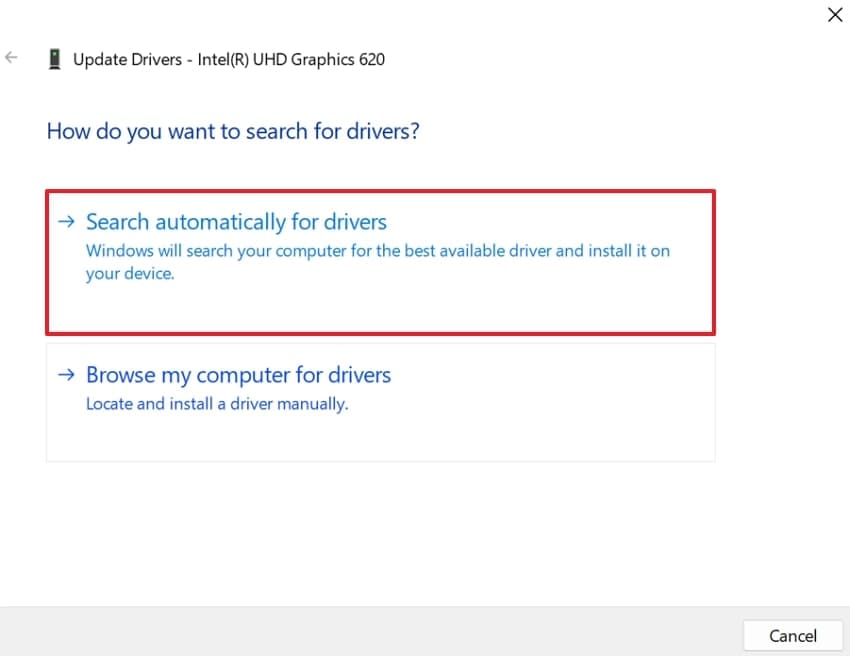
Method 5. Repair Corrupted System Files via System File Checker (SFC)
Even corrupted files are a silent yet powerful cause of laptop issues, including a flickering screen. When these files fail to function, your ASUS laptop may display inconsistent behavior, such as glitchy screens or sudden performance shutdowns. Here, System File Checker (SFC) is a pre-installed tool that detects and repairs these problematic files at once. Solve the "my laptop is glitching” issue by following this tutorial to repair system files:
Step 1. In the Quick Search space, type “CMD,” choose the “Command Prompt” option, and press the “Run as Administrator” option.
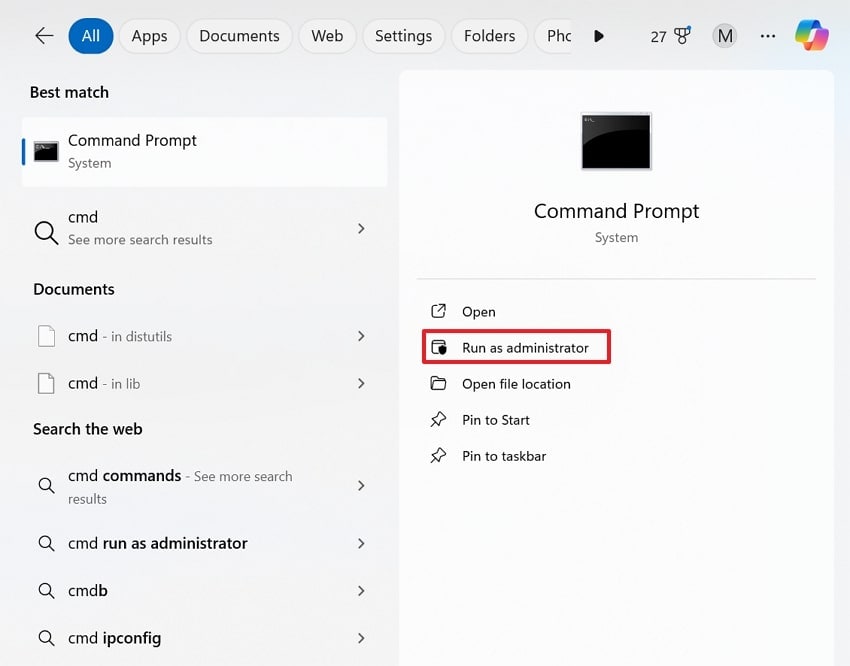
Step 2. Once done, type “sfc /scannow”, press Enter, and then wait for the scan to finish. When the process completes, review the repaired results and restart your laptop to ensure flickering is resolved.

Method 6. Update or Delete Incompatible Apps
Applications that interact with your system’s display, like screen recorders or wallpaper programs, may conflict with ASUS graphics settings. The simplest way to deal with them is to update such applications to their latest versions and overcome compatibility issues. Conversely, you can remove incompatible apps to reduce background processes and improve stability. Address “why is my laptop glitching” by following these instructions to update or delete incompatible apps:
Step 1. From Windows Settings, access the “Apps” tab and choose the “Installed Apps” option to reveal all the apps installed.
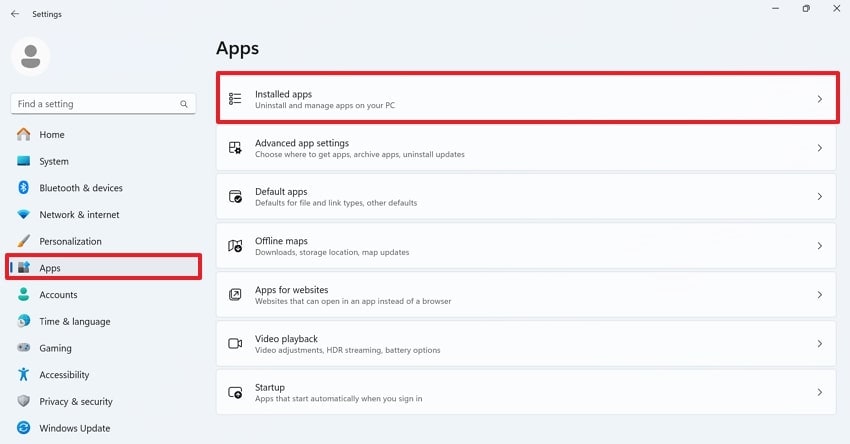
Step 2. Navigate to the suspected app, press the “Three Dots” and choose the “Uninstall” option from the menu. Alternatively, check for updates if you want to keep the app but ensure compatibility. Following this, restart your ASUS laptop and check if it's still glitchy or not.
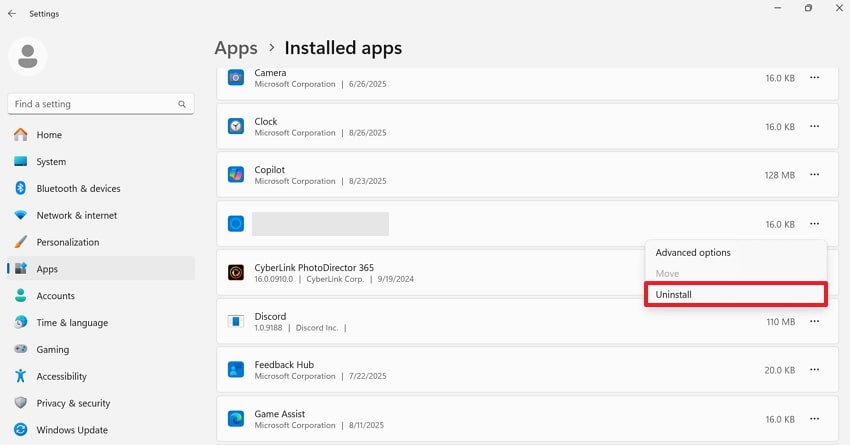
Pro Tip. Having a Flickering Video on Your ASUS Laptop? Try Repairit as the Best Fix
Besides hardware or driver problems, “my laptop monitor is flickering” could even indicate a broken video file, causing a glitch. For such an issue, Repairit serves as a professional video repair tool with no limits to the repairs it can make. This means it supports nearly all video file formats, whether they are mainstream or pro-level. Plus, you can repair videos recorded from any device and damaged under any condition.
The program allows high-definition repair by supporting HD and 8K video from all devices. You’re even guaranteed a 99.5% success rate for repairing multiple video files, regardless of their formats. It also allows users to stabilize their footage, which may contain random skips or uneven motion that interrupts the viewing experience. All black screen videos can also be addressed, which have a black screen because of missing visual data.
Key Features
View Repaired Videos: After the repair process is complete, you can view your repaired flickering videos for analysis.
Fixes Pixelated and Blurry Footage: The program allows users to fix videos that appear blurry and grainy throughout, often due to compression.
Repair Video Stuttering Issues: You can fix videos that lag or stutter during playback, typically due to missing data or heavy compression.
A Detailed Guide to Fix Flickering Videos on an ASUS Laptop
Overcome “why is my laptop glitching” confusion by following the tutorial provided to repair flickering video files:
Step 1. Deploy the Program and Insert Flickering Videos
Download the software, open the “Video Repair” module, and press the “Start” button to add all flickering videos.

Step 2. Initiate Repair on All Flickering Videos
Once done adding flickering videos, press the “Repair” button and fix them all at once to resolve this flickering issue.

Step 3. View and Export All Fixed Flickering Videos
Next, click the “Preview” button once the repair action is complete to view and save your repaired flickering videos.

Repair a Flickering Video

Conclusion
In summary, this laptop screen flickering ASUS might seem challenging at first, but it's rarely without a solution. What begins as a minor distraction can grow into eye strain if not addressed through the methods discussed above. When the problem extends beyond your monitor and your videos start flickering, or you have glitchy footage in ASUS, utilize Repairit immediately.
FAQ
-
Q1. Could screen flickering mean my laptop monitor is failing?
Absolutely, constant screen flickering that persists even after all software-based troubleshooting procedures have been tried might indicate a hardware issue. This could be a damaged laptop screen, a loose or damaged cable connecting the display to the motherboard, or a problem with the graphics card. -
Q2. My ASUS laptop flickers only in certain apps. Why?
This normally occurs when certain applications like web browsers, video players, or editing tools are incompatible with your graphics drivers. Several of these applications are hardware-accelerated, meaning they delegate computing operations to the GPU to enhance performance. Although this generally causes apps to run better and faster, it may not always work in your favor since your drivers may be outdated. -
Q3. Can external devices cause screen flickering on ASUS laptops?
Definitely, external devices, such as HDMI-connected monitors or docking stations, may also raise questions like "my laptop is glitching." Flickering can be triggered by a faulty HDMI cable or an incompatible external display. For any such condition, testing your ASUS with a different cable or monitor will help solve the problem.

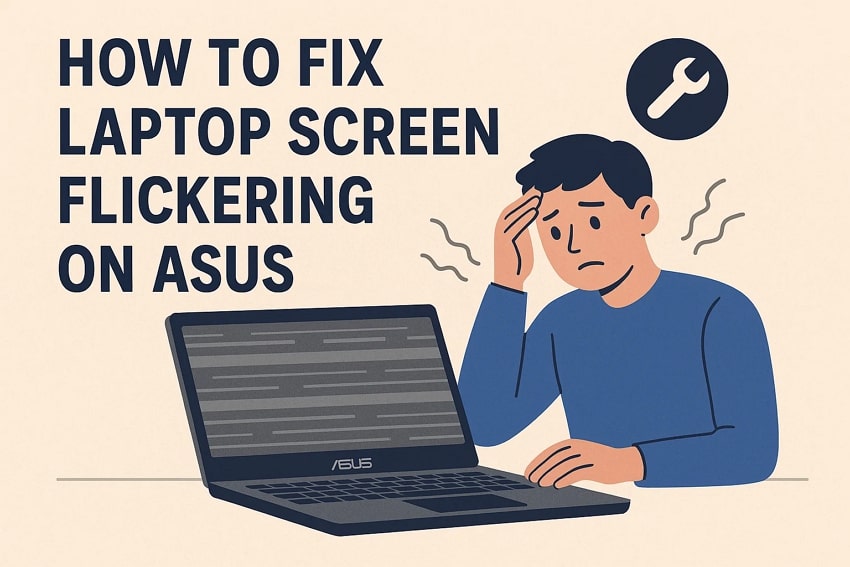
 ChatGPT
ChatGPT
 Perplexity
Perplexity
 Google AI Mode
Google AI Mode
 Grok
Grok

