A new game's release often opens a Pandora's box of errors and crashes. Ever since the release date of ">Call of Duty: Black Ops 7 was announced, the players have been expecting the occurrence of certain freezing and crashing problems.
As the game is yet to come out, many gamers are unaware of the causes and fixes of this issue. To help the gaming community, this article provides the potential reasons and solutions for the Call of Duty: Ops 7 crashing.
Table of Contents
Part 1. What’s New in Call of Duty: Black Ops 7
The game under discussion is set to release on November 14th, 2025. Some of the great additions expected with the new version of COD will make the game better. COD Black Ops 7 version is also likely to contain a few features of the earlier games. Go through the following points to have an overview of the new introductions in the game:
Black Ops 7 will be set in 2035 and will include some of the iconic personalities, such as David Mason and Raul Menendez.
The new co-op campaign of COD allows playing alone or in a team of up to four people.
The Multiplayer, Zombies, and Warzone modes all progress the game in one continuous experience.
A new campaign center named Avalon enables the players to unlock abilities, complete special missions, and monitor achievements.
The launch features 16 core 6v6 maps and 2 big-scale 20v20 Skirmish maps.
Players can customize and augment weapons or equipment for deeper loadout personalization.
In the new version, classic systems return with daily and cross-mode challenges for long-term progression.
Part 2. Why Black Ops 7 Is Not Launching on PC or Console
If you are planning on playing this game, you must anticipate launch errors. The following section deals with the “Black Ops 7 not launching” causes and their solutions:
- Server Instability and Overload: At launch, the game’s servers often face extreme traffic, causing instability and login failures for many players. Massive simultaneous logins may be too heavy on the authentication servers to start up the game completely.
- Bad or Broken Game Files: Installation problems, including lost or broken files, can prevent the game from starting up. These file integrity issues are also brought about by interrupted downloads or antivirus interference.
- Outdated Graphics Drivers or System Software: Many PC launch errors stem from outdated GPU drivers or missing operating system updates. These outdated components cause compatibility conflicts between the system and the game engine.
- Conflicting Background Applications: Overlay software, recording tools, or hardware monitoring apps can block game processes during startup. Applications like Discord overlays sometimes conflict with the game’s anti-cheat systems.
- Developer or Platform-Side Maintenance: Sometimes, the game is put offline temporarily because of planned maintenance or patch emergency deployments. Players of PC and console may encounter some issues with launching and playing during this period, and will receive “Can’t Launch,” and “Server Offline” prompts.
Part 3. How to Fix ‘Black Ops 7 Not Launching’ Step by Step
Having been through the causes of the black ops 7 crashing reasons, let’s break down the solutions. The following section covers the methods on how you can fix these issues for a smooth gaming experience:
Way 1. Restart and Run Black Ops 7 as Administrator
A system restart can remove temporary glitches and clear background processes that can fail to open the game. After you have restarted your computer, you can try running the game as an administrator. By doing so, COD will have the authorization to read secured systems files and settings.
Restarting the System
Instructions. From the “Start” menu, select the “Power” icon and “Restart” the PC.
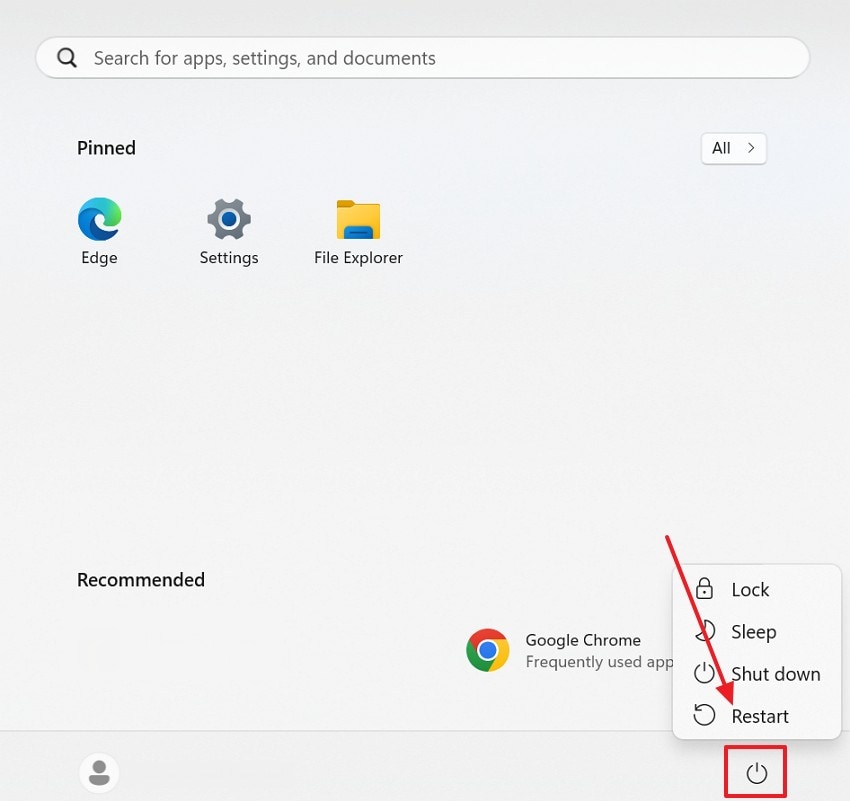
Running the Game as Administrator
Instructions. First, right-click on the game on the Desktop and access the pop-up menu. Here, select the “Run as Administrator” option to fix the launching issue.
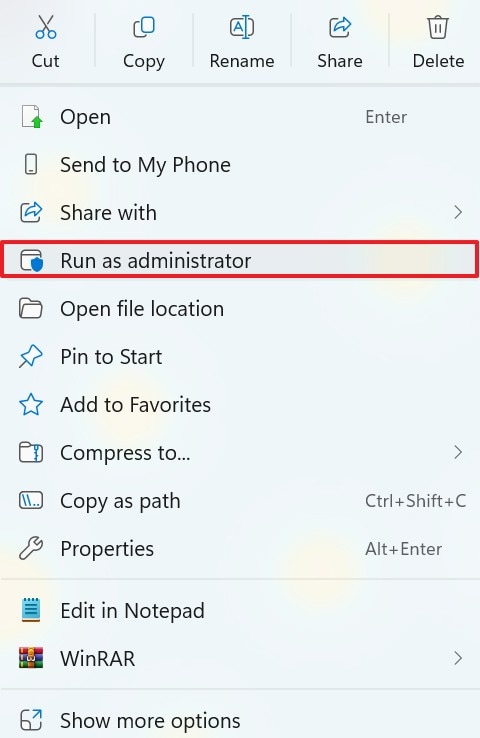
Way 2. Verify Your Black Ops 7 Game Files
In case restarting the system is not assistive, you may want to check your game files. Faulty or lost game files are a cause of failure of Black Ops 7 not launching or unpredictable crashing. Verification checks the installation directory to remove damaged or partially complete files that prevent the computer from booting. Replacing or redownloading missing files restores game integrity and smooth performance.
Step 1. To begin with, enter the “Library” in Steam and find Call of Duty: Black Ops 7. Now, right-click on it and select the “Properties” option to continue.
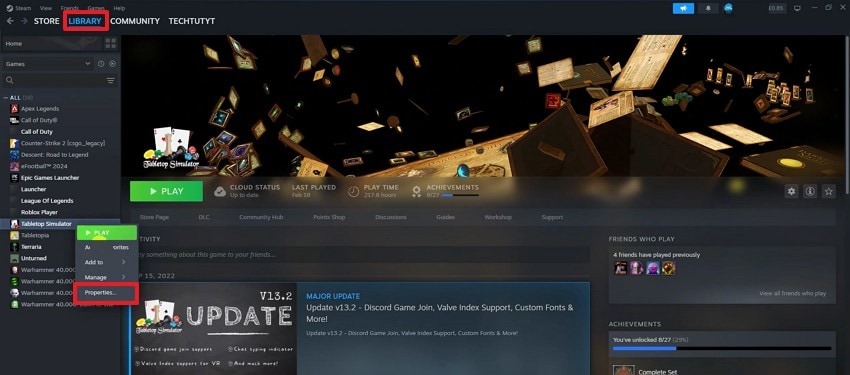
Step 2. In the following window, enter the “Installed Files” tab from the left and select the “Verify Integrity of Game Files” option. If Steam finds a corrupted game file, it will automatically repair it.
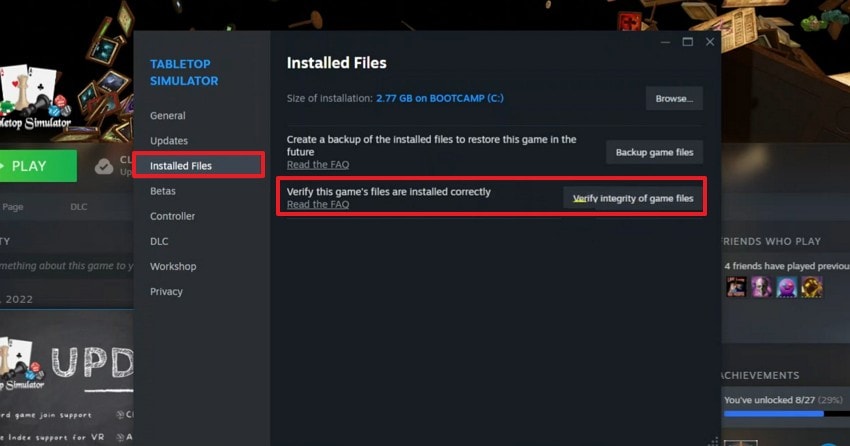
Way 3. Update Drivers and Windows
Another way you can fix the launching issue is by updating your drivers and Windows. Older versions of the GPU drivers or system updates frequently lead to incompatibility with the new games, such as Black Ops 7. Staying up-to-date is a good way to get your hardware to interact correctly with the newest game engines and graphics APIs.
Checking Windows Updates
Step 1. To begin with, navigate to the taskbar and enter the “Start” menu. Using this menu, select the “Settings” option to proceed.
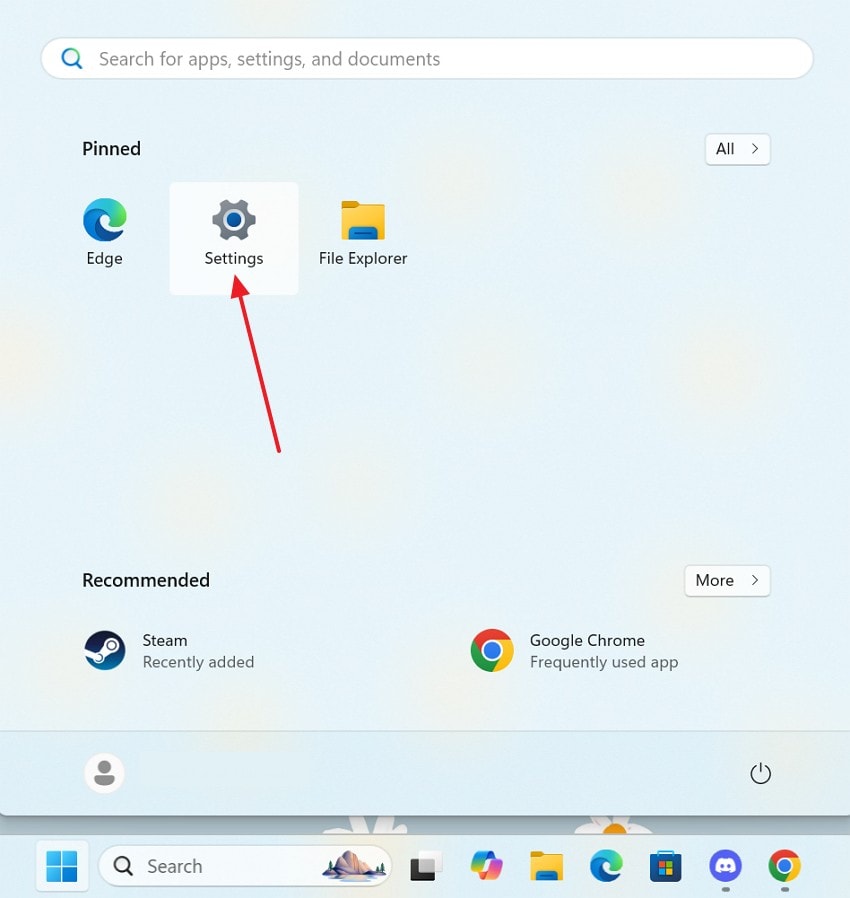
Step 2. Using the left panel, enter the “Windows Update” tab and check for any updates in the next interface.
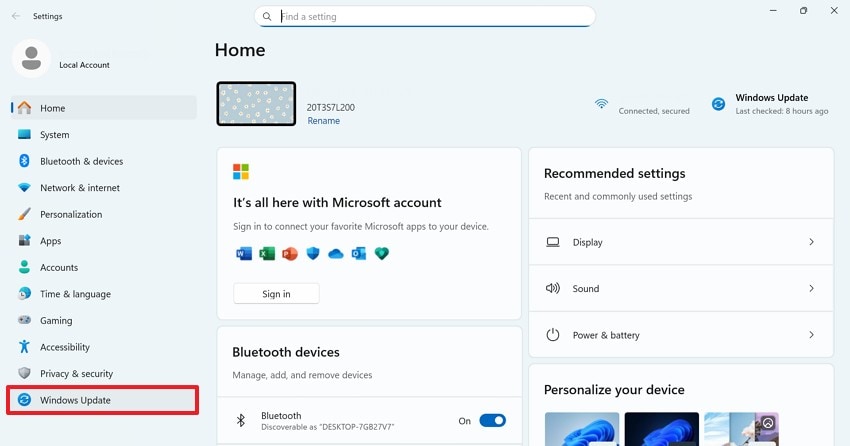
Step 3. If there are any updates available, select the “Download & Install” option to install the latest version of Windows on your PC.
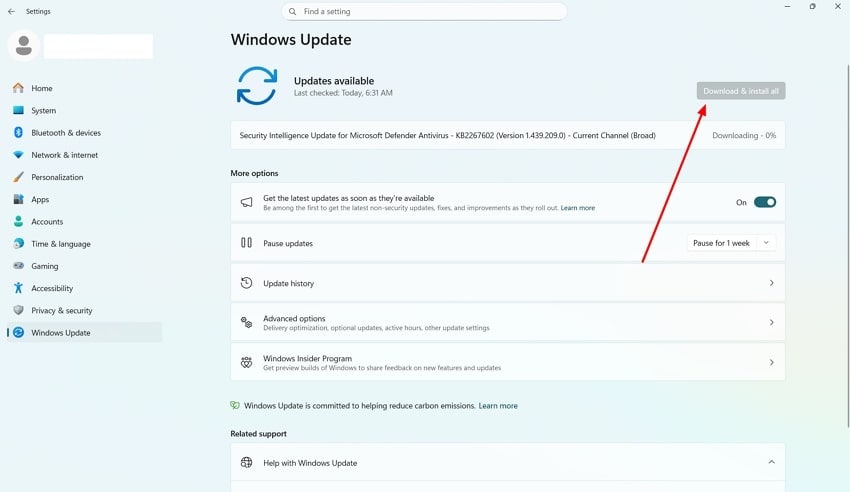
Checking Graphics Drivers Updates
Step 1. Start the process by entering the “Start” menu and selecting “Device Manager”.
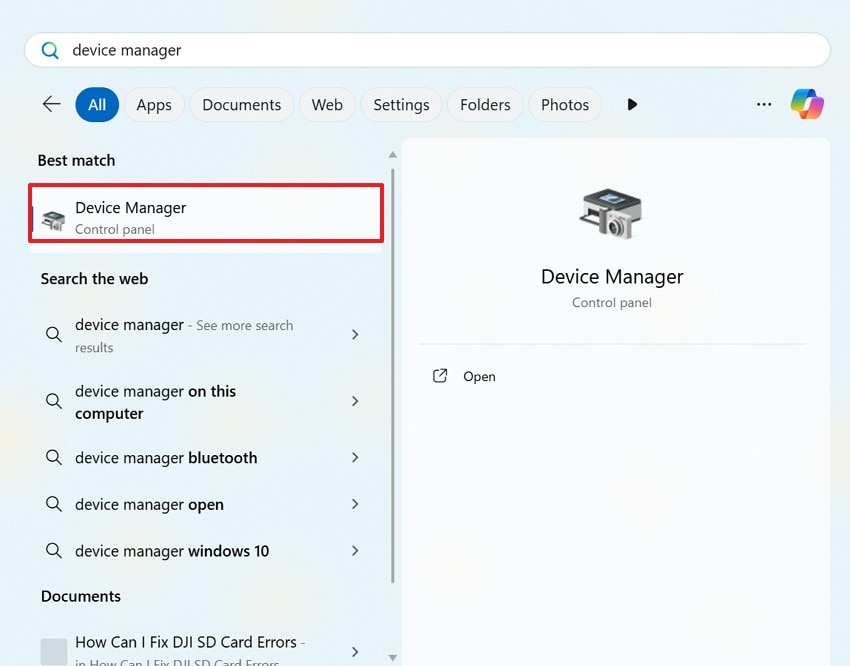
Step 2. In the next window, expand the “Display Adapters” menu and select the driver you are using. From the next menu, click “Update Driver” to update the display driver on your PC.
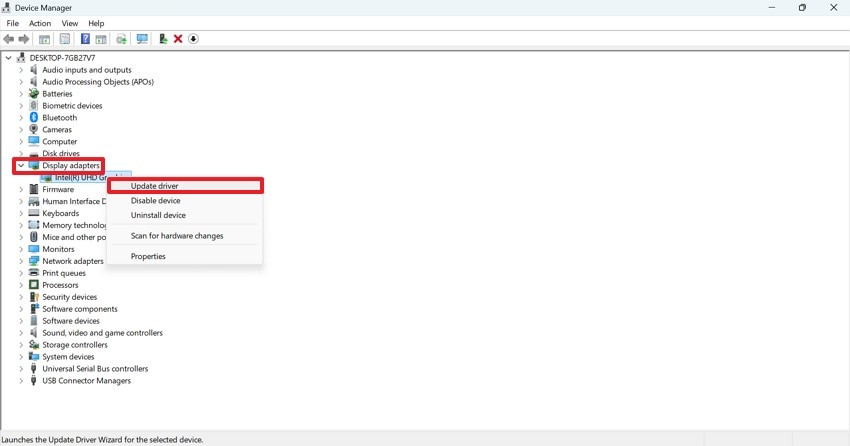
Way 4. Disable Overlays and Third-Party Software
When working on the diagnosis of the Black Ops 7 crashing problem, overlays or certain software can be an obstacle. Applications such as Discord, Xbox Game Bar, or NVIDIA GeForce Experience may have overlays that can disrupt the game either during its rendering or loading. Anti-cheat or resource allocation can be against some third-party monitoring or recording tools. Disabling them reduces background strain and improves game stability.
Disabling Overlays
Step 1. First, open the “Steam” menu and enter the “Settings” to open a new window.
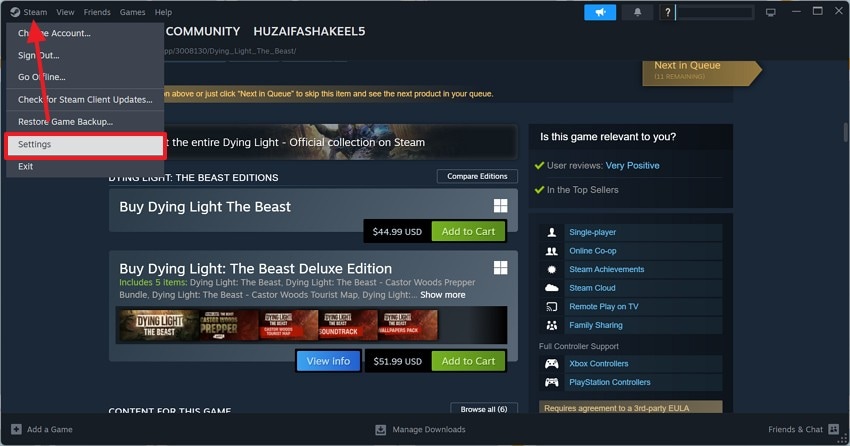
Step 2. In the “In-Game” tab on the left, disable the “Enable the Steam Overlay While In-Game” option to remove the overlay.

Disabling Third-Party Software
Step 1. To begin with, use the “Win+R” keys to enter the “msconfig” command.
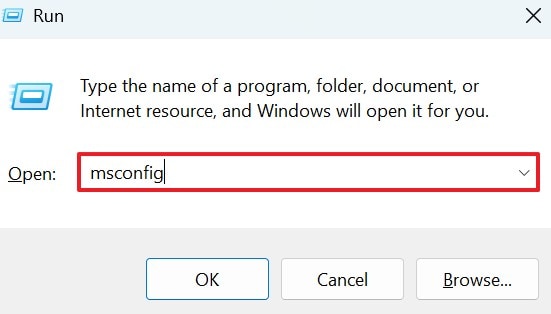
Step 2. In the next window, enter the “Startup” panel to “Open Task Manager”.
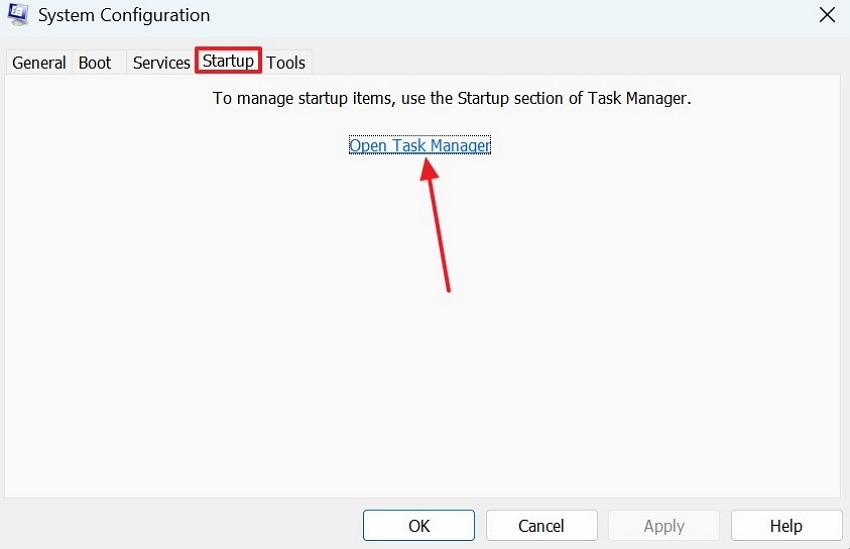
Step 3. Using the Task Manager window, locate any application that automatically starts on startup. On right-clicking on them, you will be able to “Disable” them.
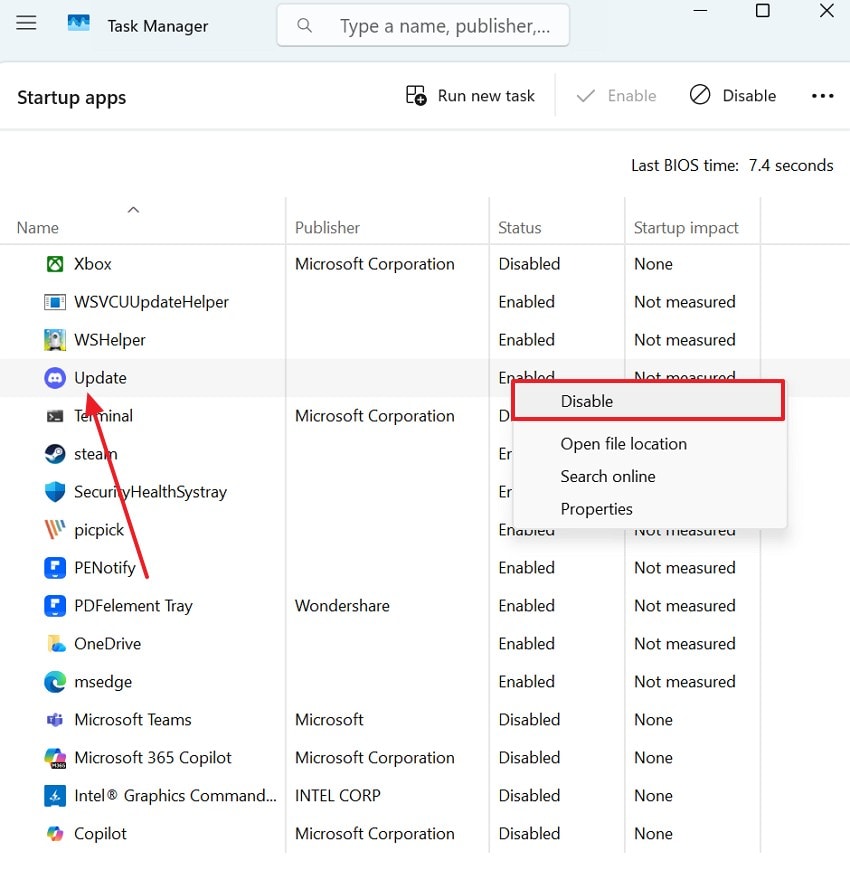
Way 5. Check Anti-Cheat and Security Settings
In most cases, when the Black Ops problem is not related to the overlays or the third-party software, it can be checked to confirm the security settings. The anti-cheat system will block suspicious programs or blocked permissions that may cripple the launch of the game. A reset of these security settings is a way of regaining access to normalcy and preventing false detection.
Step 1. To begin with, enter the system “Settings” from the “Start” menu and select the “Privacy & Security” tab from the left. From the right section, pick the “Windows Security” option to continue.
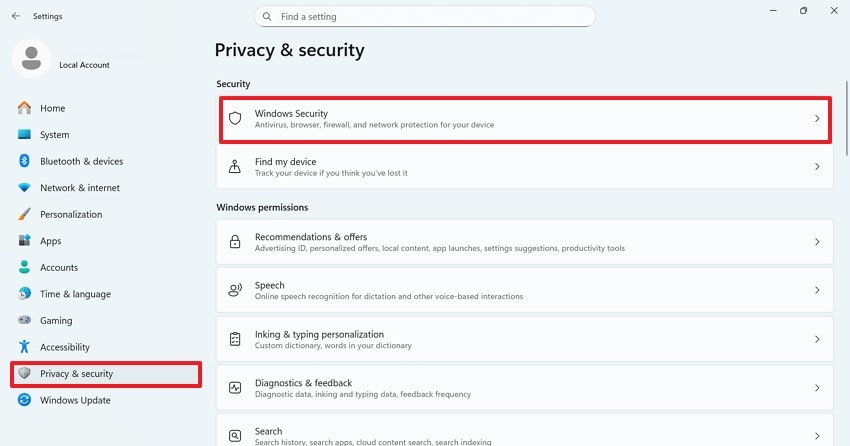
Step 2. Using the next interface, select the “Firewall & Network Protection” tab and proceed to the next screen.
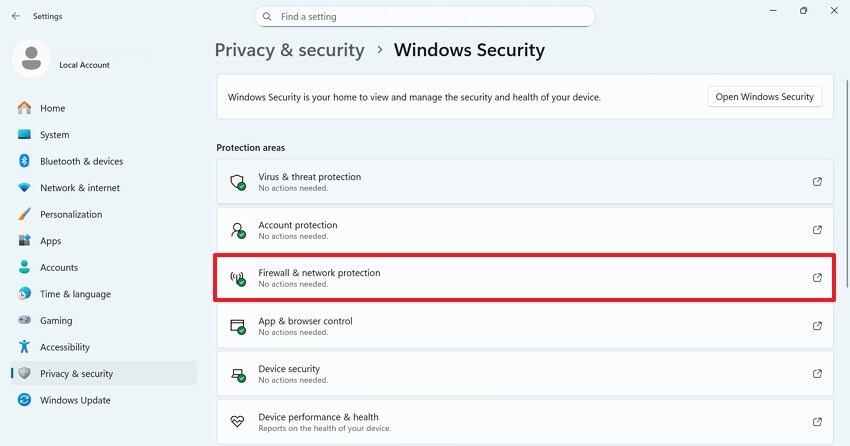
Step 3. Afterward, select the “Manage Settings” option and select “Allow an App Through Firewall”. When the list of applications appears in the next window, select “Call of Duty” and add it to the exceptions list. You can also add the game launcher to the exceptions to fix the launch errors.
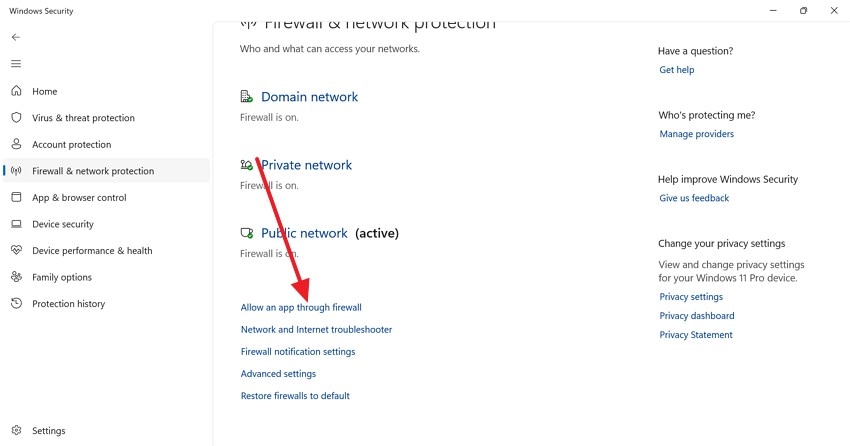
Way 6. Using Alternative Launch Options
When the standard startup of the game fails, using different launch parameters can bypass the system compatibility or resolution issues. Players can manually set options like windowed mode or DirectX versions for smoother booting. This approach helps isolate whether the Black Ops 7 crash originates from hardware or settings conflicts.
Step 1. To begin with, open the “Library” tab on Steam and look for Call of Duty. When located, right-click on it to enter the “Properties” window.
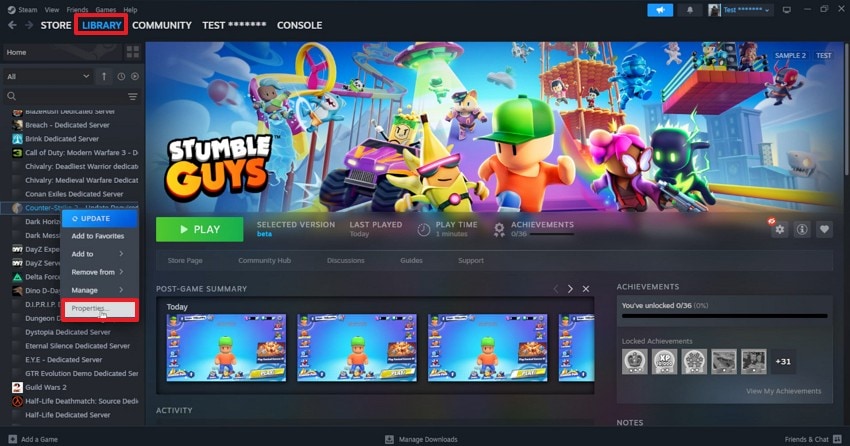
Step 2. Here, access the “General” tab from the left and select the “Windowed” launch option in the resolution of your choice. Once done, restart the launcher to resolve the issue with Black Ops 7 not launching.
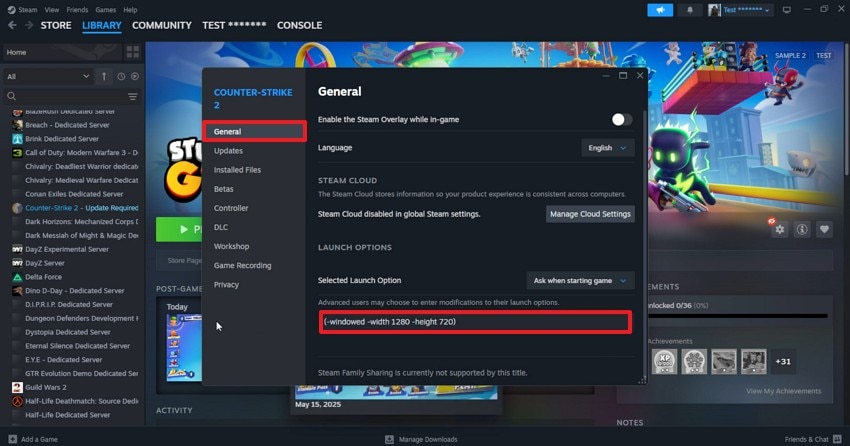
Pro Tip. How to Fix Your Black Ops 7 Damaged Video Recordings
There are many types of errors that could occur while recording gameplay for social media. Repairit is a multi-purpose Black Ops 7 gameplay fixing tool that caters to all types of file damage. If you have lagging audio in the recording, this platform will fix this by making the codec compatible with the system or media player.
To resolve your gameplay issue, Repairit offers Advanced System Analysis that allows fixing of special video formats by using sample videos to ensure accurate corrections. It applies some sophisticated algorithms to restore lost or damaged data and reassemble files so that they can be used once more. While it preserves the details of your files, it comes with a batch repair feature to repair multiple recording files together.
A Walkthrough Guide on Using Repairit to Fix a Damaged Video Game Recording
Now that we understand the functionality of Repairit, it is natural to want to use it. The following instructions will guide you on how to use it for gameplay repair:
Step 1. Select the Black Ops 7 Video Files
To begin with, select the “Video Repair” tab from the left panel and click the “Start” button to import the errored game video.

Step 2. Repair the Black Ops 7 Video Files
When the imported files appear on the next interface, select the “Repair” button to start the process.

Step 3. Check and Save the Repaired Files
When the file repair stops, check out the next pop-up window that allows you to “Preview” or “Save” the video.

Repair Corrupted Game Video Files

Conclusion
It can be concluded after going through this article that Call of Duty: Black Ops 7 crashing issues won’t be a problem upon release. The gaming community has already considered the possible crashes and freezes of the game despite the enthusiasm for new features. With all the fixes mentioned, we’ve also gone through Repairit as a robust game recording repairing solution that caters to all causes of file damage.
FAQs
-
1. Why does Call of Duty: Black Ops 7 keep crashing on startup?
The crashing of the game during startup is common due to corrupt game files or conflicts with other programs. The issue can be fixed by checking your game files and updating your GPU drivers. -
2. What should I do if Black Ops 7 freezes during gameplay?
Mid-game freezes usually stem from overheating hardware or memory overload. Lower your graphics settings and close unnecessary background apps to prevent resource overuse. -
3. If my game recording keeps showing pixelated visuals, what can I do?
When a game recording has pixelated visuals, consider using Repairit to fix the problem. This platform addresses various scenarios of game file damage or corruption. -
4. Call of Duty: Black Ops 7 has unsynced audio and visuals, how can I fix it?
Using Repairit on your PC can fix the desynchronization of the game’s audio and video. Once the issue is resolved, users can preview the fixed files to ensure the process was successful.

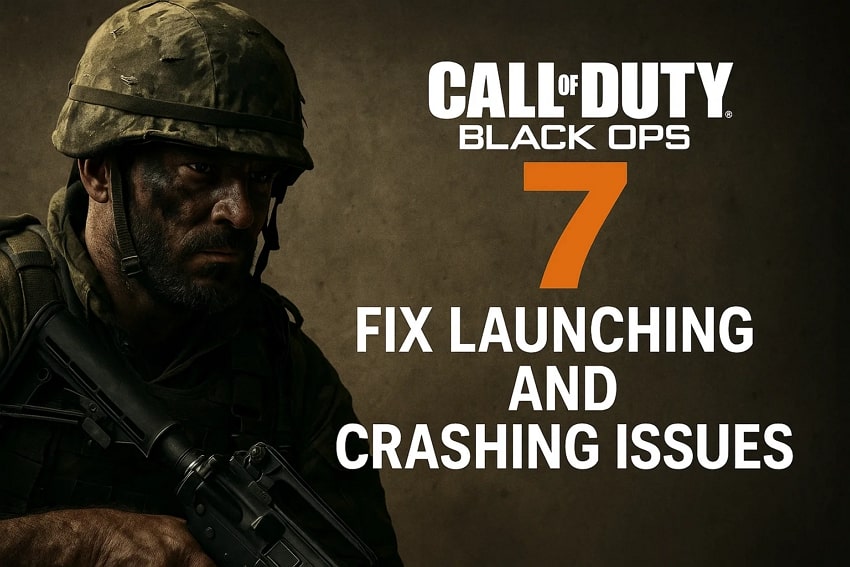
 ChatGPT
ChatGPT
 Perplexity
Perplexity
 Google AI Mode
Google AI Mode
 Grok
Grok

