If you’re a gaming nerd, encountering the setup error on the EA FC 26 game disrupts your whole excitement. This mistake commonly occurs with various users, making it difficult for them to have an experience with this renowned football game.
To address this problem, the players must have a sure method of correcting the fault that is directly impacting their ability to play the game. The article offers rapid solutions on how to fix the game setup error with easy steps. Moreover, you'll learn more about the error, its common reasons, and solutions.
Table of Contents
Part 1. EA FC 26: What Does “There Is a Problem With Your Game’s Setup” Mean?
The error message for this EA Sports FC 26 game means that some of your essential files, which are required to run the game, are missing. This generally occurs when the game was not installed properly or your computer lacks additional programs like Visual C++. The game even verifies an incomplete setup and will not start unless it is correctly set up.
To fix the problem, you might have to upgrade or install all missing pieces, check game files to find errors, or play the game as an administrator. In case of failure of those steps, reinstallation of the game will make sure that it will run on your PC.
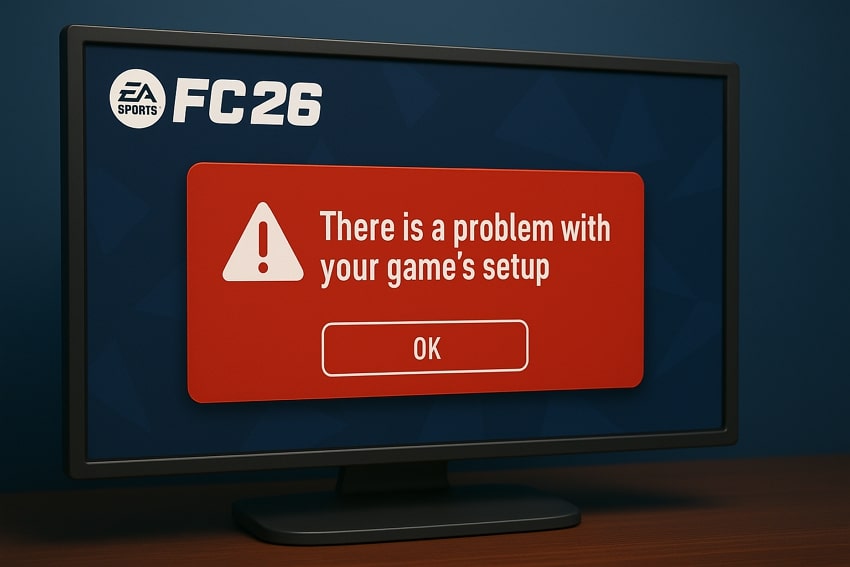
Part 2. Common Errors Behind EA Sports FC 26 Setup Error
Now, look at the following reasons to learn what is causing the “there is a problem with your game’s setup” issue and how to fix it afterward:

- Corrupted Game Files: Your EA FC game files may become corrupted when the game is first set up, and this may prevent the game from setting up.
- Drivers: If your graphics card driver on your PC is not compatible with the game, it may not boot up, thereby interrupting your gameplay sessions.
- Missing DirectX: The EA Sports FC 26 game depends on specific system libraries, which may produce an error message when they are found to be corrupted or missing.
- Anti-Cheat Software Conflicts: EA Anti-Cheat program is used in the game to keep players from cheating in the game, but the program sometimes causes a conflict with the system settings.
- Permission Problems: Once installed, your game requires administrator permissions, which can cause problems with the game launcher unless granted correctly.
Part 3. How to Fix EA FC 26: There Is a Problem With Your Game’s Setup
You’ll be eager to learn the best fixes on how to resolve the EA FC 26 game setup error, so read through the following in detail:
Fix 1. Install/Update Visual C++ Redistributable
As you learned that an outdated or missing Visual C++ can disrupt gaming experience, installing the essential components can help it run smoothly. These redistributable files act as a foundation for running the game's core code, and when they are missing, they can create patches in the game, causing it to fail. After upgrading them, it’ll ensure your system has the necessary libraries, as demonstrated in the following steps:
Step 1. Head to the “Microsoft Learn” website to open the “Visual C++ Redistributable” latest download page.
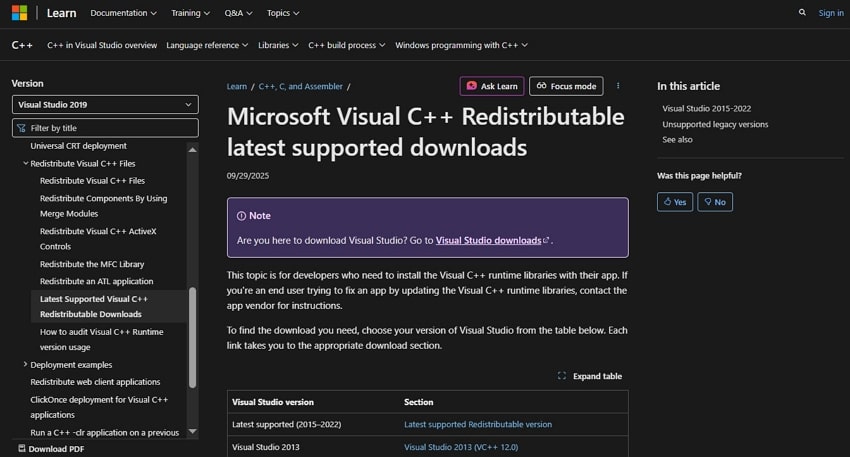
Step 2. From under the “Latest Supported Redistributable Version” section, press the “X86” and “X64” links onto your computer.
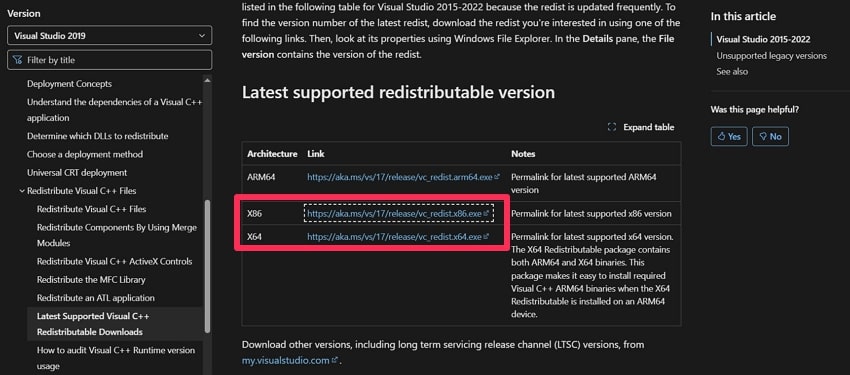
Step 3. As the “File Explorer” window opens, click “Install” to continue installation, and when that's done, restart your computer to see if the problem is resolved or not.
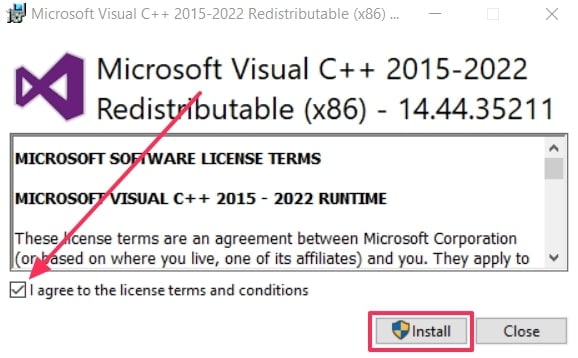
Fix 2. Install DirectX End-User Runtime
For better rendering of graphics, audio, and game physics, EA Sports FC 26 needs DirectX. If there’s a file missing, outdated, or corrupted, it can lead to errors and crashes. Therefore, installing a proper End-user Runtime with all the upgraded libraries ensures that your system will support the latest graphics and performance. Now, let’s resolve this issue by following these steps for enhanced stability:
Step 1. Open the “Microsoft Center” page on your browser, search for “DirectX End-User Runtime Web Installer.” Next, press the “Download” button to continue.
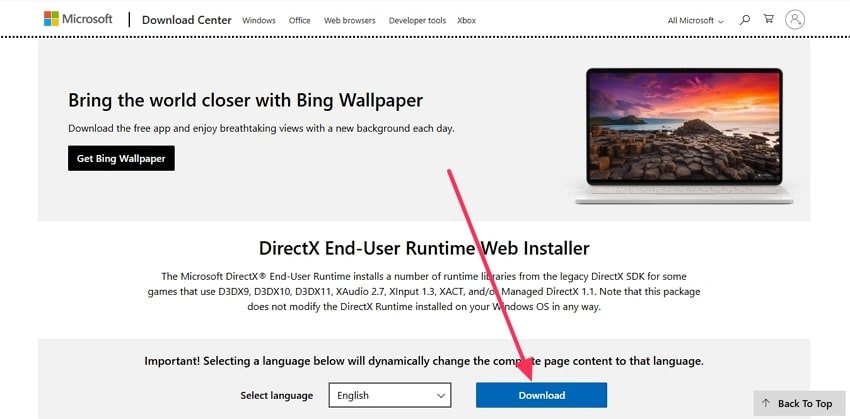
Step 2. After that, run the installation program, and press “Finish” when it's done. Restart your device and launch the game to see if the problem is resolved or not.
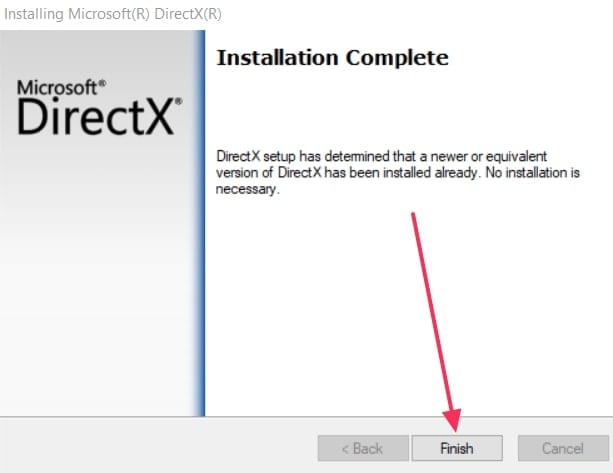
Fix 3. Install Media Feature Pack (for Windows N Editions)
The Windows N Edition does not come with preinstalled Media Feature packs, as your game requires specific codecs and multimedia support. Moreover, with these missing components, you can face setup and launching errors. By installing the Media Feature Pack, you can restore and enable game graphics, audio, and background services. The following steps provide instructions on how to install this pack for your EA FC 26 game:
Step 1. For downloading the “Media Feature Pack for N Versions of Windows,” go to this website on any browser.
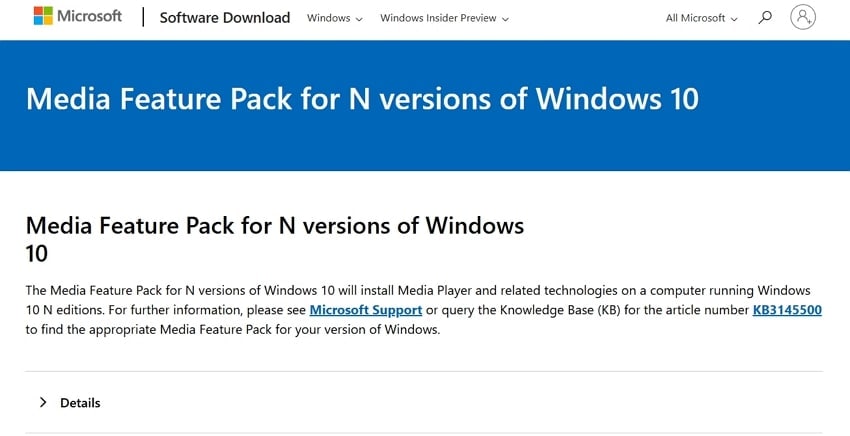
Step 2. Now, choose a version pack, such as “Media Feature Pack-Version 1903 (May 2019),” and press “Confirm.” Afterward, when the downloadable links/buttons appear under the selected model, press the “32-bit Download” or the other option.
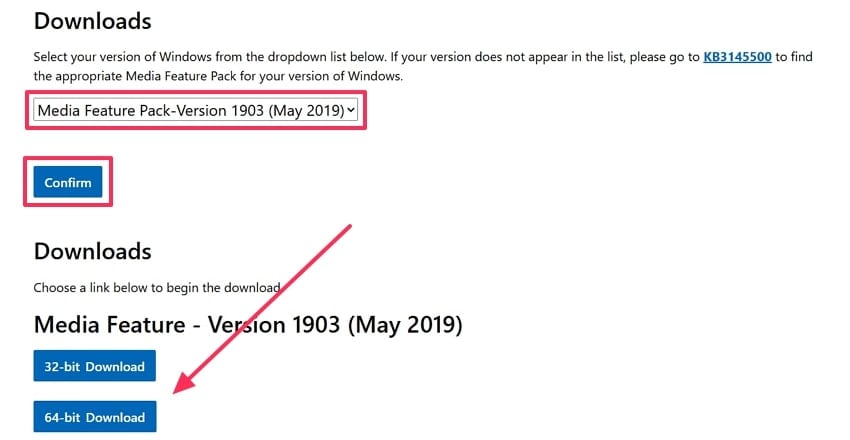
Step 3. Once installed, restart your PC, and try installing the game to see if it runs smoothly or not.
Fix 4. Run EA App/Steam as Administrator
If you run the game as an administrator, it’ll grant the launcher permission to modify, access, and execute necessary files. The permission problem only occurs due to a setup error from such permission restrictions, as they also block normal privileges. Moreover, the administrator removes these barriers, allowing the app to get upgraded and more. So, if you want a smoother EA Sports FC 26 game setup without permission conflicts, follow these instructions:
Instructions. Click the “Search” bar on the taskbar, type “EA,” and press the “Run as Administrator” option.
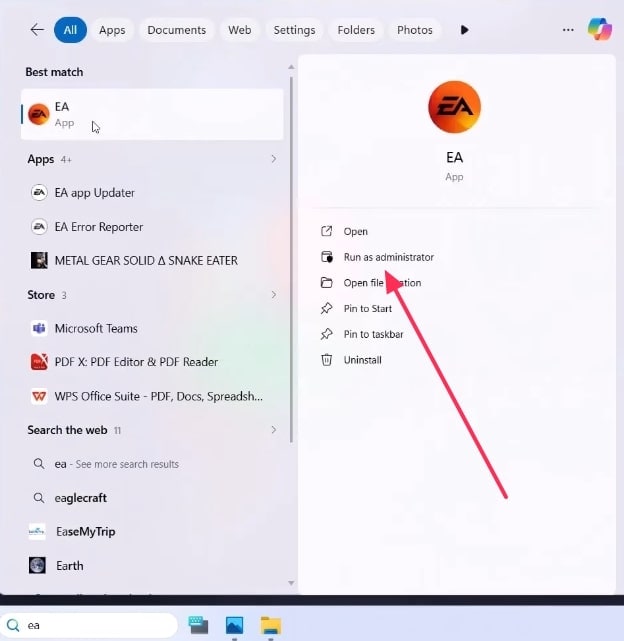
Fix 5. Verify or Repair Game Files
By repairing the game files, you can ensure that every EA FC 26 file remains intact and also matches the latest version. It scans the game installation and detects missing files, which causes the game setup to fail. The issue often originates from interrupted downloads, partial updates, or accidental file modifications. Therefore, to resolve them, you need to repair them to ensure a stable installation, as provided in the following instructions:
Instructions. From the “EA” app, open the “EA Sports FC 26” tab under the “Installed Game” section. Next, press “Manage,” hit the “Repair” option, reopen the game, and see if it runs smoothly.
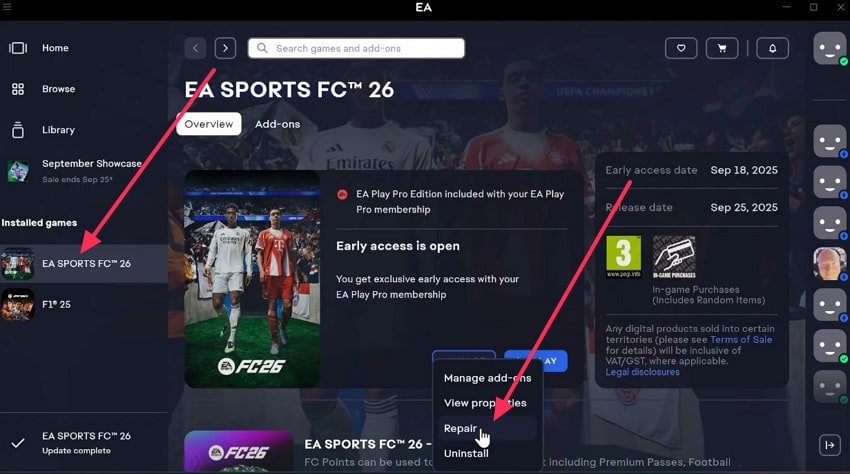
Fix 6. Repair or Reinstall EA Anti-Cheat
While the EA Anti-Cheat protects users from cheating, it can also cause malfunctions and conflicts within the system software. In this case, it’s recommended to repair the anti-cheat software to restore proper authentication of the game. You can follow these easy steps on how to repair the EA FC 26 Anti-Cheat:
Step 1. On the game page, click “Manage,” and choose the “View Properties” option. Next, under the “Install Program” section, hit “Open Folder.”
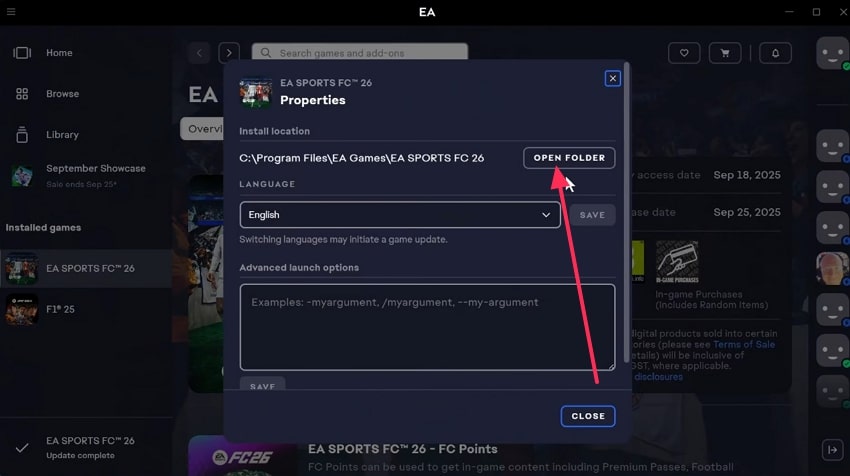
Step 2. Now, follow this directory: “_Installer > EAAntiCheat > EAAntiCheat.Installer.”
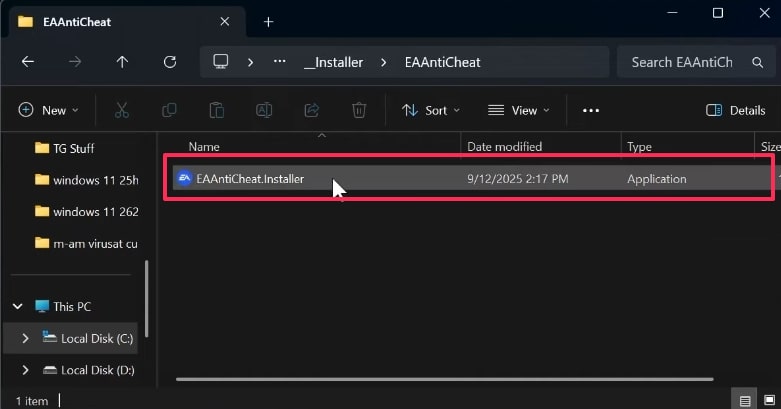
Step 3. From the open dialogue box, choose the “(Installed) FC 26” option, and press “Repair.” If it doesn't work, hit the “Uninstall” button, and after that, click the “Install” button to see if the issue is resolved or not.
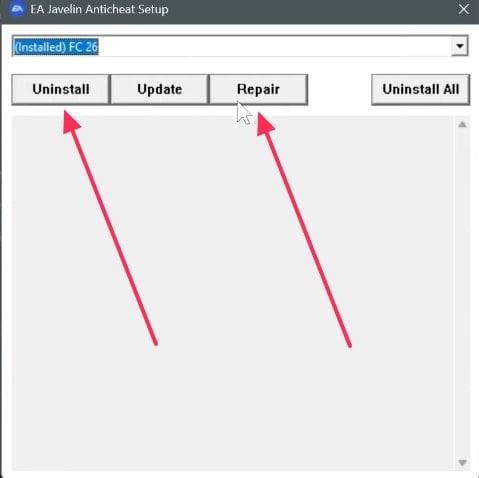
Fix 7. Create a New Admin Windows Account
Sometimes, the error persists due to deep system-level permissions, which causes the corrupted user profile to occur on the PC. You can always create a new administrative account, which provides a clean environment for your system to enter fresh entries. With that done, your game EA FC 26 can now run on a clean admin account, bypassing these account-specific problems. The following are the steps to eliminate account-based restrictions:
Step 1. Navigate to the “Settings” window, choose the “Accounts” tab, and press “Other Users.”
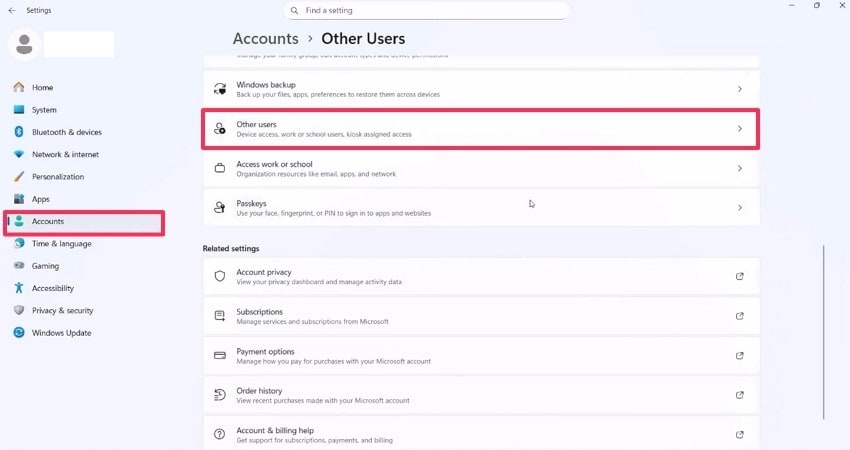
Step 2. Moving forward, click the “Add Accounts” button next to the “Add Other User” option. When the “Microsoft Account” appears, hit “I Don't Have This Person's Sign-in Information.”
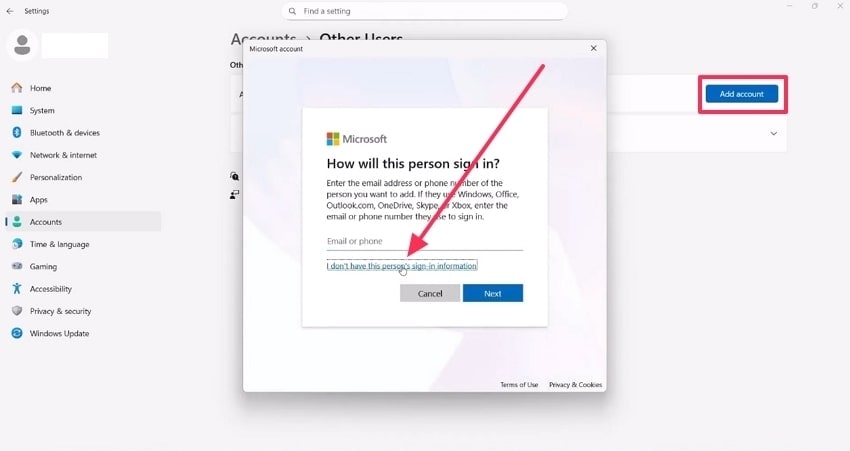
Step 3. After that, press the “Add a User Without a Microsoft Account” option, fill in the required boxes, and hit “Next.”
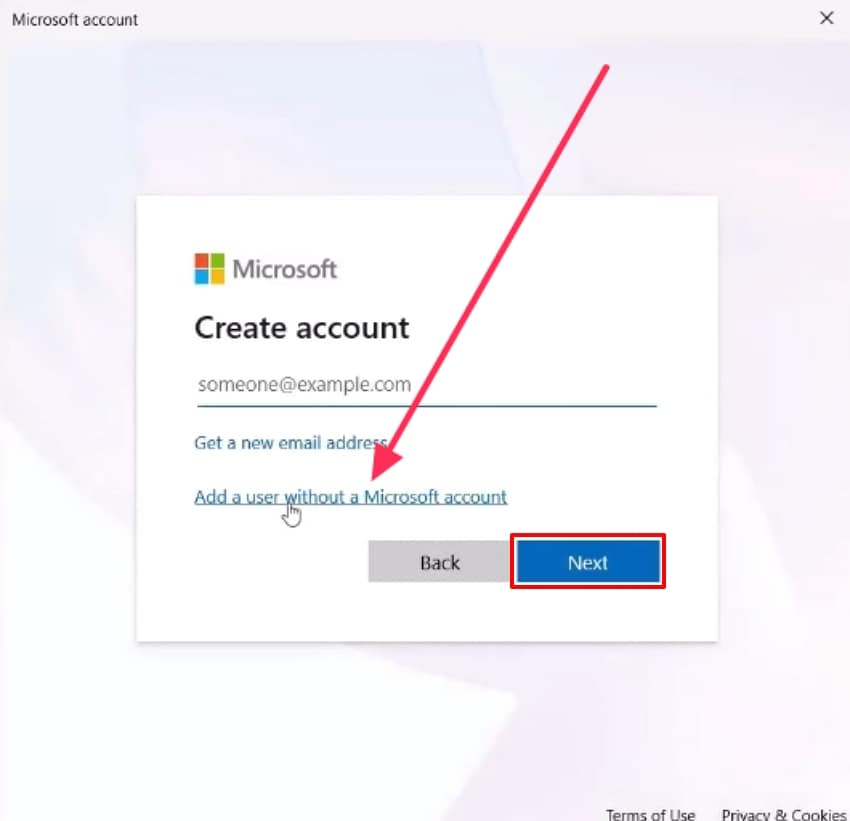
Step 4. Once the account is created, you can set it as an “Administrator” to resolve the game error.
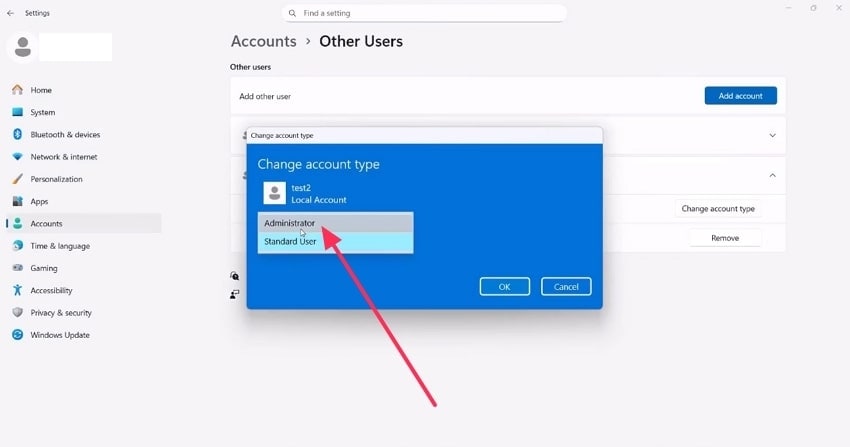
Pro Tip: Repair Corrupted EA FC 26 Game Video Files with Repairit's Robust Algorithms
There are times when the EA FC 26 game video files can get corrupted due to various reasons, which can disrupt your gameplay. That's why use the Repairit Game Video Repair software, which is a reliable file repairing tool with accurate game video file repair. It is compatible with several video file formats, like MP4, MOV, and gaming recording files. Moreover, it specializes in restoring files’ integrity, structure, and metadata in these formats.
This utility is able to rebuild EA FC 26 files without the necessity of redownloading the complete game, thereby saving bandwidth and time. At best, you can repair damaged game video files and be back in the game with only a small amount of inconvenience. Moreover, this repair option is readily available on both Windows and Mac to make it easier.
Key Features
- Advanced Repair: Its advanced algorithm ensures that nothing is left unrepaired and fixes every bit of the corrupted game file.
- Preview Mode: Before downloading the file, preview all the content of the repaired game file to ensure everything is accounted for.
- Batch File Repair: This software can batch repair up to 1GB worth of files with great accuracy.
Comprehensive Guide on How to Fix Corrupted ES FC 26 Files Using Repairit
Now, follow the given steps and learn how to fix corrupted game files with ease:
Step 1. Import Corrupted Files on Repairit
Press the “Start” button under the “Video Repair” section. On the next page, press the “+Add” button, and insert the corrupted EA FC 26 game video file.

Step 2. Begin the Game Video File Repair Process
Afterward, when the files are added and you have all the information on display, hit the “Repair” button to initiate the process.

Step 3. Preview Results and Save Files on PC
Once the file is repaired, press the “Preview” button, review all the document details, and click “Save.”

Repair Corrupted Game Video Now

Conclusion
In the end, this article helped players understand the meaning of the EA FC 26 game error and what was causing the issue. Therefore, users learned how to fix the problem by consulting the best 7 methods with easy step-by-step guides. Moreover, with such solutions, there are times when the file gets totally corrupted. The only solution is Repairit, which is built with advanced file repair technology to easily repair game files.
FAQs
-
1. What role does the anti-cheat system play in triggering this error?
The anti-cheat driver is tightly integrated into EA FC 26’s startup, as it prevents unfair modifications. If the anti-cheat system isn't loading, it is likely blocked by an antivirus tool, or the game’s setup may halt it due to unmatched security requirements.
-
2. Can disabling overlays in apps like Steam or Discord help fix EA FC 26 startup errors?
Yes, game overlays can sometimes interfere with the game launch and might also cause random crashes. You can disable these overlays to resolve conflicts that are blocking EA FC 26 from starting properly.
-
3. What if these fixes don’t work?
If none of the common solutions work, your files might be corrupted, which you can repair by using Repairit. Its robust algorithm can help you restore all the corrupted, missing, and even blank areas in the game file with 98% accuracy.

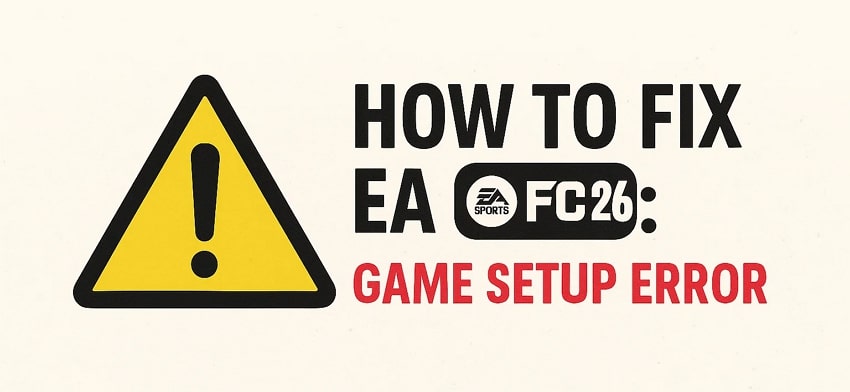
 ChatGPT
ChatGPT
 Perplexity
Perplexity
 Google AI Mode
Google AI Mode
 Grok
Grok

