YouTube is a popular program for entertainment and educational content. While it offers a paid option to download videos for offline viewing, the process isn’t always simple. Issues like “can’t download YouTube videos” are common.
Don’t let this frustrate you. This post will help you know the reasons behind the problem and how to resolve it easily.
In this article
Part 1. Why Can’t Download Video from YouTube?
YouTube's Terms and Conditions prohibit downloading videos directly from the platform. Instead, YouTube encourages users to stay on the platform longer, increasing ad views and generating revenue. This is the main reason downloading videos is restricted.
Additionally, other factors can cause issues when trying to download videos, such as:
- You’re not signed in to YouTube Premium.
- Your Premium membership has expired.
- Paid videos may be blocked due to copyright restrictions.
- The provided URL is invalid or unrecognized.
- Your YouTube downloader is outdated.
- Your Wi-Fi network is unstable or unavailable.
- Security software like McAfee interferes with the downloader.
Part 2. Cannot Download YouTube Video? Try These 4 Quick Solutions
To fix download issues, check the mentioned factors one by one. With this approach, you can solve the problem and enjoy offline access to your favorite YouTube videos.
Downloading YouTube videos offline is a convenient way to watch content without the internet. However, sometimes issues can arise. This section offers practical tips to help you fix common problems and ensure smooth downloads.
1. Check YouTube Download Permissions
If you're facing issues downloading videos from YouTube, one of the first things to check is your download permissions. YouTube often restricts certain videos from being downloaded due to copyright protections or licensing agreements. Ensure that your account is properly set up and that the video is eligible for download.
Here’s how to check and adjust your YouTube download permissions.
Step 1: Sign in to your personal YouTube account.
Step 2: Access the YouTube video you wish to download.
Step 3: Find the Download button under the video.
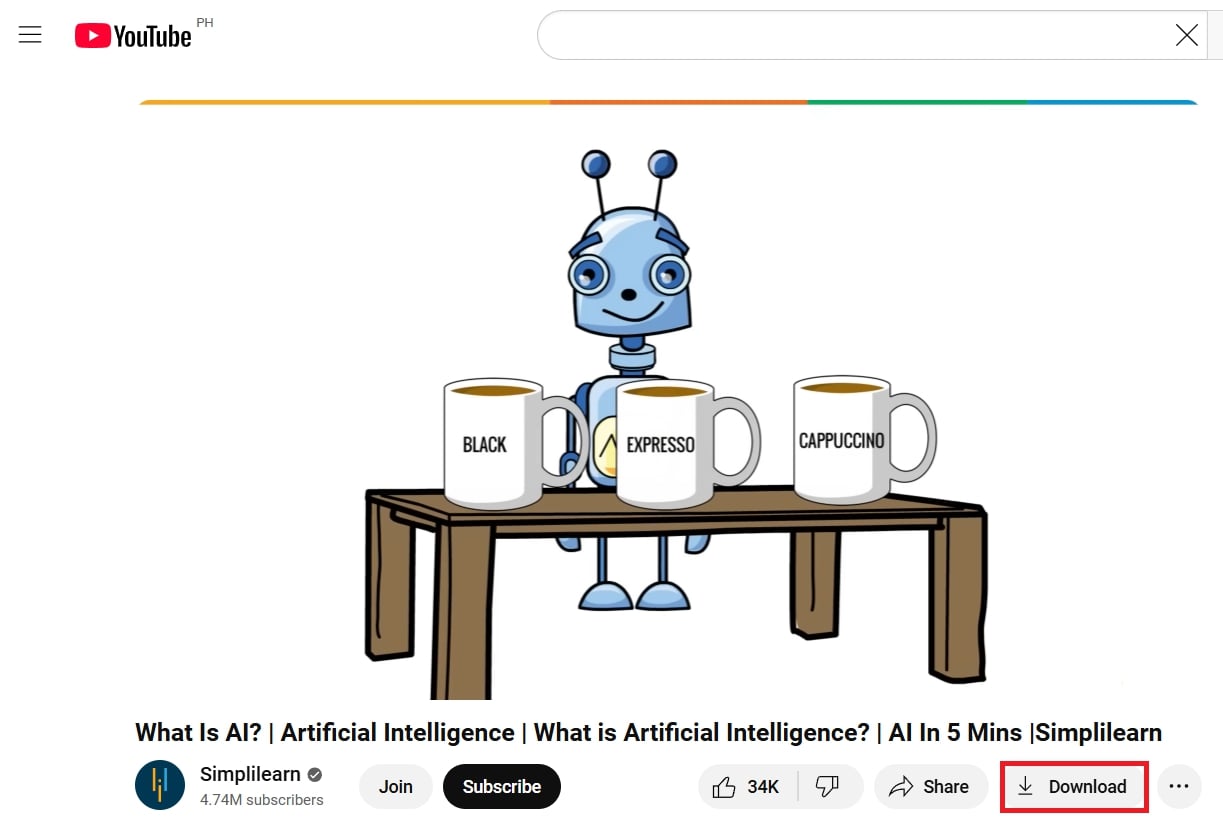
Step 4: Select the Download quality options. Choose among the following:
- Standard (480p)
- Low (144p)
- Full HD (1080p)
- High (720p)
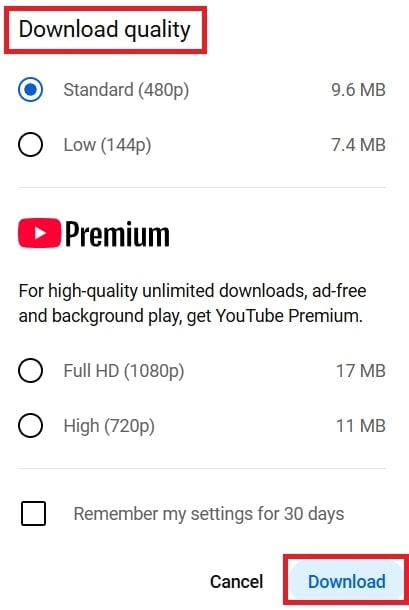
Step 5: Ensure you have YouTube Premium if the button is missing.
Step 6: Check if the video is restricted by region or uploader settings.
2. Update Your Browser or YouTube App
If you're still having trouble downloading YouTube videos, another potential solution is to update your browser or YouTube app. Outdated software can cause compatibility issues, preventing you from downloading videos properly. Have the latest version of your browser or app to improve your overall YouTube experience.
Follow these steps to update both your PC browser and YouTube app.
Step 1: Open your browser settings.
- For Chrome: Hit the three dots in the top-right corner. Click Help and About Google Chrome.
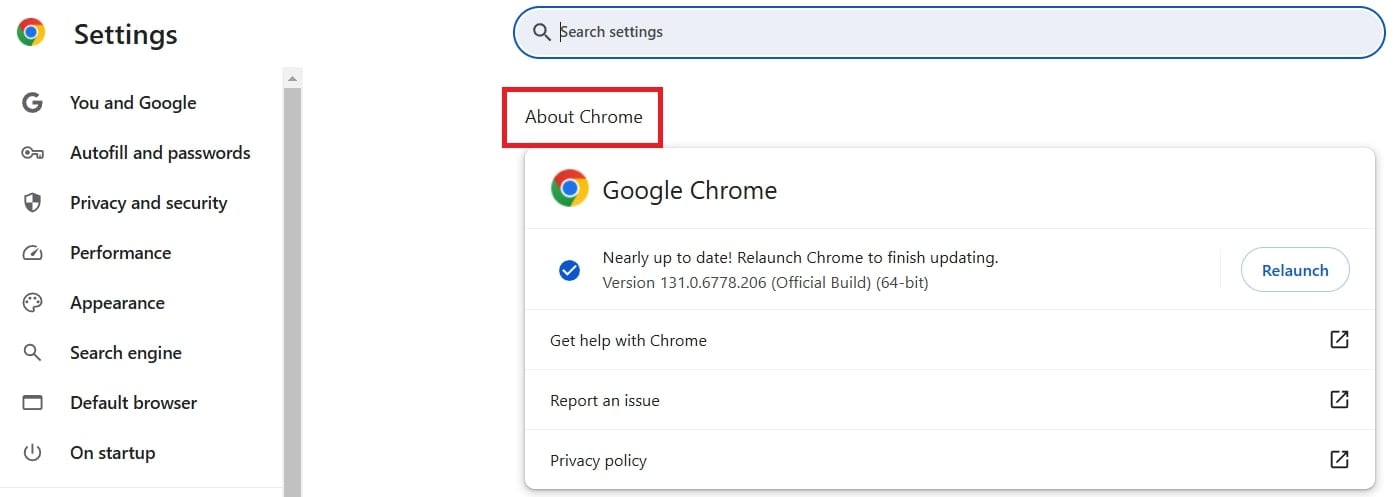
- For Edge: Click the three dots above. Press Settings and About Microsoft Edge.
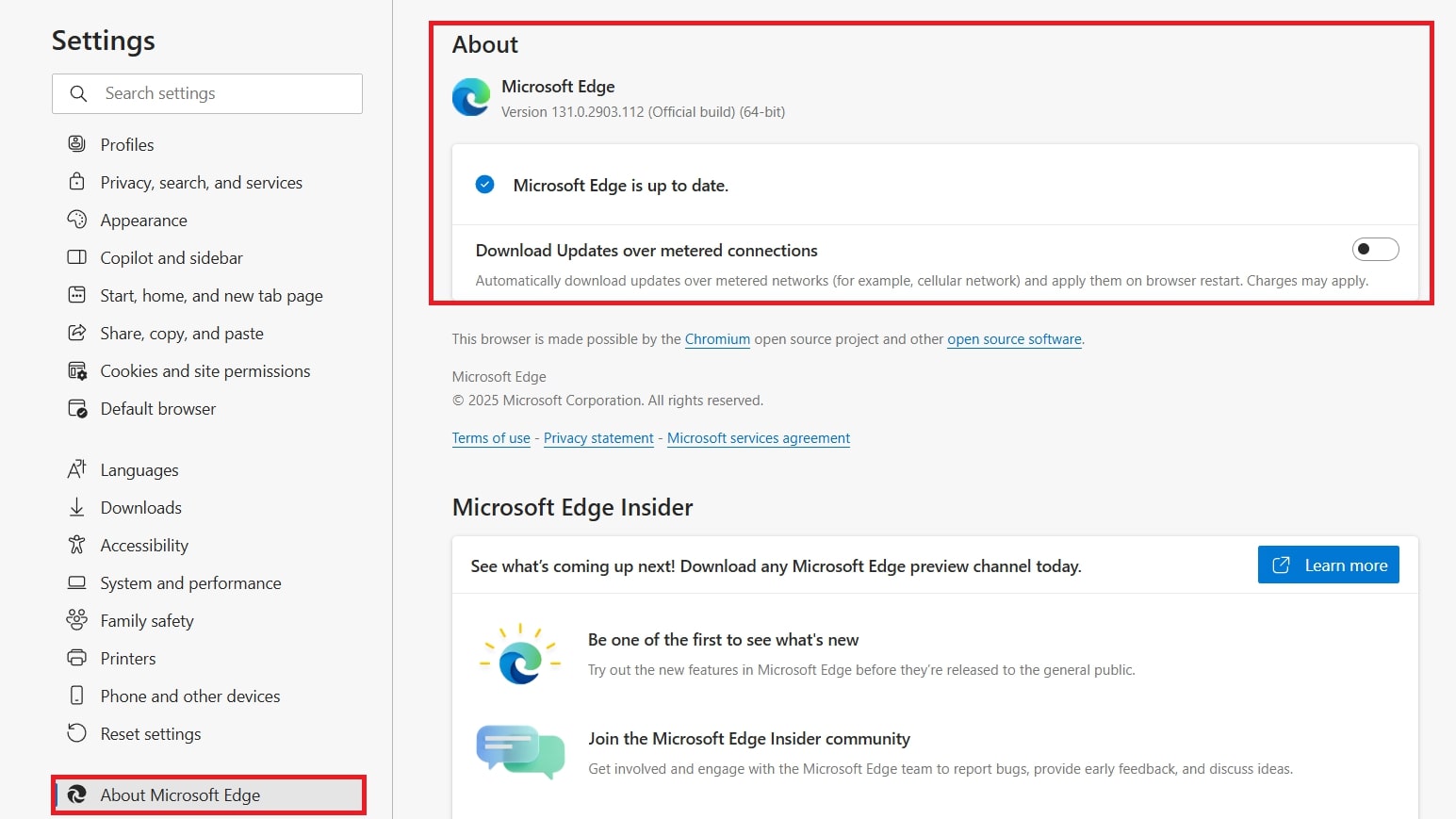
- For Firefox: Click the three lines in the upper right area. Select Settings and General. Then select Firefox Updates.
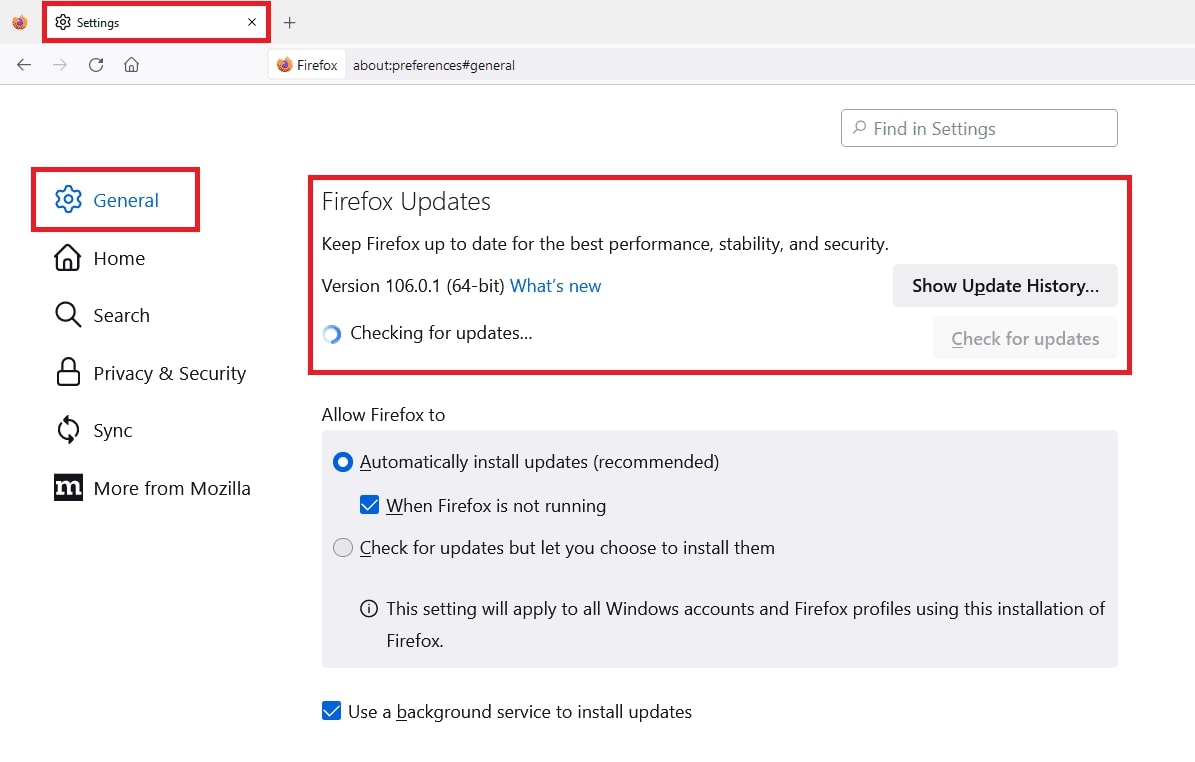
Step 2: The browser will automatically check for updates and install them.
Step 3: Relaunch the browser to apply the updates.
To update the YouTube app on Android and iOS, see the below steps:
Step 1: Run the Google Play Store (Android) and App Store (iOS).
Step 2: Search YouTube.
Step 3: Tap Update if available.
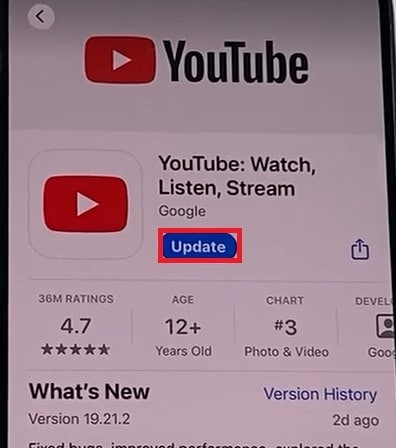
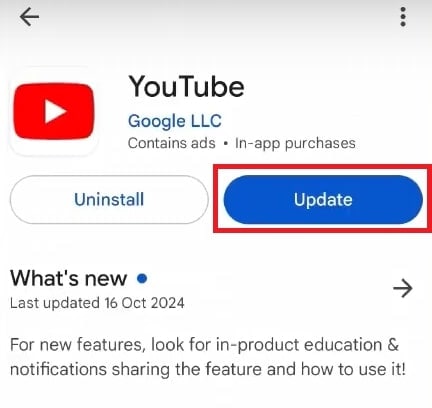
Step 4: Close and reopen YouTube to use the latest version.
3. Use a Reliable Internet Connection
If you can’t download videos on Youtube, slow internet connectivity might be the issue. This can wholly interrupt the downloading process. Thus causing errors or failed attempts. Ensure that your internet connection is steady and fast enough to handle video downloads to avoid these issues.
Here's how to check your speed using Google Fiber:
Step 1: Open the Google Fiber website.
Step 2: Hit the Go button.
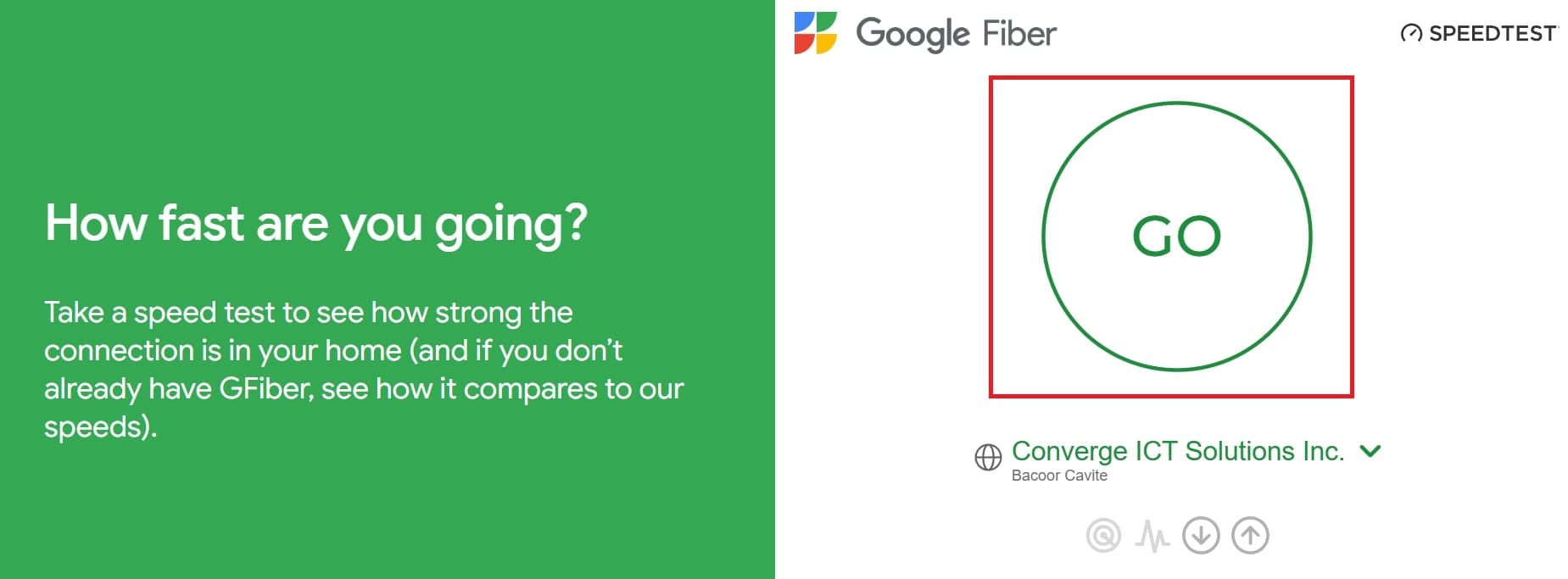
Step 3: View your download speed results.
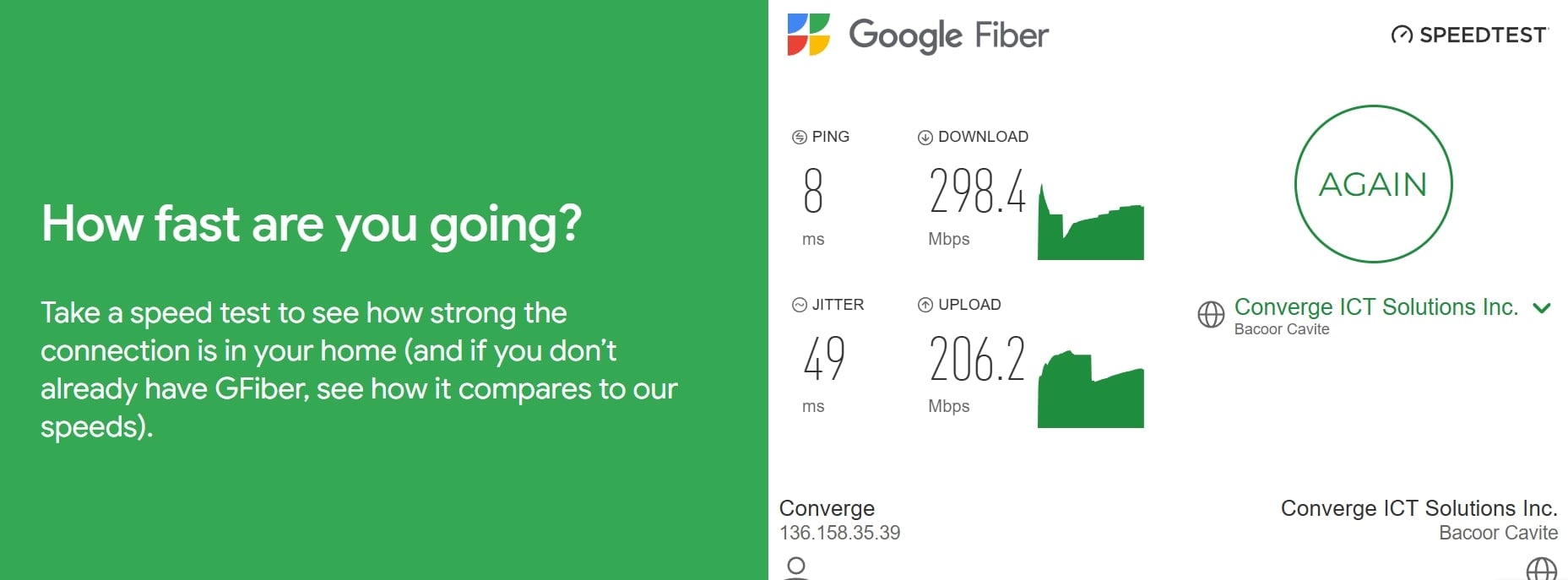
4. Try an Alternative Video Downloader
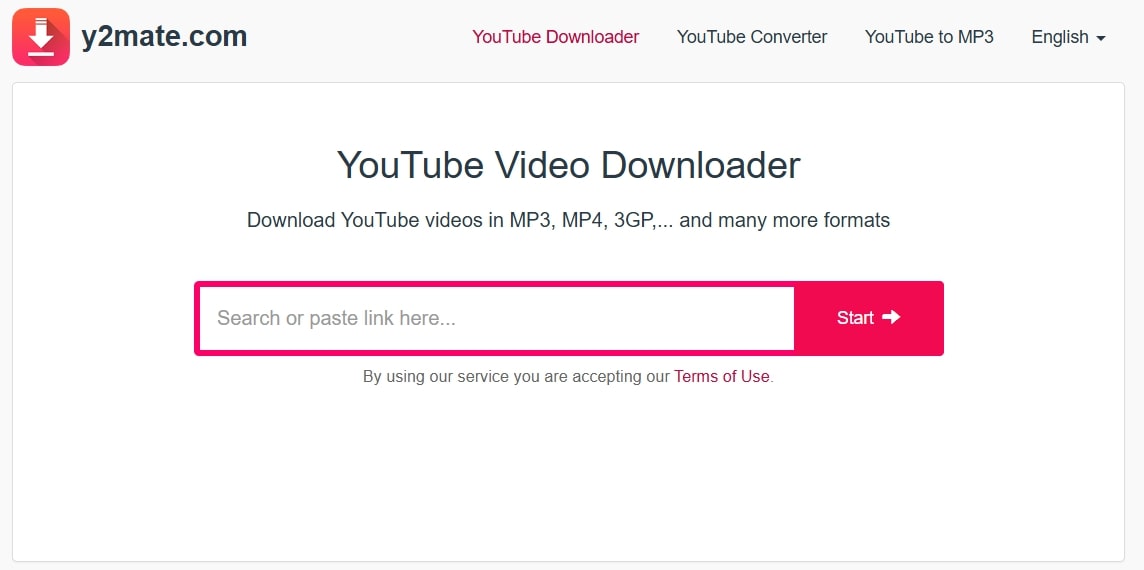
If you can't download YouTube videos with Premium or don’t have a subscription, use a reliable online tool to save and enjoy videos offline. If you're short on time, the fastest way to save a YouTube video is by using its URL.
Y2mate is a powerful and free YouTube video downloader that lets you easily download videos in various formats. Y2mate ensures the best quality and a fast, easy download process. You can save your YouTube video as MP3, MP4, 3GP, or others. No software or registration is required.
Key Features:
- Save YouTube videos as MP3, MP4, 3GP, M4A, and more.
- Unlimited free downloads with no charges or restrictions.
- Simply paste the video link or search to start your download.
- Download videos instantly without creating an account.
- Enjoy fast download speeds for MP3 and MP4 files without long waits.
How to download YouTube videos using y2mate? Follow these steps:
Step 1: Paste the YouTube URL or enter keywords in the search box.
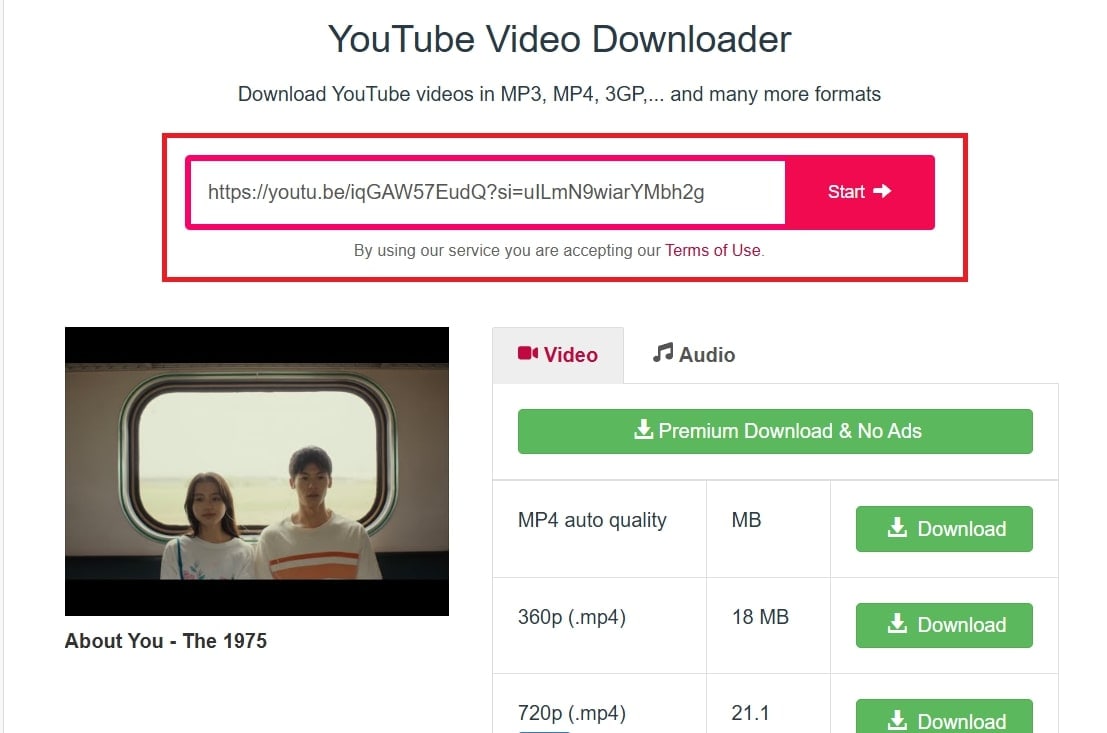
Step 2: Select the MP3 or MP4 format and click Download.
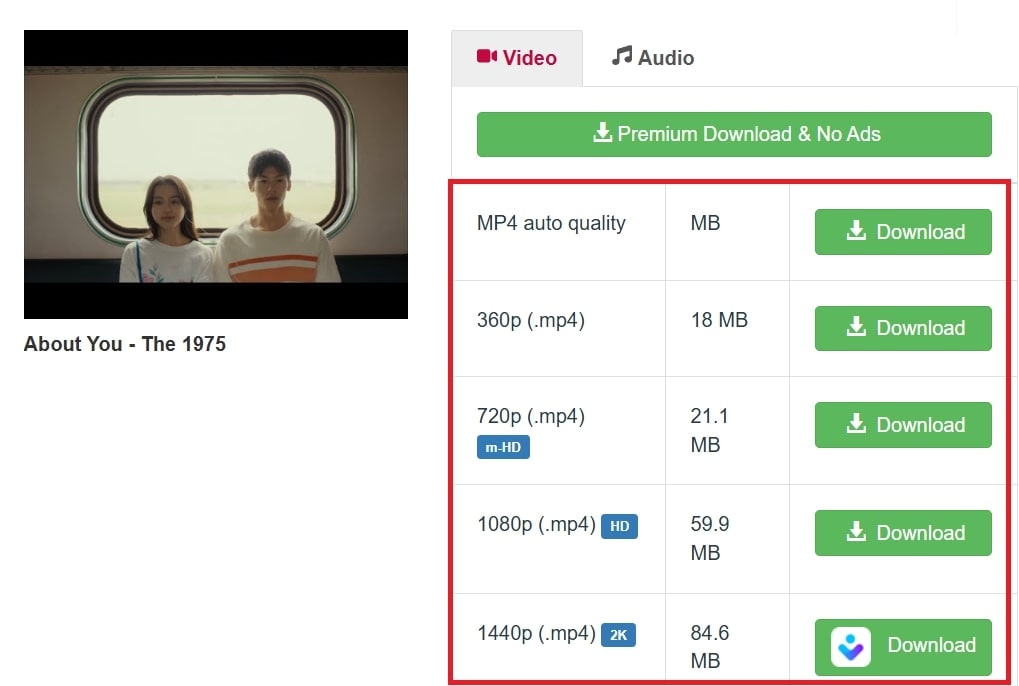
Step 3: Wait until the YouTube video conversion process is finished. Then, download the file.
Part 3. Fix Undownloadable YouTube Videos Due to Corruption
Have you ever tried to save your favorite content, only to find it’s been corrupted or won’t download at all? YouTube videos may become non-downloadable or corrupted for several reasons.
This can be due to incomplete downloads, interruptions during the download process, or issues caused by outdated software or unsupported formats. Corruption can also happen if the video file is damaged by malware or a system crash.
To fix these issues, a repair tool is highly recommended. Repairit Video Repair fixes corrupted or damaged video files and retains them to their original quality. It works with various formats, including MP4, MOV, AVI, and more, and can repair videos caused by corruption during the download process. For more information, visit Repairit Video Repair.
Take a look at Repairit’s remarkable features:
- Repairit can fix corrupted YouTube video files in over 20 formats like MP4, MOV, MKV, and AVI.
- It repairs YouTube videos damaged during downloading, editing, transferring, or converting.
- You can repair multiple corrupted YouTube videos at the same time, no matter their size or format.
- Repairit boosts YouTube videos in HD and 8K resolution with a high success rate.
- After repair, you can preview the YouTube video to check its quality before saving it.
Why use Repairit? This tool not only offers its high-end features but is also proud of bringing easy-to-follow repair steps.
Step 1: Run the Repairit Video Repair tool. Add the non-downloadable YouTube videos due to corruption by clicking the +Add button.

Step 2: Select Repair to start fixing the non-downloadable YouTube videos due to corruption.

For severely non-downloadable YouTube videos due to corruption, select Advanced Repair. Upload a sample video to improve the repair quality accurately.

Step 3: You can preview the fixed YouTube videos before keeping them. If you think it's good enough, click Save and paste it in its saving location. Avoid keeping it to its previous place to avoid the same error again.

Fix Undownloadable YouTube Videos Due to Corruption

Conclusion
If you're struggling to download YouTube videos, there are several things to check. Make sure your YouTube Premium subscription is active, your app or browser is updated, and your internet connection is stable. If the problem persists, try a different downloader. If your videos are corrupted, Repairit Video Repair can fix them and restore their quality. Just follow these steps to enjoy your content offline without any hassle.
FAQ
Why is my YouTube video download stuck at 0% or freezing?
This issue can occur if there is an issue with the download tool, network connection, or the video file itself. Restart the tool, check your internet connection, or try a different download method to resolve this.Why does my YouTube download tool say "video unavailable"?
This message can appear if the video has been removed, is blocked in your region, or has restrictions set by the uploader. Try accessing the video from a different region or using an alternative download method.Can I download YouTube videos if they are set to private?
No. Videos marked as private cannot be downloaded using third-party tools. To download private videos, you must be the owner or have permission from the uploader to access and download the content.

![[Problem Fixed!] Can't Download YouTube Videos Anymore](https://images.wondershare.com/repairit/article/cant-download-video-on-youtube-1.jpg)
 ChatGPT
ChatGPT
 Perplexity
Perplexity
 Google AI Mode
Google AI Mode
 Grok
Grok

