JPEG is among the popular image formats used for saving and sharing images. But what happens when the files become corrupt and you can't access them? If such a thing happens, you must find a way to repair your files. So, how to repair JPEG files?
Part 1: JPEG File Format Overview
JPEG is a habitually used type of lossy compression for digital images, especially those created by photography. However, you can adjust the degree of image compression, which permits an exchange between image quality and storage size. For example, JPEG enables an image compression of 10:1 with less reduction of image quality.
The JPEG image format came into the limelight in 1992. Since its invention, it has been a worldwide standard for image compression. Also, in 2015, the JPEG image format was the most extensively used digital format, with billions of JPEG images created daily. Meanwhile, JPEG stands for "Joint Photographic Experts Group." It is responsible for digital photos and the augmentation of digital images.
There are steps for JPEG file creation captured below.
Compression Steps for JPEG
- Transformation: In this step, color images is remodeled from RGB to Chrominance/ Luminance (the eyes are sensitive to luminance, but chrominance loses data and can be highly compressed).
- Downsampling: This occurs for colored and not luminance components. Downsampling is carried out either by 1:1 vertical or 2:1 horizontal. When this happens, the size of the images reduces. The reason is that the y component is not thought about, causing any noticeable image quality loss.
- Group organizing: The pixels attached to each color module are arranged in a category of 8X2 pixels, and it is called "data units." There is a duplication of the rightmost columns and the base rows if the number of columns and rows is not a multiple of 8.
Part 2: What Will Cause the JPEG Image to Be Corrupt?
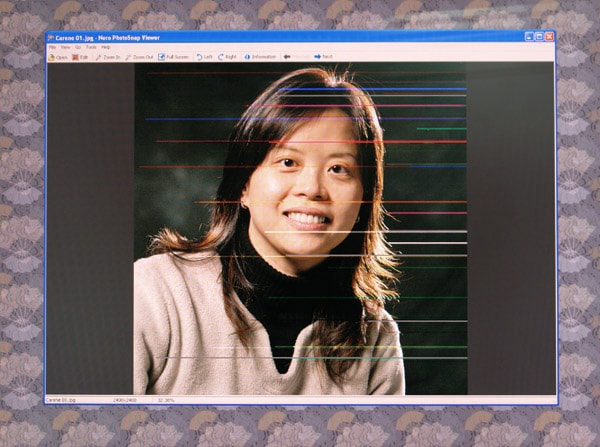
File corruption is the cause of JPEG issues. It causes the inaccessibility of files and data loss.
Below are reasons for JPEG image corruption:
- The corrupt or broken header of a JPEG file
- Malware or virus infects the storage media or file.
- Bad sectors of storage media like hard disks and memory cards.
- The master boot mechanism or boot table might be damaged.
- Scanning a JPEG file wasn't complete due to an improperly edited structure.
So, if your image is corrupt, you have to fix corrupted JPEG files using some unique tools.
Part 3: Types of JPEG Damage
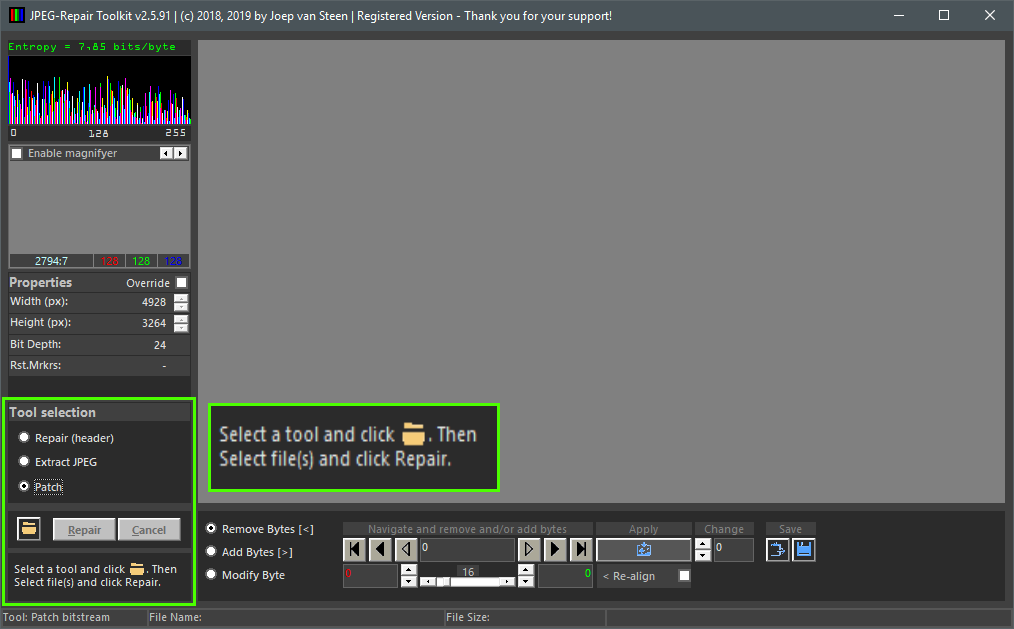
There are so many JPEG file damages; here are some of them:
- Registry invalid value: This error arises when there is an upgrade of Windows 7 or 8 to 10. The registry houses program information and lets the system know when some boundaries are exceeded and when you unveil a specific program.
- Corrupt Windows OS: There are possible ways to know if your operating system is corrupt, like when your system freezes, lags and becomes very slow. Other reasons include installing unneeded programs, hardware failure, too many start-up entries, and RAM issues.
- Invalid Marker: This results from not downloading an image appropriately online. To show if something is missing from the encoding and decoding stages. When you open a JPEG image from a browser, it generates an error message.
- Invalid JPEG file: This type of damage occurs when the JPEG file is not valid. This happens when the BMP image file is saved as an image, JPEG.
- The invalid file structure of JPEG: For you to encounter an invalid file structure, it shows that the start-of-scan is disoriented. The JPEG file header is categorized into segments, with each group having a valid marker.
Part 4: How to Fix Any Broken JPEG Files? (9 Methods Provided)
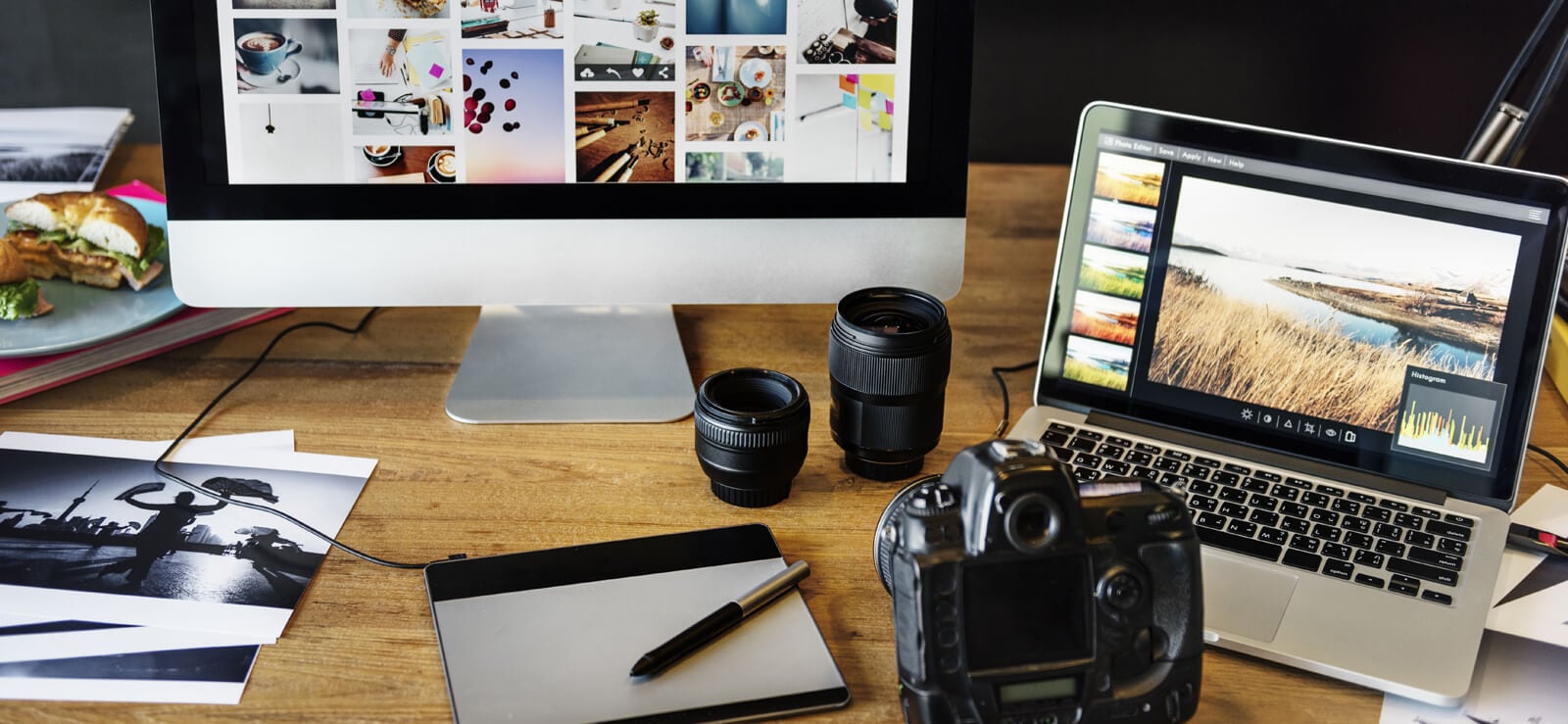
The reason you should not abandon your images when they are damaged or corrupted is that images offer the best memories. However, despite the time the damage started, there are so many methods below that can help you fix it:
Try These Methods
Method 1: Fix damaged or broken JPEG files using Wondershare Repairit
Repairing a damaged or broken JPEG file using Wondershare Repairit can be done in the Standard repair mode.
This photo repair program can perfectly restore your corrupted JPEG files from all kinds of devices. Also, it runs on both Windows and Mac systems. So feel free to try it!

Wondershare Repairit - Photo Repair

-
Repair damaged photos with all levels of corruption, such as grainy photos, dark photos, pixelated photos, faded photos, etc.
-
Repair images of diverse formats, such as JPG, JPEG, PNG, CR3, CR2, NEF, NRW, etc.
-
Repair critically damaged or corrupted photos available on SD cards, phones, cameras, USB flash drives, and more.
-
Repairit has a quick and advanced repairing mode. You can use either depending on the level of corruption the photos has undergone.
-
The "AI Image Upscaler" feature can enlarge the repaired photos to 2X, 4X, and 8X.
-
Intelligently restore old/scratched photos and colorize black and white photos with various AI effects.
-
No limit to the number and size of the repairable photos compared with the online version of Repairit.
-
Support Windows 11/10/8/7/Vista, Windows Server 2003/2008/2012/2016/2019/2022, and macOS 10.13~macOS 15.
Step 1: Start the Wondershare Repair Software.
Begin by downloading the software, which is free to download. Install and open the software.
Step 2: Insert the damaged JPEG files to be repaired.
Add a corrupt or damaged JPEG file through the "Add Files" button. If the files are plenty, a list will be made available.

Step 3: Choose the JPEG files you want to repair.
This step gives the privilege of selecting numerous files to be repaired.
Step 4: Continue the repair process.
Once you click "Repair," the repair process begins on the selected files.

Step 5: Repair Process Completion.
When the repair process is finalized, a message alert will be displayed like the one below. Click ok to finish the operation.

More Related Articles:
Fix JPEG Header
Repair PNG files
Fix corrupt RAW files
Method 2: Convert your JPEG file into a different format
Step 1: In Windows, open the file.
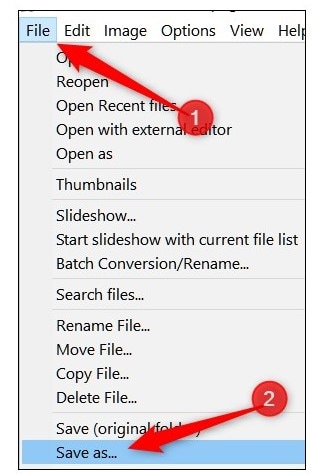
Step 2: Go to "Save As" and Select any format other than the previous format.
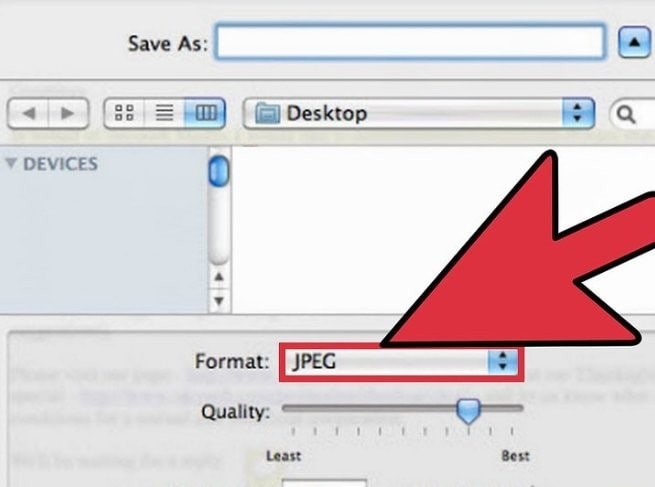
Step 3: Click on "Save," and then your file will be saved in a different format.
Method 3: Use Command Prompt to fix broken JPEG files or images
Below are the necessary steps to fix a broken JPEG file using CMD.
Step 1: Type CMD on the Windows Start button
Step 2: Click right on CMD, and choose Run as an administrator. Type "SFC scannow".
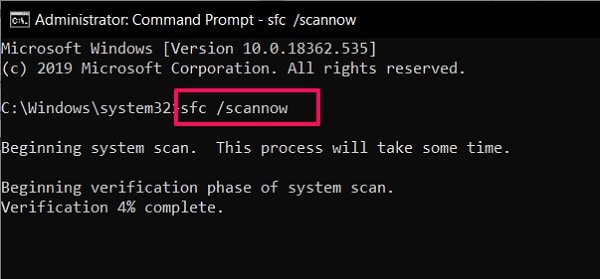
Step 3: This program takes quite some time to repair damaged or broken images from your computer.
Step 4: Restart your computer.
Method 4: Bring up a JPEG file or image from the previous backup
Before starting the repair of a JPEG file or image, ensure there's a backup. The repair of the broken or damaged JPEG file can be recovered from external cloud storage or an external hard disk.

Method 5: Use a photo editor to repair JPEG files
To repair a damaged JPEG image, online photo editors like Photoshop, Hex editor, Picasa, and Lightroom can be used to achieve this, however, with a little editing and downloading of the image online. This can easily resolve the issue of a damaged JPEG image. Let's look at the steps involved in the repair of a damaged JPEG image using Photoshop.
Step 1: Open a damaged JPEG image in Adobe Photoshop.
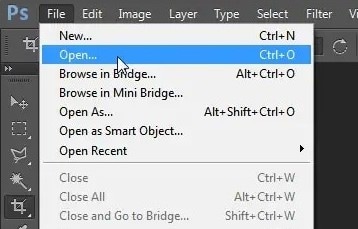
Step 2: Make some essential adjustments straighten, crop, and rotate.

Step 3: Reduce Image Noise.
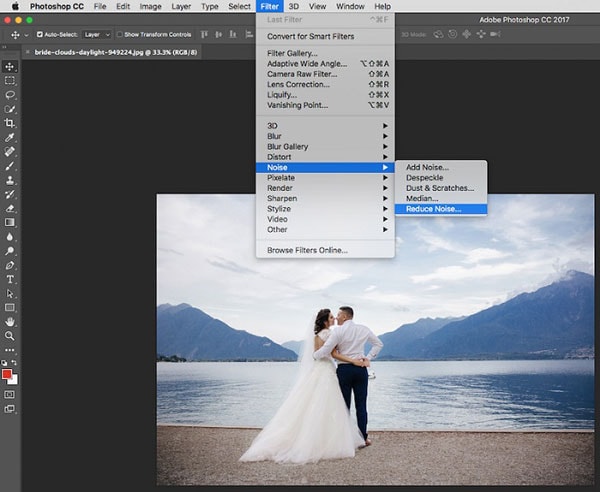
Step 4: Make color corrections and adjustments by clicking on the photo filter.
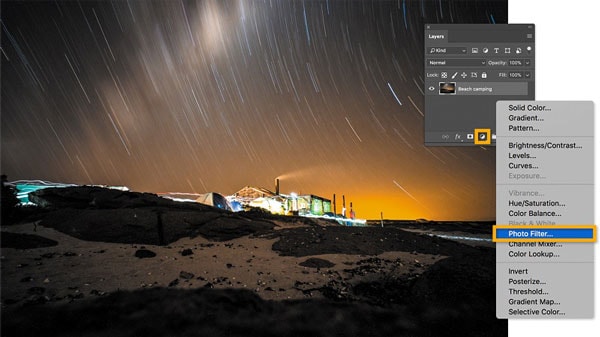
Step 5: Heal image damage by removing spots from it.
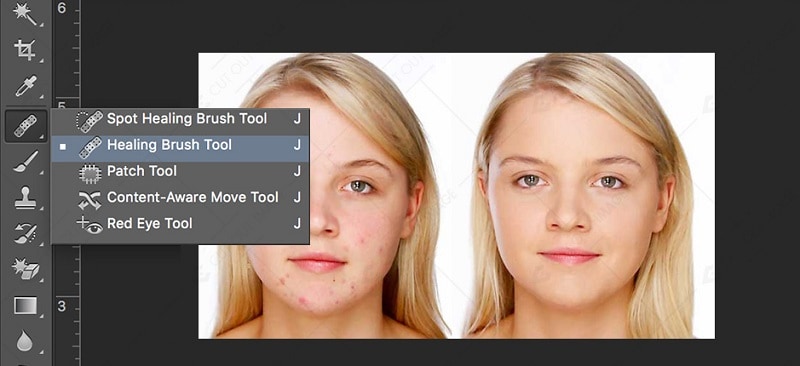
Step 6: Save the repaired Image from Photoshop on the computer.
Preview the image before saving it.
Method 6: Give the JPEG file a new name
The simplest way to repair a damaged JPEG file is to rename the file without losing the file extension. Afterward, save the file and try to open it again.
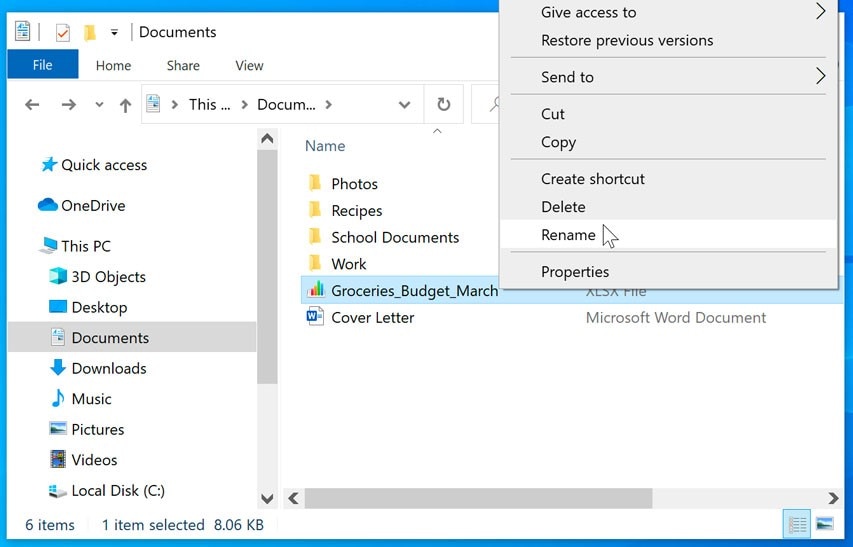
Method 7: Repair through an error-checking tool
Using an error-checking tool to resolve JPEG image damage.
Step 1: Firstly, click on the "file explorer" option.
Right-click on the attached storage media where the damaged JPEG Files are saved.
Step 2: Click on "Properties" and tools.
Then, when the window below appears, click 'Check'.
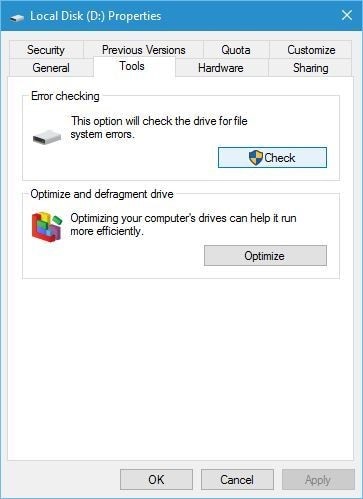
Step 3: After checking for an error. Another option, "Scan now," will emerge on the same "check" button.
Click on it after scanning the system.
Step 4: Restart the computer.
The issue with the JPEG file must have been resolved.
Method 8: Re-download the JPEG file
Often, file corruption and damage result from the incomplete download of files. Delete the old file downloaded and download a new file. This should make the image open without challenges.
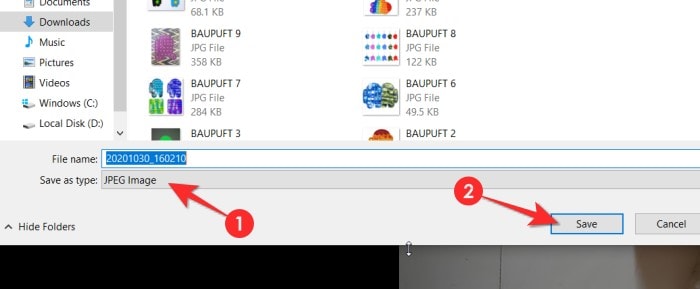
Method 9: Run CHKDSK scan
Below are the steps to run a CHKDSK scan:
Step 1: Open up a command prompt by clicking on Run in your computer's search window.
This is known as the examination of the basic file system structure.
Step 2: Enter CHKDSK (drive-name)/r.
This is known as the examination of file name linkage.
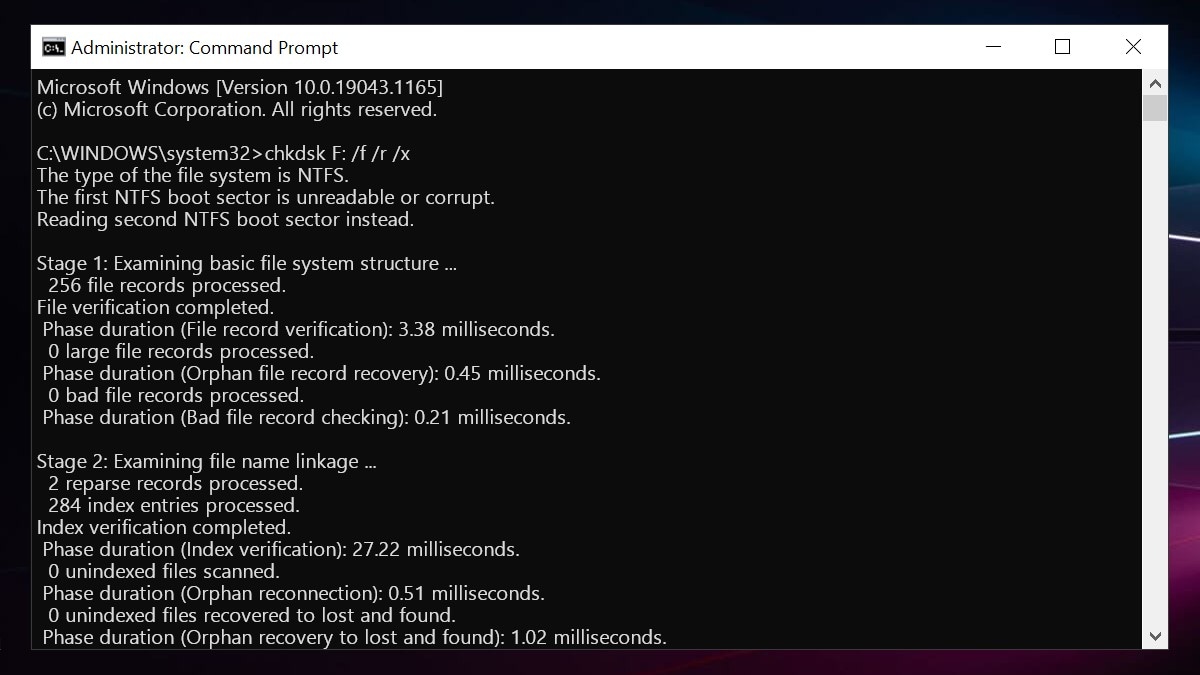
Step 3: After the scan, restart the computer and check if the image opens flawlessly.
Bonus: Comparing JPG and JPEG
JPEG is the acronym for Joint Photographic Experts Group. It is a bitmap compression file format with a compression ratio between 10:1-20:1. It is a popular format for mobile devices.
The key difference is the number of characters used to save the file. With earlier versions of Windows like MS-DOS, files were restricted to three-letter extensions. However, Mac users and UNIX were not limited to three letters; hence they could use the JPEG format.
Sometimes it is easy to confuse JPG and JPEG. Let's see how they compare side-by-side.
|
JPEG |
JPG |
|
Recently, the computer system automatically changed the format to JPEG. |
It happens with older Windows operating systems. |
|
It supports multi-letter file naming, which is the new trend. |
It is an archaic file format that is now largely obsolete on modern devices. |
|
Popular programs like Photoshop use the JPEG format to save their work. |
A few programs still support JPG saving of files. |
|
It gives a better-quality image when compared to JPG due to updates and improvements. |
Image quality drops when you adjust the size. |
|
JPEG files are relatively smaller in size and memory-friendly. |
It occupies more file space than JPEG files. |
|
It operates a compression algorithm for multiple file extensions. |
It is used mainly for lossy graphics and digital imagery. |
Generally, repaired JPEG can be considered an upgrade to the old JPG format for better image capture.
Bottom Line
This article encompasses the most tested and promising methods to repair JPEG files. It also discusses step-by-step ways to resolve a damaged and broken JPEG image. With the ideas here, you won't find it challenging to fix damaged or broken JPEG files anymore.
If you are experiencing JPEG corruption now, try Wondershare Repairit Photo Repair with no hesitation!
People Also Ask
-
Can JPEG files be repaired without software?
Sometimes minor JPEG errors can be fixed with system tools like CHKDSK or Disk Utility, but success is limited if the file is badly corrupted. -
What is the best free JPEG repair tool?
Free JPEG repair tools exist but often have limits. Wondershare Repairit allows you to repair JPEG files online for free, and also offers a professional desktop solution for more advanced recovery needs. -
How do I repair corrupted JPEG photos online?
You can upload images to online JPEG repair tools, but they may have file size limits and privacy risks. -
Can Repairit fix corrupted JPEG files?
Repairit JPEG repair tool can fix corrupted photos by repairing headers and restoring image data quickly and safely.

 ChatGPT
ChatGPT
 Perplexity
Perplexity
 Google AI Mode
Google AI Mode
 Grok
Grok
