Old photographs have a special beauty, but showing them in full color can help a new generation feel more connected to their family history. But how does one even begin coloring black-and-white pictures? Do you know? If not, then black and white photo converter will help you. Here, I will explain how to convert the black-and-white photo into a colored photo with an image color converter.
So, let's get begin!
Part 1: Best AI Tools to Turn Black-and-white Photo to Color Online
Today, many online tools are available that work as image converters online. However, the results might not good, and the procedure would have taken a long time. To keep it in mind, I recommend you use to choose Repairit AI Photo Colorizer.
Repairit AI Photo Colorizer is the best AI-powered tool for restoring and coloring black-and-white photos. The AI Photo Colorizer function provides multiple options to users. The multiple options are as follows:
- Before colorization, you can first try to repair old damaged photos.
- The tool produces three different coloring results. Even if you are dissatisfied with one of them, you have two other alternatives.
- The tool supports various photo formats such as JPG/JPEG/PNG/BMP/WEBP.
Steps to colorize old photos with this black-and-white to color photo converter online free
- Upload the black-and-white photograph
- Start colorization by selecting Photo Colorize mode
- Preview and save the results
Now, let's discuss each step in detail:
Step 1: Upload the black-and-white photograph
After opening the Wondershare Repairit tool, an interface will display, asking you to add a black-and-white photo. Click the Upload Image button to upload your black-and-white photos.

Step 2: Start colorization by selecting Photo Colorize mode
When the uploading is complete, you will see two options on your screen. It will prompt you to choose either Old Photo Restore or Photo Colorize. To colorize black-and-white images, choose the latter option.

Now, tap on the Start button. Then, the colorization process on a specific photo will be started.

Wait a few minutes for the process to complete.
Step 3: Preview and save the results
Wondershare Repairit allows users to check results before downloading them. After the colorizing process is completed, you will see three different colored options. Select your favorite and tap on the Download button.

So, these are the 3 easy steps by which you can invert black-and-white images online.
Attention:
The Repairit Online AI Photo Colorizer supports to repair 300 files each month, and each file is no more than 300MB. If you have more photo repair needs, you can also try the deskop version of Wondershare Repairit to restore and colorize old photos, the desktop version has no limit to the size, format, and number of the repairable files.

Wondershare Repairit - Photo Repair
Security Verified. Over 7,302,189 people have downloaded it.
-
Repair damaged photos with all levels of corruption, such as grainy photos, dark photos, pixelated photos, faded photos, etc.
-
Repair images of diverse formats, such as JPG, JPEG, PNG, CR3, CR2, NEF, NRW, etc.
-
Repair critically damaged or corrupted photos available on SD cards, phones, cameras, USB flash drives, and more.
-
Repairit has a quick and advanced repairing mode. You can use either depending on the level of corruption the photos has undergone.
-
The "AI Image Upscaler" feature can enlarge the repaired photos to 2X, 4X, and 8X.
-
Intelligently restore old/scatched photo and colorize black and white photos with various AI effects.
-
No limit to the number and size of the repairable photos compared with the online version of Repairit.
-
Support Windows 11/10/8/7/Vista, Windows Server 2003/2008/2012/2016/2019/2022, and macOS 10.12~macOS 14.
Part 2: Using Photoshop to to Convert Black-and-white Photos
As you know that how to invert black-and-white images with an AI-powered tool. There are also some other methods to colorize black-and-white photos that you can use if you have sufficient time. So, let's check them out:
Method 1: Add Color to Black-and-White Images Using Adobe Photoshop via AI
Everyone can use a variety of free and paid color converter image tools to colorize images, but Adobe Photoshop is consistently one of the most popular options. If you have the necessary time, patience, and technical know-how, you may convert your vintage photograph into Photoshop.
Step 1: Ensure that you have logged in for the Photoshop Cloud Service.
Also, make sure that you have downloaded the Colorize option for the Neural Filters menu in this color converter image.
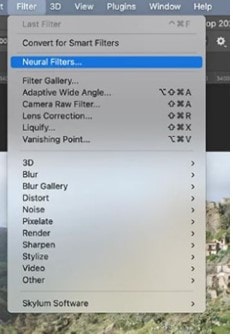
Step 2: Select the File menu and the Open option to add a photo to the software.
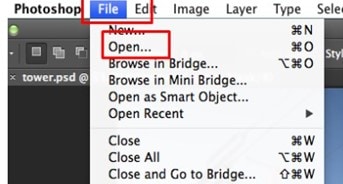
Step 3: Choose the background layer and Duplicate layer to make a duplicate.
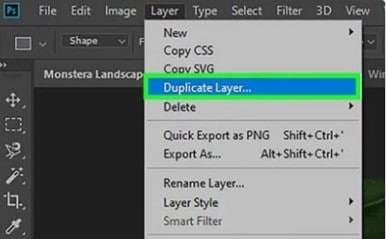
Step 4: Next, tap on the Image menu.
Then, select the Desaturate option from Adjustment.
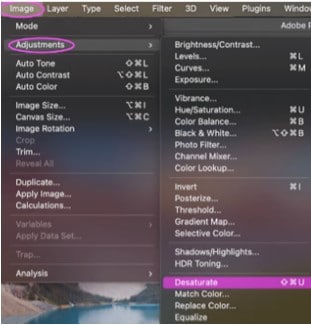
Step 5: To color the black and white image, it must be in GRB/8 bit mode.
Choose the Image menu, followed by the RGB Color and 8 Bits/Channel selections, to save the image. The layer can then be duplicated again.
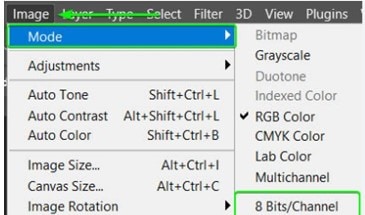
Step 6: Select the Fade Auto Contrast option from the Edit Menu.
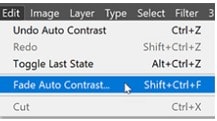
You can also change the value of the slider for the Opacity menu here to 80% or 100%. You can improve the color of your photos by using the fading effect.
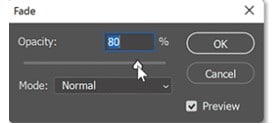
Step 7: Select Neural Filters from the Filter menu by clicking the menu button.
Then, enable the Colorize option to have the B/W image colorize itself over time. Before saving, the saturation, cyan, magenta, and other properties can be changed.

Method 2: Colorize Black-and-White Photos Using Photoshop without AI
The next method with which you can add color to old photographs is Photoshop without AI. Let's see how to use Photoshop to colorize black-and-white photos:
Step 1: Add the image you want to colorize to Photoshop after opening it.
When the image has been imported, you should be able to tell if it is in black and white and has a good range of values from the darkest black to pure white.

Step 2: Make your selection from the Image menu's Mode choice.
RGB Color can be selected from the menu. Select the area of the B&W image that you wish to color next.
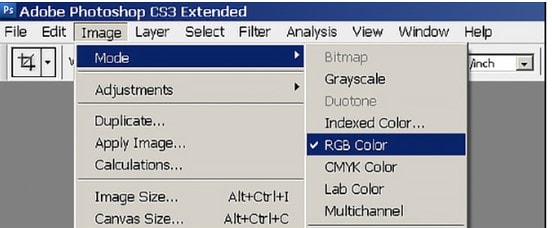
Step 3: Double-click the Quick Mask button to apply the color mask to the B&W photos.
Selected Areas is an option under Color Indicates. After that, click the OK button.
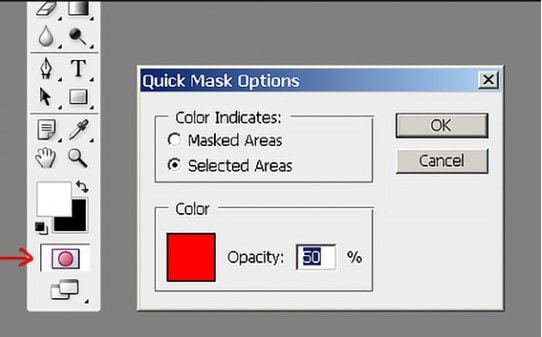
Step 4: Select the Paintbrush button from the toolbar.
You can paint over the area of the monochrome image where color should be applied.

Step 5: To switch back to Normal mode if you haven't finished coloring the pictures yet, click Quick Mask once more.
You can then perform a search for the area that you just colored in.

Step 6: Use the Color Balance option from the New Adjustment Layer menu by selecting the Layer menu to add color to your selection.
Clicking the first dialogue box will cause the next color slider to appear.
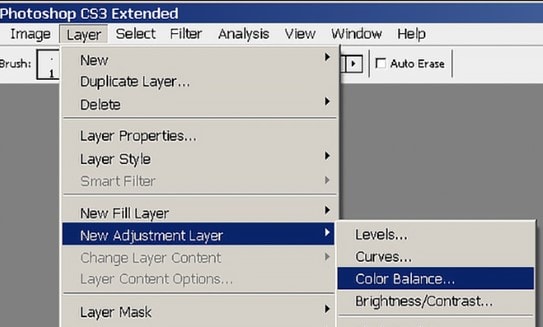
Step 7: Simply repeat the previous procedures on a new part to colorize more of it.
The color of the black-and-white image can be altered.

Part 3: Black-and-white vs. Color Photos: Key Differences
When you are converting an image from black-and-white to color, you must know how color and black-and-white photos differ from each other. So, I will make a comparison of black-and-white photos with colored photos in different styles.
Highlights and Shadows
Highlights, shadows, and shades of grey in between are the sole elements in black-and-white photos. On the other hand, a color photograph provides a distinct feature with each color that may draw the viewer's attention away from the topic. In a black-and-white photograph, the structure takes center stage, making the composition easier to notice.
Similar to how a black-and-white image emphasizes shapes, lines, textures, and contrast, black-and-white photos are more likely to produce an abstract image. The image is more lively the wider the tone range. Deep blacks, clean whites, and a variety of grey in between can engage the eyes and captivate viewers in black-and-white images.
Different Aesthetics
Images in black and white frequently have a classic and romantic appearance. We link colorless photographs with the past because they were created before color, even when they depict current events. As a result, topics with that same classic, romantic, or nostalgic appearance usually turn out in black-and-white photography.
Textures
Black and white images' tonal range emphasizes texture. Tonal changes allow for the expression of minimal textural variances. A highly intriguing, almost palpable shot can be created by capturing distinctive textures.
Related Reading:
3 Methods to Restore Color to Black and White Photos [2024]
How to Remove Scratches from Old Photos Online?
How To Fix Grainy Photos In Photoshop?
Conclusion
This article is all about how you can convert black and white photo to color with different photo color editors. Moreover, if you want to save time changing black and white photo to color, choose Repairit AI Photo Colorizer. It is an excellent image converter online tool to help restore color to your old photos within a few seconds. So, upload an old image and get successful results today!
-
What are AI image colorizer tools?
AI image colorizer tools, like the Colorizer Neural Filter, Pixelcut, and Repairit, use artificial intelligence to automatically add color to black-and-white photos. These tools enhance images by applying realistic colors, making them accessible and easy to use for beginners.
-
How can black-and-white photos be colorized?
You can colorize black-and-white photos using apps like Google Photos, Snapseed, Fotor, or Repairit. Most photo editing apps for Android and iPhone use AI technology to automatically add color, providing fast and accurate results. In this guide, we'll focus on how to use Repairit for colorization.
-
How can I color a picture online?
To color a picture online, you can use Repairit's colorize feature. Simply upload your black-and-white photo, click once, and let the AI do the work. The entire process takes just seconds, giving you vibrant, colorized images with minimal effort.
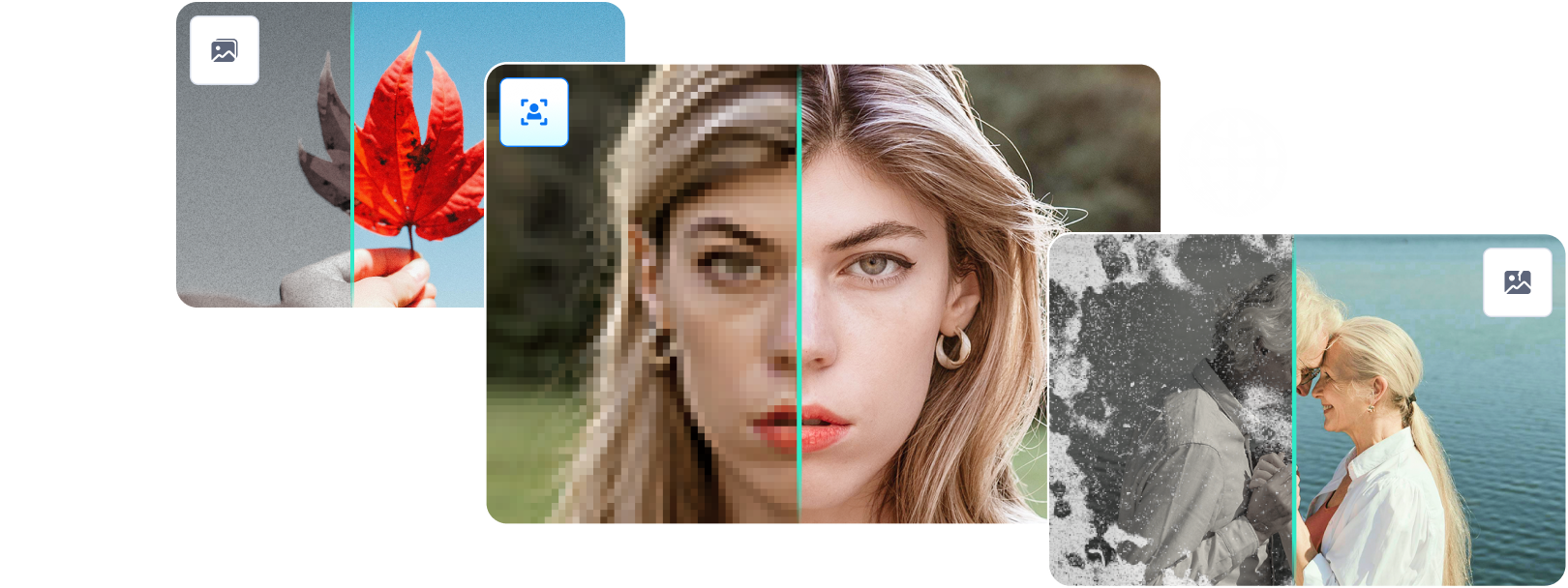

 ChatGPT
ChatGPT
 Perplexity
Perplexity
 Google AI Mode
Google AI Mode
 Grok
Grok
