Many users face an issue when their memory card reader is not working, which prevents them from accessing important files. This issue is basically more common than you might think and can occur for many reasons. The good news is, this problem can often be fixed at home with a few simple steps. In most cases, the fix is as basic as changing a setting or using a built-in Mac feature.
Hence, this article will help you find solutions when your MacBook's SD card reader is not working. These methods are easy to follow and work on most MacBooks. Alongside that, many individuals face an issue where their device’s data becomes corrupted, so you will find the solution in this article.
In this article
Part 1. Why Is My MacBook's SD Card Reader Not Working?
As explored, several reasons exist for your MacBook not reading an SD card properly. Thus, let’s look at the most common causes behind the problem that help you resolve it quickly:
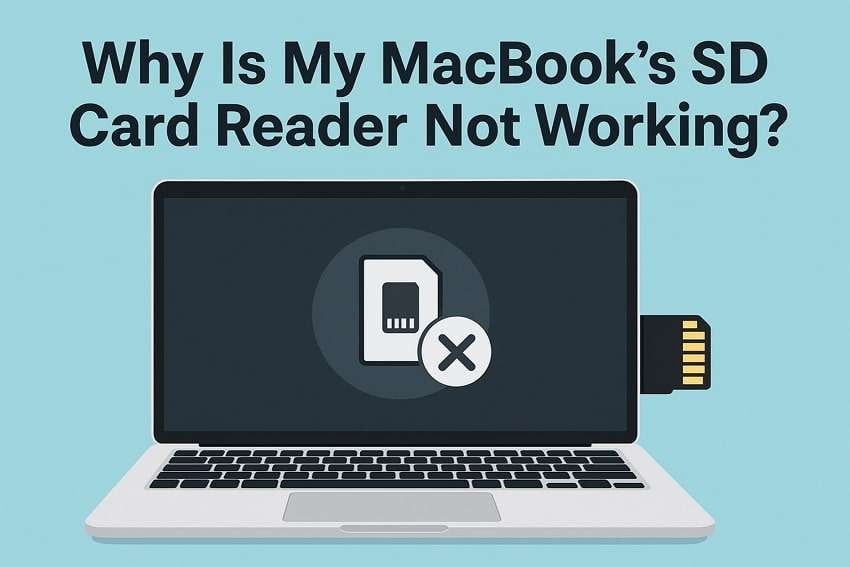
| Reasons | Description |
| Damaged Card Slot | Any sort of dirt inside the slot can block the connection between the card and the system. This basically prevents your MacBook from detecting the card at all, making it seem like nothing was inserted. |
| Outdated System Software | In addition, older versions of macOS might not fully support certain cards or external devices. Plus, it can cause reading problems, where the system fails to detect the inserted card entirely. |
| Card Format Not Supported | Some memory cards are formatted in file systems that are not recognized by macOS by default. When this happens, your device will be unable to mount or read the contents of the card. |
| Misconfigured Preferences | Sometimes, incorrect Finder settings can stop the storage card from appearing on your screen. Even though the card is detected, it stays hidden, and the card reader on the Mac is not working. |
| Faulty Card | Apart from that, physically damaged cards may become unreadable or behave unpredictably across all devices. In some cases, the card may not respond at all when inserted into the MacBook’s slot. |
Part 2.Ways to Fix MacBook SD Card Reader Not Working
Upon knowing the reasons behind the MacBook's SD card reader not working, let’s look at some easy solutions. Thus, the following section will help you discover the top 6 fixes to resolve this problem effortlessly:
Way 1. Check If the Physical Switch of the SD Card Is Locked or Damaged
As we all know, many storage cards have a small physical switch on the side that locks or unlocks the card. When this switch is set to "Lock," your MacBook will not be able to write or read data. Alongside that, a damaged or loose switch can also confuse your system. In some cases, this simple issue is the main reason why the card reader Mac is not working.
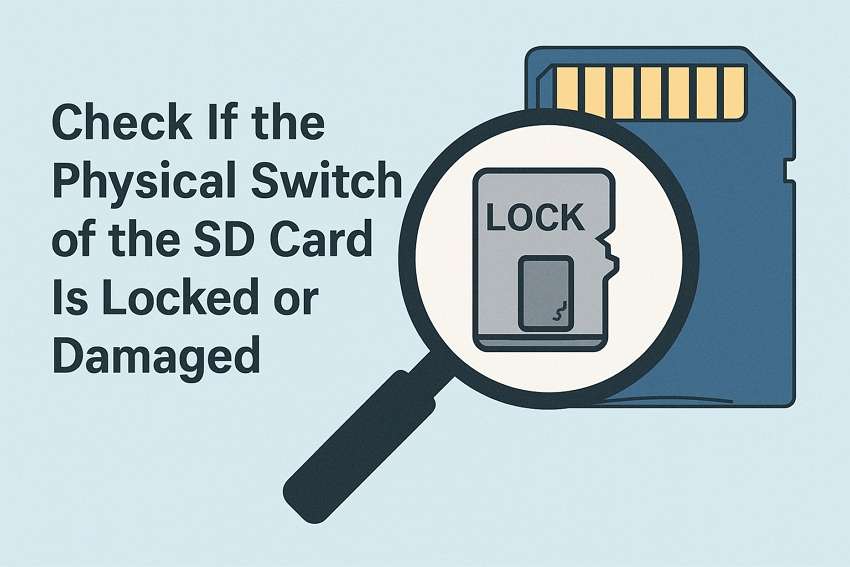
Way 2. Change the Finder Preferences Settings
Sometimes, the storage card seems to be working fine, but it's just not showing up on your desktop. This can happen if the Finder settings are not set to show external drives. By adjusting these preferences and enabling permission, you can make the memory card appear correctly. Thus, follow the detailed steps below to know how to apply this fix when facing the MacBook SD card reader not working issue:
Step 1. To initiate, click the “Finder” menu and opt for the “Settings” choice from the drop-down.
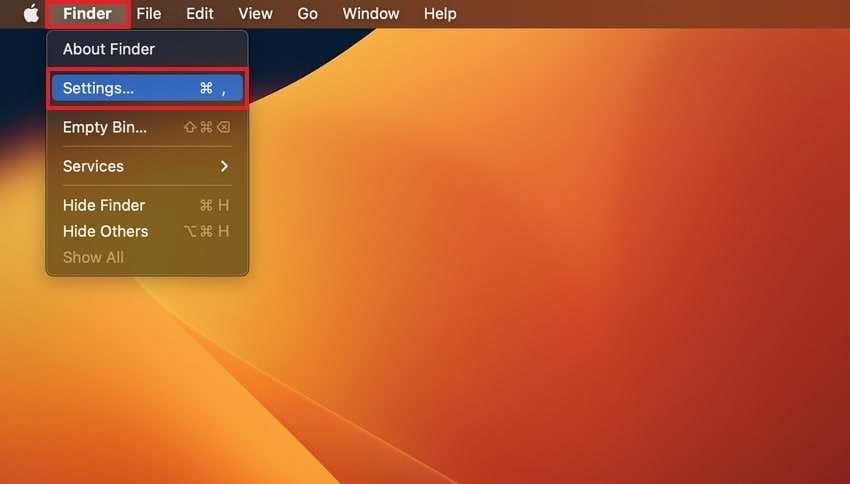
Step 2. Upon reaching it, enable the "External Disks” option under the “General” tab to finish the task.

Way 3. Update Your MacBook Drivers
Another solution is to update your device’s drivers, which basically helps the system work together with connected devices. To do this, you need to check and update your macOS software, which can fix any hidden issues effortlessly. Many users try this when facing the card reader Mac not working, as it restores smooth communication. Hence, go through the guide below to know how you can do this process:
Step 1. Start the task by pressing the “Apple Menu” and selecting the “System Settings” to move further.
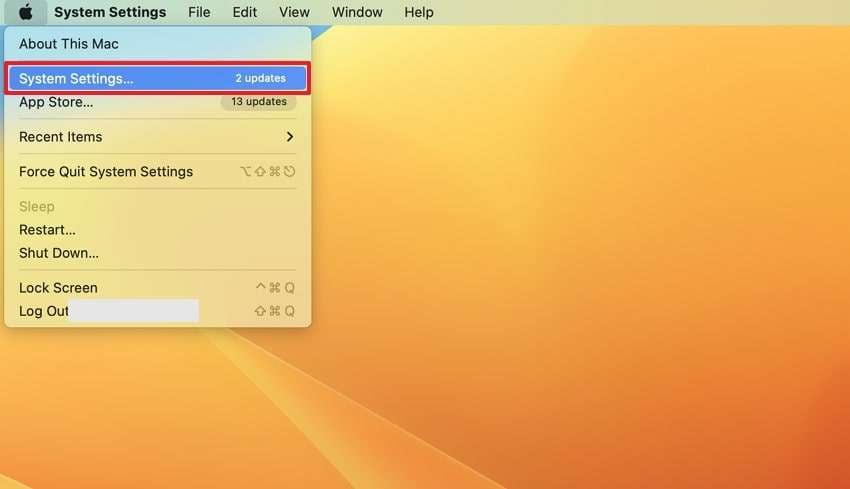
Step 2. Following that, head to the “Software Update Available” section and press the “Upgrade Now” button if it appears.
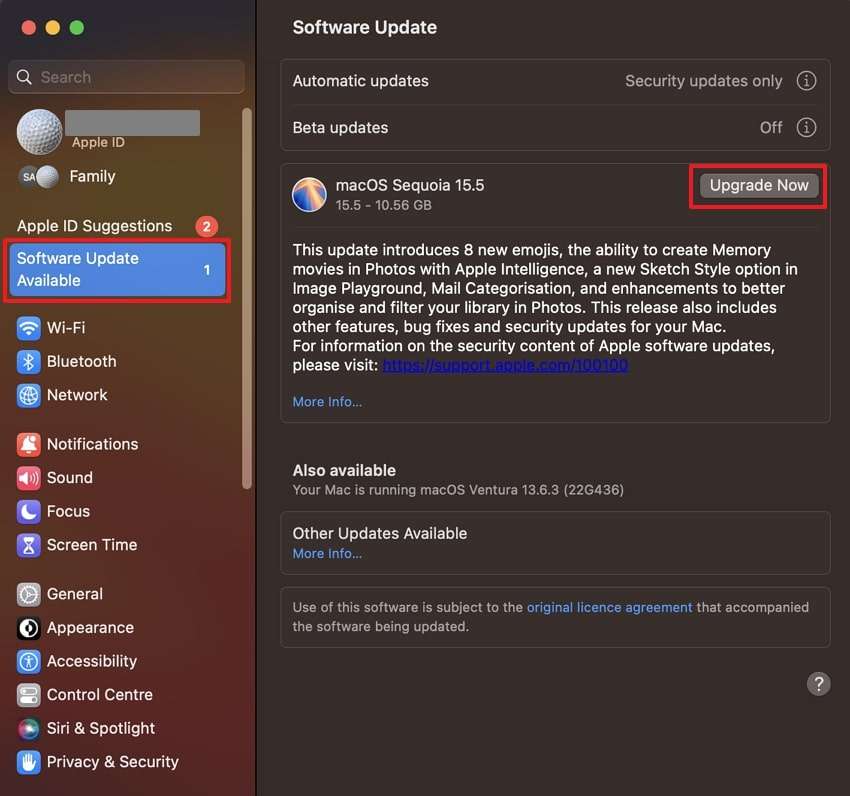
Way 4. Mount the SD Card in Disk Utility
When your memory card is not showing up, it might still be visible in Disk Utility. This built-in Mac tool lets you mount storage devices manually so they can appear on your desktop. It’s actually helpful when the system recognizes the card but doesn’t show it. Thus, adhere to the following steps to learn how to mount your storage card when the MacBook's SD card reader is not working:
Step 1. Commence by pressing the “Go” menu and opting for the “Utilities” option from the drop-down menu.
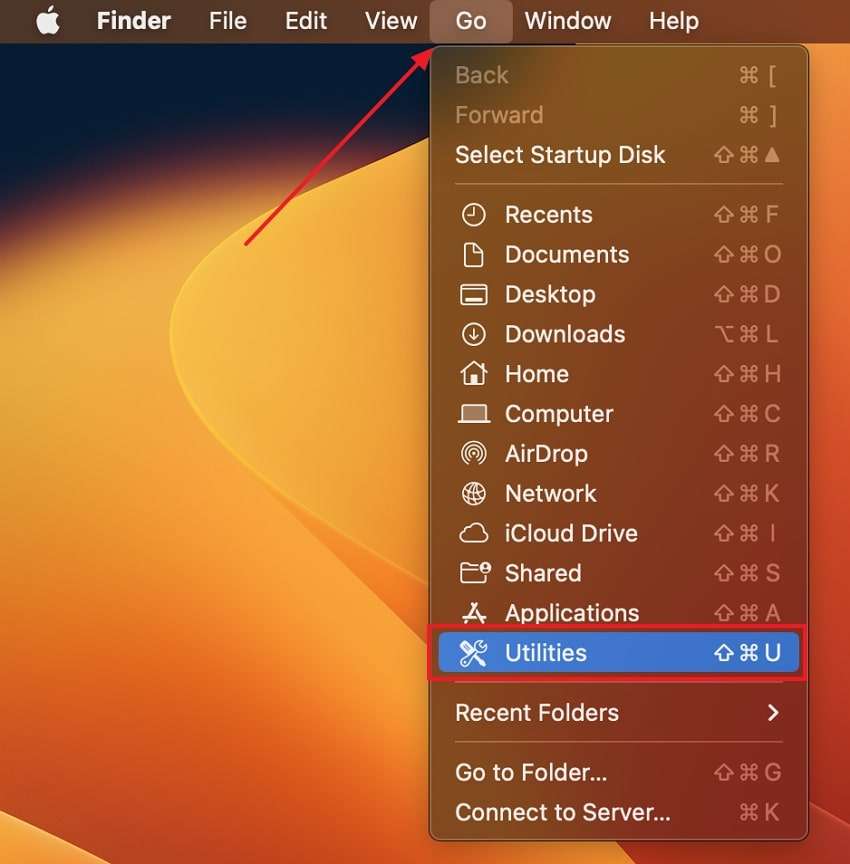
Step 2. Upon seeing a new screen, you need to choose the “Disk Utility” tool to move to the next step.
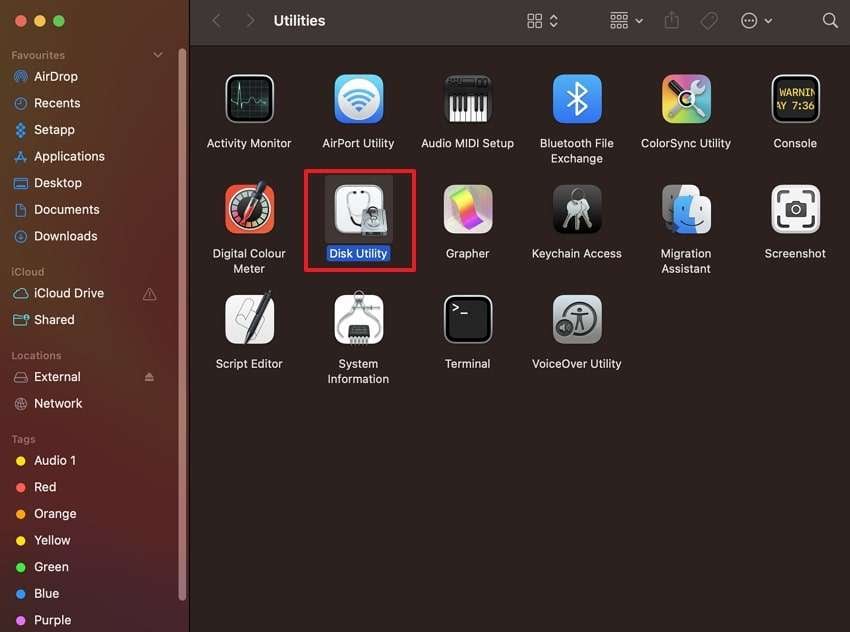
Step 3. Upon inserting the memory card, access the “Disk Utility," select your storage card, and click the "Mount” option to finish it.
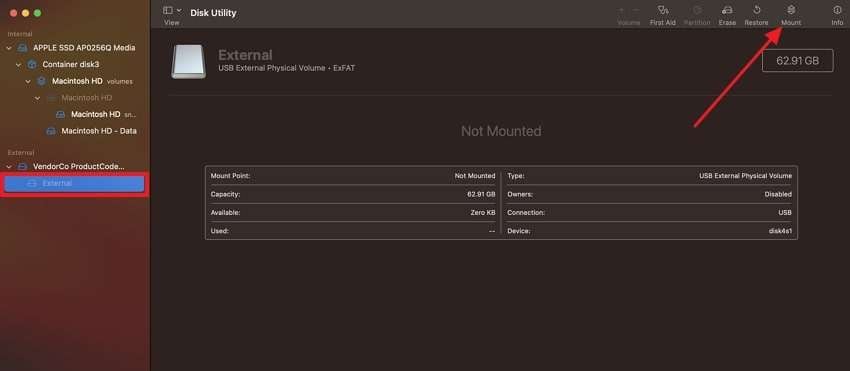
Way 5. Repair Your SD Card Using First Aid
Besides the above, you can utilize the built-in First Aid tool to check and repair issues on storage devices. It works by scanning the memory card for errors and tries to fix problems with the file system. This is also useful if the card becomes unreadable or acts strangely. Thus, let’s dive below to repair your card to fix the dilemma when facing the card reader Mac not working issue:
Step 1. Run the “Disk Utility” tool, choose the inserted memory card, and select the “First Aid” option to continue.
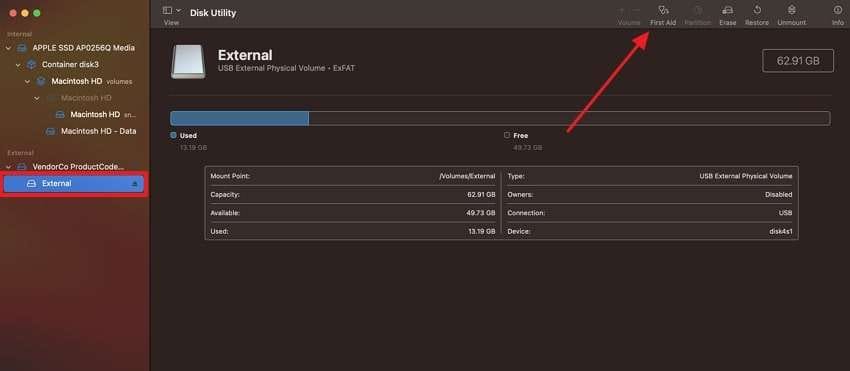
Step 2. When you see the First Aid confirmation, press the "Run” button to start the scan and fix this problem.
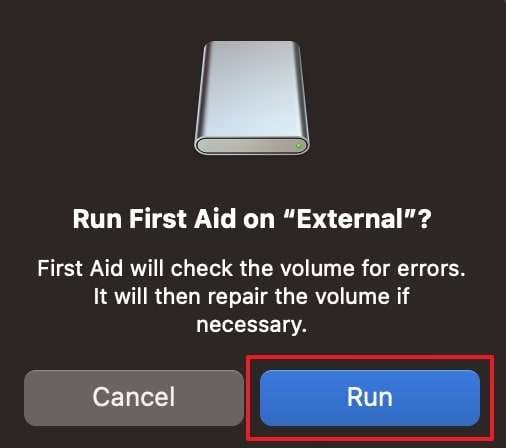
Way 6. Reset the NVRAM/PRAM [Intel-Based Mac]
In addition, resetting the NVRAM or PRAM can also help fix small issues with how your Mac stores settings. These basically include display, sound, startup disk, and device detection settings. Sometimes, resetting this memory can even refresh how the system reads external devices. Plus, it’s a helpful step when the MacBook's SD card reader is not working, which you can resolve by following the instructions:
Instructions: To start, shut down your Mac and hit the "Power” button to turn it on again. Following that, immediately press the “Option + Command + P + R" keys together for a few moments. Then, keep pressing the keys until you hear the startup sound twice or wait for the Apple logo to appear and disappear twice. Next, release the keys and allow your Mac to start up normally.
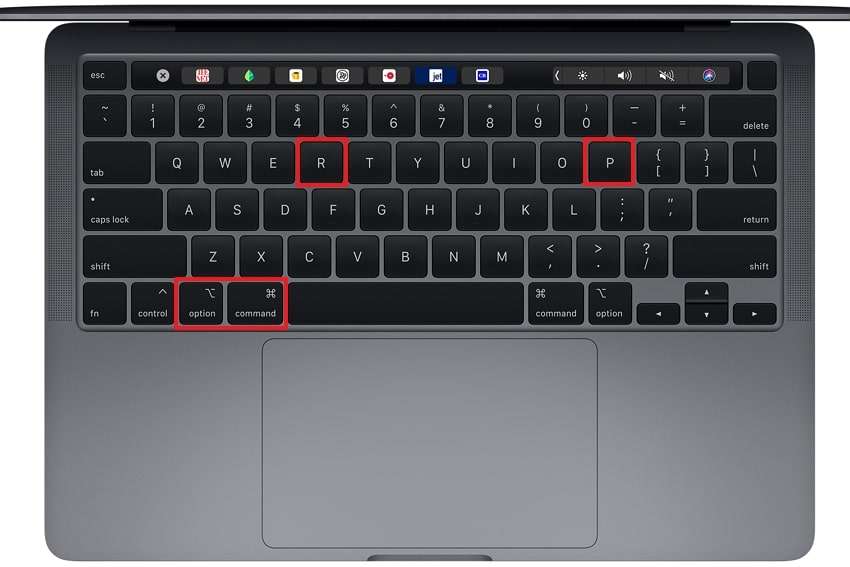
Pro Tip. Corrupt Data on MacBook? Say Goodbye to Them, Repairit!
Beyond the issue of the card reader Mac not working, many users also found that their important data or files are corrupted and can't be opened on their device. This basically happens due to various reasons, such as a system crash or a power failure. Luckily, Repairit stands out as the best option to cater to these needs. This dedicated tool helps fix all types of damaged documents and media files.
Repairit can restore PDF or Office files without changing the original content. Besides, you can repair your multimedia or even audio files with the help of this tool. Alongside that, it lets you repair multiple files simultaneously and preview them before exporting them to your device. Thus, it works fast and keeps your file layout, images, and more as they were.
Key Features

-
Fixes Unreadable Files: Users can repair files that won’t open or show errors due to corruption or damaged data structures inside.
-
Restore Adobe Files: This AI-powered tool has the ability to fix any broken PSD or PSB files from Photoshop or Illustrator without losing layers or designs.
-
Repair iWork Files: Repairit can fix damaged Pages, Keynote, and Numbers documents created using Apple’s iWork productivity suite tools.
-
Support Windows 11/10/8/7/Vista, Windows Server 2003/2008/2012/2016/2019/2022, and macOS 10.13~macOS 15.
Detailed Guide to Repair Corrupted Files on MacBook Using Repairit
Follow the step-by-step guide to learn how you can fix your corrupted or damaged files with the help of this advanced tool:
Step 1. To initiate, run this dedicated repair tool on your Mac and head to the “More Types Repair” tab. After that, press the “Start” button in the “Document Repair” module.

Step 2. Following that, opt for the “+Add” button to import the corrupted file into the tool. Upon seeing all the files in the “Unrepaired Files" tab, hit the "Repair” button.
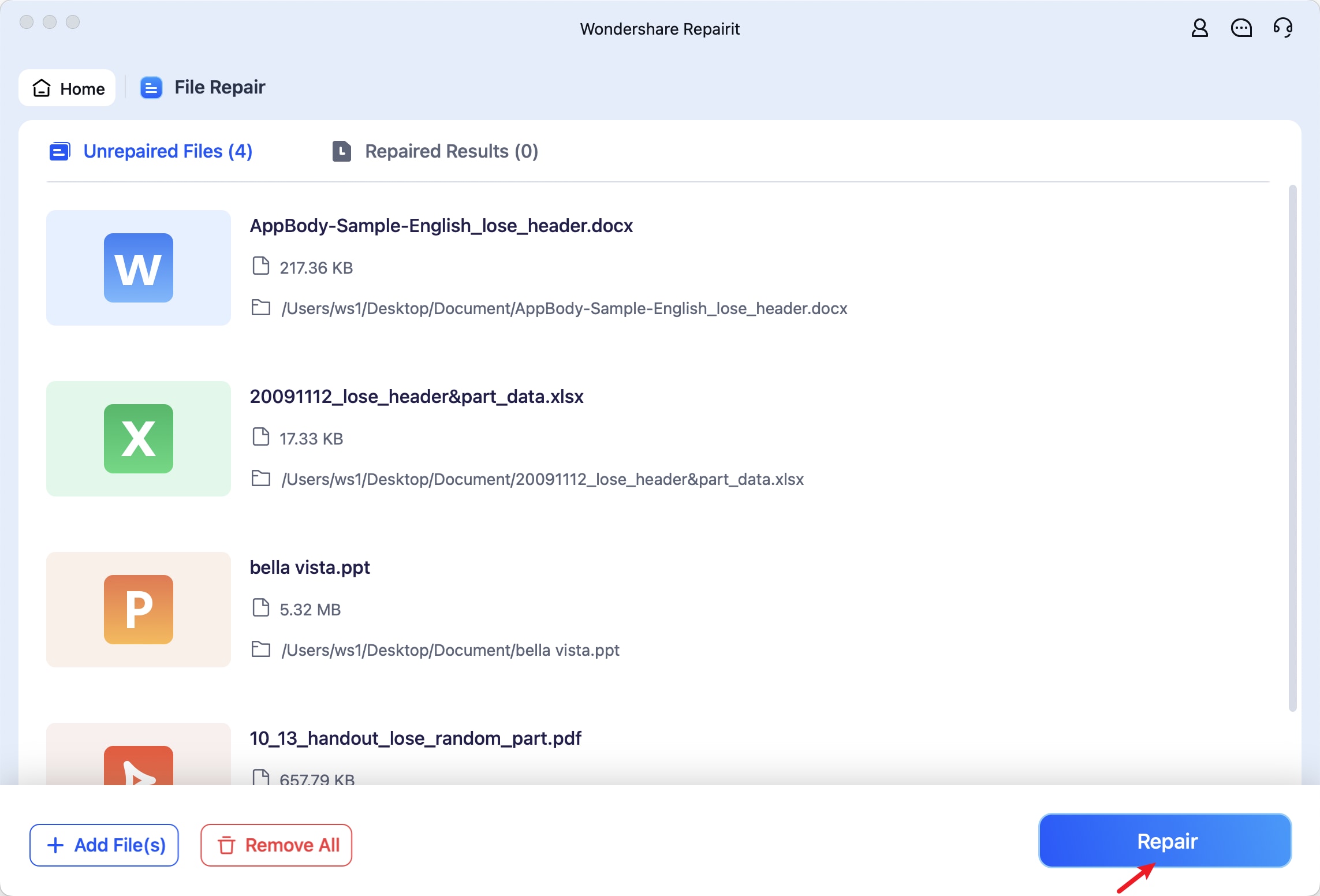
Step 3. After finishing the repair task, check the output result by pressing the “Preview” button and then hitting both the “Save All” and “Save” buttons.
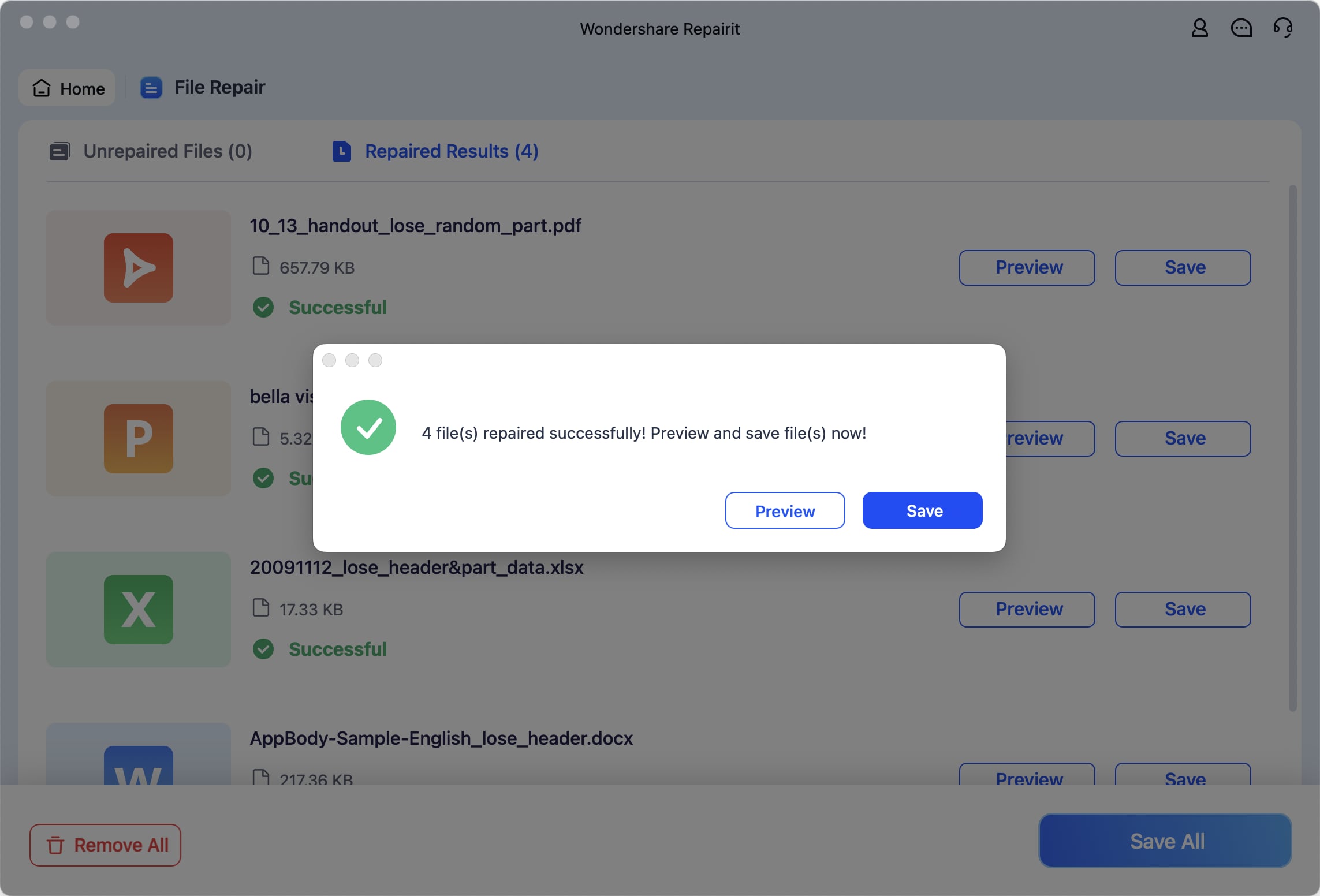
Repair Corrupted Files from MacBook SD Card

Conclusion
To sum up, you don’t need to panic when your MacBook's SD card reader is not working. This article has explored several quick and easy solutions that help users resolve this problem without needing expert help. Apart from that, many users face a problem where their important documents, multimedia, or even audio files get corrupted. In this situation, opt for the Repairit tool to recover your data files effortlessly.
FAQ
-
Q1. How do I know if my SD card is damaged or just not compatible?
When your Mac doesn’t read the card, but it works on other devices, it's likely a compatibility issue. Besides, if the card doesn't work anywhere and shows errors, it’s probably damaged. In this situation, you should try to test the storage card on another Mac or PC. If it fails there, too, your card may be physically broken or corrupted inside. -
Q2. Why does my SD card work on Windows but not on a MacBook?
Sometimes the SD card is formatted in NTFS, which macOS can read but not write to. That might cause strange behavior or make files seem missing. At this point, you need to consider reformatting to exFAT or FAT32. -
Q3. How do I fix corrupted files on my MacBook?
When you find that your files are corrupted or damaged on your device, you need to repair them. Among the best available options, Repairit stands out because it helps you restore these files. This tool fixes documents, videos, photos, and even audio files that were damaged for any reason.

![How to Fix MacBook SD Card Reader Not Working [2025]?](https://images.wondershare.com/repairit/article/macbook-sd-card-reader-not-working-1.jpg)
 ChatGPT
ChatGPT
 Perplexity
Perplexity
 Google AI Mode
Google AI Mode
 Grok
Grok

