Whether you're drafting a business proposal or enjoying cherished family vacation videos, encountering a corrupted file can bring everything to a halt. These interruptions are more than just frustrating—they can lead to lost productivity, missed deadlines, and irreplaceable personal losses. In today’s digital-first environment, the stability of your files is crucial. Unfortunately, corruption can strike at any time due to power outages, failed updates, system crashes, or malware infections.
You might be wondering: Is file corruption a dead end? Not. If you're searching for how to fix corrupted files in Windows 11, you're taking the right first step. Fortunately, Windows 11 offers powerful built-in utilities that are capable of diagnosing and repairing system-level file issues. Tools like System File Checker (SFC) and Deployment Imaging Service and Management Tool (DISM) allow you to scan for damaged or missing system files and restore them to a healthy state.
But here’s the kicker: While these tools work great for operating system files, they fall short when it comes to personal files—your Word documents, Excel sheets, videos, and photos. That's where professional third-party software like Wondershare Repairit becomes essential. This tool offers a user-friendly interface and powerful recovery capabilities to bring back your files in minutes.
In this article
Part 1: Identifying File Corruption in Windows 11
Before you fix anything, you need to detect the issue. File corruption happens when data is written incorrectly or incompletely, often due to crashes, malware, or hardware problems.
Signs of File Corruption:
- Files won’t open or display error messages
- Icons are replaced by blanks or generic symbols
- Apps crash when trying to load a file
- Unusual formatting, missing content, or distorted images
- The system slows down when interacting with the file
File Types Most Likely to Get Corrupted
Corruption can affect just about any file on your system, but these types are especially prone to issues:
Microsoft Word documents (.doc, .docx)
Excel spreadsheets (.xls, .xlsx)
Media files like photos and videos (.jpg, .mp4, .mov)
Core system files (.dll, .exe)
Knowing which files are commonly affected helps you spot problems early. Now, let’s take a closer look at one of the most effective ways to repair them.
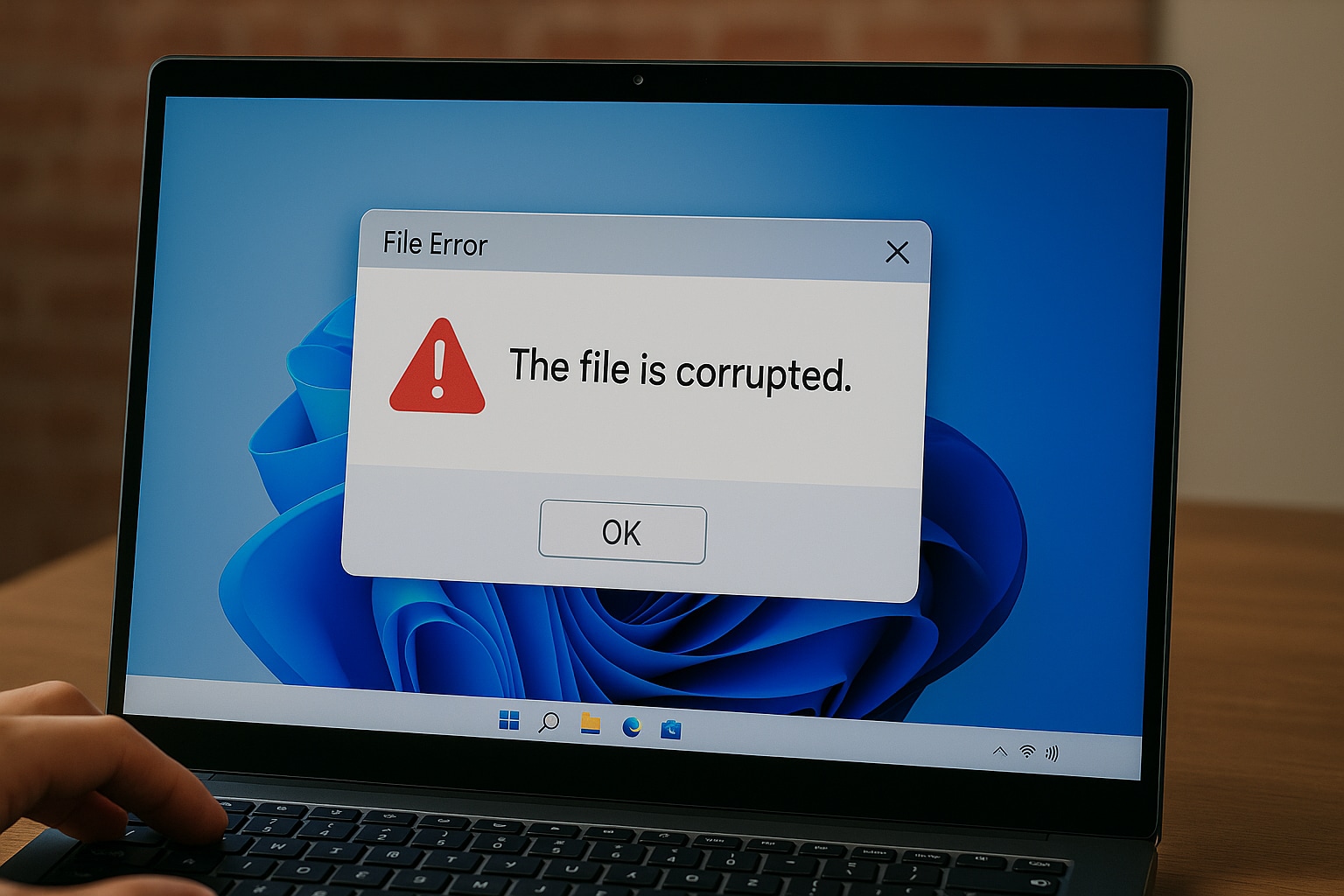
Part 2: Fixing Corrupted System Files with SFC (System File Checker)
When your system starts acting up—apps won’t open, you see error messages, or things just feel unstable—it might be due to corrupted system files. Luckily, System File Checker (SFC) is a built-in Windows utility that can scan for damaged files and repair them automatically.
Here’s how to use it:
SFC compares the current system files against a cached copy stored in a protected system folder. If it detects inconsistencies or corruptions, it replaces the damaged files automatically.
Step 1: Open Command Prompt as Administrator
Click the Start menu and type Command Prompt into the search box.
When it appears, right-click on it and choose Run as Administrator.
This is important—SFC needs elevated permissions to access protected system files.
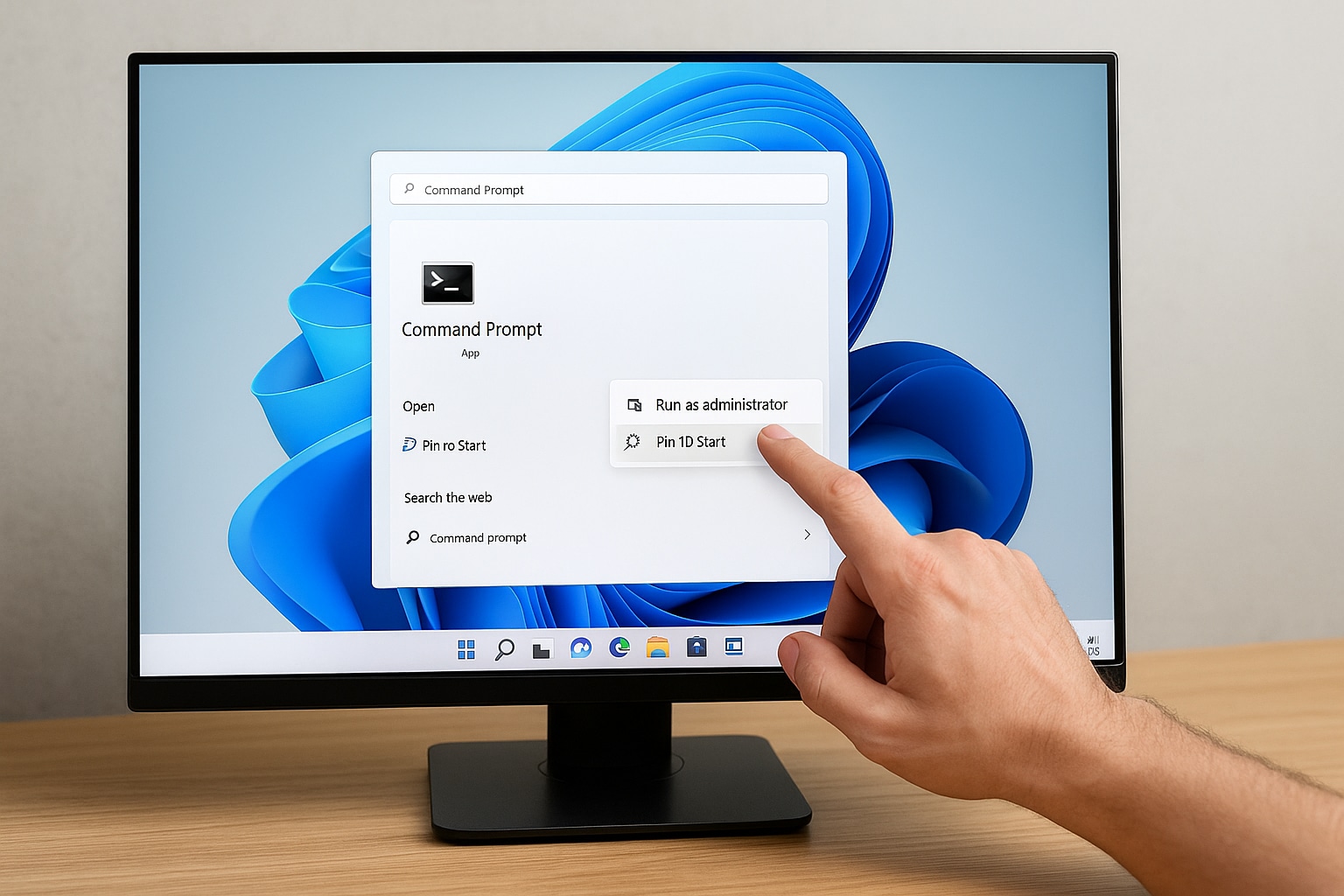
Step 2: Run the SFC Scan in the Command Prompt window, type the following and press Enter:
bash
sfc /scannow
This will launch a system-wide scan. It might take a few minutes to complete, so sit tight while Windows checks for any damaged or missing files. If it finds anything wrong, it will automatically attempt to fix it using clean, cached versions stored in a protected system folder.
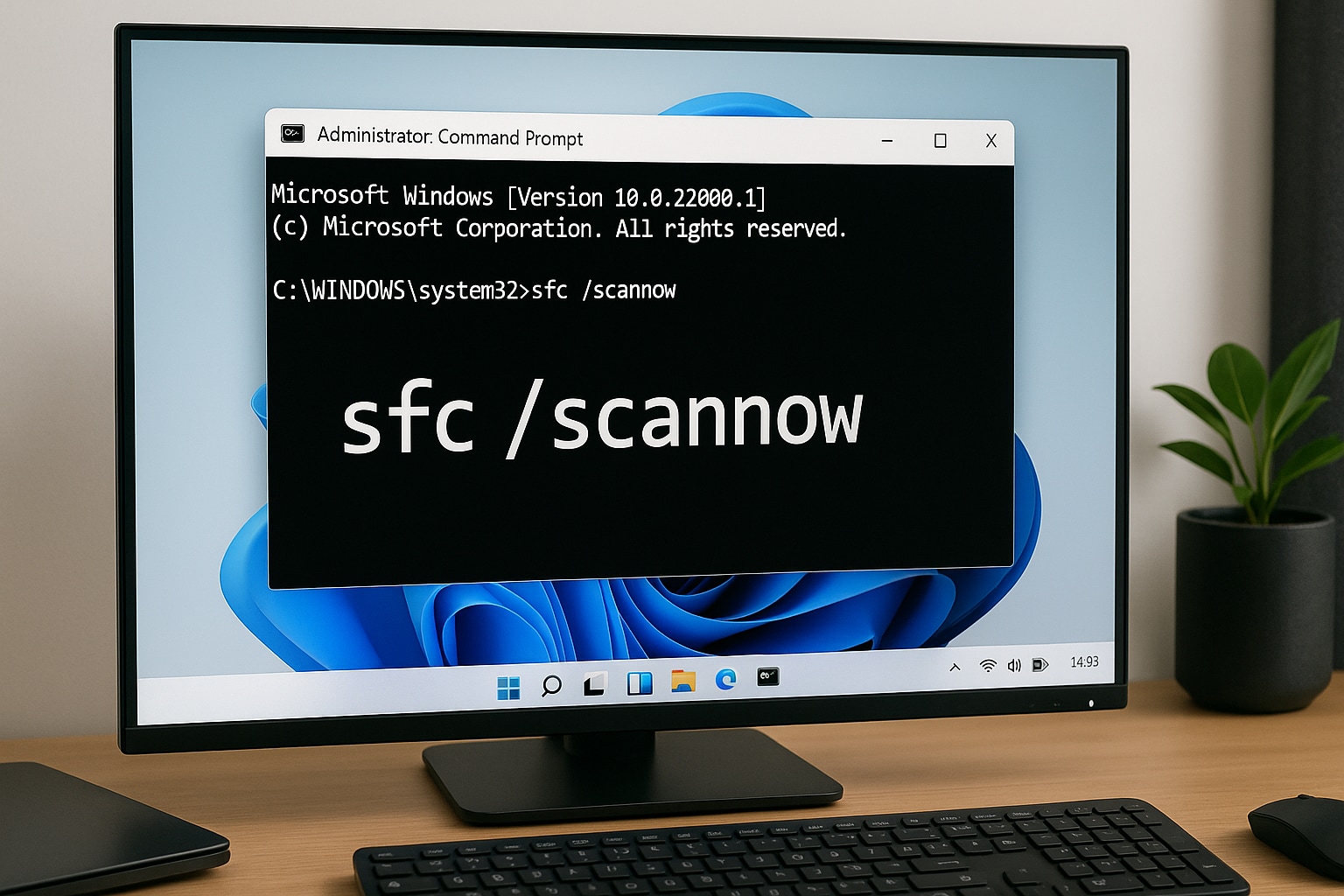
Step 3: The scan may take several minutes to complete. You should see a progress indicator. During this time, Windows will check for integrity violations. If any corrupt files are found, SFC will attempt to replace them with a cached version stored locally.
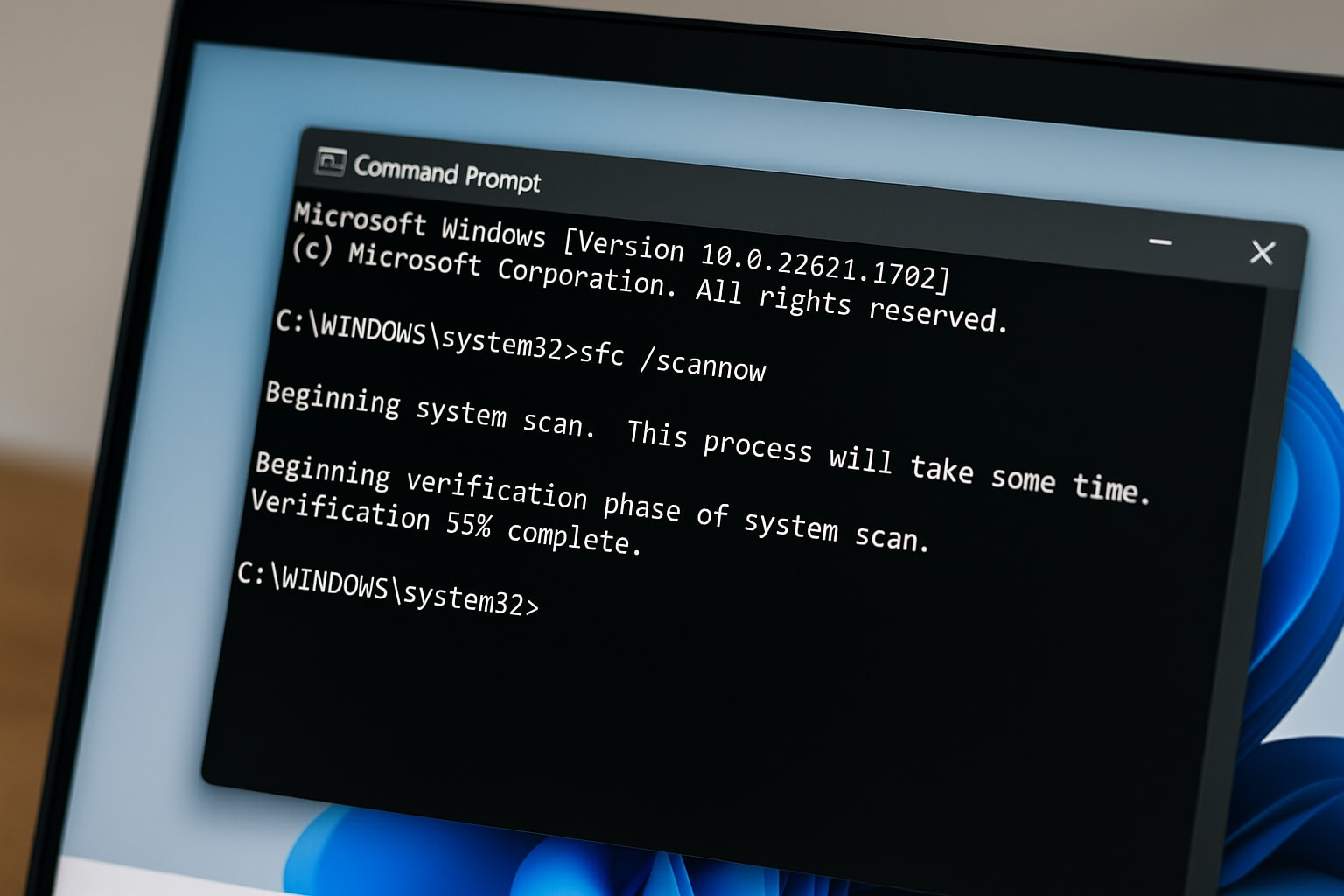
Step 4: Once the scan is complete and repairs (if any) are made, restart your computer to ensure the changes take effect.
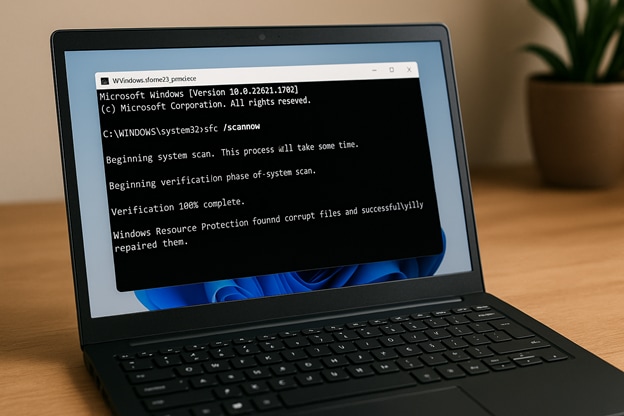
When to use SFC:
- If your system is running slower than usual
- If apps crash or fail to open
- After installing updates or drivers that caused issues
- SFC is an excellent first-line tool for diagnosing and resolving general Windows errors.
Part 3: Run DISM to Repair Windows 11 Image Files
What’s the bottom line? If SFC reports that it found corrupted files but couldn’t fix them, you need a more powerful tool. That’s where DISM (Deployment Imaging Service and Management Tool) comes in.
DISM goes deeper by checking and repairing the Windows system image itself. It can restore the core files SFC relies on and fix persistent system-level problems.
Step 1: Open Command Prompt as an Administrator, just as you did for SFC.
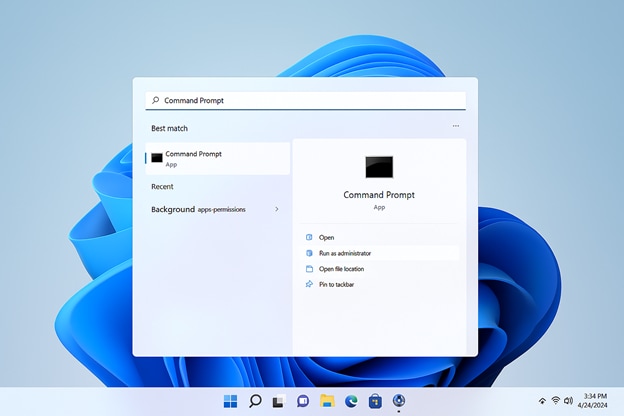
Step 2: Enter the following command and press Enter:
DISM /Online /Cleanup-Image /RestoreHealth
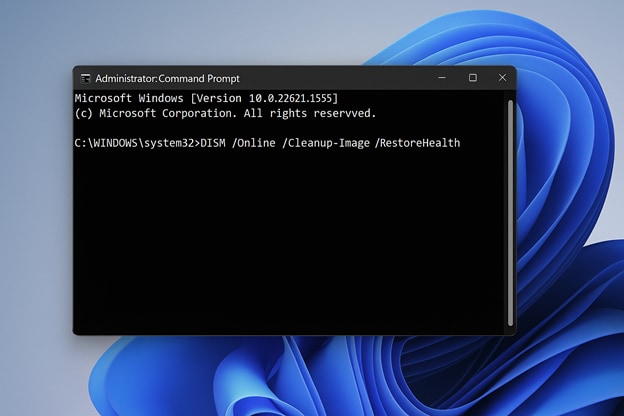
Step 3: Wait for the process to complete. DISM connects to the Microsoft servers to download healthy versions of corrupted components and replaces them. This process may take anywhere from 10 to 30 minutes, depending on system speed and internet connection.
Step 4: After DISM finishes the repair, restart your computer to complete the process.
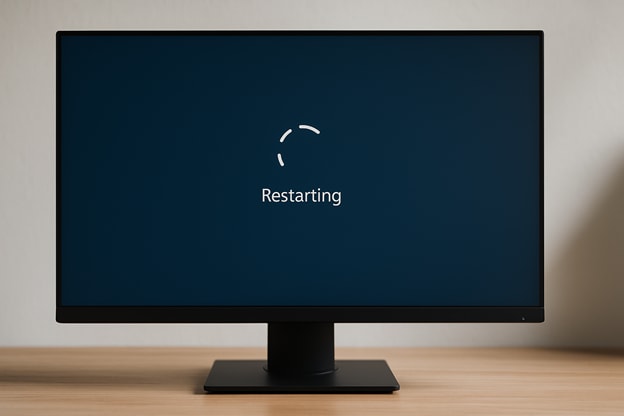
When to use DISM:
- When SFC cannot repair all system files
- If Windows Update repeatedly fails
- When your system becomes unstable after an update or software installation
- DISM is a powerful system-level repair tool and should be used before considering a full system reset or clean install.
Part 4: Fix Corrupted Files Using a File Repair Tool (Repairit)
This is crazy: Even after using SFC and DISM, some of your most important files—like photos, videos, and documents—might still be unreadable. That’s because those tools only fix Windows system files, not your data. For that, you need a specialized third-party solution like Repairit.
Repairit is an advanced file repair tool designed to restore corrupted personal files with ease. Whether your videos refuse to play, your documents show garbled content, or your images fail to load, Repairit can help. It works on a wide variety of file types and supports repairs for both minor and severe file damage.
Key Features:

-
Repair damaged files with all levels of corruption, including blank files, files not opening, unrecognizable format, unreadable content, files layout changed, etc.
-
Support to repair all formats of PDF, Word, Excel, PowerPoint, Zip, and Adobe files.
-
Perfectly repair corrupted files with a very high success rate, without modifying the original file.
-
No limit to the number and size of the repairable files.
-
Support Windows 11/10/8/7/Vista, Windows Server 2003/2008/2012/2016/2019/2022, and macOS 10.13~macOS 15.
How to Use Repairit
Step 1: Launch Repairit. On the home screen, select the file category: Document, Photo, or Video.

Step 2: Click the +Add button to upload your corrupted file(s). You can add multiple files at once.

Step 3: Click Repair to start the repair process. Repairit will scan and reconstruct your files.

Step 4: Click Save to export the fixed files to your system.

You don’t need to be tech-savvy to recover your files. That’s the beauty of Repairit—it’s simple to use and does all the heavy lifting behind the scenes. Whether it’s a broken video or a damaged document, the tool walks you through the process so you can get your files back without any stress.
Repair Corrupted Files in Windows11

Conclusion
You don’t need to be a tech expert to recover from file corruption. Windows offers built-in tools like SFC and DISM to fix system-level problems, while programs like Wondershare Repairit make it easy to recover personal files, whether it’s a video that won’t play, a photo that won’t open, or a document you need urgently.
The best part? Repairit is designed for everyday users—no technical skills required. With just a few clicks, you can bring back important files that seemed lost for good.
To avoid running into these issues in the future, make regular backups, scan your system for viruses, and keep your software updated. A little maintenance goes a long way.
FAQs
-
1. What causes file corruption in Windows 11?
Corruption can happen for a few reasons: sudden power loss, malware, failed updates, or even hardware problems like a faulty hard drive. For instance, if your PC shuts down while saving a file, it might not finish writing it properly, which can leave it damaged or unreadable. -
2. Can I fix corrupted files without using third-party software?
Yes, for system-related issues, tools like System File Checker (SFC) and DISM are built into Windows. They scan for missing or broken files and restore them using clean copies from Windows itself. -
3. What kinds of files can Repairit fix?
Wondershare Repairit can repair a wide range of personal file types, not just system files. That includes photos (like JPG and PNG), videos (MP4, AVI, MOV), and documents such as Word, Excel, or PowerPoint files. It’s especially helpful when files get damaged during editing or saving.

 ChatGPT
ChatGPT
 Perplexity
Perplexity
 Google AI Mode
Google AI Mode
 Grok
Grok

