A checksum error in WinRAR usually occurs when you try to extract a damaged or incomplete archive. Maybe you downloaded a big file overnight. Or someone emailed you a backup from years ago. The point is—you’re trying to open it, and WinRAR gives you a rude awakening: "Checksum error in the encrypted file" or "Unexpected end of archive".
Now: This isn’t just a minor annoyance. It means part of the archive failed to pass WinRAR's internal integrity check, often due to data corruption. Thankfully, you can fix this without redownloading everything or losing valuable files. This guide walks you through what a WinRAR checksum error is, what causes it, how to fix it with step-by-step solutions, and how to prevent it going forward.
In this article
Part 1. What Is a Checksum Error in WinRAR?
You might be wondering: What exactly does "checksum error" mean in the context of WinRAR?
When you compress a file into a .rar or .zip archive, WinRAR creates a checksum (also known as CRC - Cyclic Redundancy Check) for each file. This checksum is like a digital fingerprint—a mathematical hash value that represents the contents of the file. When you later extract the archive, WinRAR recalculates the checksum for each extracted file and compares it to the original.
If the values don’t match, WinRAR shows a checksum error. This is its way of saying: "Hey, something’s not right. This file isn’t the same as it was when it was compressed."
So why does that happen? Usually, because the archive got corrupted. This could be due to a bad download, interrupted file transfer, malware, or even physical storage damage.
Common error messages you might see include:
- "Checksum error in the encrypted file [filename]. The file is corrupt."
- "Unexpected end of archive."
- "The archive is either in an unknown format or damaged."
You may also encounter this when dealing with split archives (like .part1.rar, .part2.rar) where one of the parts is missing or renamed.
Why these matters: A checksum error means you might be missing data. But more importantly, it doesn’t always mean the entire archive is unusable. Sometimes, just one file inside is broken. And sometimes, you can still recover partially usable content.
Part 2. Causes of WinRAR Checksum Errors
Let’s get into what triggers this error.
1. Incomplete Downloads: Say you’re downloading a massive 3GB archive from a sketchy server. Your Wi-Fi drops halfway through. The download completes, but the file is incomplete or malformed. When WinRAR tries to extract it, it compares checksums and finds a mismatch.
2. File Transfer Corruption: Transferring .rar files via USB drives, especially on aging or poorly formatted devices, can corrupt the data. The same applies to cloud services, email clients, or even instant messengers that alter file formatting.
3. Damaged or Missing Split Archives: WinRAR allows you to split an archive into multiple parts. But if one of those parts (like part3.rar) is missing or renamed, the archive can’t be extracted properly. This often results in a checksum error.
4. Virus or Malware Damage: Infected or compromised files can introduce inconsistencies in the archive’s data. Viruses may inject, remove, or encrypt parts of the archive, leading to mismatched CRC values.
5. Physical Disk Issues: Bad sectors on your hard drive, SSD, or external storage can corrupt the data when you copy, move, or open files. If WinRAR reads from a corrupted sector, the checksum won’t match.
It gets worse: Even if you re-download or re-transfer the archive, if your disk is failing, the corruption could happen again. That’s why you should always run a disk check and scan with an antivirus before troubleshooting.
Understanding these causes helps you choose the right fix in the next section.
Part 3. How to Fix Checksum Error in WinRAR
Checksum errors may seem irreversible, but there are multiple ways to repair corrupted .rar or .zip archives. Let’s go through them one by one.
Fix 1. Use WinRAR's Built-In Repair Tool
WinRAR comes with a handy feature called "Repair Archive."
Step 1: Open WinRAR.
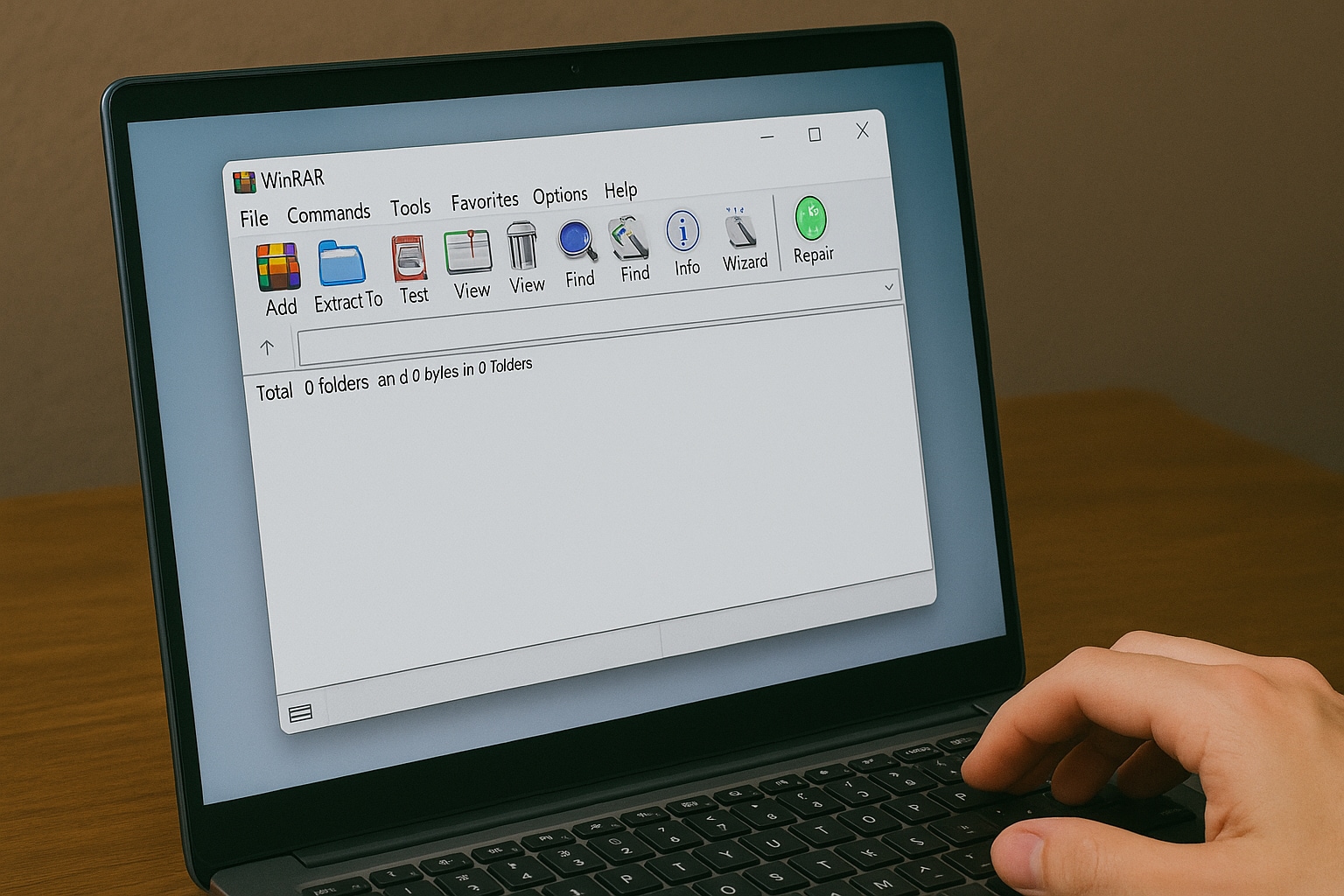
Step 2: Navigate to the corrupted archive location.
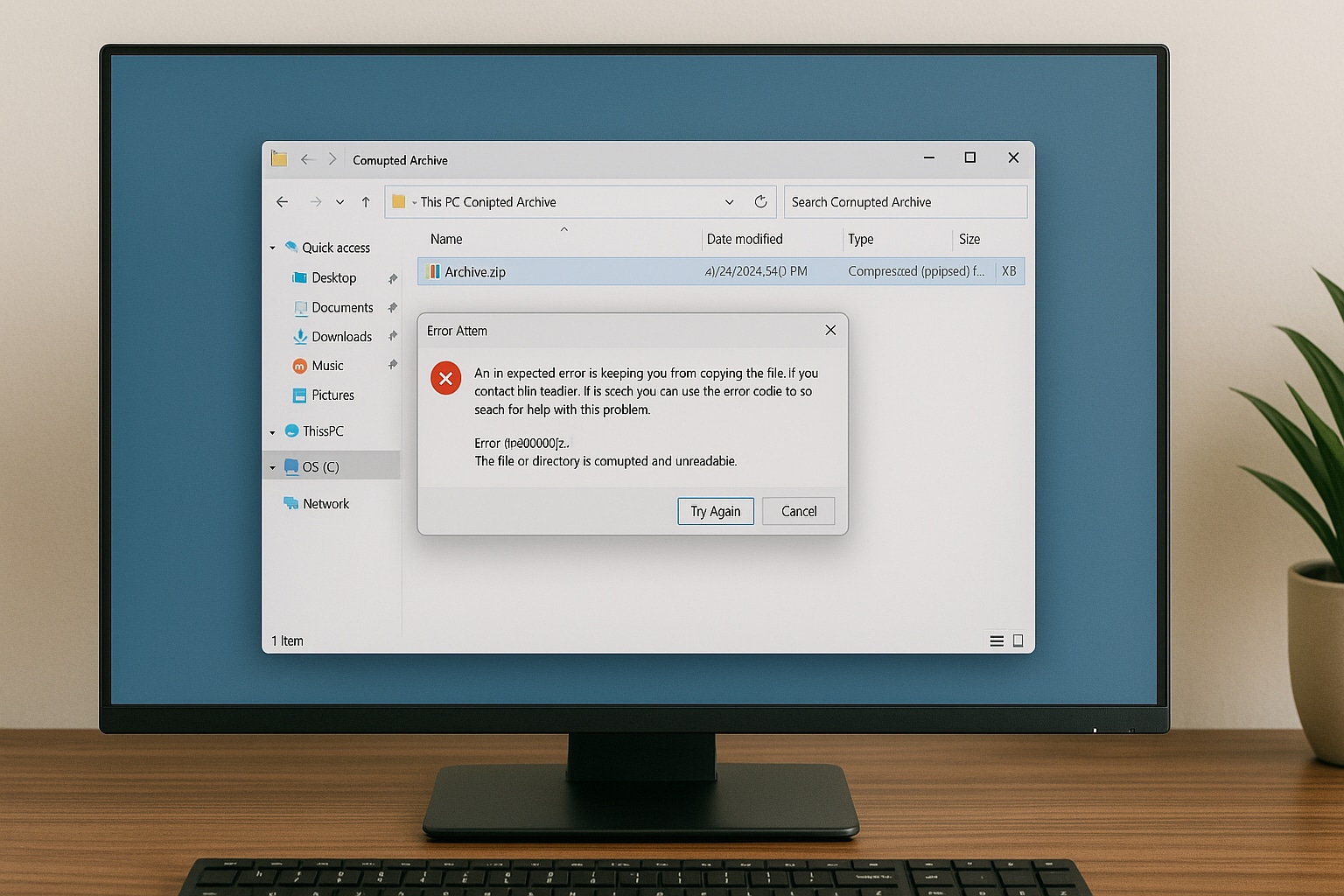
Step 3: Select the file, then click Tools > Repair archive.
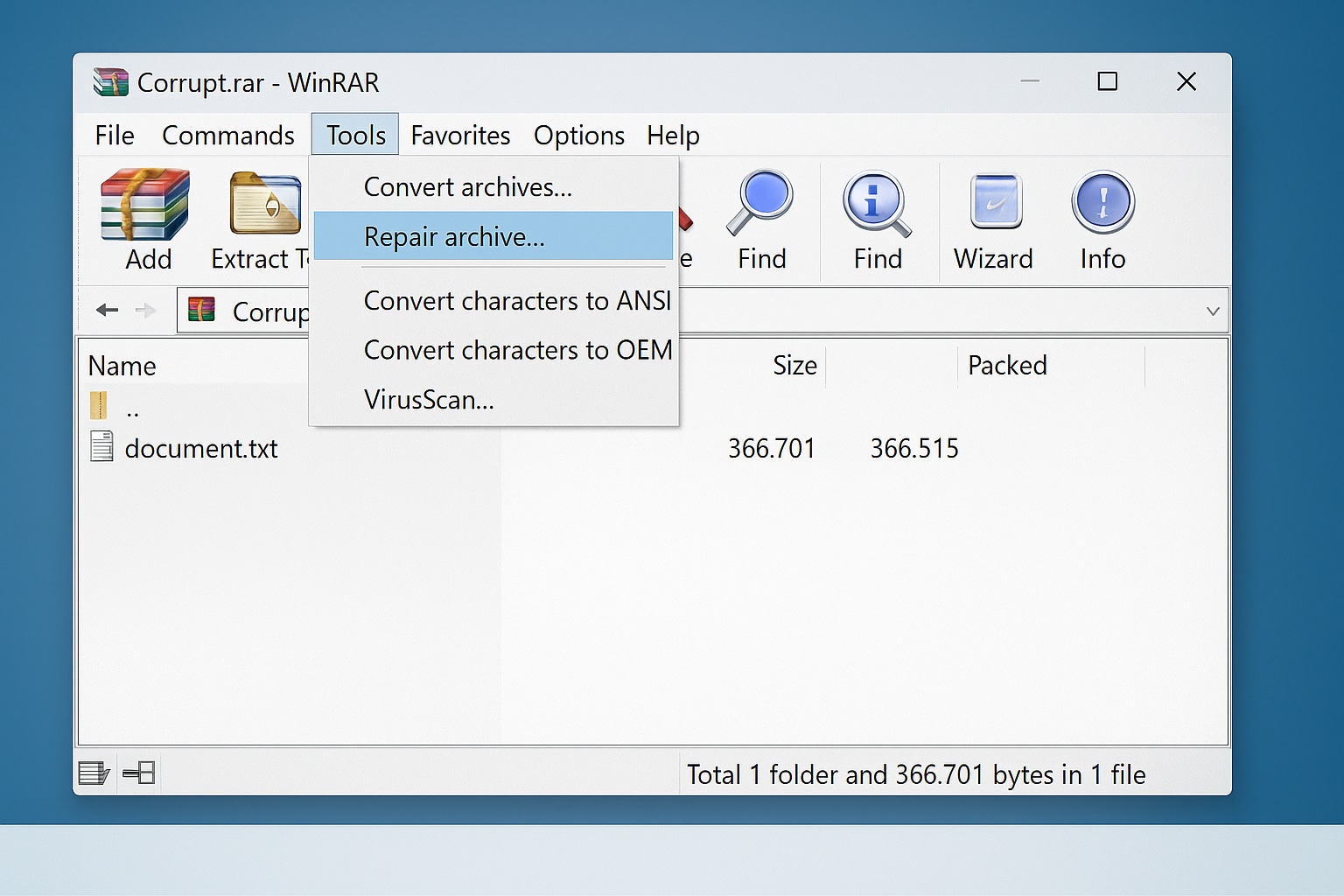
Step 4: WinRAR will ask where to save the rebuilt archive. Click OK.
Step 5: Once completed, try extracting the new file (usually named rebuilt.filename.rar).
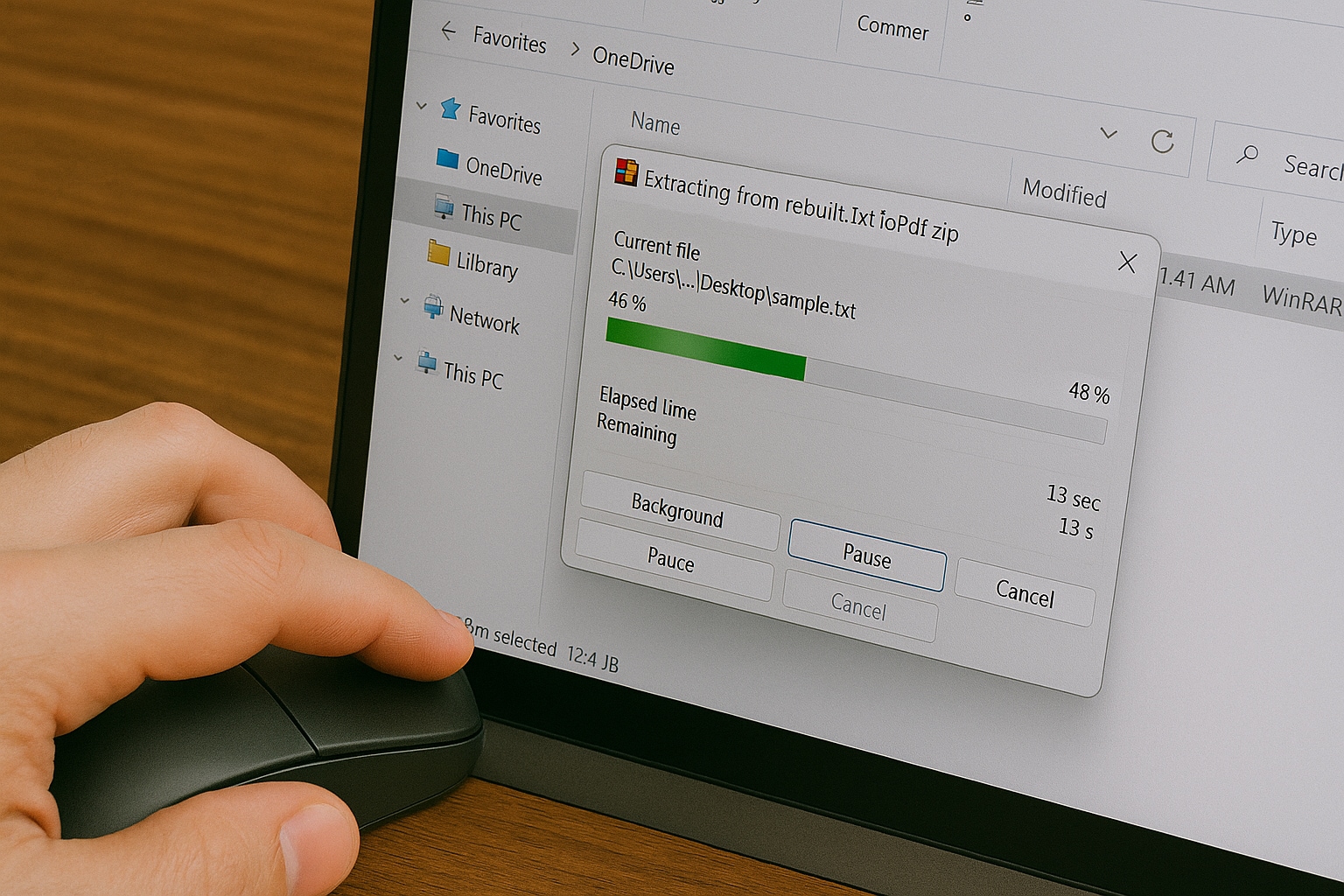
This method works well for minor corruptions. But it won’t help if multiple parts are missing or if the archive was heavily damaged during transfer.
Fix 2. Use the "Keep Broken Files" Option
Even if full recovery isn’t possible, you might be able to extract some usable files.
Step 1: Open the corrupted .rar in WinRAR.
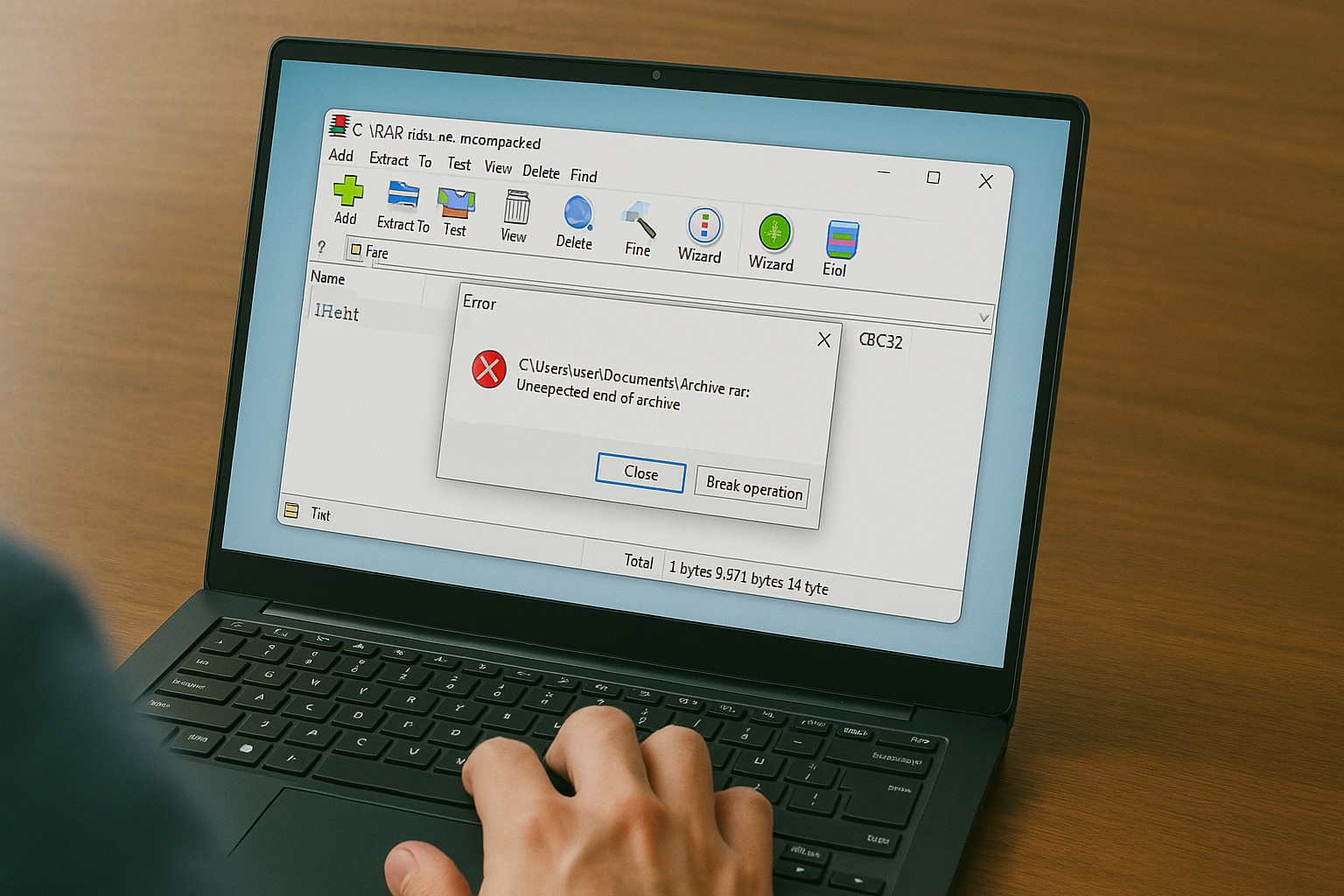
Step 2: Click the Extract To button.
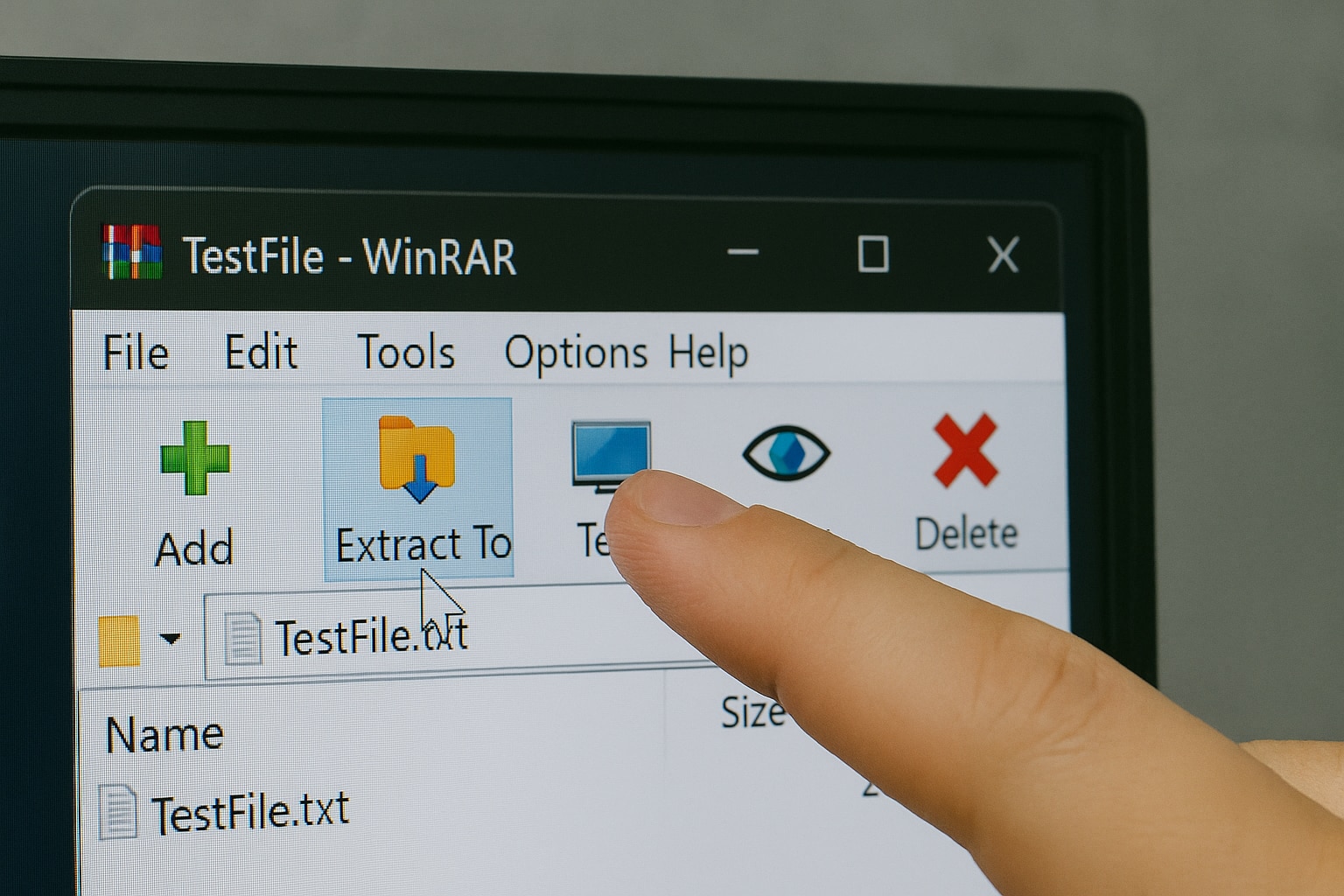
Step 3: In the extraction path window, check the box that says Keep broken files.
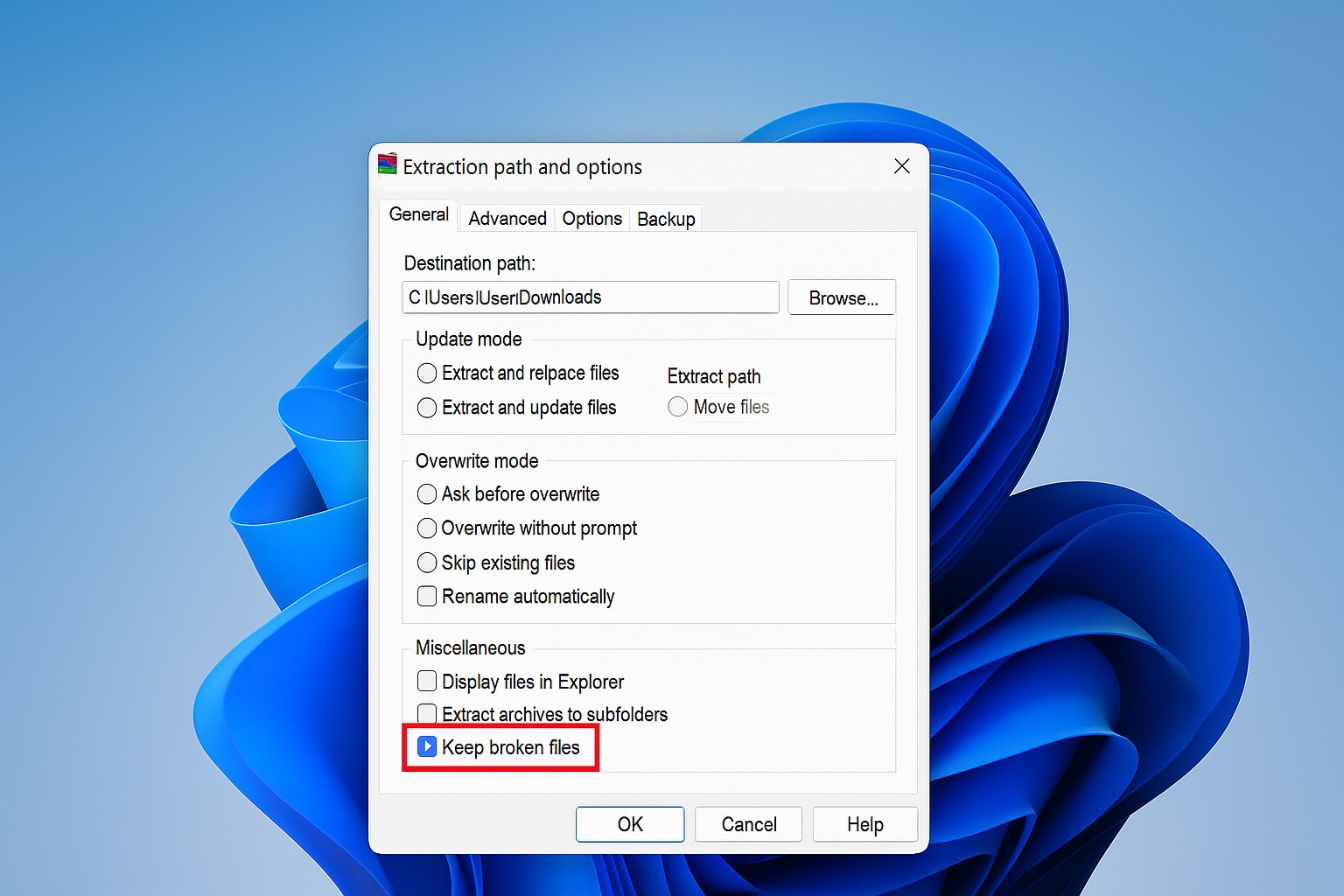
Step 4: Click OK and let WinRAR extract whatever it can.
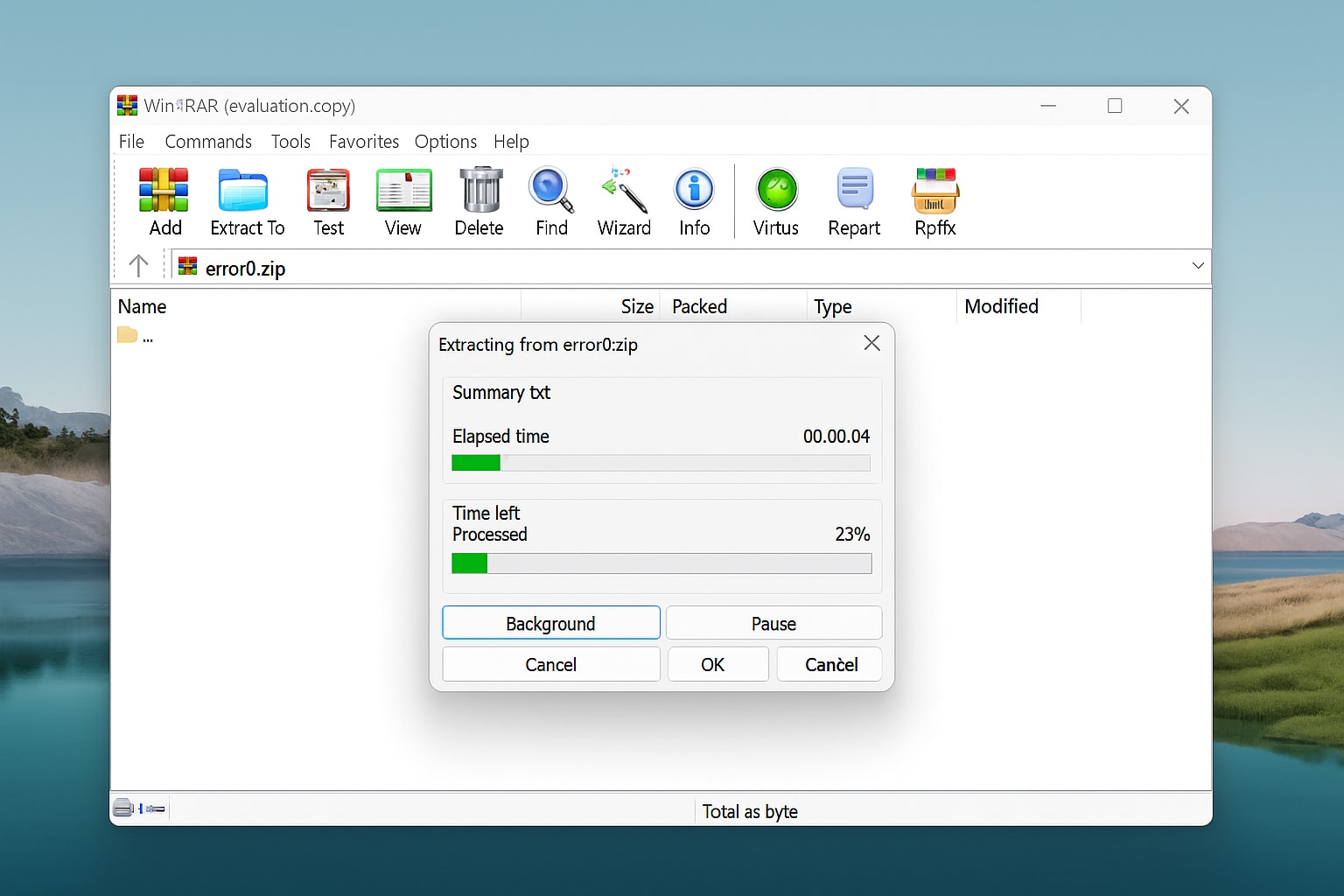
This option is useful when dealing with media files. Even if a video has some glitchy frames or a photo has minor distortion, you may still be able to view or edit them.
Fix 3. Use Repairit to Fix Extracted Files
Here’s the kicker: Sometimes WinRAR can extract a file, but that file still won’t open.
Maybe it’s a Word doc showing gibberish. Or a video that won’t play. That’s where Repairit comes in.
Why Use Repairit Over Other Methods?
Unlike archive repair tools that work only at the archive level, Repairit operates on the file level. Here’s why that matters:
Fixes individual files, not entire archives: You can extract and fix only what you need. No need to rely on the integrity of the entire RAR or ZIP file.
Preserves layout and formatting: Documents retain their fonts, spacing, tables, and layout, while videos and images are restored without compression or distortion.
Works offline: Repairit doesn’t require an internet connection once installed, ensuring your sensitive files stay secure.
Supports recovery from multiple scenarios: Whether files were damaged during compression, transmission, download, or extraction, Repairit handles them all.
When Should You Use Repairit?
Let’s say you downloaded a multi-part archive, but one of the parts was corrupted. You used “Keep broken files” and got a set of distorted videos or unreadable documents. Or maybe WinRAR’s repair feature ran but left behind files that refuse to open. In such cases, Repairit becomes your best option to make those files usable again.

-
Repair damaged Zip files with all levels of corruption, including Zip files not opening, Zip folder is invalid, CRC error, etc.
-
Repair damaged or corrupted Zip files caused by any reason, such as system crash, file format change, virus attack, etc.
-
Perfectly repair corrupted Zip files with a very high success rate, without modifying the original file.
-
Automatically decompress, extract, and restore repaired files to their original states
-
Enable batch repair for ZIP files and files larger than 1G.
-
Repairit supports repairing damaged or corrupted PDF, Word, Excel, Zip, and PowerPoint files, support all file formats and versions.
Want to know the best part? Repairit is easy to install and use. Once you run the tool, it guides you through selecting file types, uploading the damaged content, and starting the repair process—all in a few clicks. You can even preview files before saving to ensure they’re fixed correctly.
With Repairit, you get a simple, effective way to fix corrupted files extracted from damaged archives. No advanced tech skills needed—just your files, your PC, and the tool that brings them back to life.
Step 1: Launch the tool and select your repair type (Photo, Video, or File).

Step 2: Click +Add and upload your corrupted files.

Step 3: Click Repair to start the recovery process.

Step 4: Preview the results and click Save when you’re satisfied.

Repair Corrupted RAR Files

Part 4. How to Prevent Future Checksum Errors
Checksum errors are preventable. You just need to follow a few best practices.
1. Always Test Archives Before Sharing or Backing Up. Right after compressing a file, use WinRAR’s Test Archive feature to ensure integrity.
2. Don’t Rename Split Files. If you’re dealing with multi-part archives, keep all files in the same folder and don’t change their names.
3. Use Reliable File Transfer Tools. Avoid email attachments and cheap USB drives for large .rar files. Instead, use FTP, cloud storage, or secure sharing platforms.
4. Run Antivirus Scans. Always scan both the archive and the destination drive before and after extraction. Malware can corrupt files mid-transfer.
5. Back Up Important Data in Multiple Formats. Have a second copy of critical files in uncompressed or alternative formats (like ISO or ZIP).
What’s the bottom line? Most checksum errors come from bad habits, not just bad software. If you practice safe storage and transfers, your files will last longer.
Conclusion
A WinRAR checksum error doesn’t mean your data is lost forever. With built-in tools like Repair Archive, smart options like Keep broken files, and advanced utilities like Repairit, you can recover more than you think.
You might be wondering which method to try first. Start with WinRAR’s built-in options. If they fail, don’t hesitate to bring in Repairit to revive your critical files.
Want to fix your file fast? Download Repairit now and get back what WinRAR left behind.
FAQ
-
1. What is a checksum error in WinRAR?
A checksum error in WinRAR indicates that the data inside a .RAR or .ZIP file doesn't match its expected CRC (Cyclic Redundancy Check) value. This usually happens when the archive is incomplete or corrupted. -
2. Why does WinRAR show a checksum error when extracting files?
WinRAR displays a checksum error when the integrity of the archive is compromised. This can occur due to incomplete downloads, hardware issues, or corrupted storage media. -
3. How to fix checksum error in WinRAR without using third-party software?
You can fix a checksum error in WinRAR by using its built-in "Repair Archive" feature or by extracting files using the "Keep broken files" option.

 ChatGPT
ChatGPT
 Perplexity
Perplexity
 Google AI Mode
Google AI Mode
 Grok
Grok

