With digital design becoming a daily need for architects and engineers, there are multiple tools on which users are relying for designing purposes. Among them, AutoCAD is the leading one, as it helps people create detailed scenes and accurate drawings for buildings or other projects. While considering that, a lot of situations can arise when you face errors like “AutoCAD drawing file is not valid.”
This prompt usually shows up when you are trying to open a drawing file on your system. Luckily, users can fix the problem in several ways and recover their files. Thus, for that, this guide will explain why this error appears and how to solve it.
In this article
Part 1. What is the "AutoCAD Drawing File is Not Valid" Error & Why it Happens?
Facing the “AutoCAD drawing is not valid” issue means that the file has become damaged or is unreadable. This error prevents the software from loading the target document properly. To understand what provokes the message, navigate below and familiarize yourself better with the error:
-
Storage Conflict: The files saved in locations like Google Drive or Dropbox may not be fully synced to the local drive. Therefore, trying to open the partially downloaded DWG files causes this error, as AutoCAD needs the entire file to open it properly.
-
Unsupported Version: While opening a file saved in the updated version of the software, using an older one will trigger this issue. The non-updated version cannot render the file with new features or data types.
-
Hard Drive Issues: Design files can become unreadable when your system’s storage device fails to function properly. A faulty hard drive may cause data corruption or incomplete saving, damaging the DWG file, which can prevent the software from recognizing the document.
-
Encrypted Drawings: DWG files with encryption or password protection may show as invalid if opened without the proper software. As a result, AutoCAD refuses to open the file if it is protected and access permissions are not verified.
-
Desktop Connector Bugs: Certain desktop connectors of this software have known bugs that can corrupt the DWG files during cloud syncing. Besides, even newly saved drawings may become unreadable and trigger errors.
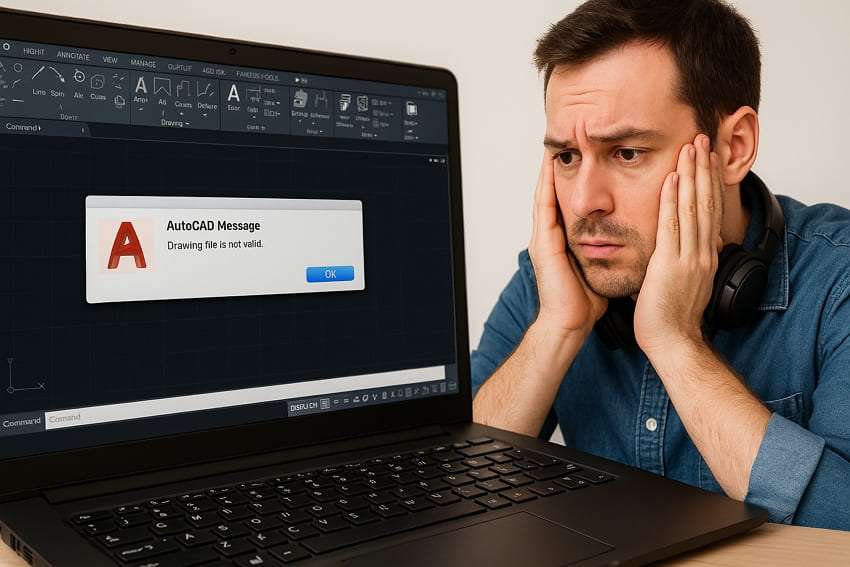
Part 2. [Solved] How to Fix the "AutoCAD Drawing File is Not Valid" Error
Now that you know what the error means and what can cause it, the next step is to fix it. Below are several proven methods to tackle the AutoCAD file is not valid issue:
Fix 1. Repair AutoCAD DWG File Corrupted
Before diving into other fixes, let's explore a reliable repairing tool and fix the AutoCAD drawing file is not valid using Repairit. Using this tool, you can repair damaged or unreadable files regardless of the reason for corruption. It can fix damaged Photoshop and Illustrator files, including layers and image elements. The tool can also repair corrupted pages and Keynote files from Apple’s iWork suite to restore original formatting and structure.
Repairit has an advanced file repair to fix various file formats, including CAD drawings and Adobe files like PDFs and Photoshop documents. In addition, this powerful tool can handle multiple files at once and works smoothly with files of any size. Apart from this, it lets users preview repaired documents before saving them, so you can verify that the content and formatting are restored correctly.
Key Features

-
Illustrator Repair: It can repair corrupted Illustrator AI files from virus attacks or crashes and restore layers and image sources in its 9.0 or latest versions.
-
ZIP Repair: This tool lets users fix broken ZIP files in bulk, preserving their internal structure and restoring the original file arrangement.
-
PowerPoint Repair: Users can fix damaged spreadsheet files, including text and charts, with support for versions from 2007 to Office 365.
Manual to Fix Damaged AutoCAD File Corrupted via Repairit
After going through all the features of this tool, let's move forward toward its step-by-step guide to fix the AutoCAD file is not valid error:
Step 1. Access the Repairit Tool to Fix DWG Error
To launch the process, access the “More Types Repair” tab. After that, opt for the “Engineering File Repair” tool and press the “Start” button.
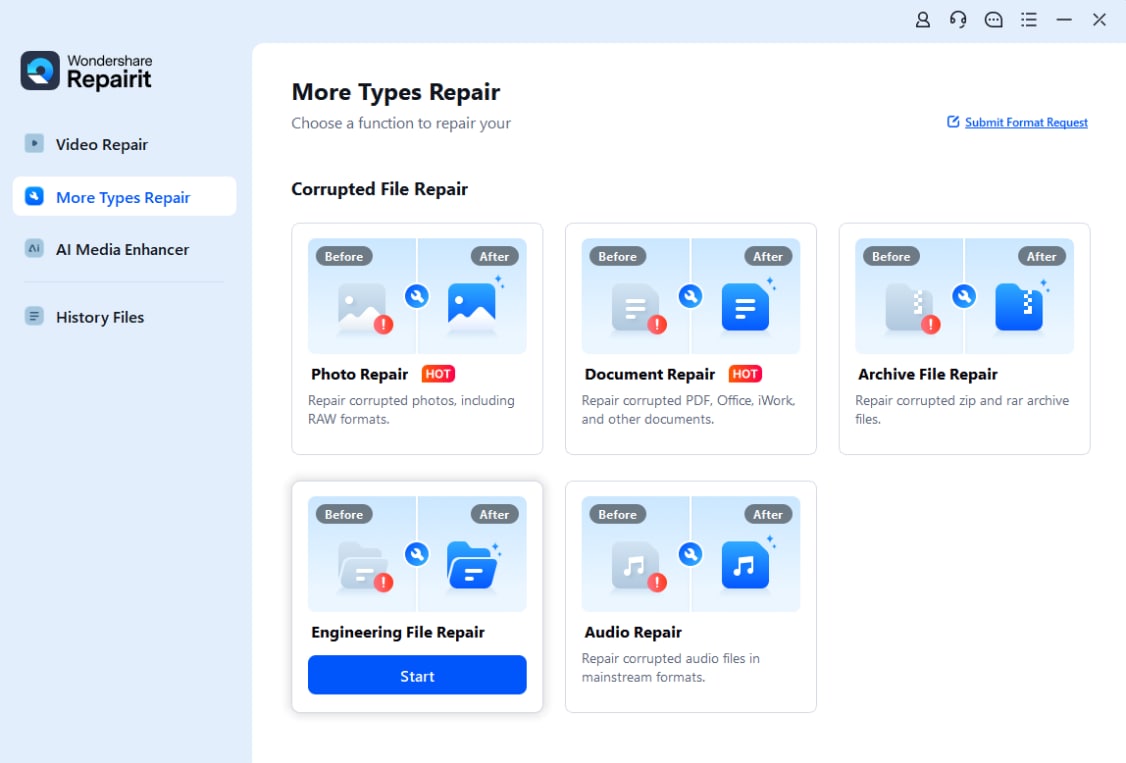
Step 2. Import the DWG File Causing That Error
Choose the “Add” button and import your DWG files that are causing problems. After your files are uploaded, hit the “Repair” button to start the process.
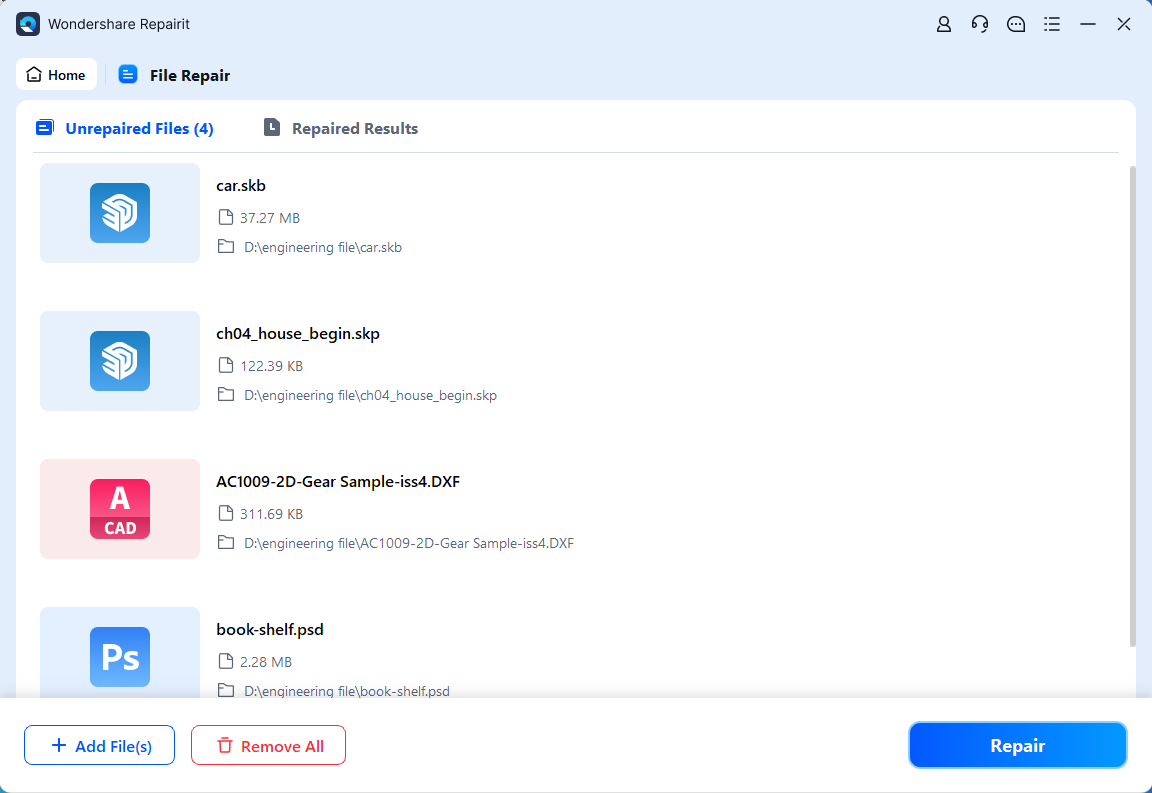
Step 3. Save Your Results on Your Device
Once the repairing process is completed, select the “Save All” and “Save” buttons to export your drawing files.
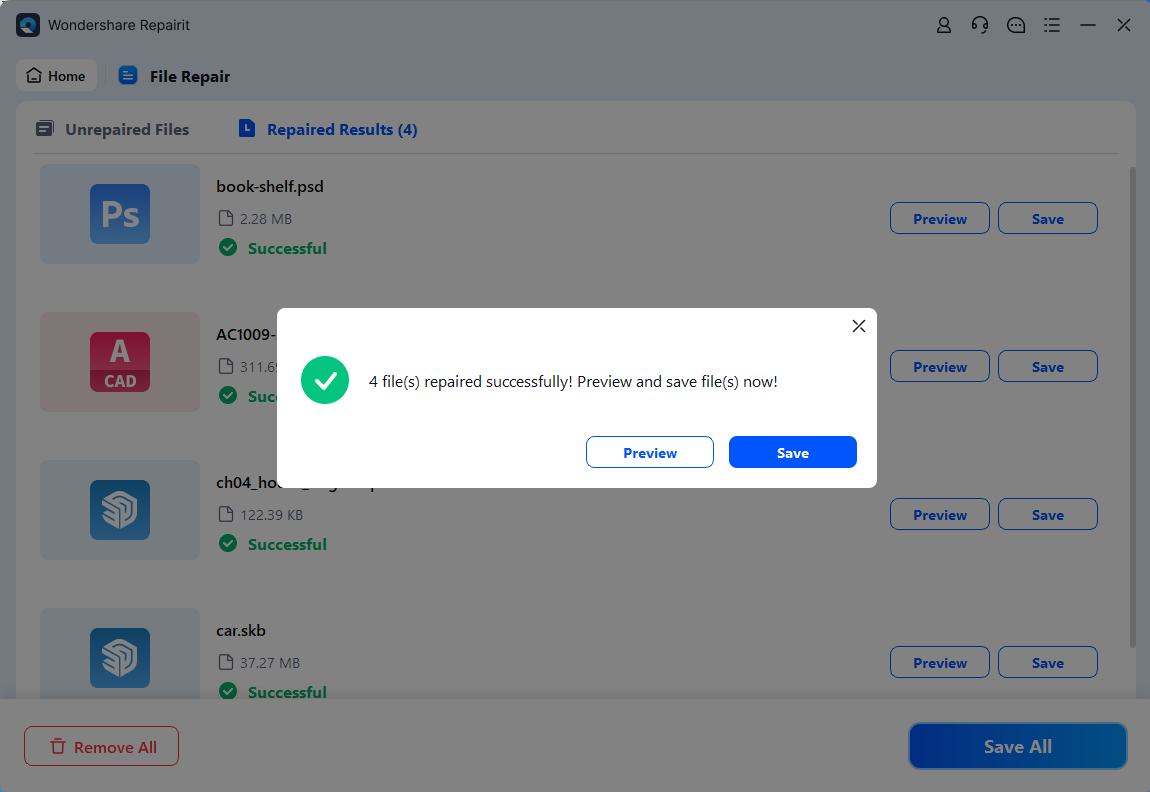
Repair Corrupted AutoCAD Files

Fix 2. Run the RECOVER Command
Apart from the above fix, you can solve the AutoCAD drawing file is not valid error with the "RECOVER" command. This specific command opens and scans the problematic file that either shows an error or refuses to load in the software. Once completed, the tool displays a report and attempts to open the repaired file. So, follow the steps below and see how you can use this method to fix the issue:
Instruction. Once you have opened the AutoCAD tool, type the “RECOVER” command in the field with “Type a command” written and tap “Enter” from your keyboard. When the “File Explorer” appears, choose the damaged drawing file and click the “Open” button to fix and access it.
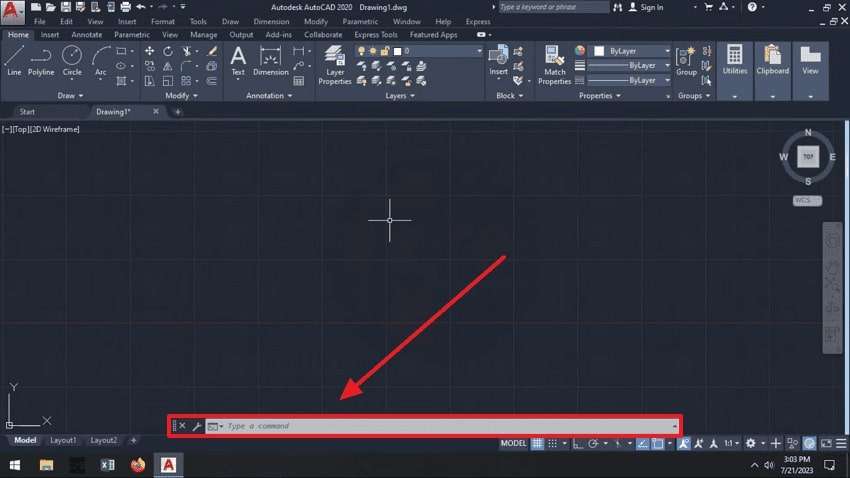
Fix 3. Find the Auto-Backup File
Among the ways to tackle the drawing file is not valid AutoCAD solution is checking its auto-save backup folder for earlier saves. It stores backups of your work in a dedicated internal folder and helps you retrieve them if you forget to save a version or experience a crash. Read below to find out detailed steps to resolve your DWG files without any external methods:
Step 1. Start by opening your AutoCAD software and typing “OPTIONS” in the section labeled “Type a Command.”
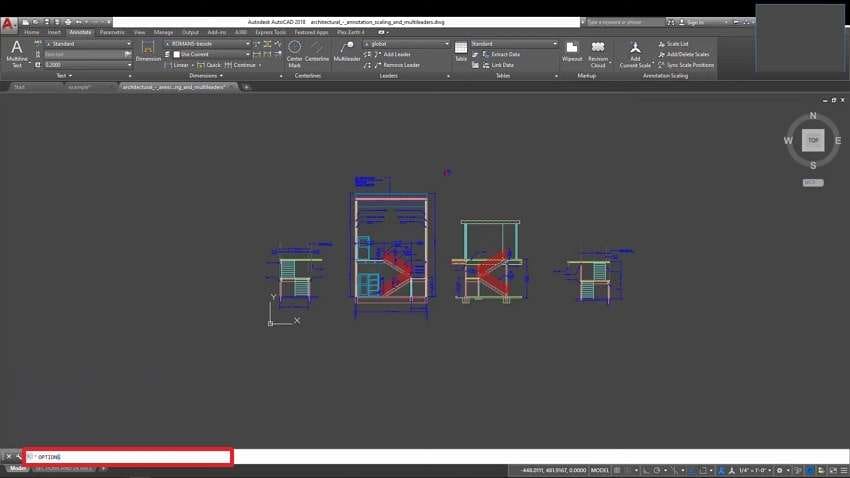
Step 2. A new screen will open, and navigate to the “Open and Save” tab. Here, ensure that the “Automatic Save” button is turned on to set a time interval between auto-save.
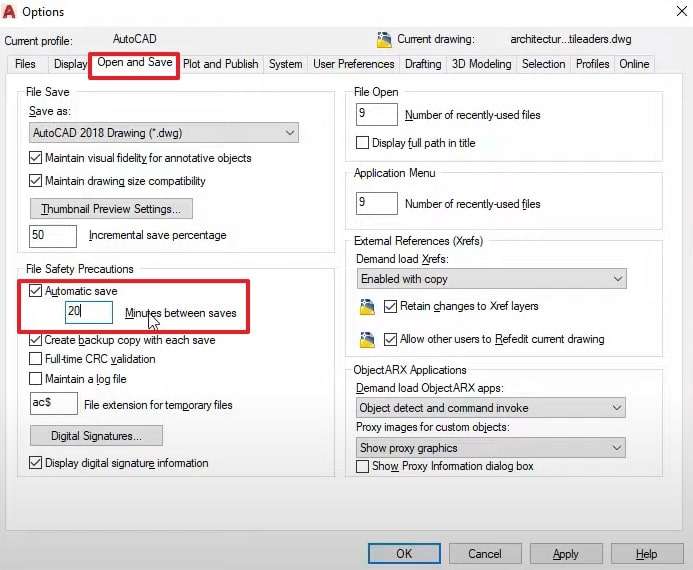
Step 3. Then, choose the “Files” tab and expand the “Automatic Save File Location” section. After that, choose the path below and click the “Browse” button to open it in your “File Explorer.”
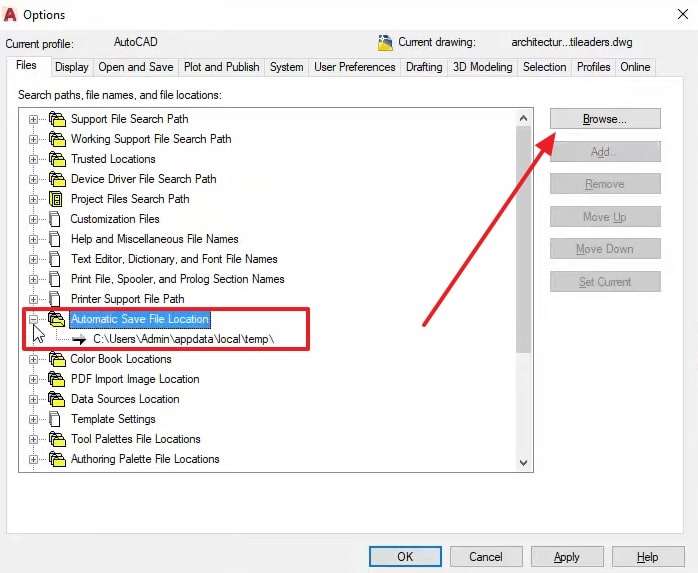
Step 3. There, locate the file causing errors and restore its old backup saved before corruption.
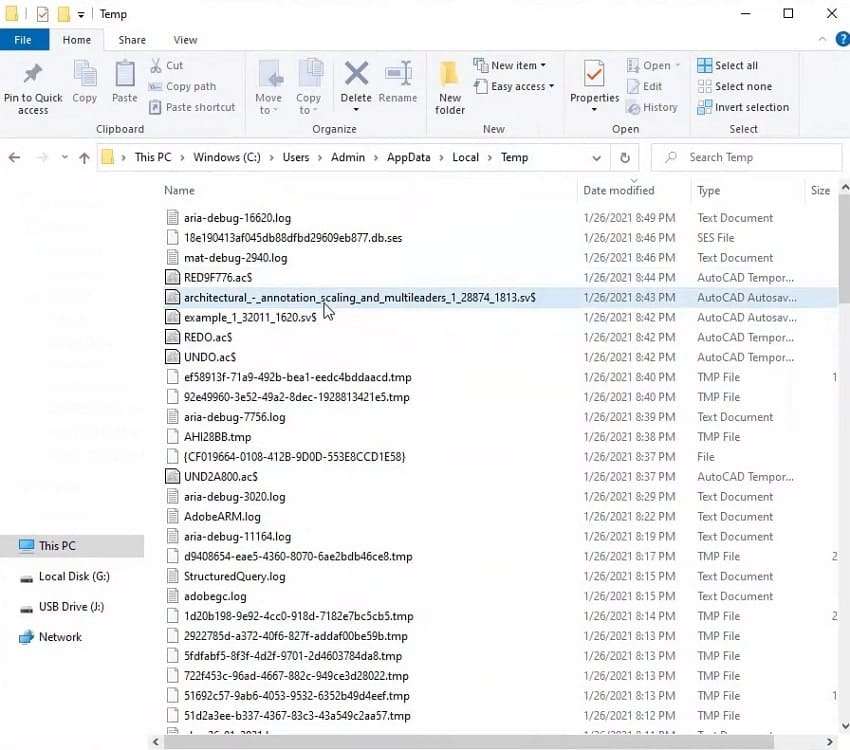
Fix 4. Add Defective Drawing to the Current One
Another reliable AutoCAD drawing file is not valid fix that lets you open a blank drawing to import the corrupted file into it. With this, the software will treat the corrupted file as a block, which can usually bypass the errors that prevent direct access. However, it does not fix the damage itself but extracts usable data. Given below are the steps with which you will be able to resolve this error:
Step 1. In the AutoCAD software, open a “Blank File” and then click the “File” icon at the top left.
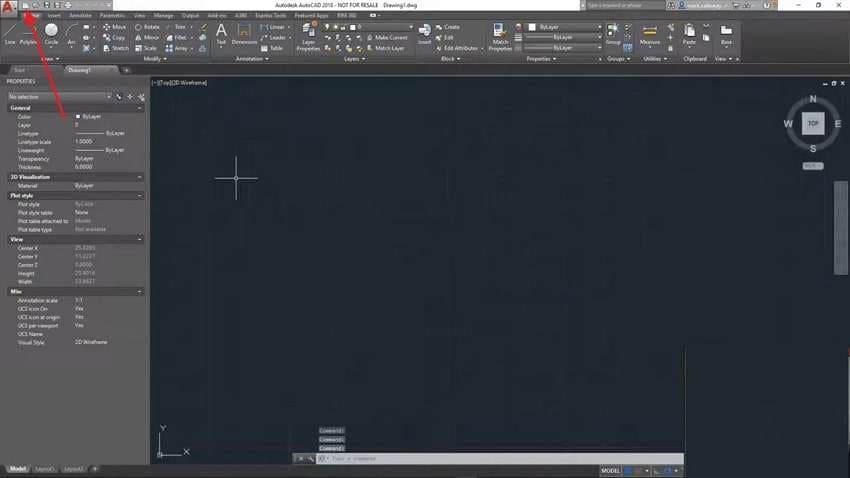
Step 2. On the next screen, opt for the “Open Files” button and import your corrupted file into this program.
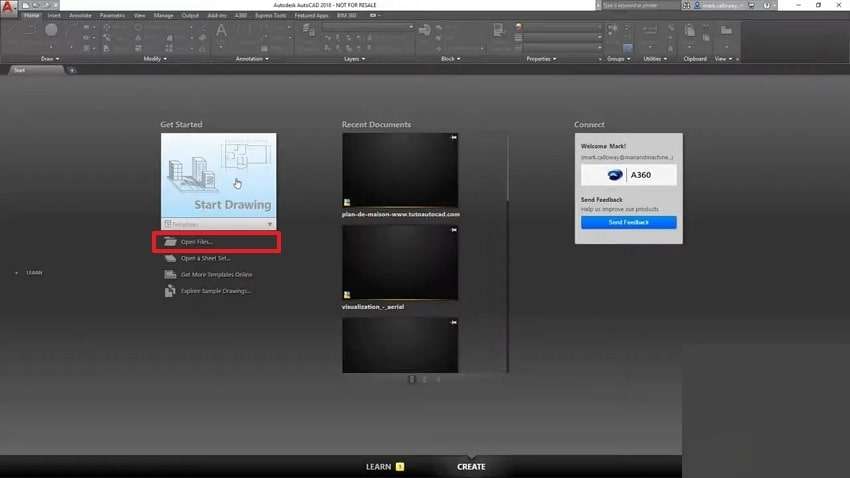
Fix 5. Rename DWG to .XLSX
If the above fixes fail to repair the AutoCAD file is not valid error, users can try changing the name of the corrupted DWG file’s extension to .XLSX. This will trick the system into treating it as an Excel file. Although it is not a guaranteed fix, it can sometimes expose embedded elements to resolve the error. Thus, adhere to the steps below to make your DWG files readable:
Instruction. To commence the process, go to the path where your corrupted DWG file is saved on your PC. Once you have located it, choose the “Rename” icon to change its extension to “.XLSX”.
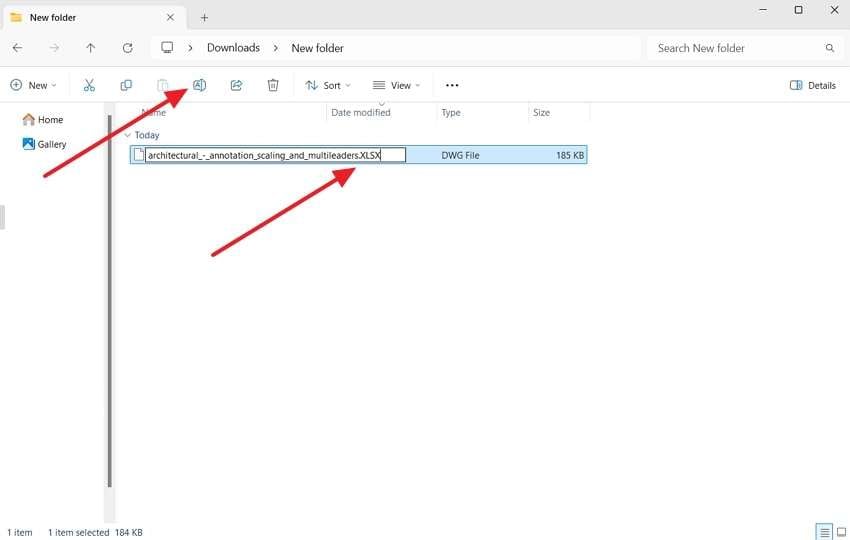
Fix 6. Try AutoCAD Recovery Manager
After exploring several helpful fixes, it is time to look at one of AutoCAD’s internal tools designed for retrieving data through the Recovery Manager. This feature activates automatically after a crash and lists drawings that were open at the time, giving users a chance to recover them. Follow the steps below to find out how this is a reliable drawing file is not a valid AutoCAD solution:
Step 1. Access your software, type “Drawing Recovery” in the drawing area, and hit the “Enter” button to open the "Drawing Recovery Manager."
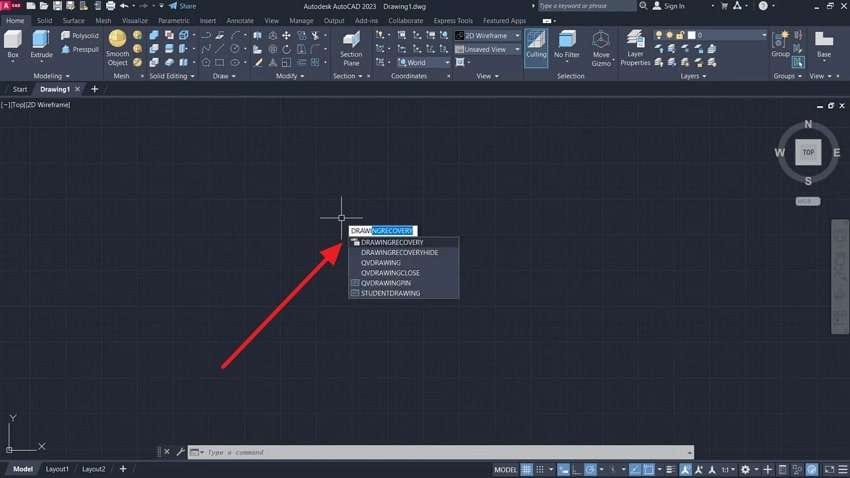
Step 2. From the left, locate your preferred file’s uncorrupted or previously saved version under the “Backup Files” tab and recover it.
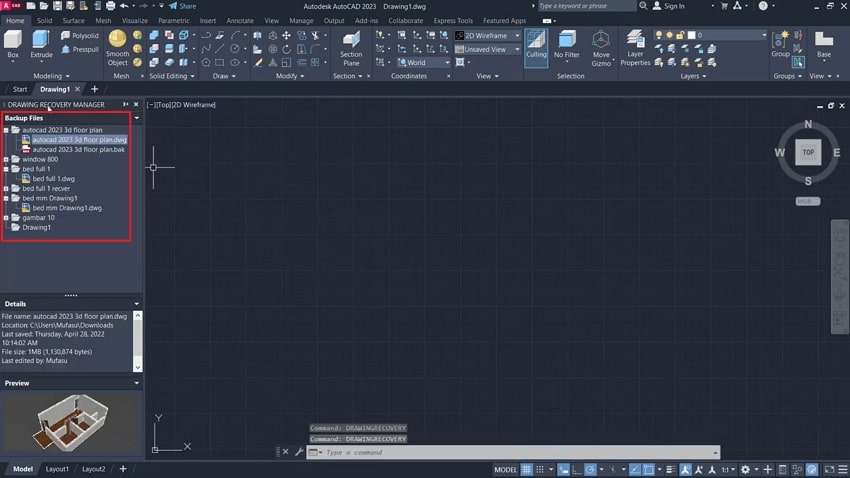
Fix 7. Use Volume Shadow Copies
It is a Windows native feature that automatically creates restore points or previous versions of DWG files. These backups allow users to retrieve earlier or uncorrupted versions of drawing files. This method is especially helpful when no manual backup works, and it can help users resolve errors like the AutoCAD file is not valid. Follow the steps given below and learn how to restore your backups saved before corruption.
Step 1. From your “File Explorer,” find the DWG file causing the issue and right-click on it to select the “Properties” option.
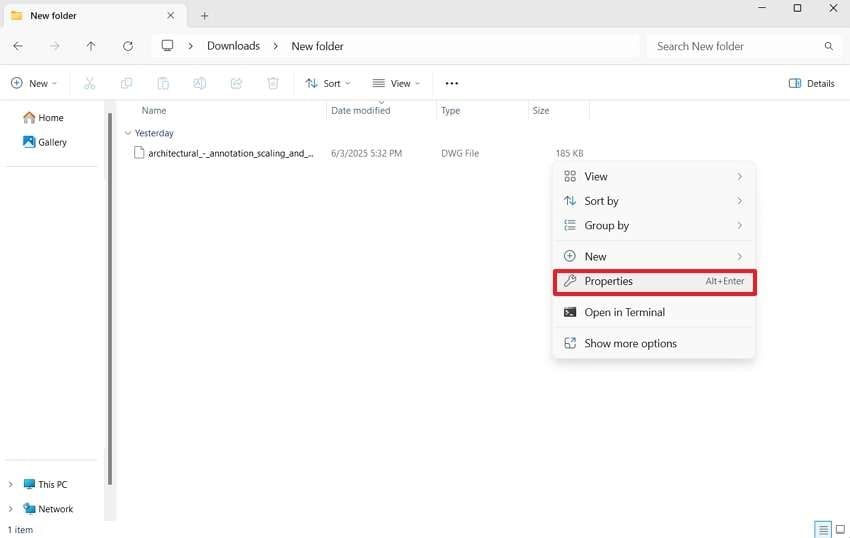
Step 2. After that, access the “Previous Version” tab, select your preferred older version, and opt for the “Restore” button.
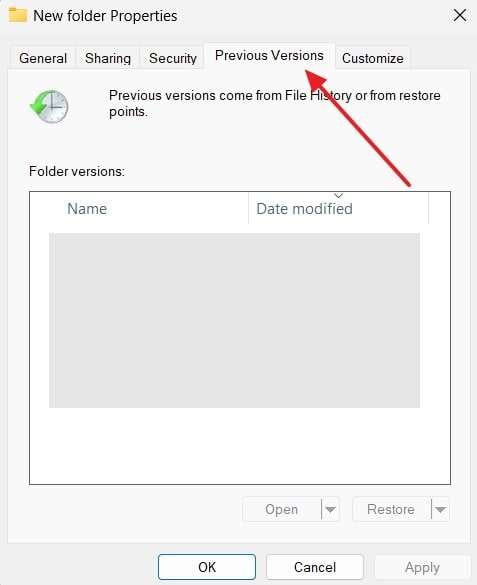
Conclusion
In short, the AutoCAD drawing file is not valid error appears when a DWG file becomes broken due to corruption or faulty storage. This error stops this software from opening or reading the file correctly. Therefore, using fixes or checking version compatibility and file location can help prevent this issue. Furthermore, for fast and secure recovery of damaged drawing files without expert help, try using Repairit.
FAQ
-
Can antivirus software interfere with opening AutoCAD drawing files?
Yes, some antivirus programs may mistakenly flag DWG files or AutoCAD operations as suspicious and block file access. This interference can prevent files from opening properly or even lead to file corruption. Adding this software as an exception in your antivirus settings can help avoid this conflict. -
Is it possible to recover an AutoCAD file after a system crash?
After a system crash, the software may leave behind temporary files containing recent progress. These files can often be recovered using the software’s Recovery Manager. Checking the autosave location and recovering from there can restore lost data without starting the project again from scratch. -
Does the operating system affect AutoCAD file compatibility?
Running this software on an outdated or unsupported operating system can lead to file crashes or failed program functionality. The compatibility issue of the file may stop DWG files from opening properly. Ensuring that both AutoCAD and your operating system are up to date helps maintain file stability and software reliability.

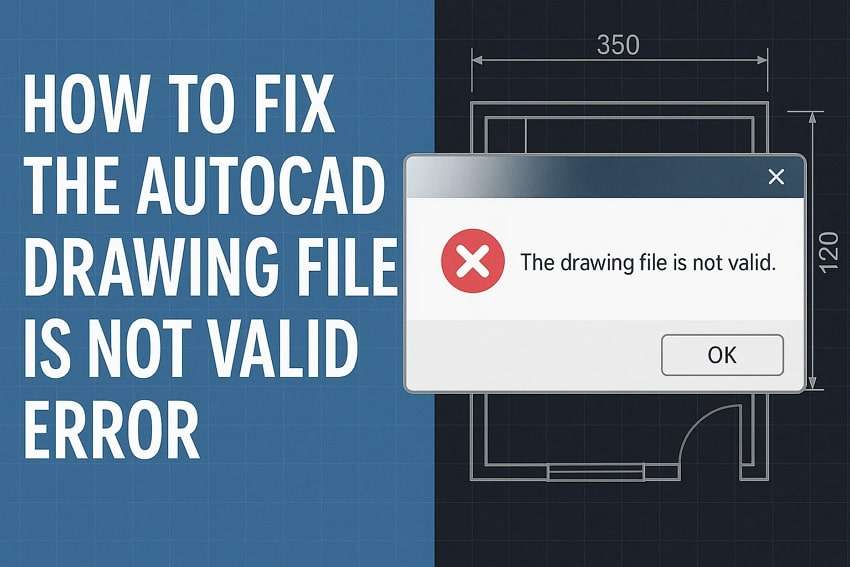
 ChatGPT
ChatGPT
 Perplexity
Perplexity
 Google AI Mode
Google AI Mode
 Grok
Grok

