Outlook is one of the best ways to send and receive messages among computer users. But nowadays, many users are encountering an error “mail stuck in outbox mac” when sending emails. If you’re also a victim, don’t feel stressed, as I am here to fix this issue. There can be myriad reasons why emails stuck in outbox. Thus, I am enlisting possible reasons and solutions to fix them. Additionally, I have shared the reward with you. So, let’s begin.
Part 1: Possible Reasons to Cause Email Stuck in Outbox on Mac
Email stuck in outbox mac is a common error that can be occurred due to a range of reasons. This section will discuss each and then lead to the solutions.
#1 Reason: The file has a Large Attachment
One of the most common causes of Outlook for mac not sending emails is attaching a huge file (larger than the allotted size allowed by your mail server). You can either delete it or move it to the Drafts folder and then resize or remove the attachment if this happens.
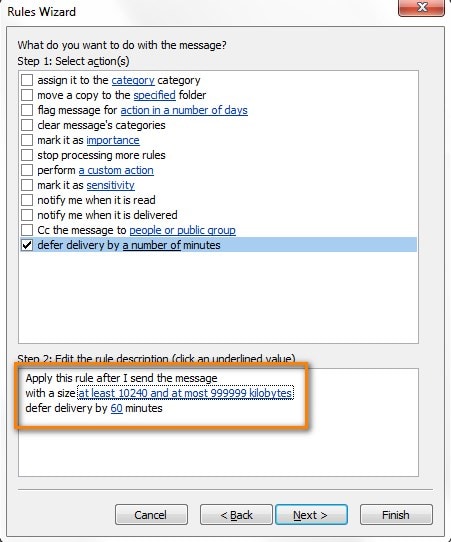
#2 Reason: View Message Before it Sent
An email message will be marked as read if you open it while it is in your Outbox, ready to be sent, or disappears. The most noticeable sign that the message is stuck is when the message's title no longer appears in bold.
Many Outlook add-ins, including the most well-known BCM, Social Connector add-ins, and others, are to blame for this behavior. However, removing or turning off such add-ins might be helpful.
#3 Reason: Wrong or Change the Password for Email Account
Wrong or changing the password for the email account may encounter issues. The solution is- before doing anything with your account; ensure you have tested the password before and after the change.
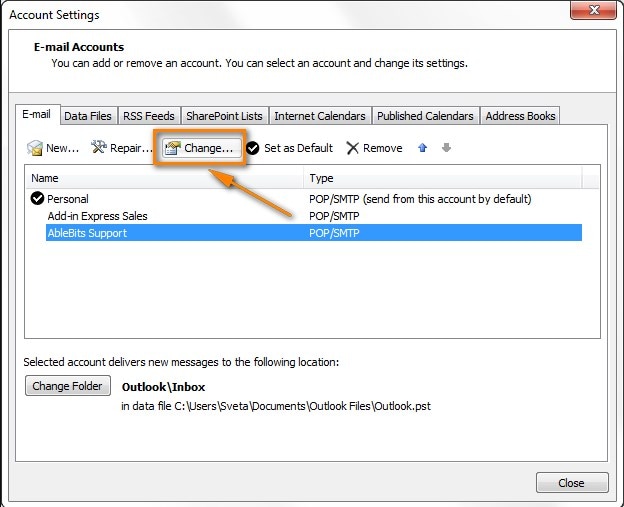
#4 Reason: The Account is Not Properly Authenticated with the Email Server
Check your account settings to identify why the 'email stuck in outbox mac.' Here's how you can do this-
Step 1: Open Outlook, go to the file tab and click on the account settings.
Then, navigate the tools menu >> account settings >> email.
Step 2: Double click on the account and go to tools menu >> account settings, then email.
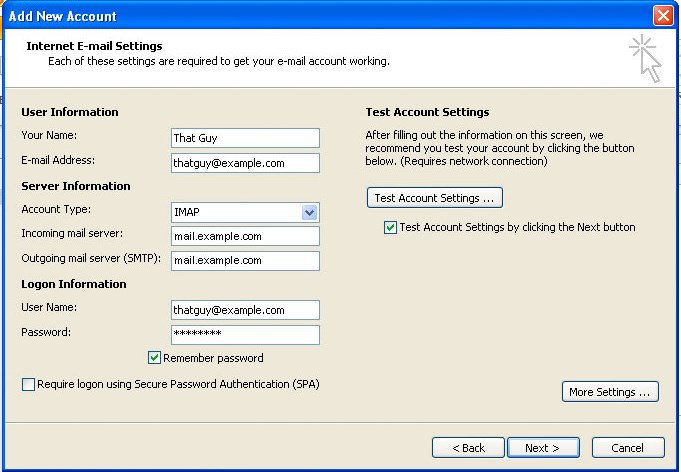
Step 3: Next, jump on the outgoing server tab and ensure your details exactly match those recommended by your email provider.
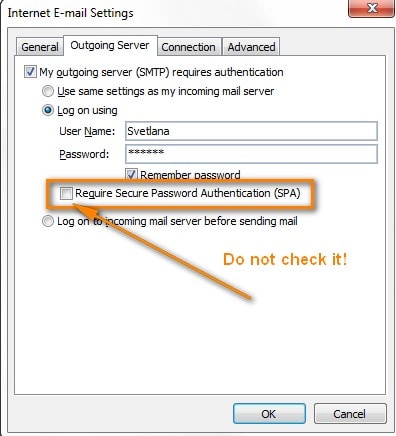
Note- Do not check” regular secure password authentication”
Step 4: Go to the advanced tab and check whether the outgoing server port number is correct.
Note- Usually, 25 port is used for SMTP accounts.

#5 Reason: No Account is Set as Default
Using a pre-configured script that your admin has provided to configure your email account could be one of the reasons.
Open the Account Setting window to check which of your email accounts is the default one.
Select File >Account Settings in Outlook 2016, 2013, and 2010. The default outlook lookalike as given image:
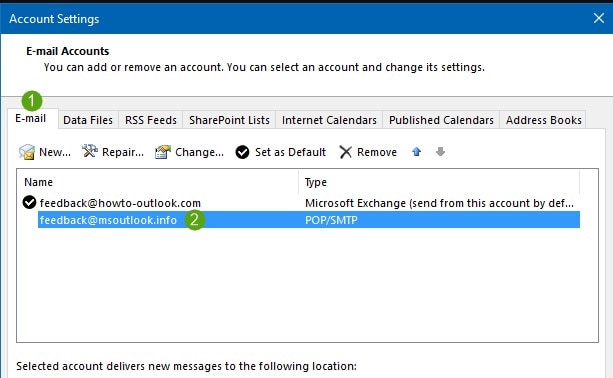
If you find none of the accounts is selected, select the account and set it as default.
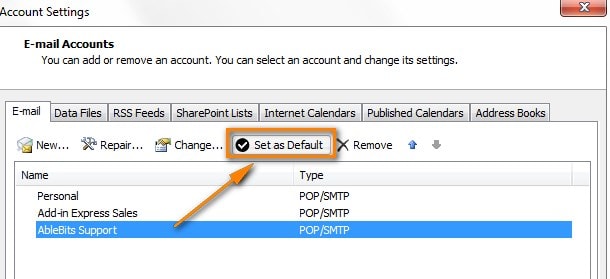
Part 2: Ways to Resolve Mail Stuck in Outbox on Mac
In this section, I will show you six different solutions to say bye-bye to the outlook for mac not sending emails error. Let’s dive into it.
1. Change the DNS Settings
The first and foremost solution is to change the DNS settings. Here’s how you can do this.
Step 1: Go to the Apple menu, click on the system preferences, and choose a network.
Step 2: Choose your network connection and select advanced.
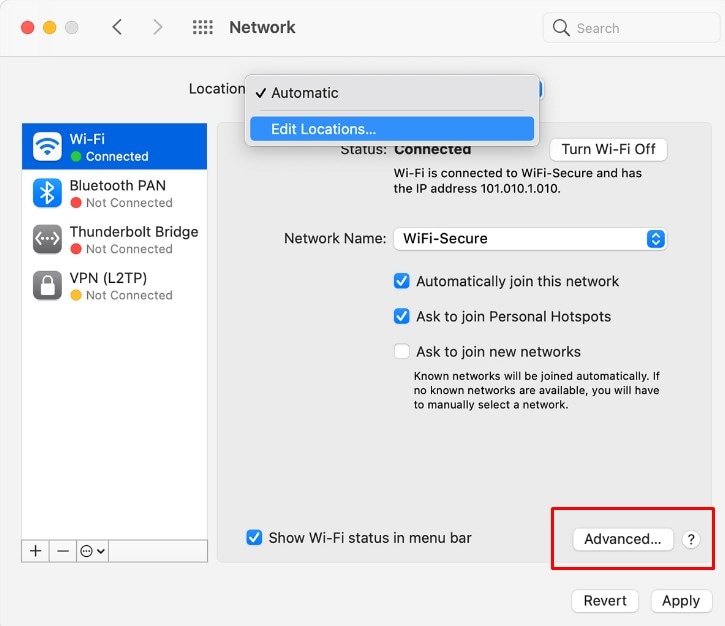
Step 3: Click the DNS option and tap the plus (+) button to check out DNS server lists.
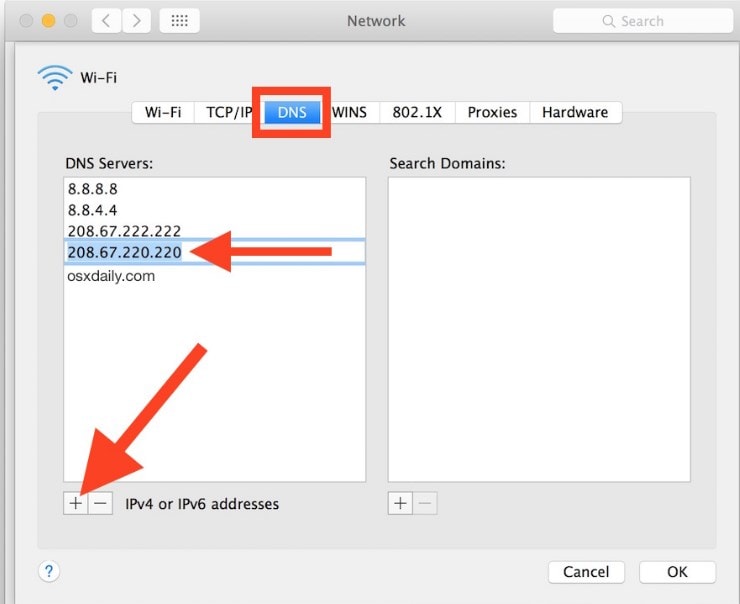
Once you sort it out, you will see the network improvement in your Macbook. And hopefully, an error mails stuck in outbox on mac is resolved.
2. Make sure Outlook is Online
To fix the issue, ensure whether the outlook is online or offline. If you find the outlook is offline, you will see the status disconnected or might be trying to connect with the network. Eventually, it causes the error of outlook.
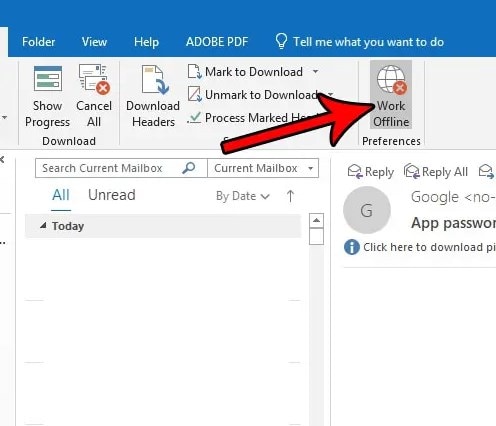
So, to resolve this error, you need to check your internet connection. Once it is fixed, recheck it by sending mail.
3. Force stop the application and restart it
This step might be helpful. Here’s how you can do this.
Step 1: Press Options + Command + Esc keys together.
Step 2: Choose the mail from the force quit window and click the force quit button.
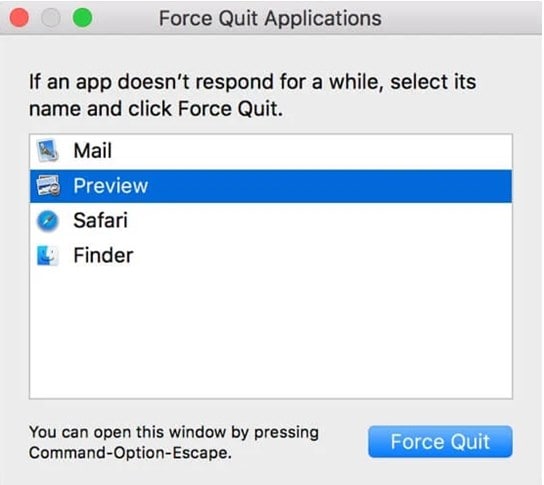
Step 3: Go back to outlook and check whether the issue is resolved.
4. Check the Attachment
It doesn’t matter how fast your internet is, but the attachment size must be within limits. However, if you’ve attached a large file (by keeping in mind fast internet), it might be sitting in the outbox or showcasing a popup of “email stuck in outbox.”
So make sure you’re not getting this below popup. If you’re, then check the attachment size accordingly.
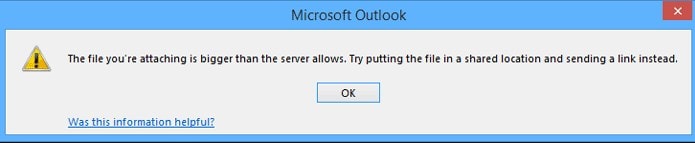
5. Use the Correct Password
Sometimes changed password can cause an issue. So, if you have changed the password, make sure outlook knows the correct password.
Here’s how you can do this-
Step 1: Go to the file and choose account settings.
Step 2: Again, choose the account settings.
Step 3: Select your account and click on the changes.
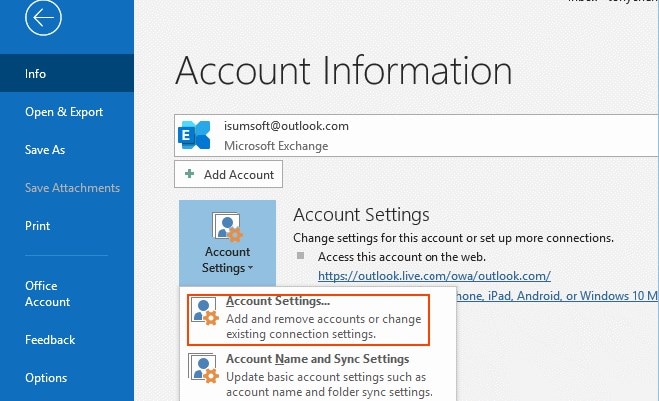
Step 4: Type the new outlook password in the password section under the login information.
Step 5: Once you have performed all the steps, restart your outlook and see whether the error is resolved.
6. Check your outgoing server settings
Step 1: Open your mail and choose preferences, then accounts.
Step 2: Select the preferred account.
Step 3: Opt for server settings, click on the outgoing account menu and select Edit SMTP server list.
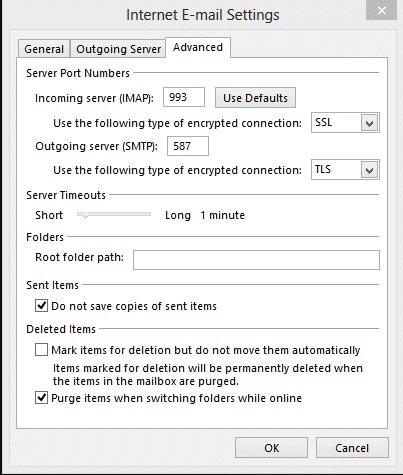
Part 3: What to Do If You Receive a Corrupt Email?
Sometimes, outlook may contain some emails we accessed, which crashes outlook. These emails are actually corrupted, and the reasons are:
- Viruses
- Malicious software
- Faults within the networking device
- Improper mapping
You can use the inbox repair tool to resolve this problem, as it ensures each file will be safe or free from errors. However, if the repair tool is not working, I have the best email repair tool for Macs. So, here it is.
Wondershare Repairit for Email is the leading outlook repair tool to resolve PST/OST file issues on windows and Mac. Also, it excels in recovering deleted emails and previewing them before saving them. Even it is called one trick for all outlook issues by its customers. However, in my personal experience, I use this tool whenever I get a message “email stuck in outboxes.” And it resolves issues in just three steps.
The main features of Repairit for Email:
Note: Before performing the repair process on your mac, make sure you have saved your outlook data as it avoids data loss.

-
Repair damaged PST & OST Files in Outlook in all Email corruption scenarios, such as hard disk crashes & bad sectors, virus attacks & tojan horse, outlook corruption & malfunctions, improper shutdown procedure, etc.
-
Restore Outlook Emails deleted for a long time and extract the Email messages, folders, calendars, etc. within seconds.
-
Repair corrupted Emails and restore deleted Emails with a very high success rate.
-
Repair Emails in bathes without size limits and support to preview all of them before saving.
-
Compatible with Windows 7/8/8.1/10/11, Windows Server 2012/2016/2019, and MacOS X 10.11~ MacOS 12 (Monterey).
Here is your step-by-step guide to repairing emails on mac.
Step 1: Choose the Repaired Files.
First, launch this program on mac, and you will find a Repairit interface. Click on the select file button to upload the corrupt files.
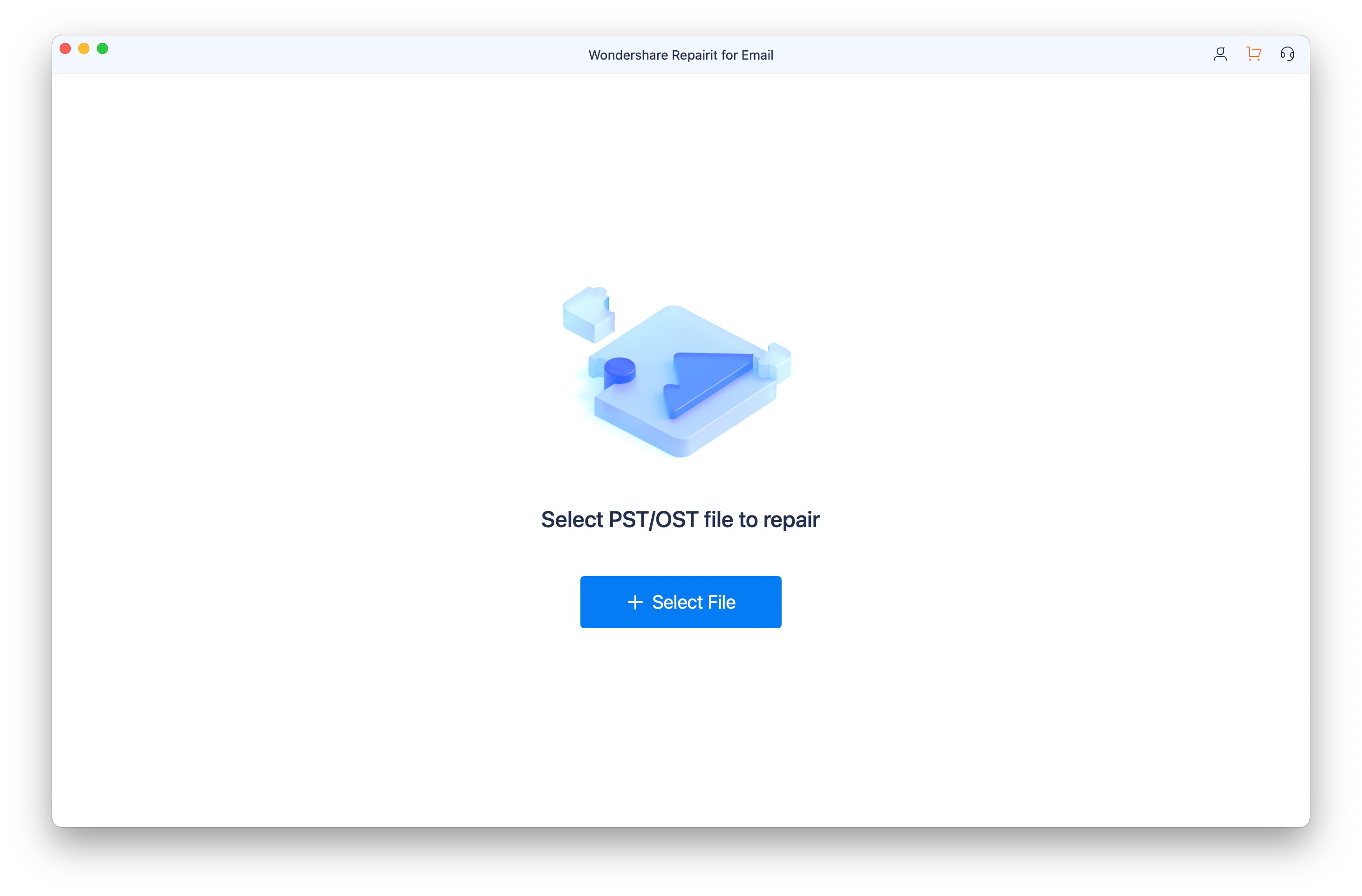
You can choose one email or multiple corrupt emails at once. After that, click on the “Repair” button to start the repairing process.

Step 2: Start Repairing Corrupted Files.
Once you upload corrupted emails, your next step is to repair all the files by clicking on the “Repair” button. After a few seconds, you will see the emails have been successfully repaired.
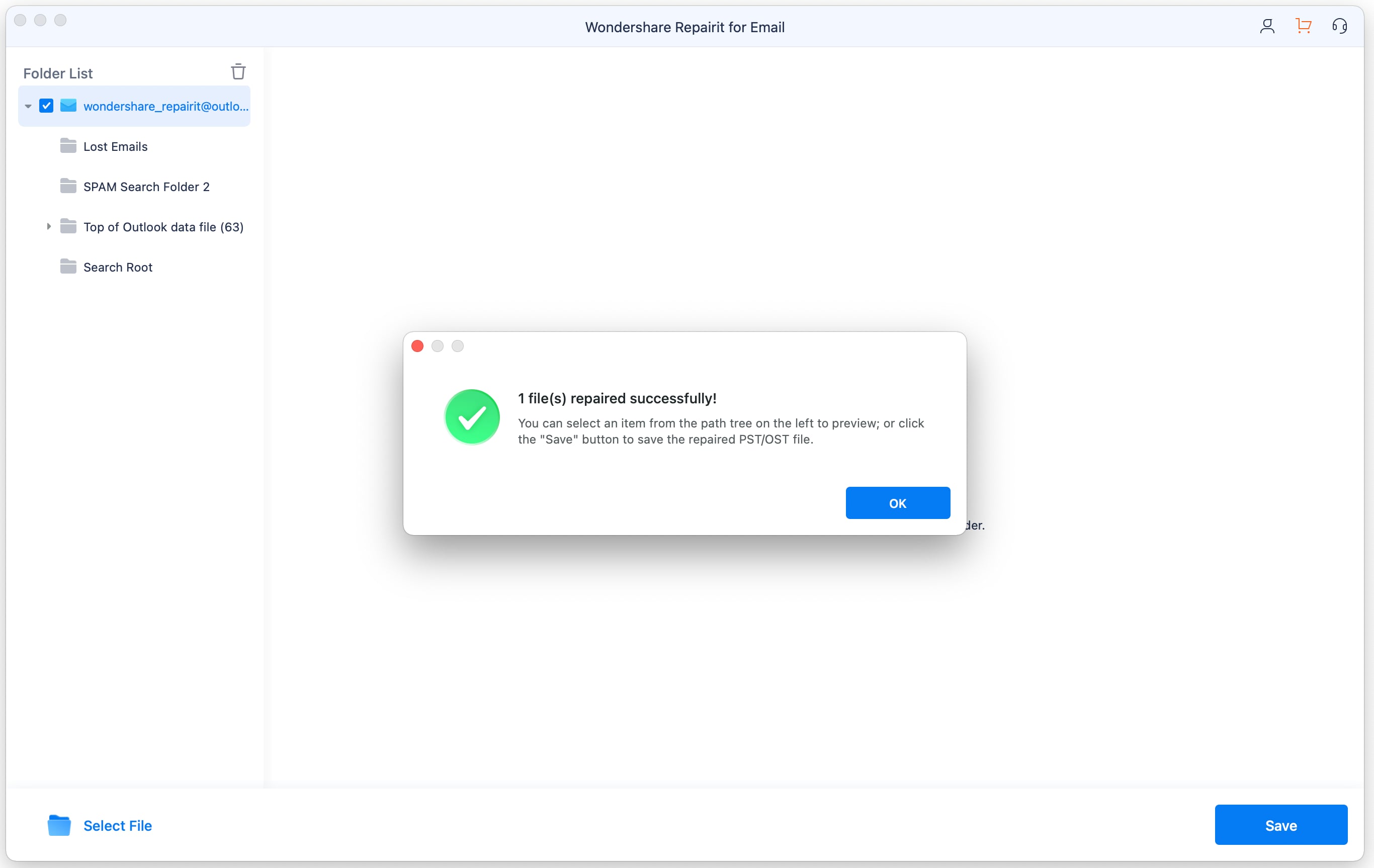
Step 3: Preview and Save the New Emails on Mac.
After the repairing process, you have a chance to preview the repaired emails. So, check the preview and save the new emails in location on your mac.
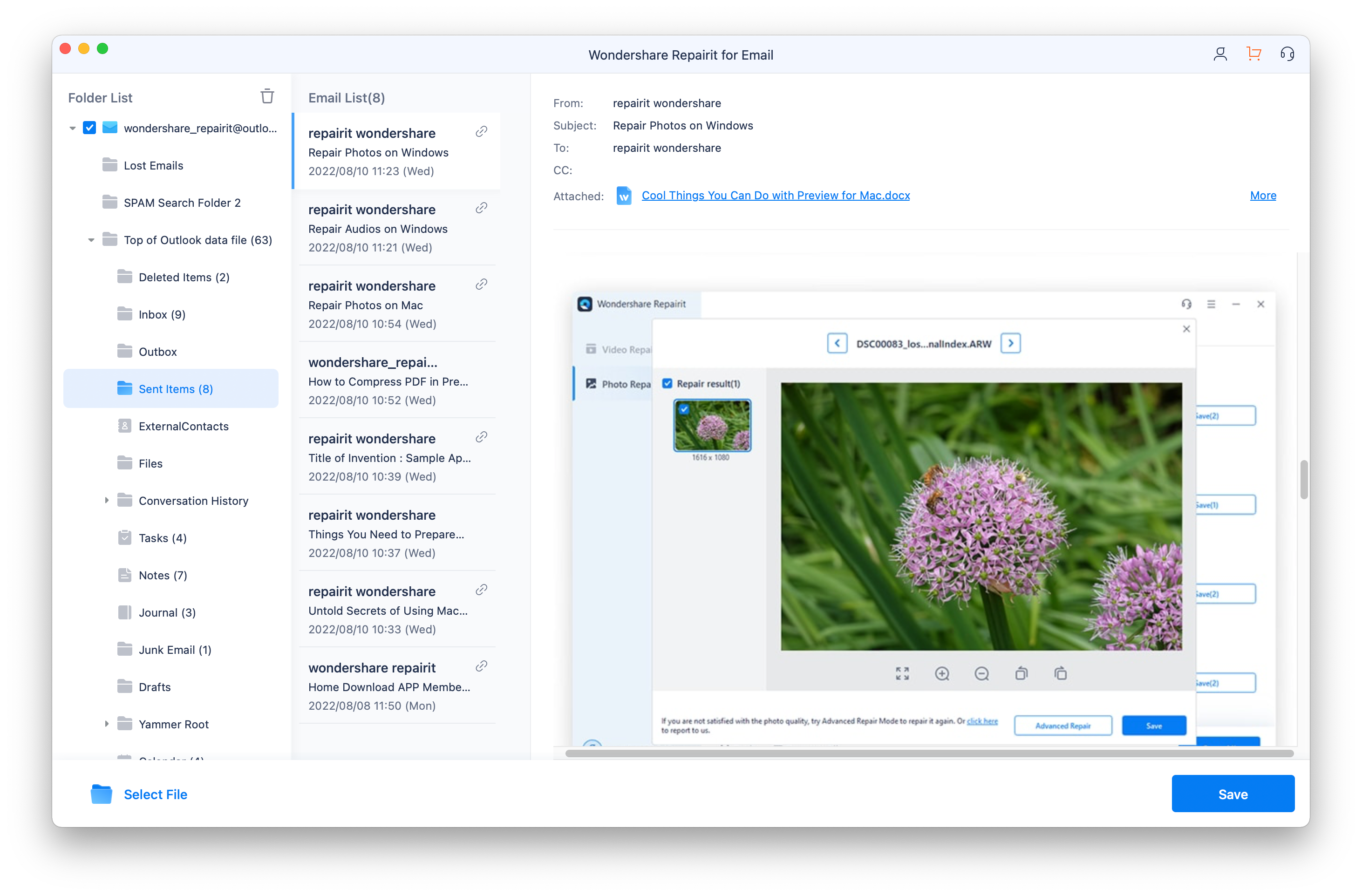
Conclusion
The appearance of “mail stuck in outbox mac” is a temporary situation, and many users have overcome this error in a short time. If you know the solutions and resolve the problem on its own, then what are you waiting for? Incorporate all the above methods or try the Wondershare Repairit tool for an email to repair corrupted PST/OST files. Additionally, we suggest you perform each step carefully when working with the repair tool. Thus, you can get the most out of it. Best of luck!


 ChatGPT
ChatGPT
 Perplexity
Perplexity
 Google AI Mode
Google AI Mode
 Grok
Grok
