Everything seems to pause when, all of a sudden, an Unreal Engine crashing issue happens, right during coding intricate mechanics. Since Unreal Engine is known for its versatility, game developers rely on it for everything from AAA titles to indie masterpieces. Thus, this crashing often slips away your valuable time as you’re forced to identify hidden conflicts causing the issue.
For every person facing such uncertain crashes, read the following guide carefully and find workable solutions. Besides this, we’ve pinpointed the primary reasons why this Unreal Engine keeps crashing at first. Plus, each solution is accompanied by proper tutorials, providing clear explanations that make troubleshooting easier. After all, the goal is to keep your focus on developing or experiencing the best version of the game.
Table of Contents
-
- Solution 1. Close Unnecessary Background Apps
- Solution 2. Update Your OS
- Solution 3. Lower in-Game Graphic Settings
- Solution 4. Update GPU Drivers
- Solution 5. Verify The Game Files' Integrity
- Solution 6. Disable Overclocking on Your PC
- Solution 7. Temporarily Disable the Antivirus
- Solution 8. Repair System Files
- Solution 9. Consider a Clean Unreal Engine Reinstall
- Solution 10. Contact Unreal Engine Support (Last Resort)
Part 1. Why Does Unreal Engine Keep Crashing?
It is seen that many gamers run into an Unreal Engine 4 crash error, often right in the middle of intense gameplay. Instead of blaming the game itself, adhere to the provided reasons to have a clear path for uninterrupted gaming:
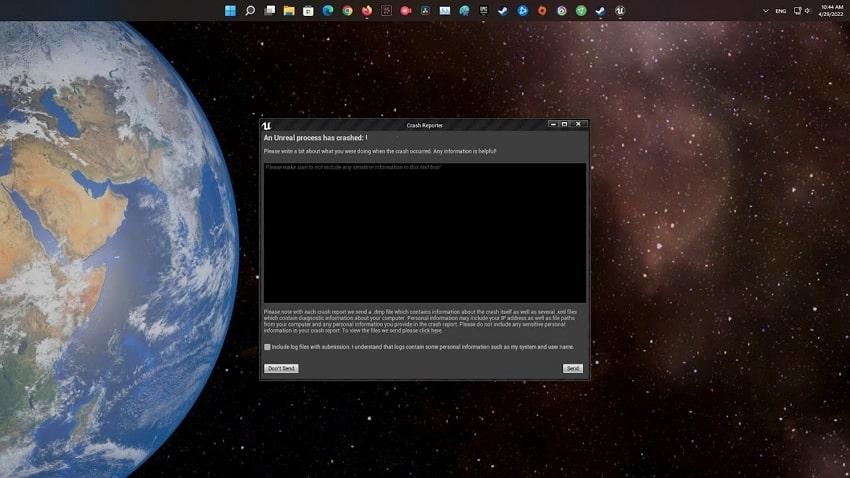
- Graphic Drivers are Outdated: For instance, if your GPU drivers are obsolete, Unreal Engine might struggle to process high-quality visuals and fast-paced action scenes. These outdated drivers can often result in sudden frame drops, freezes, and even a complete crash of the game.
- Game Files are Corrupted: Gamers also encounter crashes due to missing or corrupted files within the game folder. As soon as Unreal Engine tries to load these broken assets, the game eventually crashes.
- Hardware Power isn’t Sufficient: When the PC in use doesn’t meet the minimum or recommended specs, you’ll likely face crashes when the system runs out of RAM. Consider an example: playing with ultra settings on an older graphics card, which ultimately forces the Unreal Engine to shut down mid-game.
- Conflicts with Plugins or Mods: Though gamers love using mods or add-ons, not all of them are optimized for every game or engine version. A poorly designed mod can clash with the Unreal Engine, causing instability and frequent crashes during gameplay.
- Overheating Issue During Game Play: Even long gaming sessions can put your CPU and GPU under severe stress if your system lacks proper cooling. Gamers with an overclocked system are particularly vulnerable to this issue, making cooling solutions necessary for stable gameplay.
Part 2. [10 Fixes] How to Stop Unreal Engine from Crashing
Despite wasting your time on Unreal Engine game crashes, explore the section for the best 10 proven solutions, each paired with easy-to-follow steps:
Solution 1. Close Unnecessary Background Apps
Apparently, software such as Discord overlays or music players might seem harmless until they consume a large chunk of your GPU resources. When you close them, you allow your system to dedicate its maximum performance to the game itself. This not only minimizes the possibility of a crash but also increases the frame rates and general smoothness of gameplay. Follow the instructions and overcome this recurrent Unreal Engine 4 crash:
- Find the “Task Manager” on your Windows and access the “Processes” tab to look for heavy resources.
- Once found, right-click the software and choose the “End Task” option from the drop-down menu. After this, restart your game and check if the stability improves or if the crashing is still there.
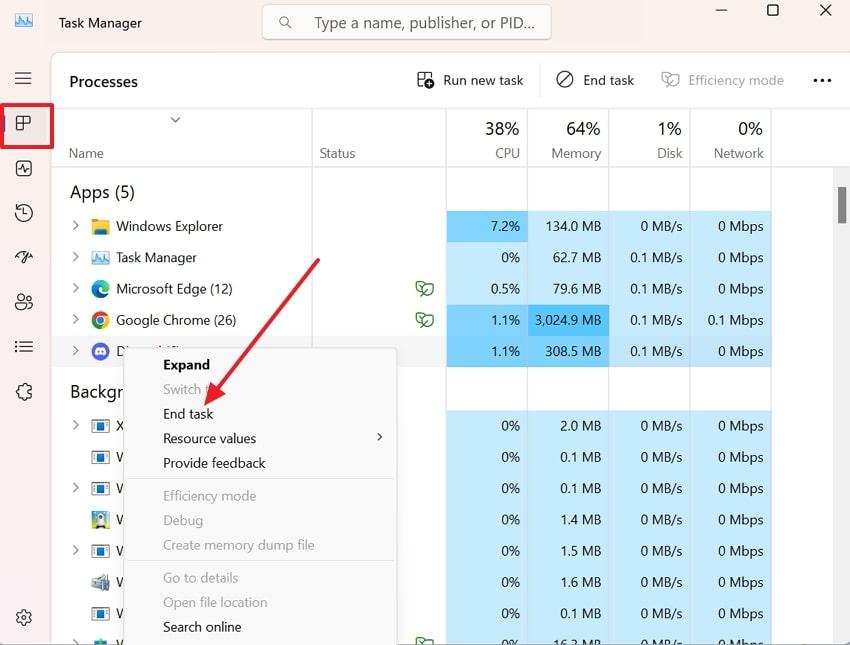
Solution 2. Update Your OS
As explained, running a game on an outdated operating system is like playing with missing pieces, leading to instability. Many Unreal Engine 4 crash errors occur due to older OS versions lacking the latest compatibility updates.
Besides this, an updated operating system not only addresses minor faults but also boosts overall system performance or stability. For better understanding, go through the provided stepwise tutorial and update your OS:
- Enter your Windows Settings and access the “System” tab from the left panel to proceed with updating.
- After this, press the “Check for Updates” button to install all pending updates and restart your PC to try rerunning the game.
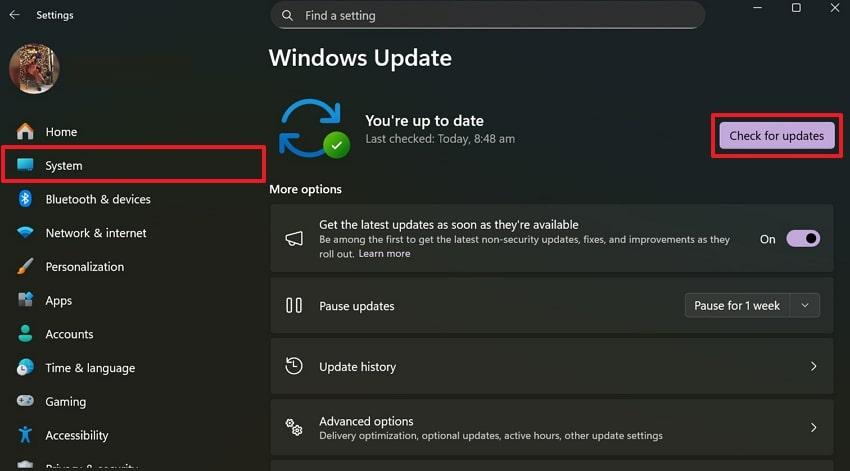
Solution 3. Lower in-Game Graphic Settings
Although it's tempting to enjoy every game in Ultra or High settings, not every PC can handle the massive load that comes with it. In-game settings, when lowered, reduce the stress on your hardware, preventing crashes and keeping performance steady.
More impressively, a gamer can still enjoy smooth gameplay without constant interruptions or the inconvenience of Unreal Engine crashing. Follow the provided manual and learn how to do so:
Step 1. At first, access your gaming project on Unreal Engine and navigate to the “Settings” icon in the top right corner.
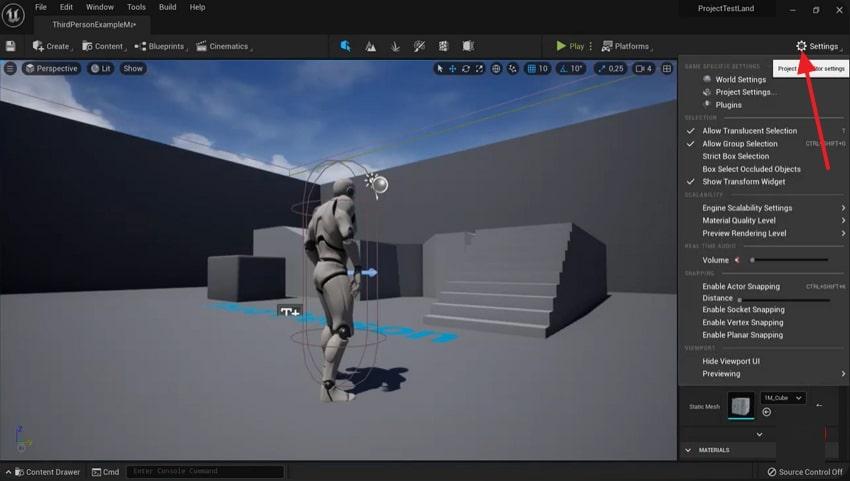
Step 2. From the revealing menu, expand the sub-menu for “Engine Scalability Settings” to modify the settings accordingly. Upon viewing graphic settings, adjust Shadows, Effects, and Textures from High to Medium or Low as per need.
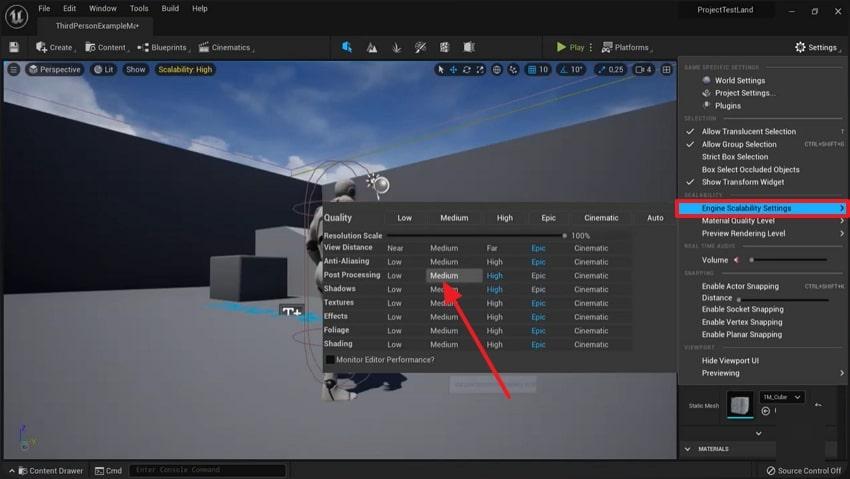
Solution 4. Update GPU Drivers
Once your GPU drivers are outdated or faulty, they often create a challenge to keep up with Unreal Engine's demands. Now, when you update them, they ensure your card is running with the latest optimizations and compatibility patches directly from the manufacturer. This minor fix can stabilize your game performance and even improve FPS for a smoother gaming experience. Follow the manual to solve the Unreal Engine 4 crash problem:
Step 1. Search for “Device Manager” and expand the options for “Display Adapters" to update your desired driver. Next, right-click your graphic driver and select the "Update Driver” option from the drop-down menu.
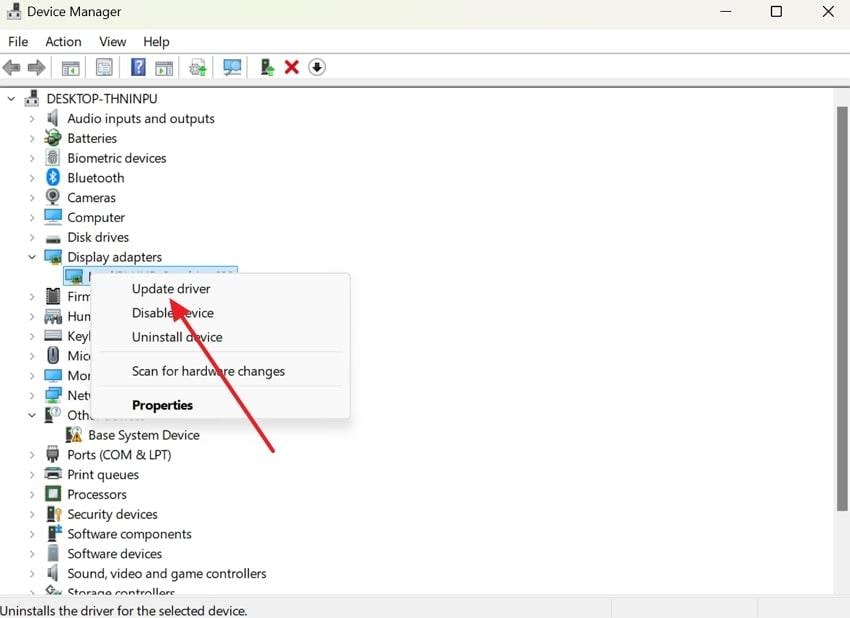
Step 2. After this, press the “Search Automatically for Drivers" option to allow Windows to search and install the best available driver.
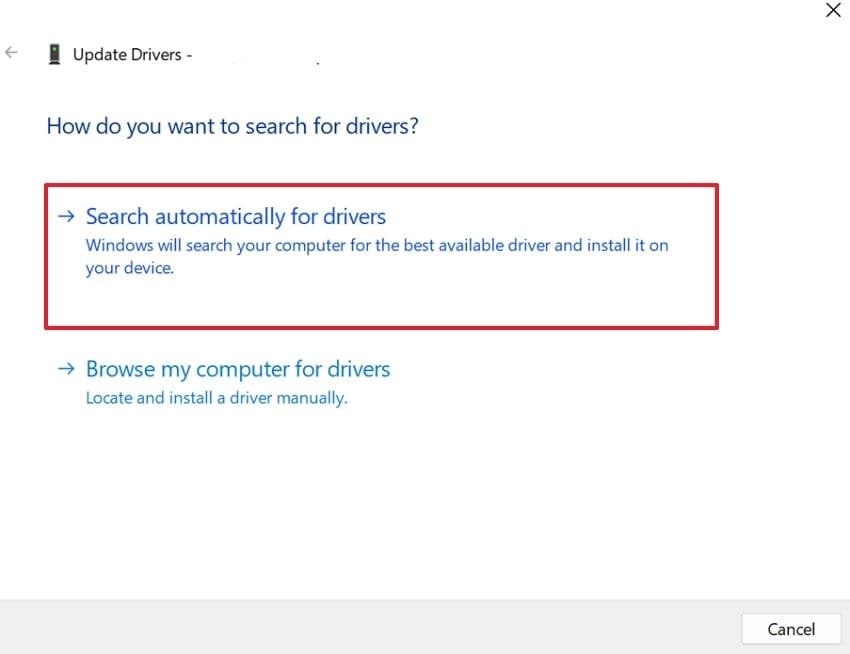
Solution 5. Verify The Game Files' Integrity
Instead of blaming your PC for the crash, verify the game’s files for corruption. During installation or updates, these files can become corrupted or go missing, causing the game (built on Unreal Engine) to crash.
Verifying the integrity of the game files allows the launcher to scan the installation and replace any problematic files with the official versions. To know how, explore the provided stepwise manual and get sorted:
- Gain access to Steam, open the “Library” section, and look for the game built with Unreal Engine.
- Once found, right-click to choose the "Properties" options from the menu and then select the "Installed Files" option.
- Here, press the “Verify Integrity of Game Files" to allow Steam to verify and repair any problematic files.
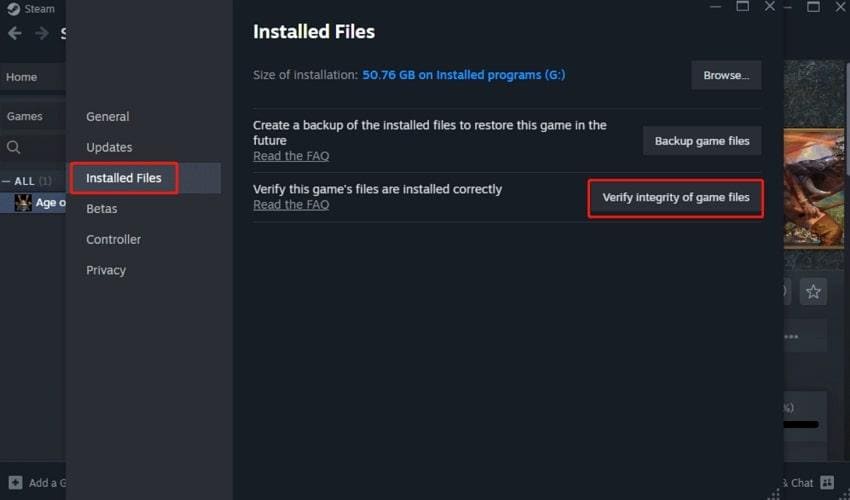
Solution 6. Disable Overclocking on Your PC
Overclocking serves as the gamer's best companion because it squeezes extra performance out of your CPU and GPU for faster processing. This even pushes your hardware beyond its factory limits and can cause overheating, ultimately leading to Unreal Engine crashing.
In such scenarios, resetting your hardware back to its default speed creates a more stable environment for Unreal Engine games to run. Follow the tutorial and understand how to proceed:
Step 1. Open your Windows Settings and choose the “System" option to reveal further related settings to disable overclocking.
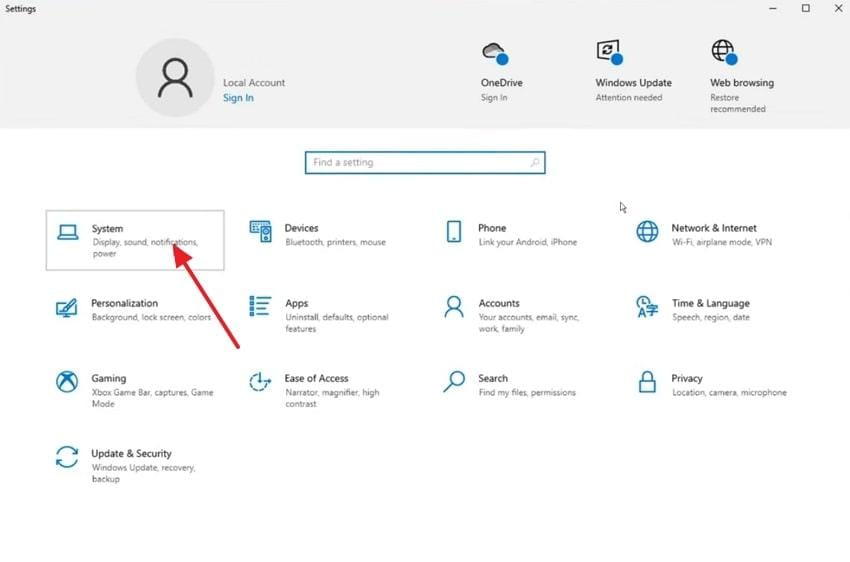
Step 2. Next, click the “Power and Sleep” option and select the “Additional Power Settings" option under Related Settings on the right.
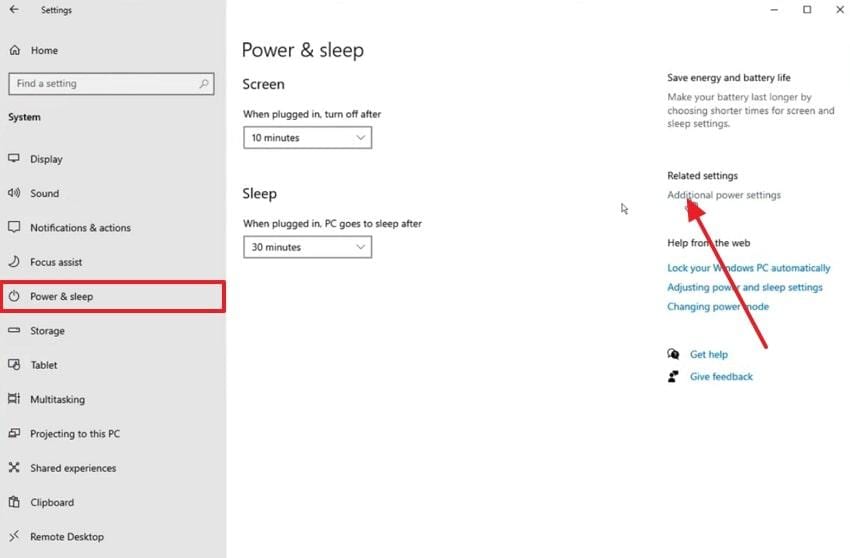
Step 3. Now, besides the selected power plan, hit the “Change Plan Settings” option and press “Change Advanced Power Settings." Following this, you'll reveal the Power Options window to adjust your power settings accordingly.
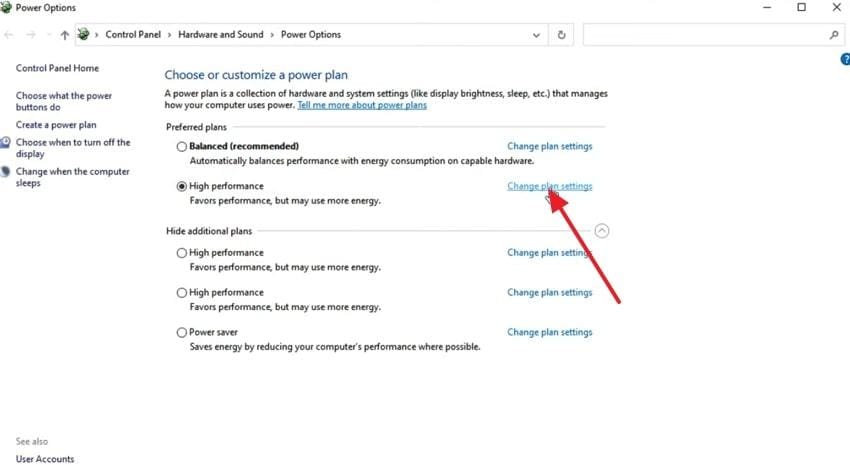
Step 4. Click the “Processor Power Management" option to reveal the minimum and maximum processor states. Now, in the Settings section, reduce the value from "100%” to “99%” for both minimum and maximum processor state. Once done, press the “Apply” button first and hit the “OK” button to confirm the applied changes.
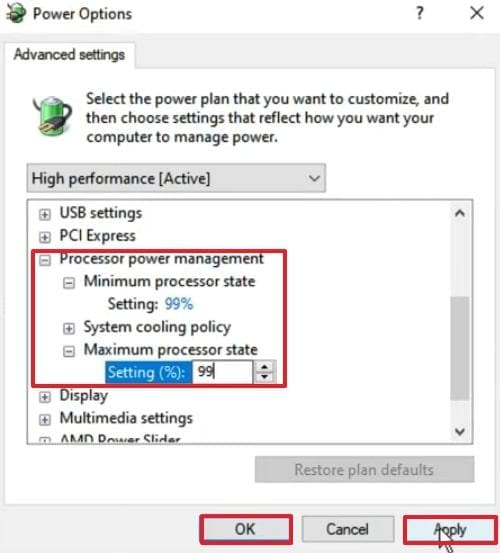
Solution 7. Temporarily Disable the Antivirus
Even though Antivirus programs are necessary to keep your PC safe, sometimes they can become overprotective and cause Unreal Engine game crashes. Thus, temporarily disabling your antivirus software is important to check if it's interfering with your game. Suppose if the crashes stop, you'll know that the antivirus was the main root cause behind it. Adhere to the tutorial and learn how to disable it:
Step 1. To do so, right-click on your "Antivirus" icon on the bottom taskbar and choose the "Disable Temporarily” option.
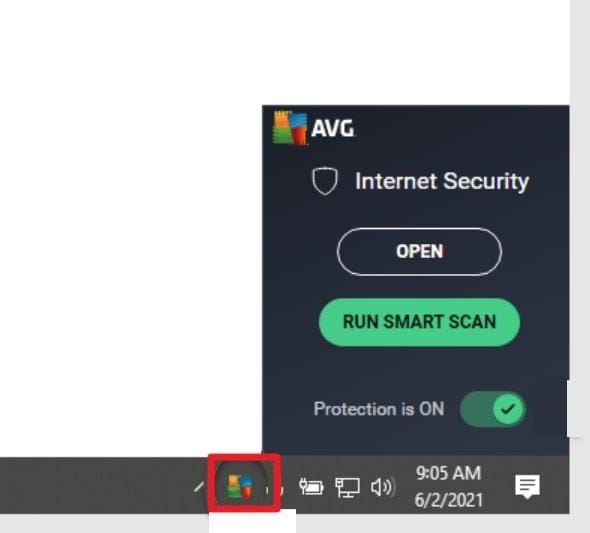
Step 2. After this, press the “OK, Stop" button to confirm your action and then try running your game to check if the issue is resolved.
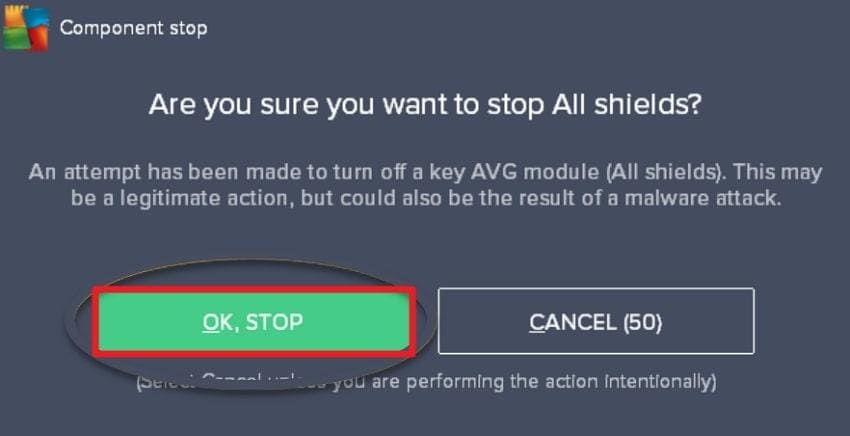
Solution 8. Repair System Files
Your games rely not only on their own files but also on core Windows system files to run appropriately. If any of those files become corrupted or go missing, your system might struggle to handle games and result in Unreal Engine crashing.
Here, running a system file check repair or restores these corrupted files, guaranteeing your Windows environment is stable to function. Follow the tutorial and learn how to repair system files:
Step 1. On your keyboard, press the "Windows and S” keys together, type “CMD" in the search bar, and select the "Run as Administrator” option.
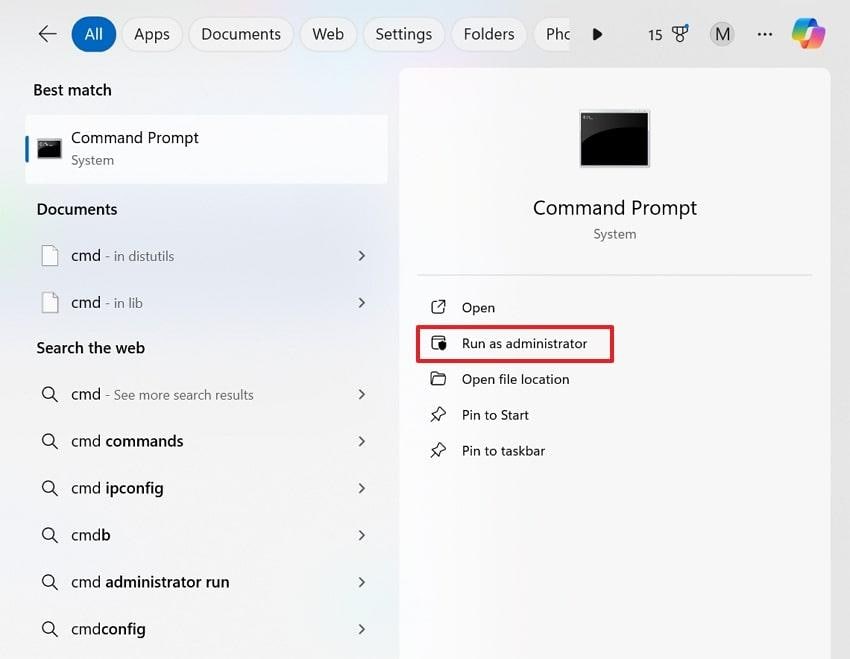
Step 2. In Command Prompt, type “sfc /scannow" and press Enter to let your Windows scan and automatically repair corrupted files.
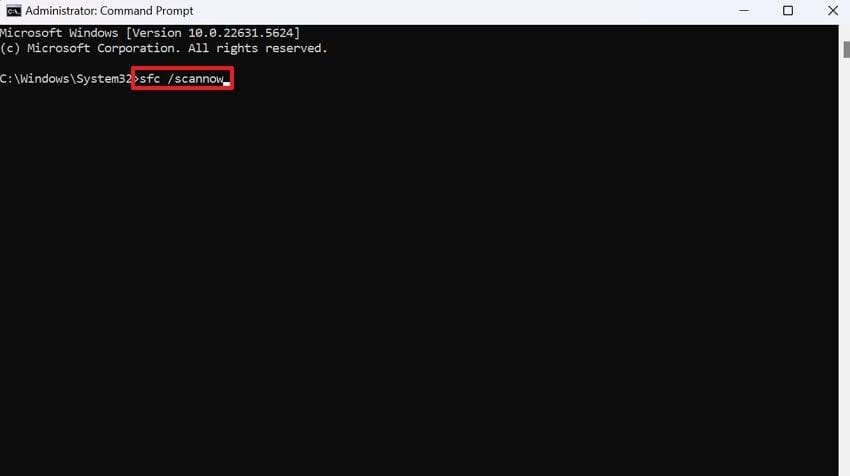
Solution 9. Consider a Clean Unreal Engine Reinstall
Once all the fixes have been tested, and the Unreal Engine game crash issue still persists, there might be a possibility that your installation is corrupted. Even a single file Engine file can cause repeated crashes, no matter what game you're playing. For this, a clean reinstall wipes out all damaged and outdated files and replaces them with a fresh, stable version. To learn more, dive into the provided tutorial and start reinstalling:
Step 1. Access Epic Games Launcher, locate the Unreal Engine version, and choose the "Uninstall" option from the drop-down menu. After a few minutes, hit the "Install Engine” option from the top right corner of your screen.
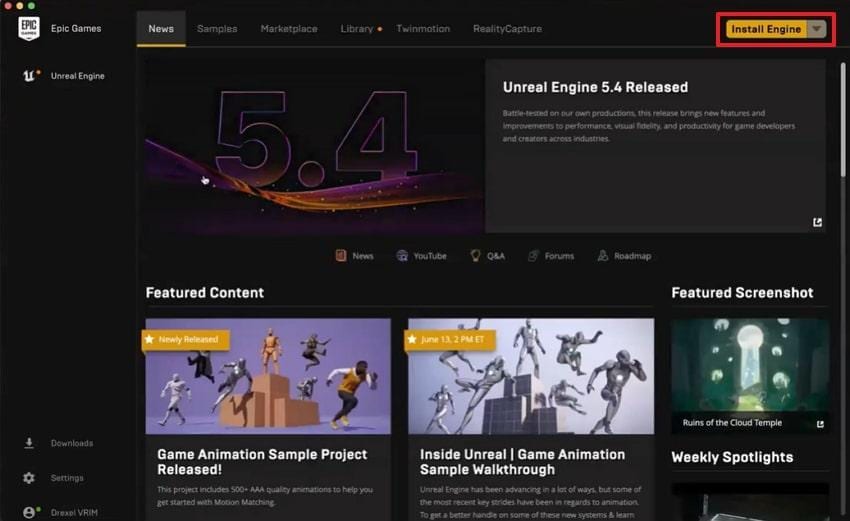
Step 2. Move forward, choose the installation location, and press the “Install” button to start reinstallation.
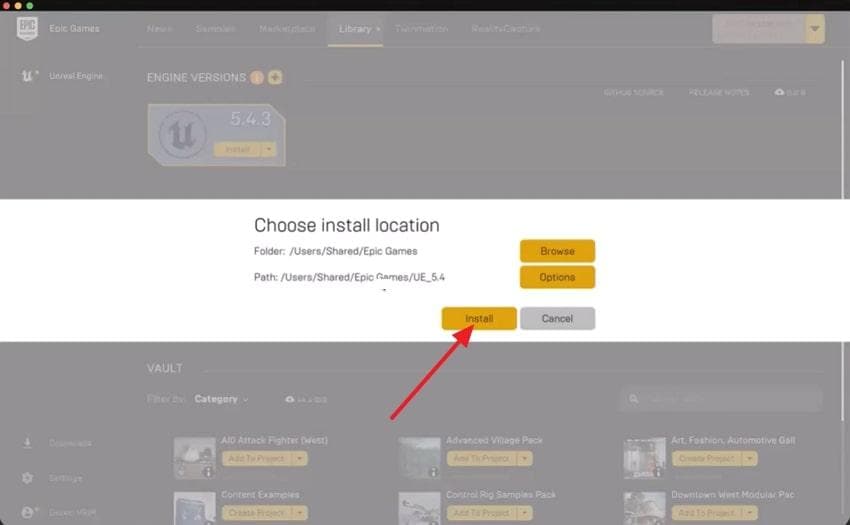
Solution 10. Contact Unreal Engine Support (Last Resort)
Whenever the Unreal Engine 4 crash problem refuses to go away, reaching out to the official Unreal Engine Support page is your last resort. Here, support specialists have access to detailed diagnostic tools and can analyze your crash logs directly. More impressively, you'll receive a personalized solution to your system issue, rather than generic advice.
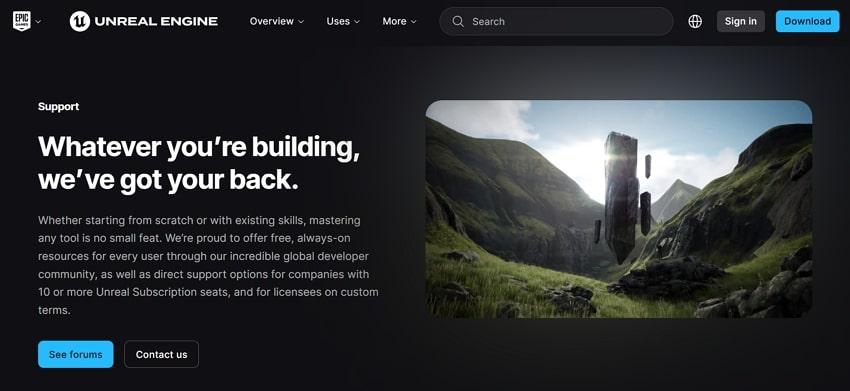
More methods to Unreal Engine:
“The UE4 ShooterGame Game Has Crashed” Error? 4 Fixes
6 Simple Fixes For "Split Fiction Error The UE-Split Game Has Crashed And Will Close"
Part 3. What If Unreal Engine 4 Crash Corrupts Your Recordings?
Imagine you’re in the middle of an intense gaming session, capturing your best highlights, when suddenly an Unreal Engine 4 crash occurs. Not only does this interrupt your gameplay, but it can also corrupt your recorded videos, leaving them distorted, laggy, or even unplayable. In such situations, relying on a powerful tool like Repairit Video Repair becomes essential.
Repairit is designed to fix videos corrupted by sudden crashes, recording interruptions, or unexpected power failures. It supports nearly all video formats, from mainstream MP4 and MOV to advanced codecs used in professional recording setups. Whether your Unreal Engine crash results in broken gameplay files, videos with no sound, or recordings that show only a black screen, Repairit restores them to a watchable state.
Key Features
- Preview Repaired Unreal Engine Videos: After repairing, you can preview your fixed Unreal Engine 4 recordings before saving them.
- Batch Video Repair: Add and repair multiple corrupted Unreal Engine videos simultaneously, saving time and effort.
- Fix Lagging or Stuttering Footage: Repairit addresses lag, stutter, or freezing issues caused by missing data or heavy compression during a crash.
To mend your Unreal Engine game crash corrupted recording, adhere to the given solution and restore gaming moments again:
Step 1. Download the software, access the “Video Repair" tab, and press the "Start” button to insert all your broken Unreal Engine recordings.

Step 2. Once corrupted Unreal Engine videos are added, proceed to the "Repair" button and start the repair process on all inserted videos.

Step 3. When the repair action completes, press the “Preview" button to view your repaired recordings and then save them on your device.

Conclusion
In conclusion, any uncertainty, like Unreal Engine crashing, can evoke immediate annoyance, especially when interrupted between gameplay. However, all the workarounds discussed in the article above are enough to solve any such inconvenience.
Besides this, the frustration doesn't end if your game recording is disrupted due to this unexpected crash. Still, Repairit serves as an ultimate repair program for videos damaged under any situation.
Frequently Asked Questions
-
Q1. Is Unreal Engine crashing more common for gamers or developers?
It is evident that both groups encounter crashes, and yet for different reasons. Crashes can frequently occur on gamers because of system compatibility or drivers, and on developers when involving unstable builds, plugins, or mods. -
Q2. Does updating Unreal Engine itself help fix crashes?
Absolutely, every new update is introduced for bug-fixing, optimization, and compatibility fixes on the Unreal Engine itself. Knowing the latest update makes you gain the advantage of stability enhancements and minimizes the chances of the same crash errors occurring. -
Q3. Why does Unreal Engine crash only in certain games?
Either through high-end textures, mods, or additionally custom assets, some games challenge Unreal Engine to its limits, resulting in Unreal Engine 4 crashes. Crashing can only happen on certain titles; it may be that your system is not optimized, or bugs in the game are not patched.

![Unreal Engine Crash Fix Guide [10 Methods That Actually Work]](https://images.wondershare.com/repairit/article-trans-image/1658/unreal-engine-crashing-1.jpg)
 ChatGPT
ChatGPT
 Perplexity
Perplexity
 Google AI Mode
Google AI Mode
 Grok
Grok

