In fast-paced and intense gaming, every millisecond matters. If your Xbox One is lagging or having Wi-Fi issues, it can ruin the fun. The good news is, the input delay is fixable. With the right tweaks, you can fix your Xbox latency issues, and even controller issues.
And if lag ever messes up your recordings, video repair tools can help you recover them. This guide will show you step by step how to get back to fast and responsive gameplay.
Table of Contents
-
- Fix 1. Use a Wired Internet Connection for Stable Gameplay
- Fix 2. Keep Xbox Console and Controller Firmware Updated
- Fix 3. Switch Controller Connection (Bluetooth vs Wired USB)
- Fix 4. Minimize Bluetooth Interference
- Fix 5. Optimize Network Settings
- Fix 6. Adjust In-Game Graphics or Streaming Quality
Part 1. What Causes Latency on Xbox One and Controllers?

Xbox latency doesn’t come from just one source. It can be caused by your internet, your console, or even your controller. Understanding these common causes makes it easier to fix the problem:
- Network Congestion or High Ping: Slow or unstable Wi-Fi, crowded networks, or inconsistent bandwidth create packet delays, producing noticeable lag.
- Console Performance Issues: Overheating, outdated system firmware, or too many background apps can throttle your Xbox One’s processing power.
- Controller Problems: Low battery, outdated controller firmware, or Bluetooth interference can add extra milliseconds to every button press.
- Display Response Time: A monitor or TV with high input lag or low refresh rate slows down on-screen actions, even when the console is performing well.
- Hardware Bottlenecks: Older Xbox One models or failing components may not handle demanding games efficiently, creating frame drops and stutter.
- Game Optimization: Some titles simply aren’t tuned for smooth performance and will feel more laggy despite strong hardware.
- HDMI or Cable Issues: A poor-quality or loose HDMI connection can introduce latency. Using a certified high-speed cable minimizes delay.
Part 2. Practical Fixes to Reduce Xbox Controller Latency
Nothing ruins a game faster than controller delay. The good news is, you can reduce Xbox controller latency with a few simple adjustments.
Fix 1. Use a Wired Internet Connection for Stable Gameplay

First, make sure your controller is securely connected to your console. If the connection is loose or unstable, unplug and replug the cable, or re-pair the controller if wireless. A secure connection helps reduce Xbox controller latency.
If you are using a wireless controller, re-pair it by holding the pairing button on both the Xbox Series X and the controller. If the delay persists, connect the controller directly to the console using a wire. Wireless controllers offer convenience but can introduce slight delays compared to wired ones. The wireless signal may take longer to reach the console, which can result in lag.
Ensure your controller is fully charged, as low battery levels can reduce performance and add input delay.
Fix 2. Keep Xbox Console and Controller Firmware Updated
Still experiencing Xbox latency issues? Update your Xbox console to fix bugs, improve the controller’s stability, and add new features for optimal performance.
Most Xbox One controllers can be updated wirelessly. Older models, however, need a USB cable. To check, look at the bottom of your controller. If it has a small, round headphone jack, you can update wirelessly.
Here are the steps:
Step 1: Turn on your Xbox One and sign in. Before updating, connect any accessories you want to update (like a stereo headset adapter and headset).
Step 2: Hit your controller’s Xbox button. Go to System and hit Settings.
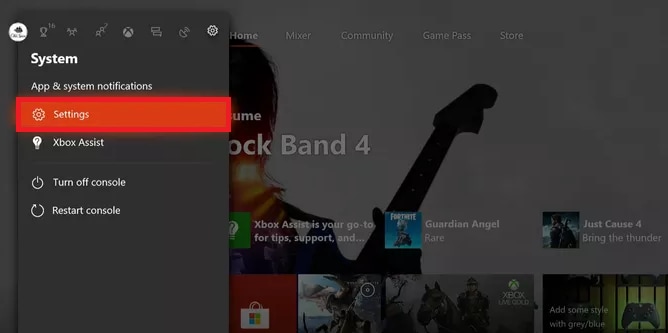
Step 3: Find Kinect & devices and click Devices & accessories.
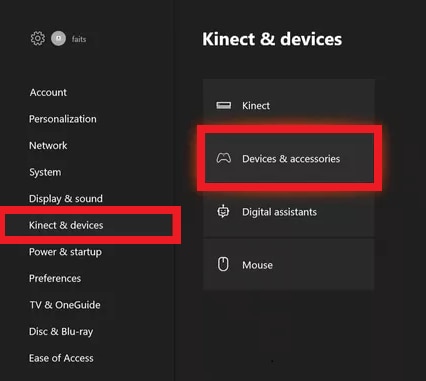
Step 4: Choose your specified controller, then choose the …
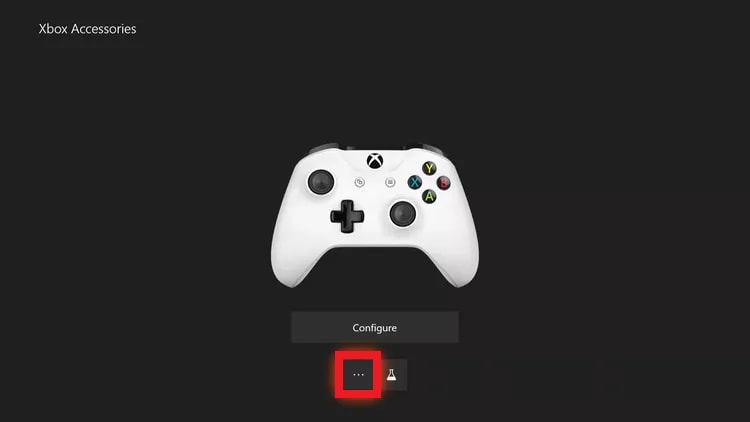
Step 5: Open Firmware version.
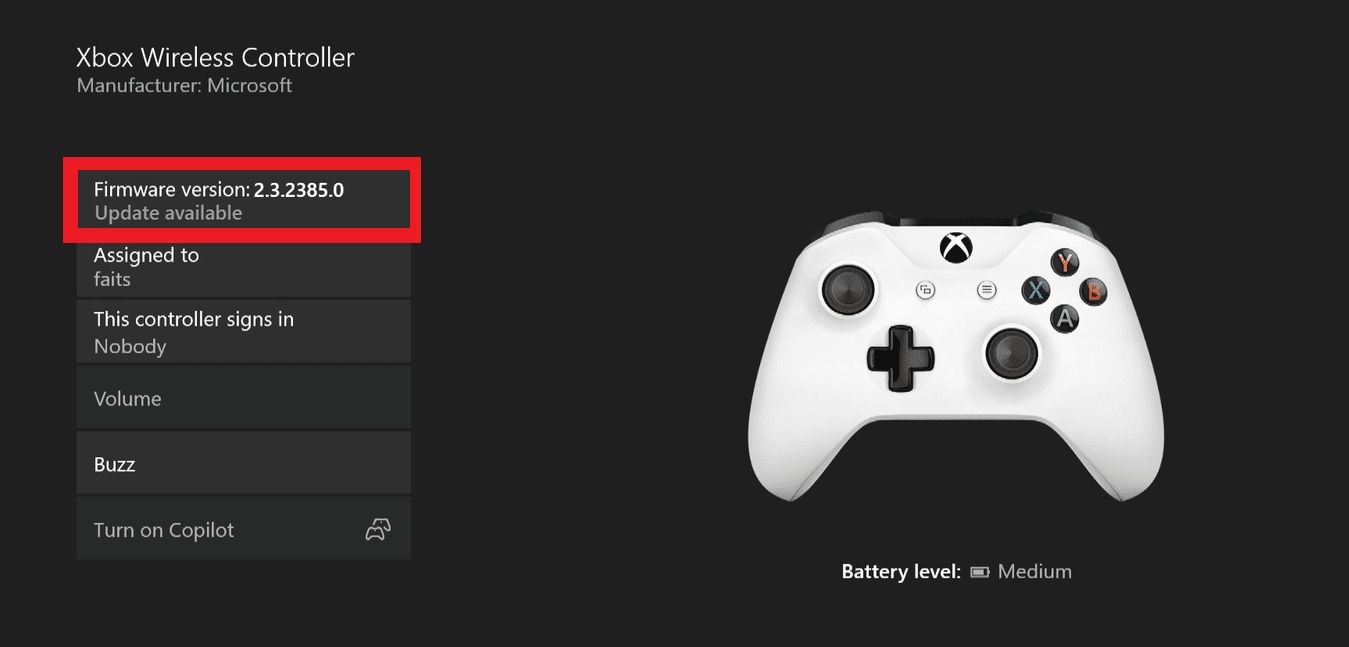
Step 6: If no update is available, your controller is up to date. Otherwise, select Update now. Ensure your controller has charged batteries, or connect it via USB.
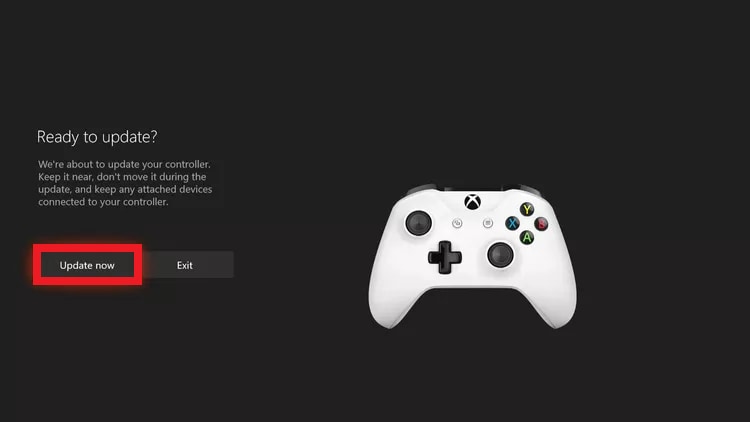
Step 7: Wait for the update to finish, then select Close. Your controller is now updated.
Fix 3. Switch Controller Connection (Bluetooth vs Wired USB)
Xbox controller latency can be caused by your connection type. Bluetooth is convenient, but it may add delays. A wired USB connection is usually faster and more stable. To reduce input lag, use a wired connection.
Switch your connection right away with these steps:
Step 1: Disconnect the controller’s Bluetooth from your Xbox or PC.
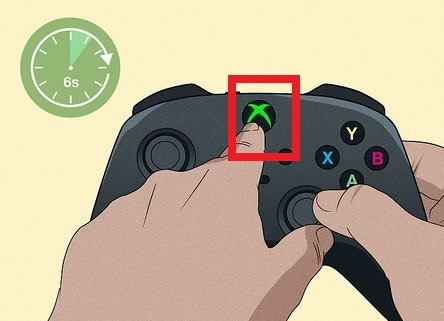
Step 2: Plug the controller directly into the console or PC using a micro-USB or USB-C cable (depending on your controller model).
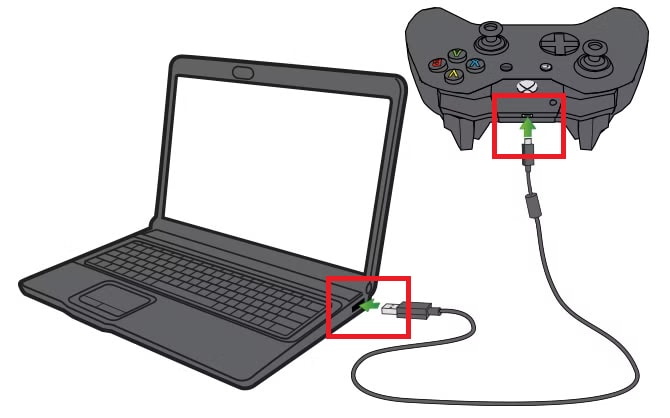
Step 3: Test responsiveness. Play a game and check if input lag improves.
Fix 4. Optimize Network Settings
If you experience slow downloads or lag in online games, you can measure your Xbox Series network speed and statistics. This tool won’t resolve issues directly, but it provides details to help identify the cause.
Follow these steps to run the test:
Step 1: Choose the Xbox button to access the guide.
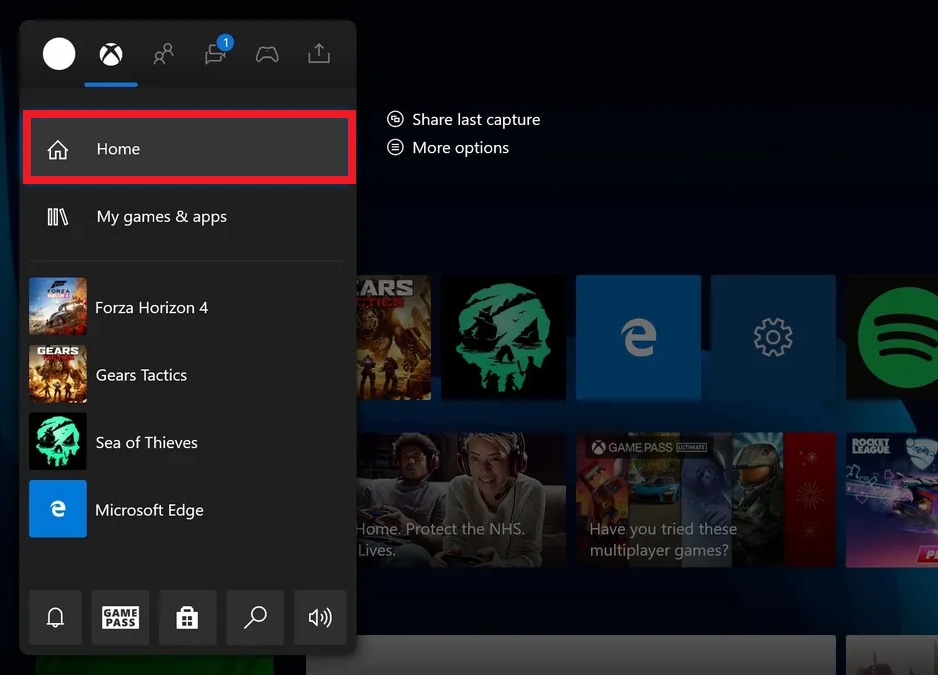
Step 2: Find the Profile & system and Settings.

Step 3: Select General, then Network settings.
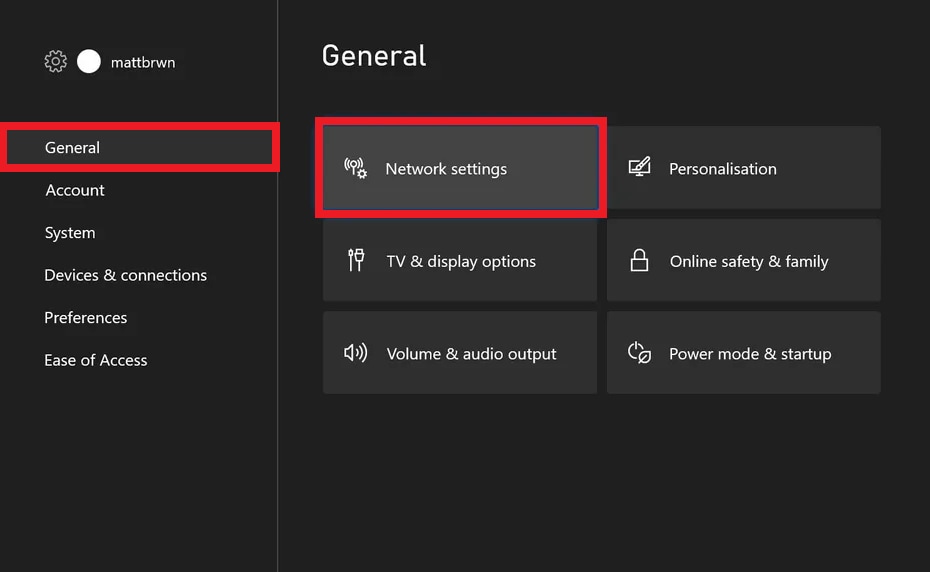
Step 4: Pick Test network speed & statistics.
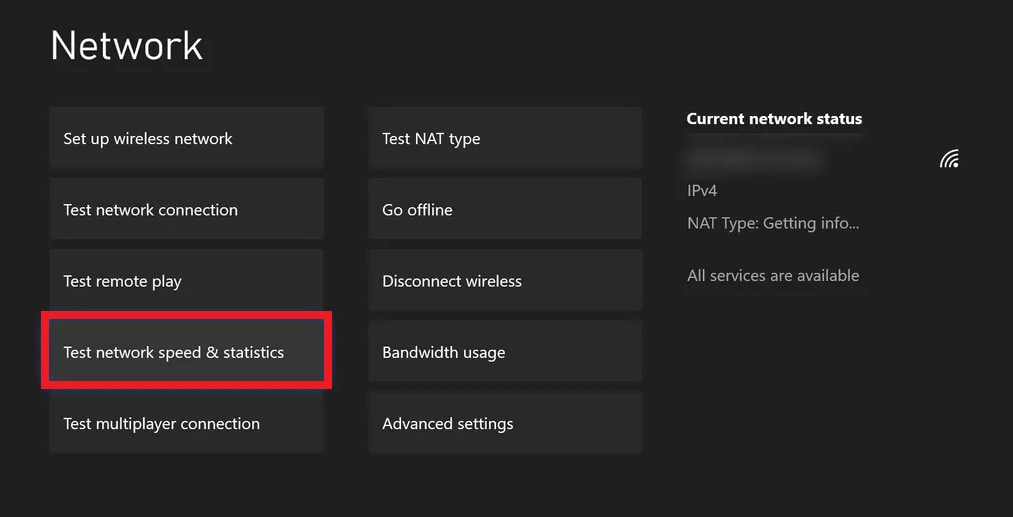
Step 5: After a few seconds, your Xbox will show details about your connection:
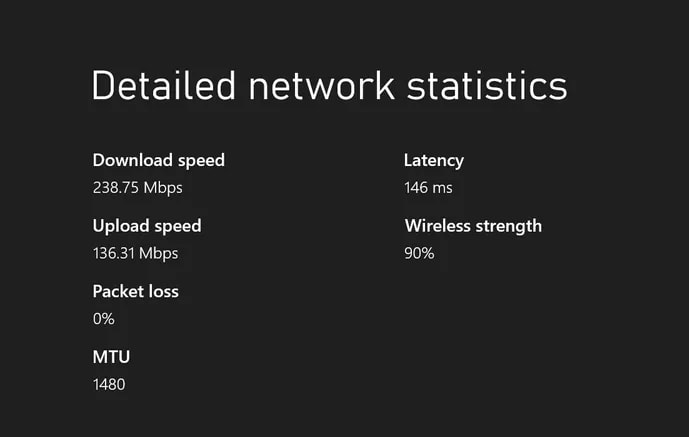
- Download speed: How quickly your Xbox receives data (impacts game downloads and online stability).
- Upload speed: How quickly your Xbox transmits data (affects uploading clips or screenshots).
- Packet loss: Data lost during transfer. Aim for 0% to avoid connection issues.
- MTU: Maximum transmission unit for data transfer. Typically 1500 bytes; smaller values can cause issues.
- Latency (Ping): The delay between your action and the game’s response. Lower numbers mean smoother gameplay.
Your Xbox includes a tool to check its internet connection. It will confirm either a proper connection or display issues with troubleshooting options.
Step 1: Open Network settings and select Test network connection.
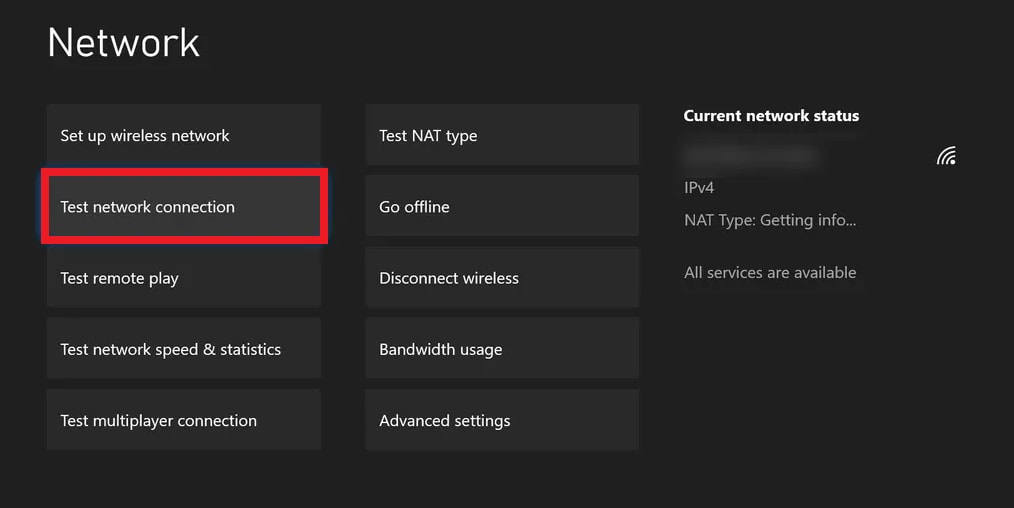
Step 1: If everything’s fine, you will see an "Everything is good" message. If not, follow the troubleshooting steps provided or check whether other devices in your home are online. This simple check is the most effective first step.
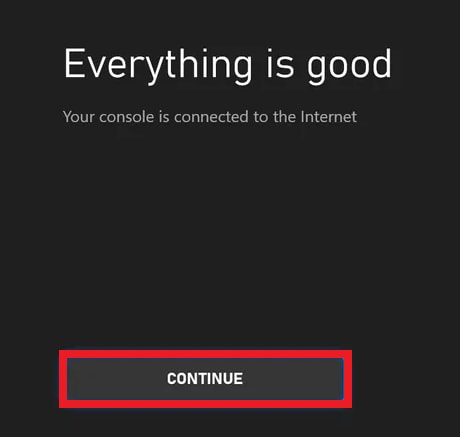
Fix 5. Adjust In-Game Graphics or Streaming Quality
Sometimes, Xbox controller latency isn’t just about your hardware or network. It can also be linked to graphics and streaming settings. Higher-quality visuals demand more processing power and bandwidth, which may lead to slower responses.
Here’s how to adjust in-game graphics & display settings:
Note: These settings are for the display output of your console, which affects all games.
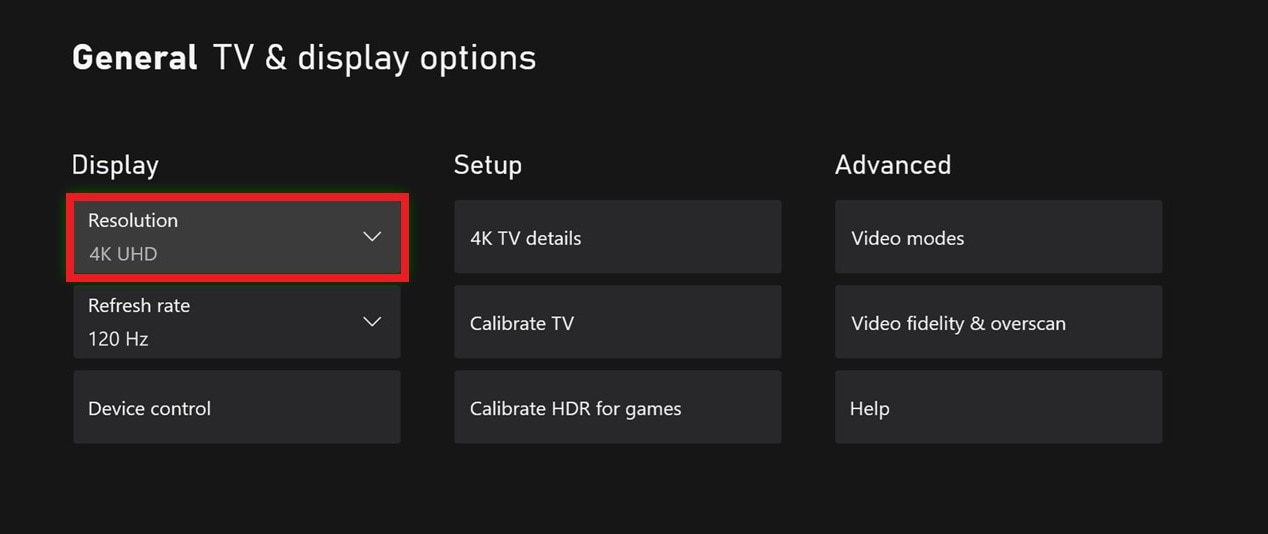
The first setting to check is your output resolution. Choose the resolution that matches your TV (usually 4K for modern TVs). Then, open 4K TV Details to see what resolutions, refresh rates, and HDR options your TV supports, along with which apps can use them.
Next, go to Video Modes under display options. Turn on all the settings your TV supports. If your TV doesn’t support a feature (like 50Hz refresh for older content), it will be grayed out. The only option to leave unchecked is Allow YCC 4:2:2, which is mainly for compatibility with older 4K TVs.
Part 3. How to Fix Xbox Cloud Gaming Latency
Now that we’ve fixed Xbox controller latency, let’s tackle Xbox Cloud Gaming latency. Since this depends on your internet, you’ll need a different approach.
Since cloud gaming streams your game over the internet, network quality directly affects performance. As a result, if you’re experiencing lag, stuttering, or input delays, these are usually linked to your connection speed, Wi-Fi setup, or background network usage.
Here are some simple fixes you can try:
Test Your Internet Speed (Minimum Mbps Requirements)
Xbox Cloud Gaming needs a strong, stable connection. Microsoft recommends at least 10 Mbps for mobile or 20 Mbps for consoles and PCs. Test your speed to see if you meet these requirements.
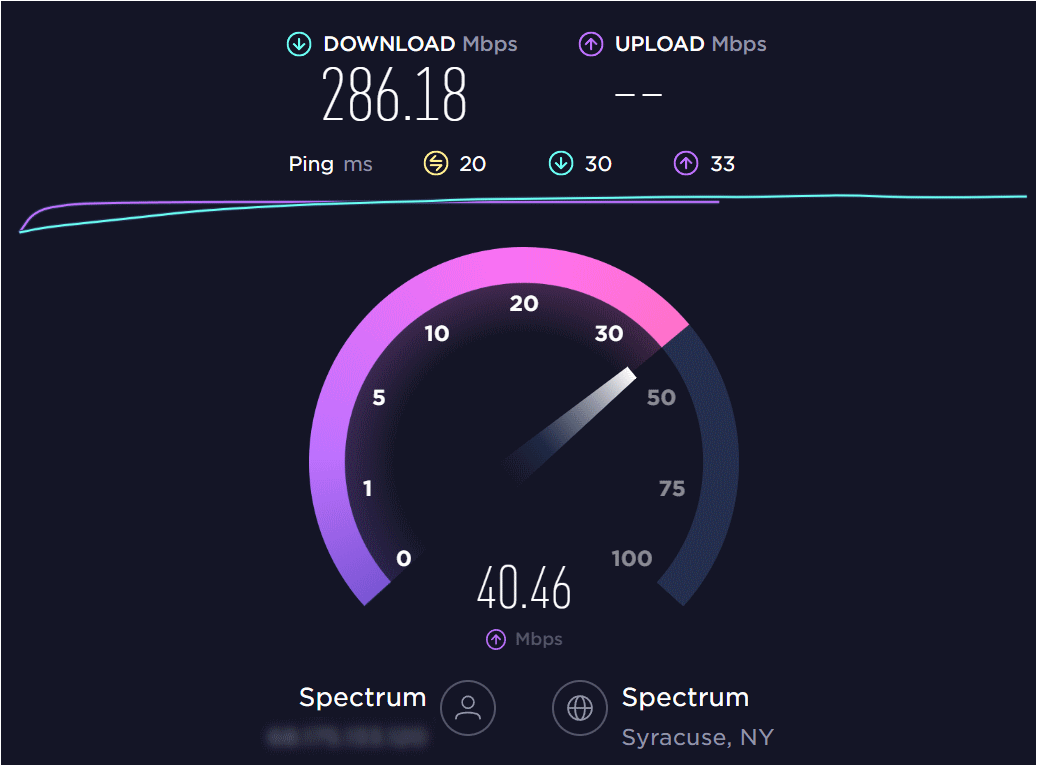
- 25-40 ms: Best for online games; very smooth.
- 40-60 ms: Still good and playable for fast-paced games.
- 60-80 ms: Playable, but others with lower ping may react faster.
- 80+ ms: Noticeable delay. Over 100 ms feels sluggish in shooters or action games, but turn-based games remain playable.
Switch to 5GHz Wi-Fi or Ethernet
If you’re on Wi-Fi, the 2.4GHz band is slower and more prone to interference. Switch to 5GHz or use a wired Ethernet cable to reduce lag.
Step 1: Use a Cat5e or Cat6 Ethernet cable.
Step 2: Connect your Xbox directly to the router.

Step 3: Go to Network Settings and test the connection. You should see 0% packet loss.
This will lower your ping by 10–30 ms with no packet loss. You can also expect smoother gameplay without rubber-banding.
Reduce Other Devices Using Bandwidth
Modern consoles use a lot of data, especially with big game files and constant internet access. If your connection has a data limit, cut down usage to avoid extra charges. Here are some easy tips to reduce your Xbox One’s data consumption.
- Hit pause on large downloads or ongoing streaming on your other devices to give your Xbox a clear lane.
- Kick off unused devices from Wi-Fi so your Xbox has more breathing room.
- If you can, give your Xbox special treatment by prioritizing its traffic in your router’s QoS settings.
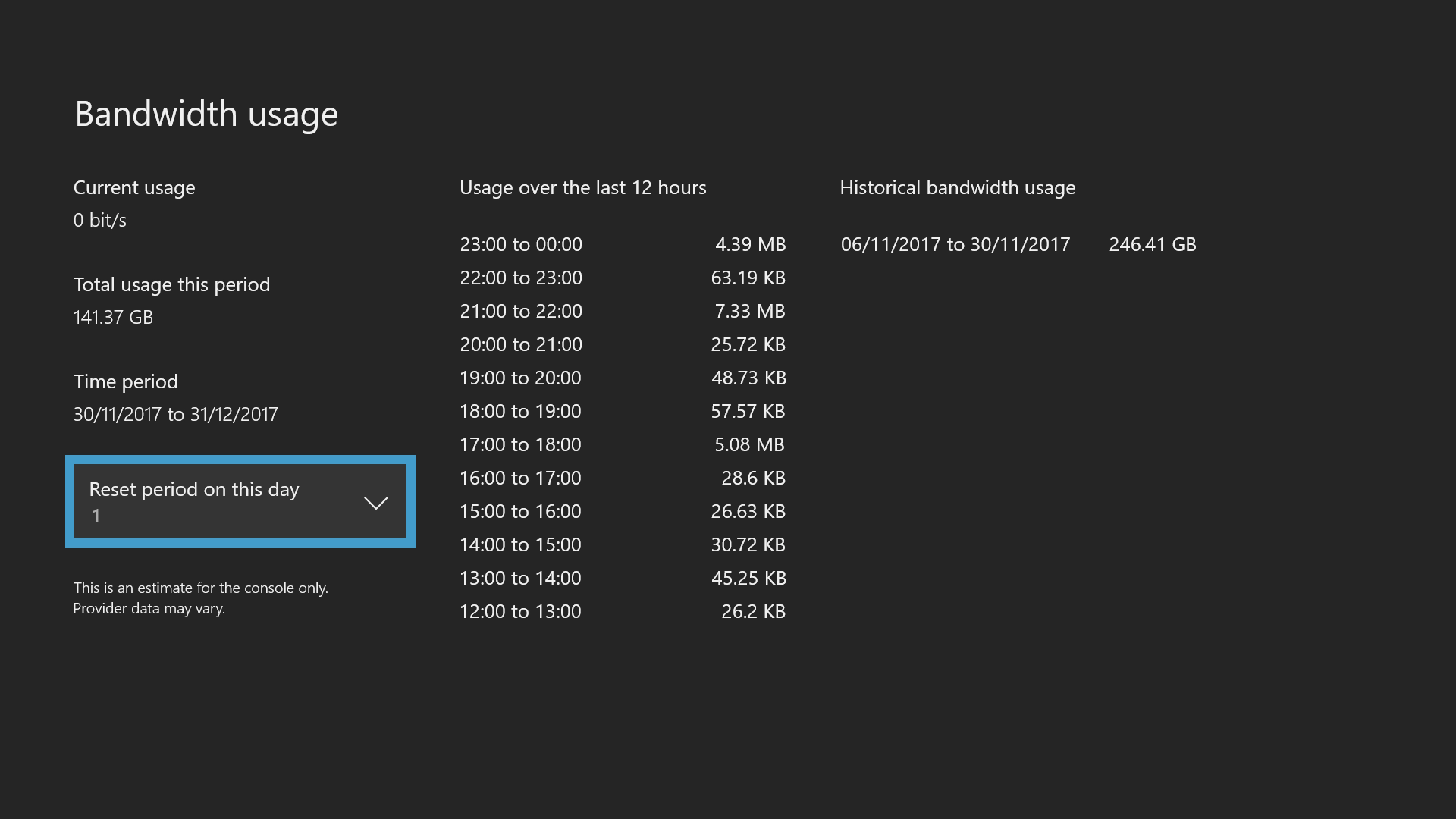
Lower Xbox Cloud Gaming Streaming Resolution
Higher resolutions require more bandwidth and can cause lag on slower connections. Lowering the streaming resolution helps keep gameplay smoother, even if video quality takes a slight hit.
Step 1: Launch a game through Xbox Cloud Gaming.
Step 2: Access Settings in the cloud gaming menu.
Step 3: Select a lower streaming resolution (e.g., from 1080p down to 720p).
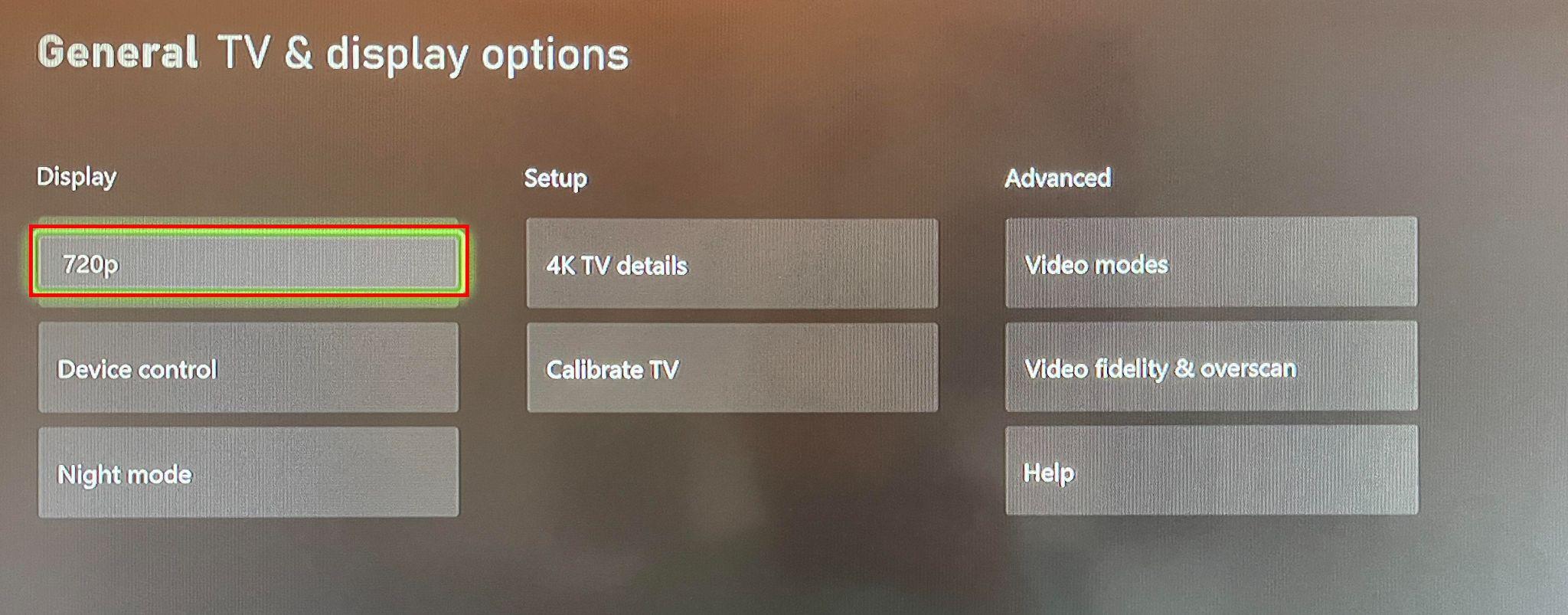
Step 4: Play the game to see if Xbox latency improves.
Enable Game Mode / Disable Background Downloads
Background activity on your Xbox or PC can eat up bandwidth and resources. Enabling Game Mode and pausing downloads ensures the system prioritizes cloud gaming performance.
Step 1: Open the System settings of Xbox and find Updates & downloads.
Step 2: Uncheck Keep my games & apps up to date during play.
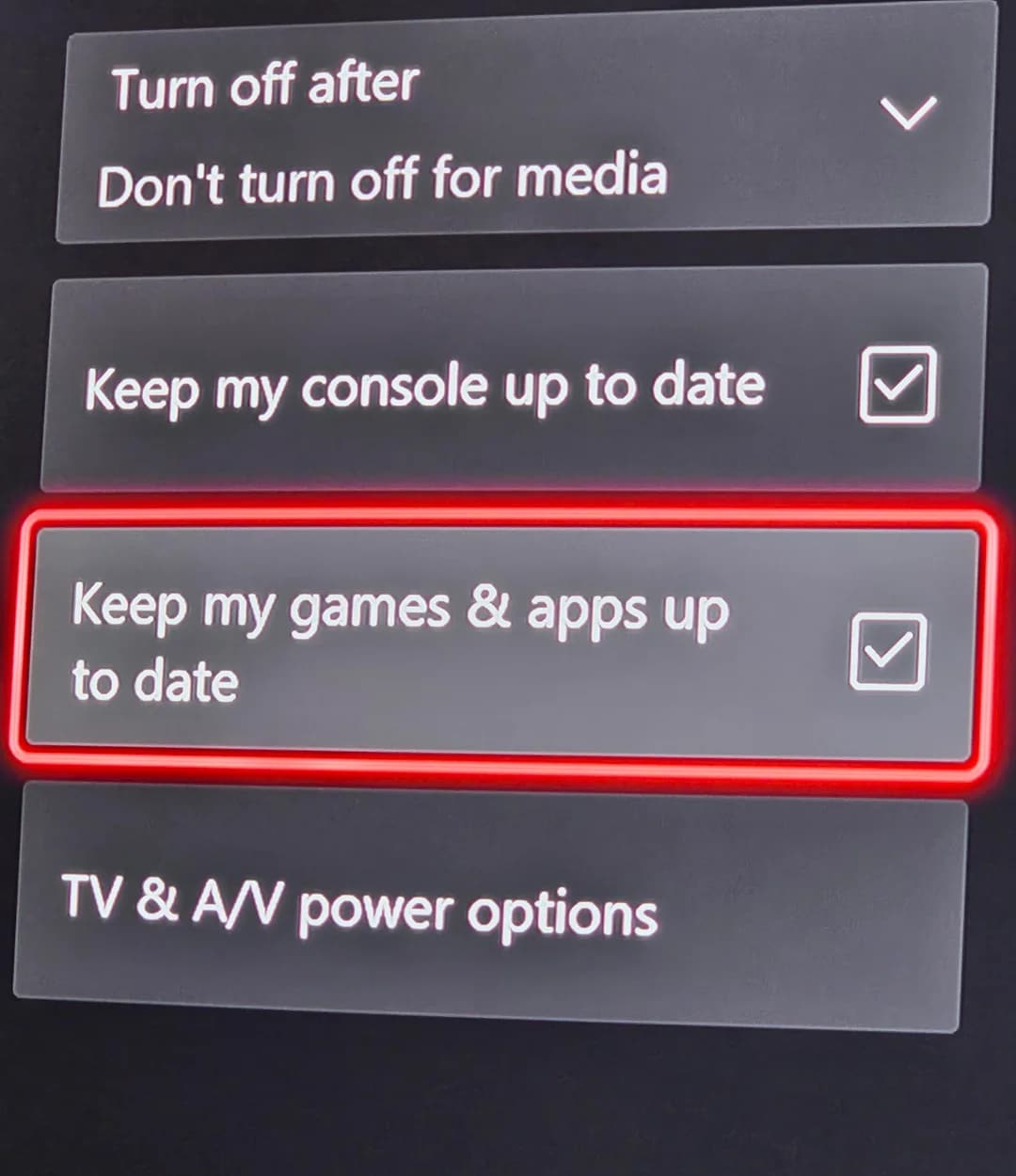
Step 3: On Windows, turn on Game Mode.
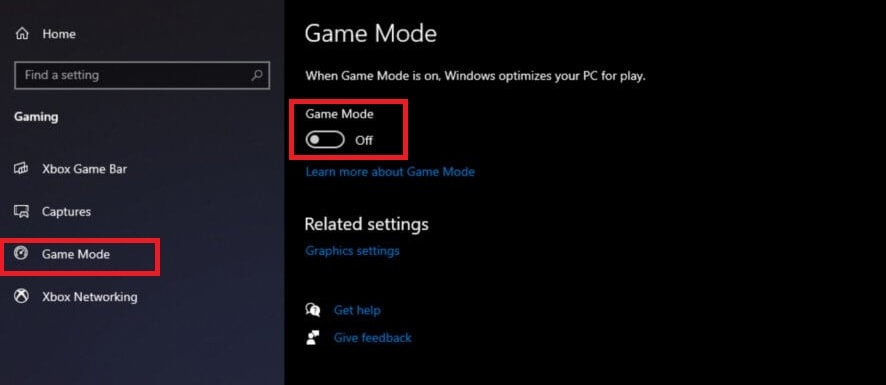
Step 4: Close unnecessary apps running in the background. Then, relaunch cloud gaming and test for smoother performance.
Part 4. Repair Corrupted or Unplayable Xbox Game Clips
Nothing’s more frustrating than pulling off an amazing play, only to find that your recorded clip won’t load. Crashes, sudden latency spikes, or even storage errors can damage your Xbox gameplay recordings. This sometimes makes them corrupted or completely unplayable.
Instead of losing those highlights for good, you can fix them with the right tool.Repairit Video Repair scans and fixes corrupted or unplayable Xbox game clips in just a few clicks. If your clips won’t open, freeze up, or look distorted, Repairit can troubleshoot them safely and instantly.
Key Features:
- Works with Xbox recordings, streaming captures, and exported clips.
- Compatible with MP4, MOV, AVI, MKV, WMV, and pro-level formats used by Xbox recording tools.
- Supports HD, 4K, and even 8K Xbox gameplay recordings.
- Fix multiple Xbox game clips at once, saving time after long gaming sessions.
- With a 99.5% success rate, Repsirit is trusted by gamers, streamers, and editors to recover corrupted Xbox game clips.
Follow these steps to fix corrupted or unplayable Xbox game clips on your Windows or Mac.
Step 1. Run Repairit Video Repair. Press Add video and start repairing, or Add to upload your corrupted or unplayable Xbox game clips.

Step 2. Once ready, Repairit will present the Xbox game clip details like file name, size, and resolution. Press Repair to start the process.

Step 3. Click Preview to affirm if the corrupted or unplayable Xbox game clips are fixed. If it looks great, click Save and look for a safe location folder.

Part 5. How to Prevent Latency on Xbox One for the Long Haul
Fixing lag in the moment helps, but the real goal is keeping it from coming back. Here are some habits and settings that help prevent Xbox latency from creeping in over time:
- Keep Console & Games Updated: System and game patches often contain network optimizations and bug fixes that cut input lag.
- Prefer Wired Ethernet: A direct Ethernet connection delivers the lowest ping and eliminates most wireless interference.
- Choose 5 GHz Wi-Fi When Wireless: If a cable isn’t an option, 5 GHz provides faster speeds and less congestion than 2.4 GHz.
- Reboot Your Router Regularly: Clearing cache and memory buildup improves stability and keeps packet loss low.
- Control Bandwidth Use: Pause background downloads or streaming so your Xbox gets priority traffic during matches.
- Optimize Router Placement: Position it centrally and away from thick walls or electronics that can block signals.
- Enable Game Mode on Your TV/Monitor: Reduces display input lag by bypassing extra image processing.
- Maintain Adequate Storage: A nearly full drive can slow system performance and increase in-game stutter.
- Schedule Updates Off-Peak: Plan downloads and firmware updates outside gaming hours to avoid mid-session slowdowns.
Conclusion
Xbox latency on your Xbox One, controller, or cloud gaming doesn’t have to ruin the fun. Use a wired connection, adjust your network and display settings, and keep your system updated to cut down delays. If lag corrupts your clips, tools like Repairit Video Repair can save them. With these fixes, you’ll enjoy smoother and more responsive Xbox gaming.
FAQs
-
Why is my Xbox One so laggy or delayed?
Lag can come from slow internet, outdated system software, or display settings that don’t match your TV. Wireless connections and background downloads can also add delays. -
How do I fix Xbox controller input lag?
Start by updating your controller firmware, switching to a wired USB connection, and lowering your display’s resolution or refresh settings. Reducing network interference and enabling Game Mode on your TV can also help. -
Does using Bluetooth cause Xbox controller latency?
Yes. Bluetooth usually adds more delay than a wired USB or Xbox Wireless connection. For the lowest latency, stick to a direct USB cable or the console’s built-in wireless system.


 ChatGPT
ChatGPT
 Perplexity
Perplexity
 Google AI Mode
Google AI Mode
 Grok
Grok

