Videos are used extensively nowadays for several different purposes. They are utilized for marketing by businesses and in the entertainment industry in the form of movies. The Introduction of high-quality cameras has had a big impact on the utilization and popularity of videos.
You can now shoot videos in great detail. This has created the need for digital video formats that can store large amounts of data in a single file. However, video corruption can happen oftentimes. Here, we will talk about how to repair corrupted videos.
In this article
Part 1: Repair Corrupt Video Files within Clicks on Computer
These days, it is simple to record videos and even download them from the internet. The videos can readily be viewed from laptops, televisions, or even smartphones. However, numerous issues related to video file codecs arise especially if specific files get corrupted or damaged. At other times, videos will tend to freeze as we try to play them causing lots of headaches. With the help of ideal free video repair software, you can always take care of these files.
Wondershare Repairit Video Repair is a free download video repair software program that is capable of repairing corrupted videos of all formats and sizes. It can restore the complete multimedia content of damaged videos and make them as good as new.

Wondershare Repairit - Video Repair

-
Repair damaged videos with all levels of corruption, such as video not playing, video no sound, out-of-sync video or audio, playback errors, header corruption, flickering video, missing video codec, etc.
-
Repair full HD, 4K, and 8K videos and support 20+ popular formats, including MOV, MP4, M2TS, MDT, RSV, WMV, MPEG, DAT, etc.
-
Repair damaged or corrupted videos caused by video compression, system crash, video format change, etc.
-
Repair critically damaged or corrupted RAW/Log/HDR videos from professional cameras such as Blackmagic Design, RED Digital, and ARRI, etc.
-
Repairit has a quick and advanced scanning mode. You can use either depending on the level of corruption the video file has undergone.
-
No limit to the number and size of the repairable videos.
-
Repaired videos are more compatible with professional editing software such as DaVinci, Composer, Final Cut Pro, and Premiere Pro.
-
Support Windows 11/10/8/7/Vista, Windows Server 2003/2008/2012/2016/2019/2022, and macOS 10.12~macOS 15.
Attention:
If you do not want to download software on your computer and your corrupted video is no more than 3GB, you can try the Repairit Video Repair Online to get your video repaired online with ease.
Steps to repair corrupted video files on PC/Mac:
Here is an instruction manual that is going to walk you through the process of how to repair corrupt video files using the video repair software. But first, download and install Wondershare Repairit to your Windows or Mac.
Step 1 Add the corrupted video files
With the video repair tool. Click "Add video and start repairing", or click the "Add" button to add corrupt video files.

Step 2 Repair the corrupted videos
Select corrupt videos from the list and click the "Repair" button to start repairing the corrupted videos.

Step 3 Preview and save the repaired videos
You can preview all repaired video file and save to the desired location.

Tips:
The following are some simple but effective tips that can go a long way in preventing video files from getting corrupted.
-
Always use a standardized converter for converting different video file formats into one another.
-
Invest in backup power. It is best to buy a UPS for this purpose.
-
Make sure to update your operating system when a new update is introduced by the developers.
Part 2: Other 8 Video Repair Software You Can Try to Fix Video on Computer
There are numerous tools available to help you to fix corrupted videos. This part expounds on some of the tools.
It is critical to note that some of the video repair software work with specific codecs while others work for all. They include:
1 VLC Media Player
This is a global free video media player that accepts a wide portfolio of video file formats. While not many realize it yet, this tool is also perfect when it comes to the repair of damaged video files that are in formats like AVI, MOV, MP4, or QTRM. The steps to help you repair your broken video through VLC include:
Step 1 Go to the 'tools' tab of this application and select 'preferences' from the drop-down menu that pops up.
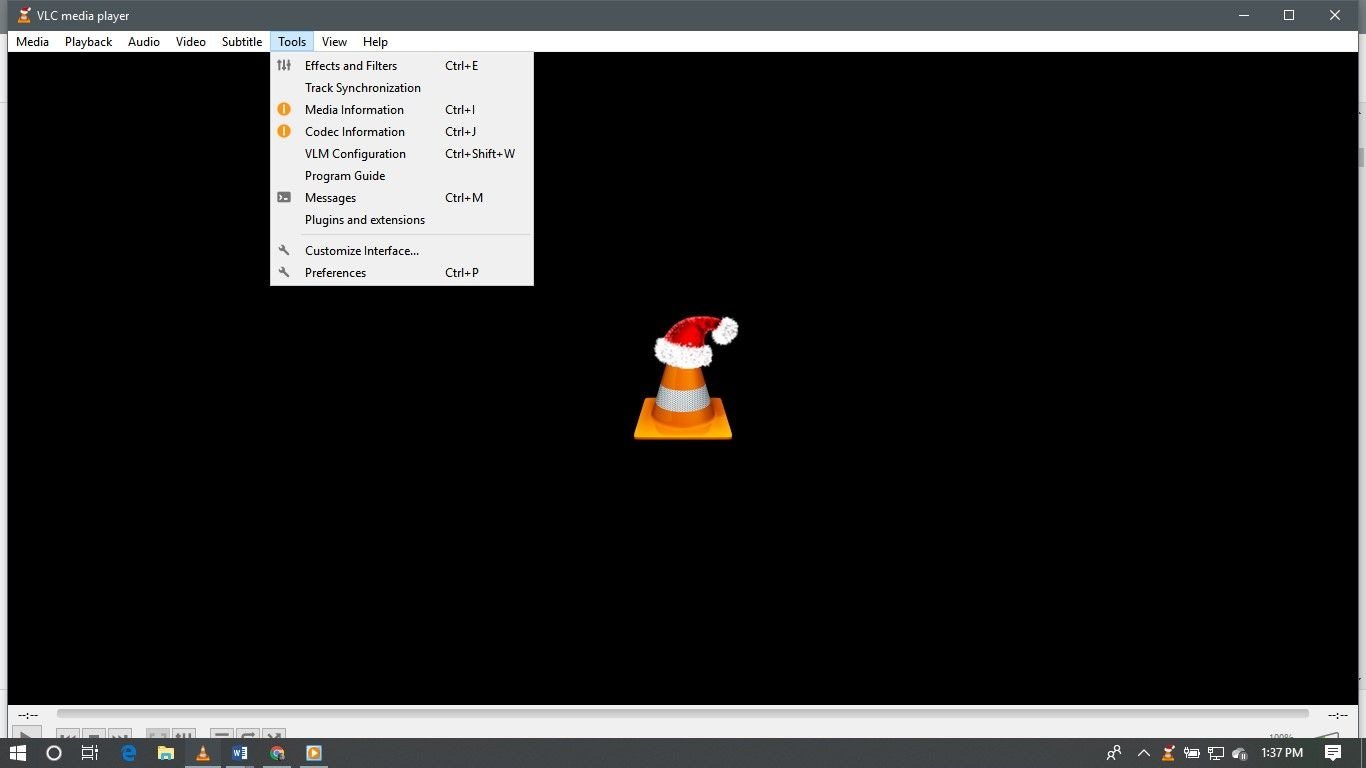
Step 2 After this, you will see a window that allows you to find and click on the 'inputs/Codecs' option.
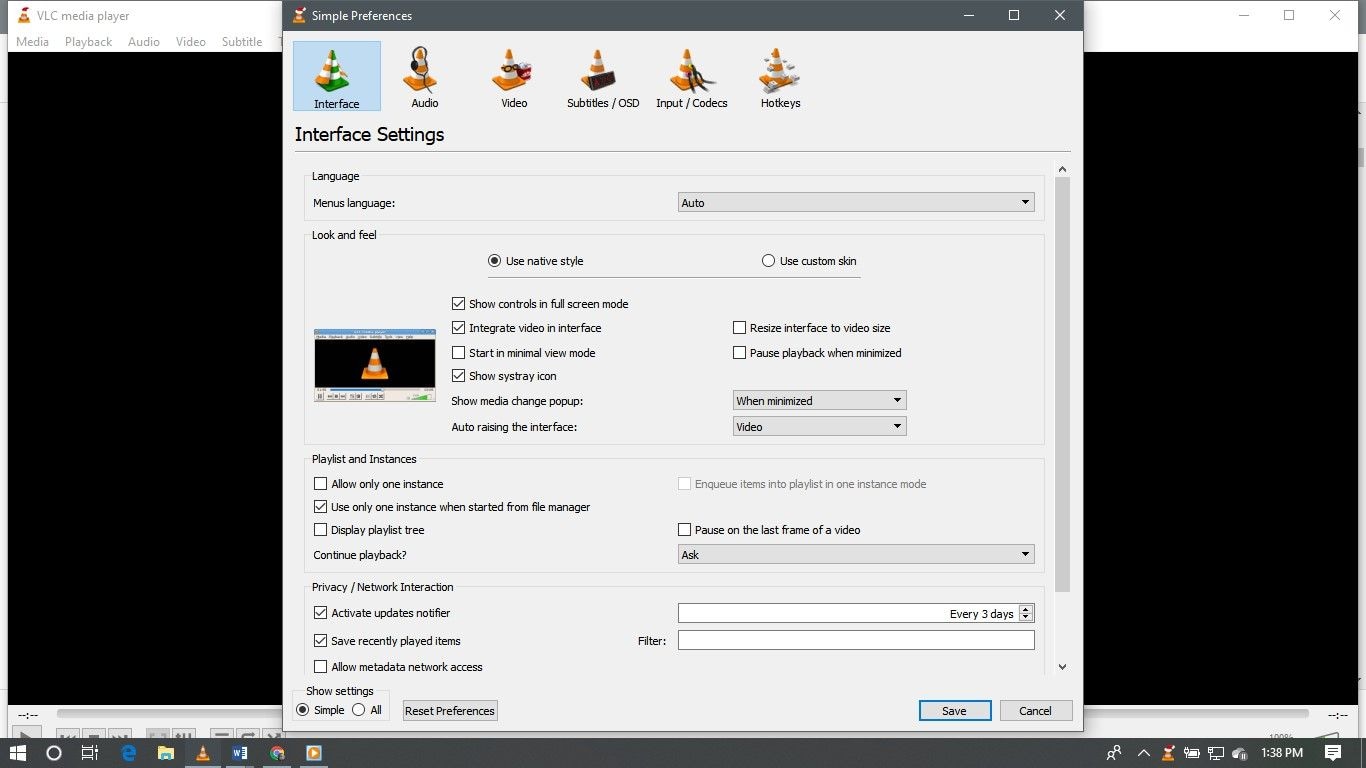
Step 3 You should scroll down on the sidebar till you reach a selection that states 'Damaged/incomplete AVI file'. A drop-down menu is present and you should select the 'Always Fix' option. Save your preferences and you should be able to play your video without any errors. The corrupted file will have been fixed completely.
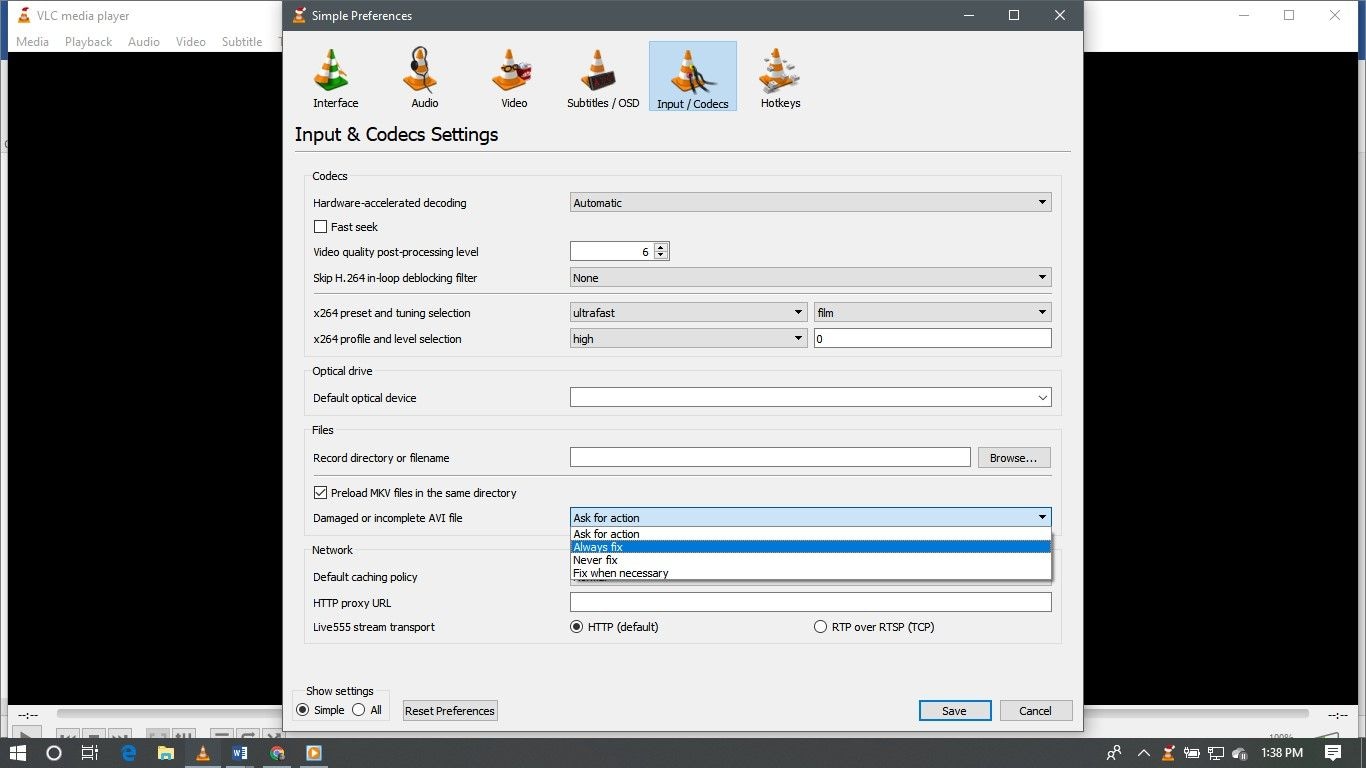
2 DivFix++
At times, your video file will not be salvaged by the VLC Media Player repair procedure. This is particularly the case with AVI format files. Using this video repair software is easy as you are just prompted to drag and drop your file into its interface. By manually selecting the ‘Add Files’ option, you can add numerous files and have them repaired simultaneously. Deleting the index section from your videos has been made easy through the ‘Strip Index’ tab. To begin repairing your files, just click the ‘Fix’ option. The ‘Check Errors’ tab to quickly check the file after fixing and you can alternatively cut out the damaged sections. DivFix++ is versatile in that it allows you to save your files in the same location or even in a different folder after you check out the bad parts.
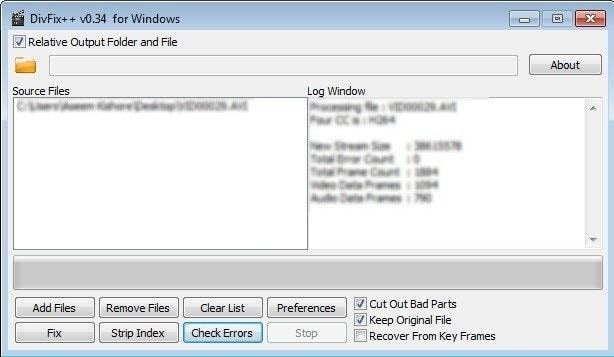
3 Digital Video Repair
This is another useful free tool. It comes in handy if you want to fix your corrupt AVI files that have been encoded using DivX, MPEG4, Xvid, 3ivx, or Angel Potions. Hence, issues such as visual disturbances, rough playback, or video quality disruptions are all smoothened out from your AVI files. It stands out from others in this list as it supports multiple languages and caters to large files that even surpass the 2GB mark. The fixing process is simple too. You just need to select ‘input file’ and add the corrupted videos. The ‘check errors’ option is also present and the errors that get detected are reflected on the ‘File Status’ tab. Clicking o the ‘Repair’ button prompts the fixing process.
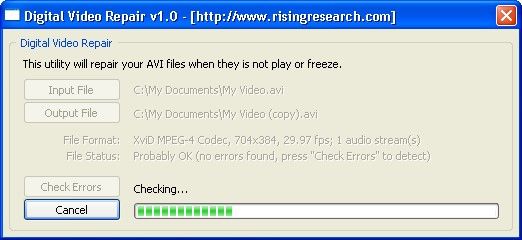
4. Kernel Video Repair
If you are struggling with the video files that stopped working due to their unsupported format, Kernel Video Repair will be the best solution. This video repair software supports different formats of videos, making it convenient for you. This application repairs videos swiftly, but it works only on Windows.
What's more, the app is designed to help save you from downloading videos that will require repairs. It comes with a preview functionality for video downloads so you can know beforehand what damage a video file might have. And if you proceed with downloading a damaged video file, you can easily deploy the app's video repair tool to fix the damage.
5 DivXRepair
At other times, your DivXfiles will not play due to a virus or breakage. Luckily, the DivXRepair video repair software deals with such and at the same time address related issues such as audio loss, image freezing, or pixel discoloration. The tool is automatic and all you have to do is give it time. After you add the damaged files, the tool searches for errors and efficiently resolves them. You can have multiple files fixed and a final report is given after the process is over.
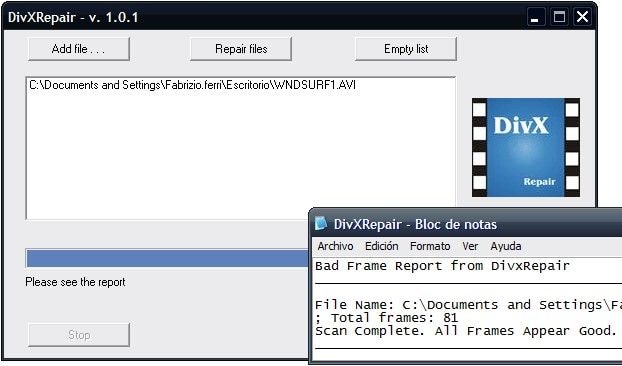
6 OneSafe Video Repair
OneSafe Video Repair! This powerful yet straightforward tool is designed to repair all types of video files, including MOV, AVI, MP4, WMV, and more. It can restore videos that have been lost due to accidental deletion or hardware failure, and reconstructs and repairs file headers, frames, movement of corrupted videos.
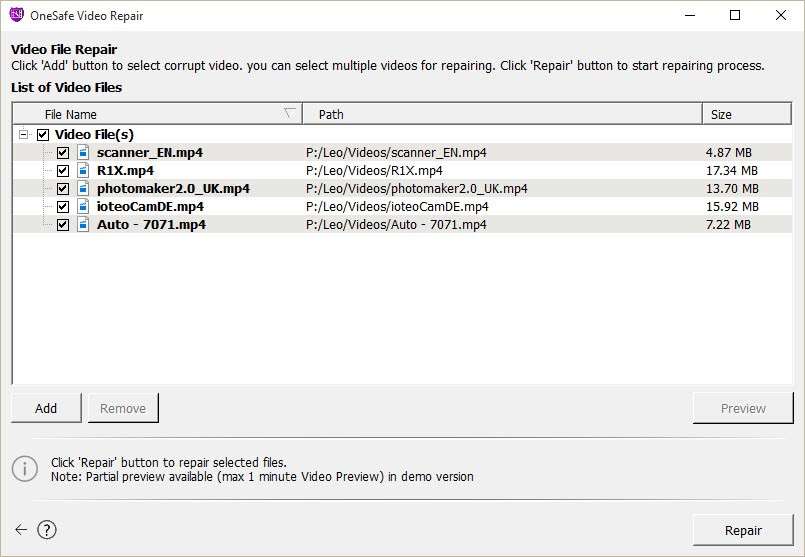
7 Stellar Repair for Video
Stellar Repair for Video is a professional video repair software that supports 17 video file types, such as MOV, MP4, M4V, FLV, MKV, 3GP and so on. It can fix unplayable video, sound, as well as video movement and video slider issues.

8 Meteorite
The meteorite is an open-source project that deals with MKV files that have been corrupted. It is a Matroska/MKV digital restoration tool, pure C++ code, running fast! You can repair MKV files that are actively downloading online. It has a basic layout and all you have to do is drag your videos to the interface. The tool repairs file automatically and also deletes the damaged ones. It is free and readily compatible with Mac OSX, Windows, and Linux.
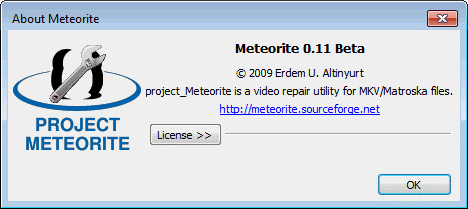
From the above, it is clear that you do not have to worry when your files get broken or corrupted. There are tonnes of video repair software tools available online and you only need to download one that precisely meets your demand. While they vary with regards to the features, this piece highlighted tools that will not cost you even a dime. Repairing your videos or even files in different formats never got simpler. Read through the above tools to get a glimpse of how each works. Following the procedures stated for each will ensure that your files are safely recovered and repaired for use.
Part 3. The Common Reasons That Cause Video Corruption
The following are some of the reasons that can cause these video files to get corrupted.
-
Improper conversion of any video from one format to another can cause it to corrupt. If you are using a substandard converter then again the chances of corruption increase manifolds.
-
Sudden power loss when you transfer a video from one storage media to another can result in video corruption.
-
Operating system issues can also cause videos to corrupt as well. If the operating system encounters a problem while the video was being played then there is every chance that the video will get damaged.
You will need free video repair software to recover the data of the corrupted videos. There are many free video repair software programs available on the internet. You will have to look out for the best free download video repair software, though.
Part 4. Extra Information on Different Video Formats
Various digital video formats have been developed for storing multimedia content of varying sizes and qualities. The following is a list of some of the digital video formats that are commonly used for video playback.
-
MOV: MOV is the digital video format that has been introduced by Apple. It is supported by several Media Players and MOV video files can run easily on Windows Media Player and QuickTime. MOV video files are capable of storing movies.
-
MTS: MTS is the digital video format that was introduced by both Sony and Panasonic. It is supported by a few Media Players only and MTS video files can run easily on Windows Media Player and VLC Media Player. MTS video files are capable of storing HD videos and movies.
-
MKV: MKV is the digital video format that was introduced by the Russians. It is supported by a handful of Media Players only but MKV video files can still run without issue on VLC Media Player. MKV videos are capable of storing a lot of multimedia content.
-
MP4: MP4 is the digital video format that is an extension of the MPEG-4 file format. It is supported by several Media Player and MP4 videos that can run easily on Windows Media Player and QuickTime. MP4 videos are capable of storing compressed videos and movies.
-
AVI: AVI is the digital video format that has been introduced by Microsoft. It is supported by several Media Players and AVI videos can run easily on Windows Media Player and VLC Media Player. AVI videos are capable of storing videos and audio content. What are the best methods to repair your AVI files? Here is the ultimate guide for you: How to Fix Not Playing AVI Video Problem.
Further Reading:
Here are the useful articles to help you.
1. Fix Missing Codec 0xc00d5212 Error When Playing AVI Files.
2. This Video File Cannot Be Played? Fix Here!.
3. Fix Pixelated or Grainy Videos.
All of these digital video formats are vulnerable to corruption and damage. It is hardly possible for us to repair the videos without any assistance. That's why you need a video repair program like Wondershare Repairit Video Repair. Follow the steps above to repair your corrupted videos now.
People Also Ask
-
What video formats does Wondershare Repairit support for repair?
Wondershare Repairit supports the repair of over 20 different video formats, including MP4, MOV, AVI, MKV, M2TS, WMV, and more. It also supports repairing professional video formats such as RAW, HDR, and LOG, making it suitable for high-quality and professional video content. -
What should I do if my video is not fully restored after repair?
If your video is not fully restored after the repair, you can try using the "Advanced Repair" feature in Repairit, or attempt to rescan and repair the video again. If the issue persists, you may contact Repairit's technical support for further assistance. -
Can I repair videos online?
Yes, Wondershare Repairit online version allows you to repair video files smaller than 3GB directly in your browser. No need to download any software—simply upload the corrupted video, and the repair process will be completed easily.

 ChatGPT
ChatGPT
 Perplexity
Perplexity
 Google AI Mode
Google AI Mode
 Grok
Grok
