Many people want to work with formats that keep the quality high while making the files easier to edit. Yet, some formats can take a long time to process, while others lose quality after many edits. This makes it harder for video editors to keep their work smooth and professional. The issue is solved by QuickTime ProRes, a widely used format in macOS that allows clear visuals and smooth editing.
Yet, some users face issues while opening or sharing files in this format, especially across different systems. Therefore, this article will explain what the QuickTime ProRes format is and how many variants exist. In addition to explaining various issues that users can encounter with it, we will provide tips to manage it better. Similarly, you will learn about an advanced tool that repairs files in this format to restore their content.
In this article
Part 1. What Is QuickTime ProRes?
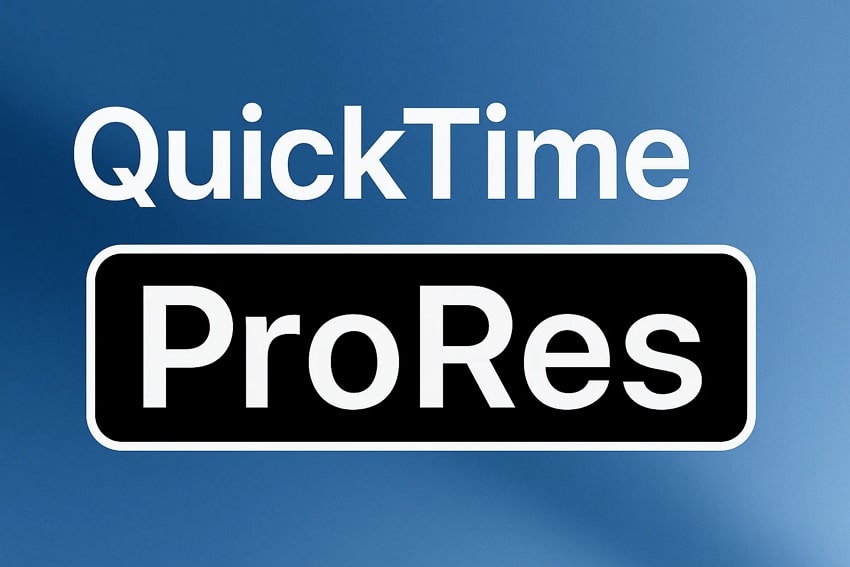
Specially made for professionals who need the best results while editing or sharing videos, QuickTime ProRes is a high-quality video format from Apple. It helps reduce the size of video files without lowering the visual quality, making it perfect for editing and smooth playback. Professionals also prefer this format since it has 6 further variants, where each serves a different purpose in managing data.
Additionally, it uses advanced compression, which makes the file smaller but keeps the picture looking sharp and clear. It also allows for better performance on computers and editing tools, even with large and complex videos. Due to its balance between quality and size, it's trusted in film-making and content creation. Apart from that, the format also keeps more color and detail compared to many other video types.
Part 2. 5 Common Issues & Solutions of QuickTime ProRes Files
From the above table, you should be able to understand all the types of these ProRes files. So, let’s move forward to discuss common issues that happen with QuickTime ProRes files and their solutions:
Problem 1. File Not Opening in Certain Players
Many times, videos with these codecs won’t open in regular players because they might be missing the right decoder. Consequently, the file shows an error or a blank screen instead of playing the video. This issue is common when using older or basic media players that don’t handle professional video formats. In such cases, you can use a different player that supports all QuickTime ProRes variants to solve it.
While it is better to play such videos in the built-in QuickTime player on macOS, you can also try other options. VLC is one recommended option with extensive support for all formats, while Elmedia Player is another good alternative. Still, you may need to download an additional decoder with these players since playing videos without it can cause a choppy playback.
Problem 2. Large File Size
Since QuickTime ProRes is known for high video quality, that also means large file sizes. This is especially true for its 422 HQ and 4444 XQ variants. That’s because these files hold more color and detail, which is great for editing but hard for storage and sharing. These large files can fill up your storage quickly or cause choppy playback, so you must reduce their size while keeping decent quality.
Solution:
As reducing the size can help with resolving storage and playback issues, let’s learn about an online resource that helps with the process:
Step 1. Access the Video Compressor feature of your desired tool and hit the “Compress Video” button.
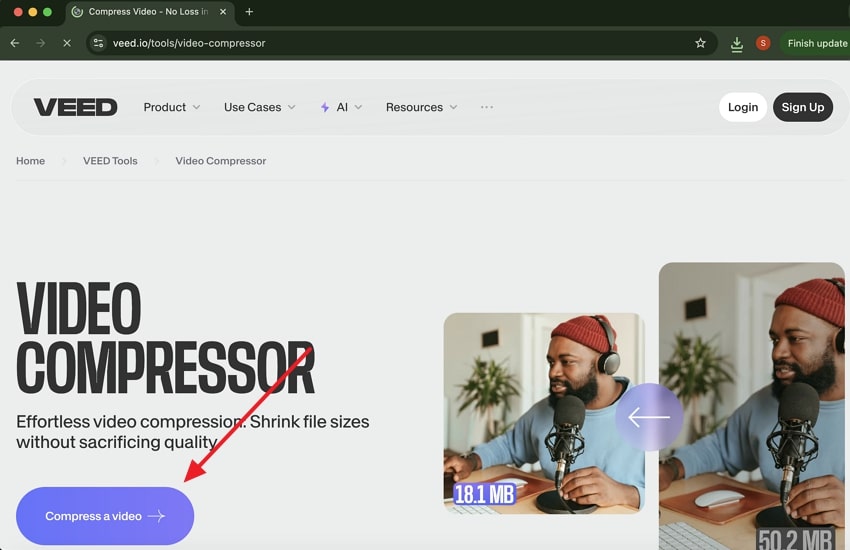
Step 2. Once in the workspace, press the “Upload a File” button to add your large ProRes files for compression.
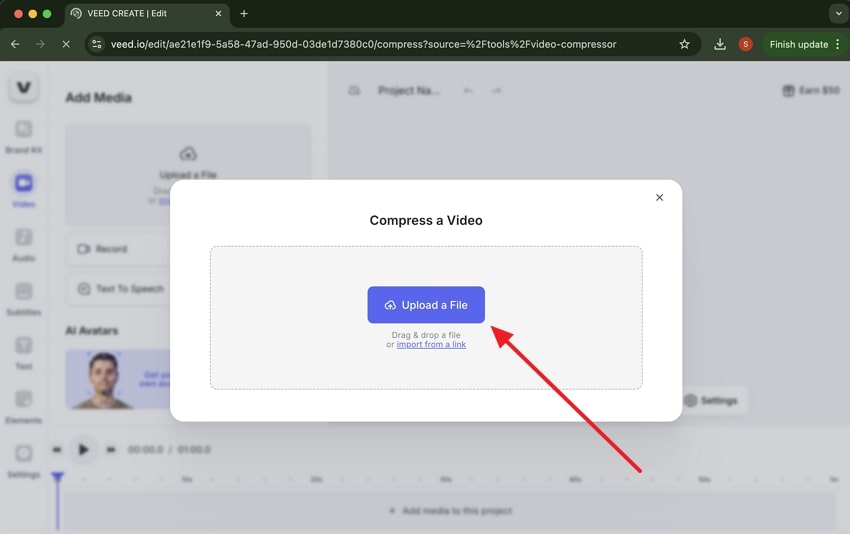
Step 3. Afterward, use the “Quality” and “Resolution” features to adjust them according to your needs. Then, click the “Compress Video” button on the small window to reduce the size of your added files.
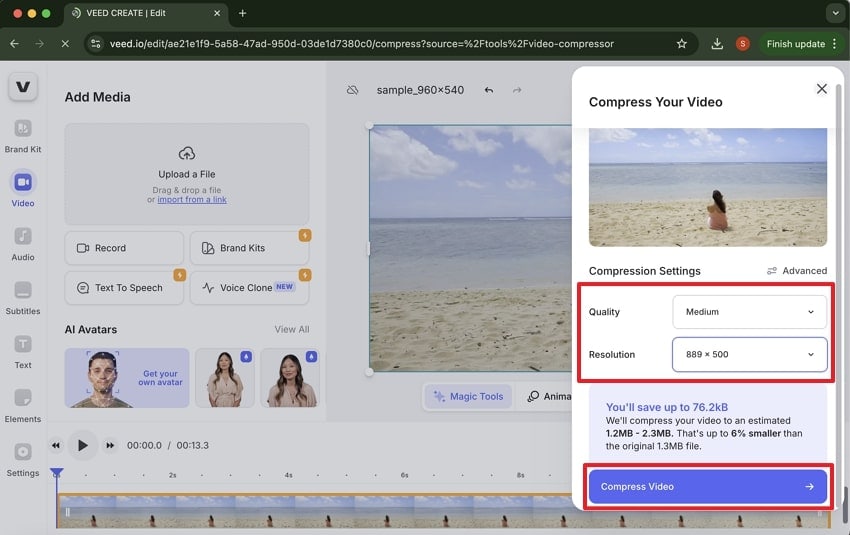
Step 4. In the end, hit the “Download File” button to save your compressed ProRes files and replay to see if the issue is fixed.
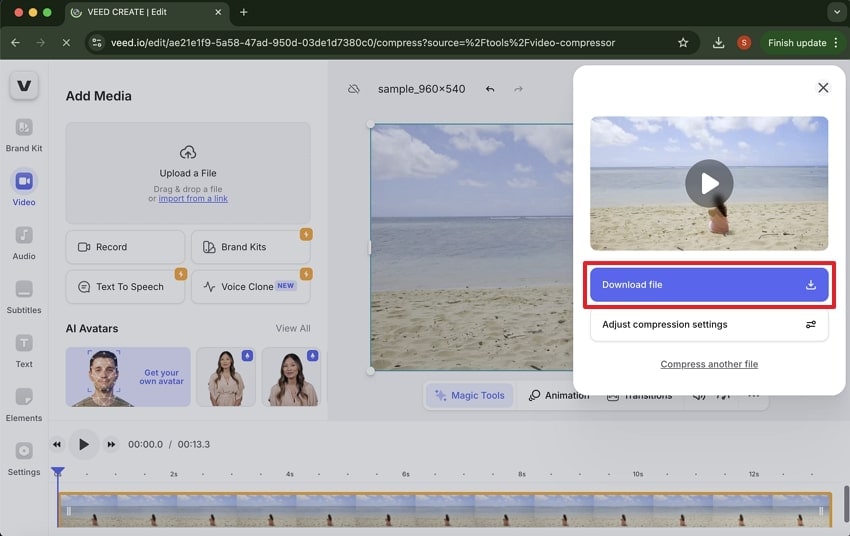
Problem 3. Export Fails During Editing
Many professional editors run into trouble when exporting their QuickTime ProRes files after editing. These issues can include a failure prompt while exporting or the software might freeze or crash. Professionals may face this issue due to outdated software or wrong export settings. If the format doesn't match the project or system resources are low, the final export won't succeed, and you may even lose your important files.
Since it is mostly related to issues with outdated editing software, you can simply install its latest version to avoid such issues. Not only does this solve the export issue and other errors, but it also introduces many new editing features. Before that, make sure to check the export settings match the original ProRes file.
Problem 4. Choppy or Laggy Playback
Even computers with strong graphics cards and specs can show slow or jumpy playback with QuickTime ProRes files. As 4444 XQ files use too much memory due to the data in them, your system may struggle with playing them.
These issues prevent simple playback and create problems while editing them. Users can counter this problem by adopting better performance settings and smart preview strategies to reduce pressure on the system.
Solution:
Most media players, like VLC and editing tools, come with hardware acceleration features that you can enable with these steps to resolve the issue:
Step 1. While playing the problematic ProRes video, right-click on the “VLC” button and access the “Settings” option from the drop-down.
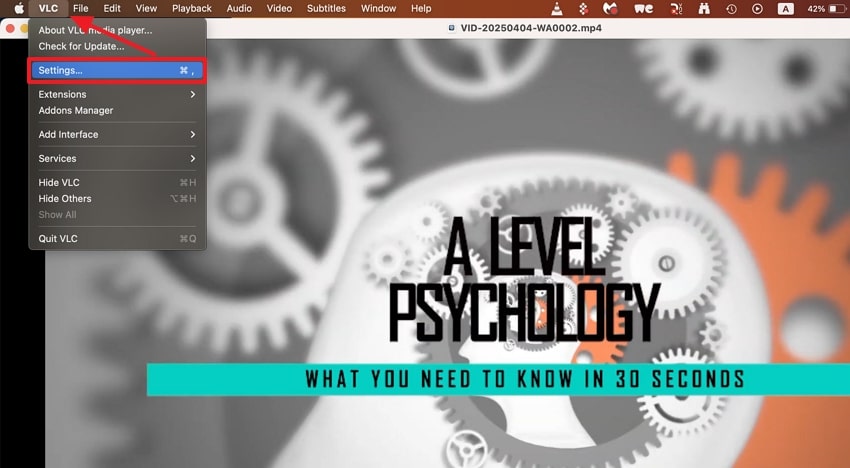
Step 2. Now, you need to head to the “Input/Codecs” settings by tapping the “Double Arrow” icon.
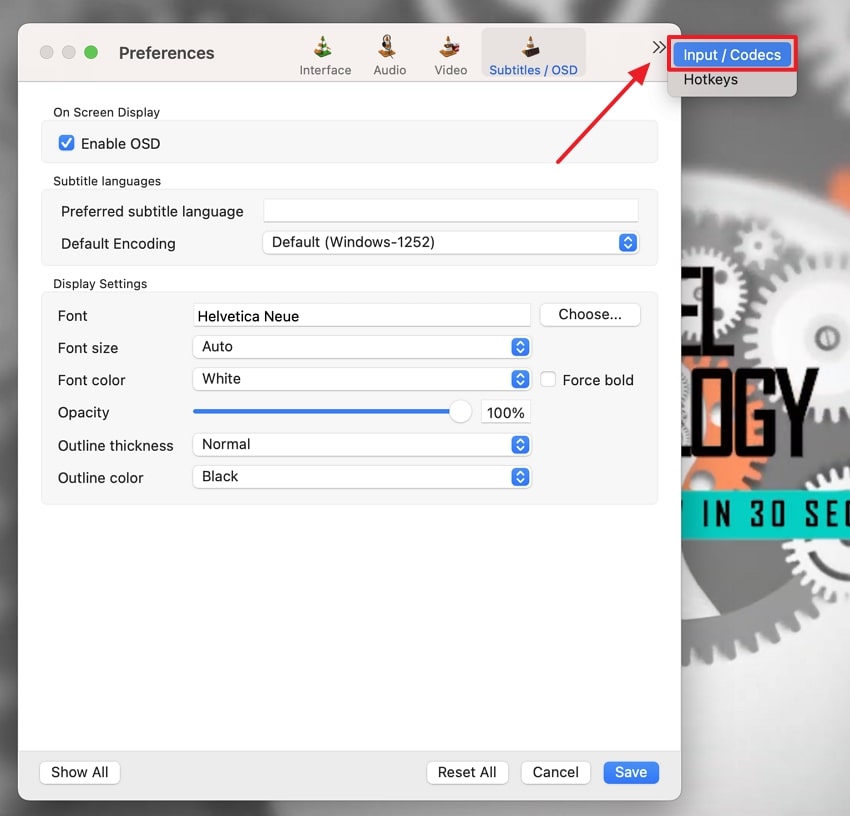
Step 3. Under the “Codecs/Muxers” section, enable the “Hardware Decoding” option and press the “Save” button to complete the process.
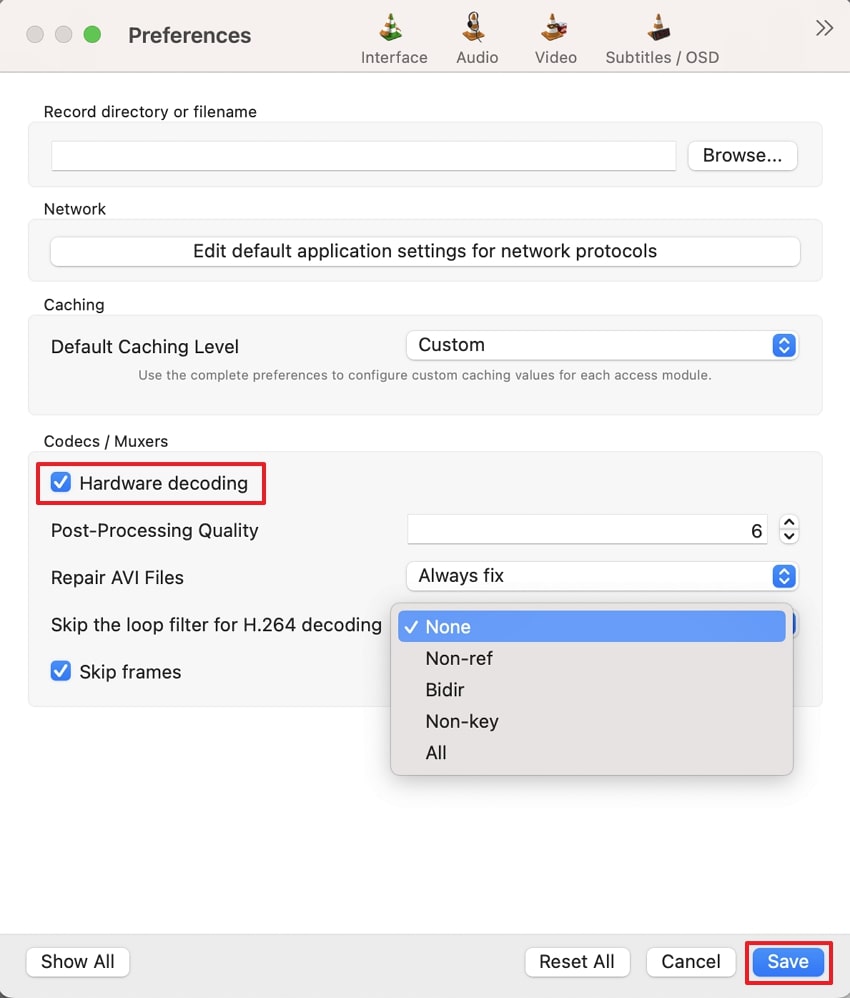
You can use Repairit’s advanced capabilities to extensively fix issues in more than twenty video formats and codecs, including QuickTime ProRes files. Similarly, it allows batch repair of multiple files in different formats at once. As it also supports 8K video quality, you can import ProRes files of any variant or codec for fixing. Repairit also allows you to resolve errors in videos recorded in GoPros and professional Sony cameras.
With the above features of Repairit, you can easily fix your problematic QuickTime ProRes videos. To do so, you can follow the steps that are explained in detail below:
Step 1. First, toggle on the “Professional Mode” feature in the tool and hit the “Start” button to head to the workspace.

Step 2. Following this, press the “Add” button and select your unplayable ProRes videos. Once the damaged ProRes videos are in the tool, hit the “Repair” button and let the tool fix them.

Step 3. End the procedure by pressing the “Save” button from the popup to export the videos or use the “Preview” feature to play them in the tool.
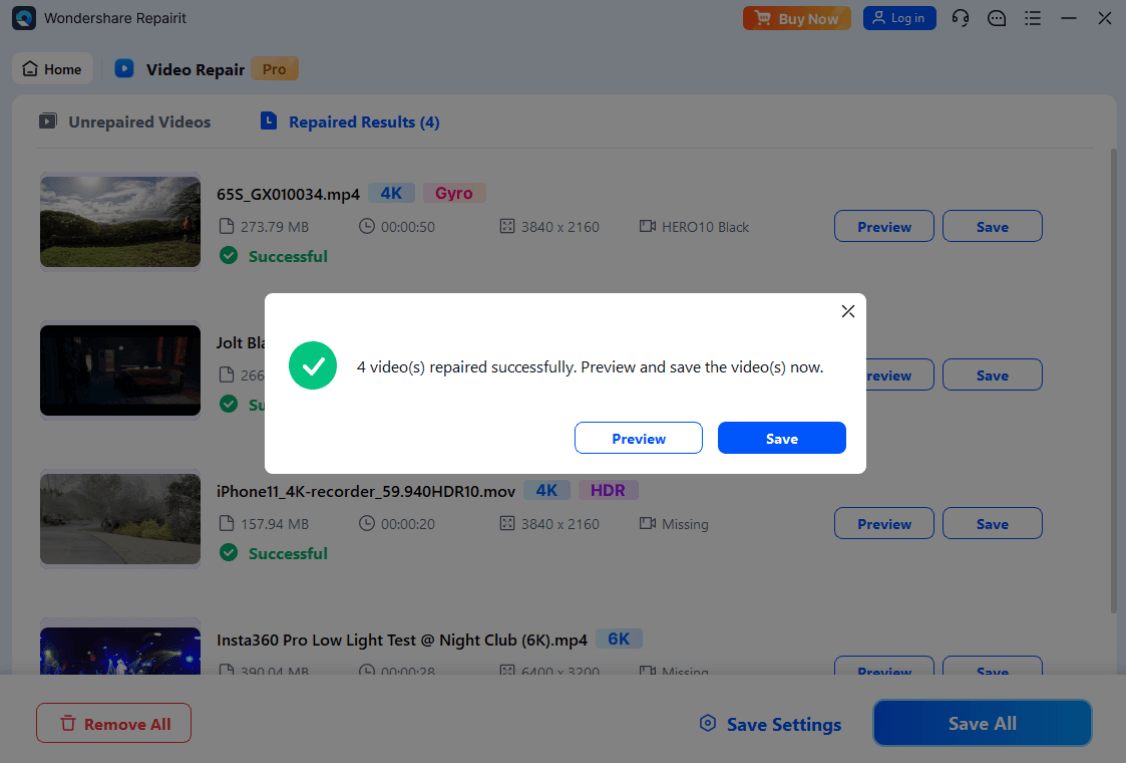
Deal with the Choppy or Laggy Playback Problem

Problem 5. Color Looks Different on Export
Upon editing a QuickTime ProRes file, many users notice that the colors in the video look wrong in the final exported file. The video may appear too bright or different from what you finalized in the editing software. The problem is quite common and happens when color spaces are mismatched between the timeline and export settings.
This can affect skin tones and overall image quality, but you can avoid this issue by adjusting your software’s color settings from start to finish. So, set your editing timeline and export to the correct color space. Additionally, do a short test export to check how colors appear in the final results. You can also use Look-Up Tables or manual color adjustments if needed.
Part 3. Variants of QuickTime ProRes and Their Applications
As said above, QuickTime ProRes comes in 6 different variations, or codecs, to manage different types of video data effectively. In the following detailed table, you can find the relevant information and its specific applications:
| Variant | Description | Applications |
| ProRes 422 Proxy | Lightest version with the lowest data rate. Keeps good quality for editing. Maintains full resolution, but it is highly compressed. (Approx. 45 Mbps at 1080p/29.97 fps). |
Ideal for offline editing, previewing, and working on laptops or low-storage systems. |
| ProRes 422 LT | More compressed than the standard version. Offers decent quality in a smaller size. Slightly better quality than Proxy, with more detail kept. (Approx. 102 Mbps at 1080p/29.97 fps) |
Great for offline editing where space is limited, but decent quality is needed. |
| ProRes 422 | Standard version with a good balance between size and quality. Supports 10-bit color and 4:2:2 chroma. (Approx. 147 Mbps at 1080p/29.97 fps). |
Used for most professional editing projects, media deliveries, broadcast delivery, and most post-production workflows. |
| ProRes 422 HQ | High-quality version with more detail and less compression. Still 10-bit and 4:2:2 but with a higher data rate. (Approx. 220 Mbps at 1080p/29.97 fps) |
Used in TV production, commercials, and final editing outputs. |
| ProRes 4444 | Keeps more color data and supports transparency. Supports 4:4:4:4 RGBA, 12-bit color, and 16-bit alpha. (Approx. 330 Mbps at 1080p/29.97 fps). |
Best for visual effects, green screen work, motion graphics, and advanced color grading. |
| ProRes 4444 XQ | Highest quality with extra color depth and brightness control. Same 12-bit color and 16-bit alpha as ProRes 4444 but with a very high data rate. (Approx. 500 Mbps at 1080p/29.97 fps). |
Used in cinema production, color grading, and heavy visual effects work where dynamic range is critical. |
Part 4. Tips & Tricks on Utilizing the QuickTime ProRes Codec
Now that you know how Repairit repairs your QuickTime ProRes videos, let’s check a few tips to better manage your files. So, go through the given tips to ensure you get the maximum benefit from these ProRes files:
- Use Proxy Files: You should create lower-quality proxy versions of your videos, as it helps you edit faster. You can switch back to full quality for final export and save considerable time and system resources.
- Update Software: Older versions of editing or playback software may not support all variants of this format. Hence, updating ensures that your files work properly without crashes and also helps you get the latest tools.
- Choose the Right Variant: Not every project needs the highest-quality version of the final results. So, use ProRes LT for quick tasks, and only use 4444 for final versions or professional jobs.
- Hardware Acceleration: Users should turn on this feature in their editing software to make everything run faster. That’s because it reduces lag and takes the load off your CPU.
- Check Color Settings: Make sure your color space matches between editing and exporting. This avoids problems where colors change or look wrong after the file is saved.
Conclusion
To conclude, QuickTime ProRes is a useful video format designed for professionals who need both quality and performance. It comes in different types for different tasks, from basic editing to high-end film production.
While it may have a few issues, like large file size or playback errors, these can be easily fixed with simple steps. Additionally, with Repairit, you can easily fix your damaged ProRes files and restore their playback.
FAQ
-
Q1. Can I convert other videos into QuickTime ProRes format?
Users can change the encoding of their regular videos into ProRes using various available video converter software. Famous tools like Final Cut Pro or Shutter Encoder allow you to export videos in your desired formats, including ProRes. In addition, you can find multiple online tools that allow the format conversion of videos. -
Q2. Is QuickTime ProRes suitable for YouTube uploads?
Although it offers excellent video quality, the format creates large files, which are not ideal for YouTube uploads. Additionally, the platform recommends using smaller formats like MP4 because they upload and stream faster. Yet, you can try editing your videos in ProRes format and then changing their extension to maintain their quality. -
Q3. Can Windows play QuickTime ProRes files?
While users can play these files on almost all major operating systems, not all video players support it by default. Hence, you need compatible software like VLC or editing tools like DaVinci Resolve to edit and play them. Even these programs may require additional codecs to play these high-quality videos without any errors.

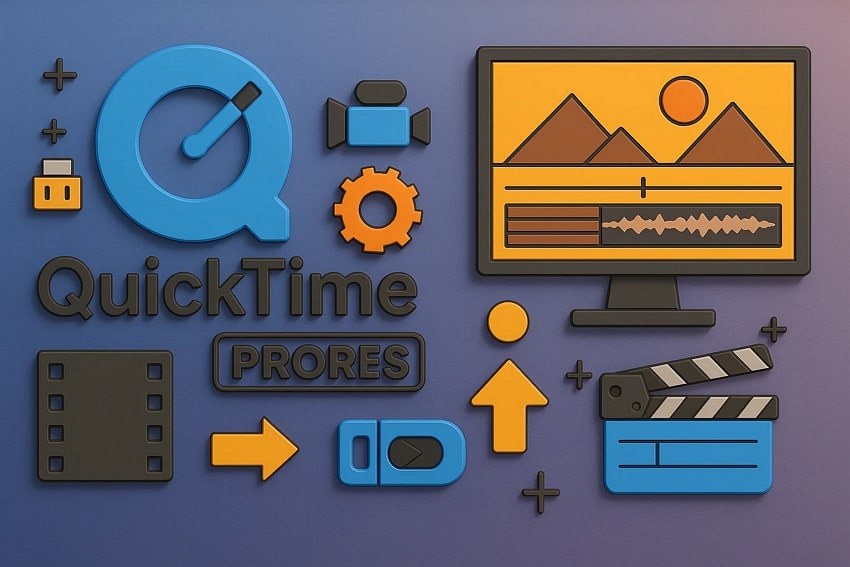
 ChatGPT
ChatGPT
 Perplexity
Perplexity
 Google AI Mode
Google AI Mode
 Grok
Grok

