Minecraft is popular, but lag and high ping can quickly ruin gameplay. With high ping, you face delays and struggle to move or interact in real time. Lag affects Minecraft in many ways: low FPS causes stuttering, high ping delays multiplayer actions, server lag slows everything down, and device issues can make your game unplayable.
Luckily, this complete guide on how to fix the lag in Minecraft will see through the main causes and show you proven fixes.
Table of Contents
Part 1. Why Does Minecraft Lag?

Minecraft lags because it was built back in 2009 on Java, which isn’t really meant for modern gaming. The game tries to run an infinite world with millions of blocks, but it only uses a single CPU thread to do it.
Every tick (20 times per second), Minecraft updates entities, checks blocks, calculates lighting, and processes player actions. If all of this takes more than 50 milliseconds, you get lag.
This delay between what you do and what happens on screen can ruin the fun fast. In Minecraft, lag can come from many things, such as:
- Video settings that are too high for your device
- Weak or unstable internet connection
- Too many apps are running in the background, using up RAM
- Entering on a server that’s far from your region/location
- Running multiple Minecraft worlds at once
- Having too many mods or plugins installed
- Outdated drivers
Part 2. How to Fix Minecraft Lag on Any Device
Minecraft lag can come from your device, the server, your internet, or even your settings. But once you know the cause, fixing it becomes much easier. Here are some of the troubleshooting options you can try.
Check Your Internet Connection
First and foremost, it’s best to test your speed and ping before playing Minecraft. Run a speed test to see if your connection is stable. A ping under 50ms is great for gaming, while anything over 100ms can cause noticeable lag.
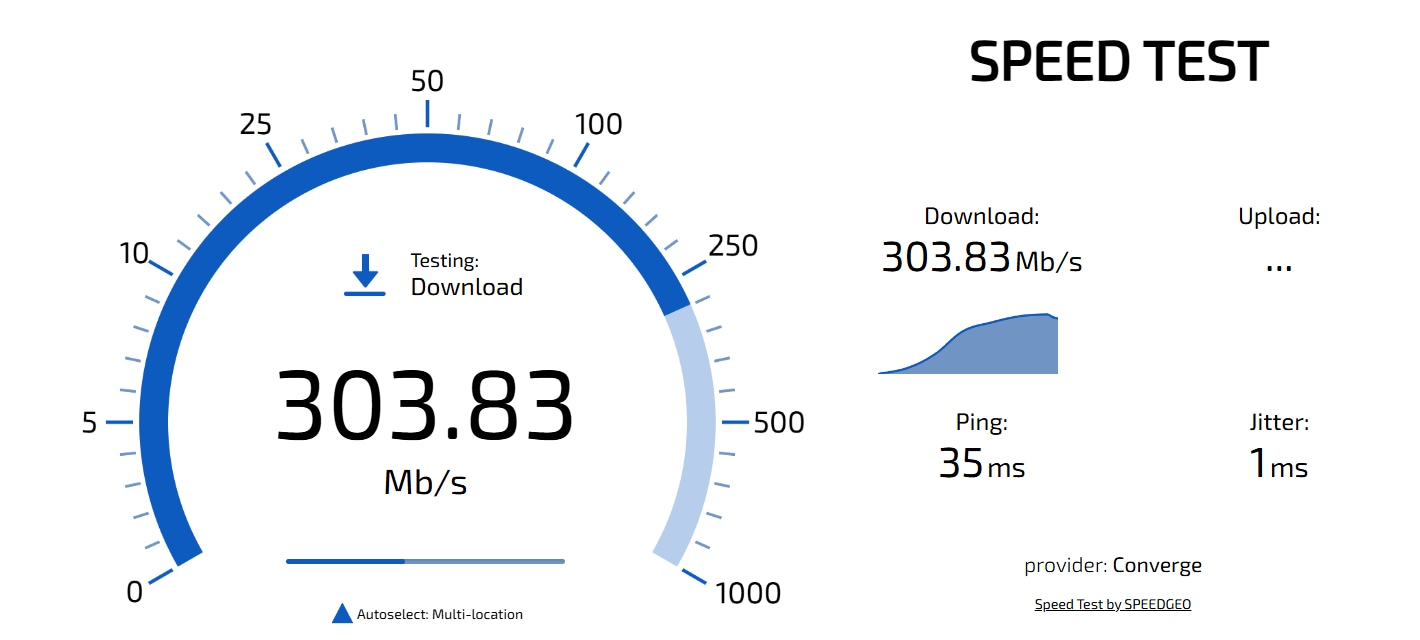
You can also do the following:
- Use an Ethernet cable instead of Wi-Fi.
- Move closer to your router.
- Restart your router and modem.
If your internet connection is weak, think about upgrading your plan or switching providers to avoid high ping and packet loss.
Close Background Applications
If your PC isn’t very powerful, every bit of RAM and CPU matters. Some programs use up a lot of resources, leaving less power for Minecraft. Closing them will make the game run smoother.
See the steps below to do so:
Step 1: Open Task Manager.
Step 2: Check which apps are using the most resources, right-click them, and select End Task.
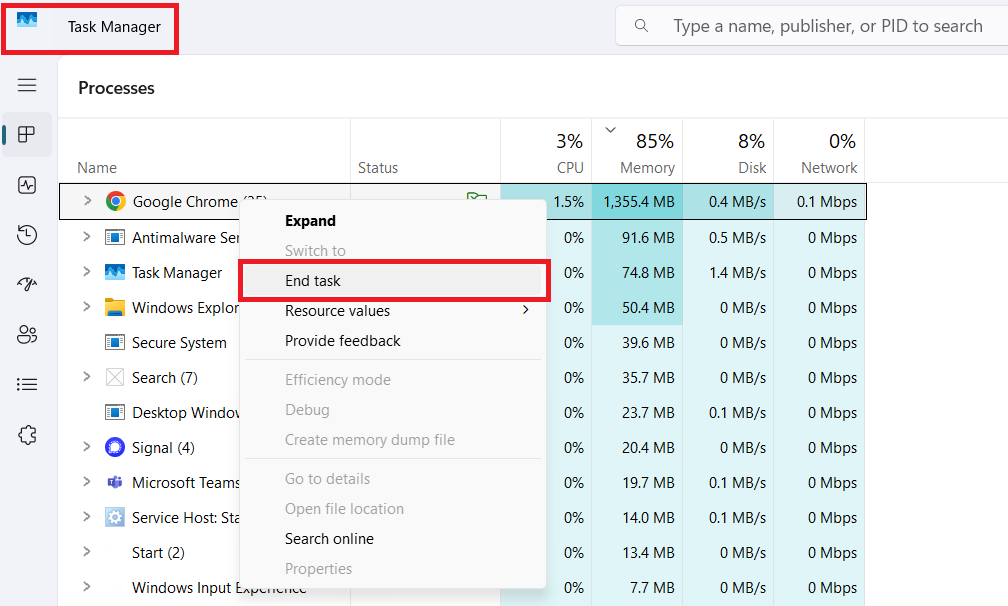
Step 3: You’ll notice Minecraft runs much smoother without extra apps slowing things down.
Allocate More RAM to Minecraft
Minecraft uses a lot of memory, especially with mods and high-resolution textures, which can cause lag. Allocate more RAM to Minecraft to reduce lag and make the game run smoother, especially on large worlds or servers. More memory lets you increase render distance and handle more activity.
Be careful when allocating RAM. If you assign too much, your PC won’t have enough for other programs, which can slow everything down. So, how much RAM should you allocate?
- Vanilla Minecraft: 3-5 GB (default is 2 GB).
- Minecraft with mods: 5-7 GB, depending on how many mods you use.
Do not assign more than half of your total RAM to Minecraft. For example, if you have 8 GB, do not assign more than 4 GB. If you play with many mods, consider upgrading your RAM.
Prerequisites:
To check the allocated RAM in Minecraft, press F3 to open the debug screen. Find the Mem section, which shows both used and total allocated RAM. If your usage is near 100%, you may need to increase your allocation.
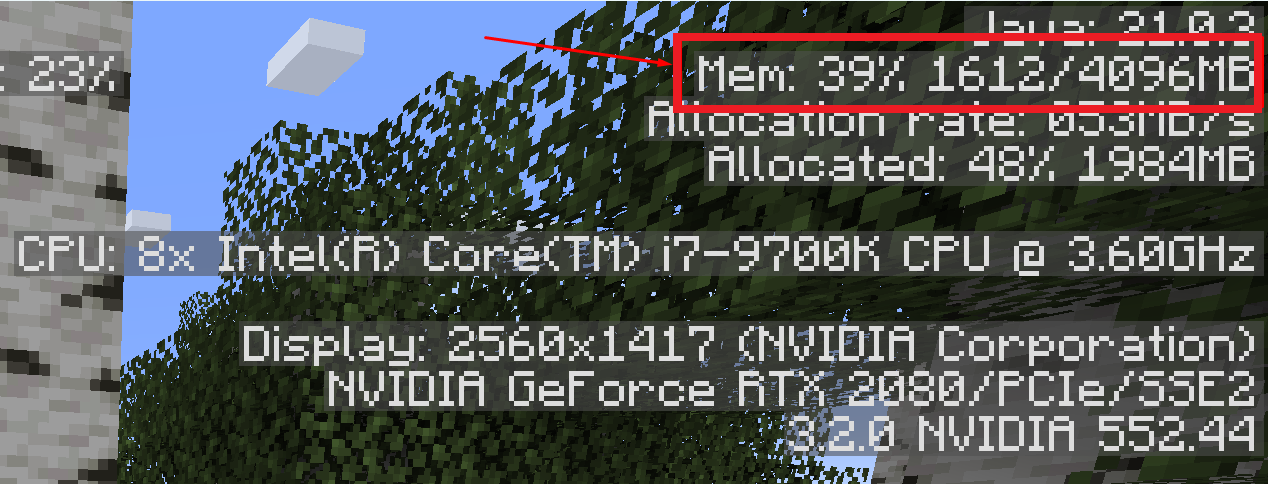
To check your PC’s total RAM, open Task Manager and go to the Performance tab.
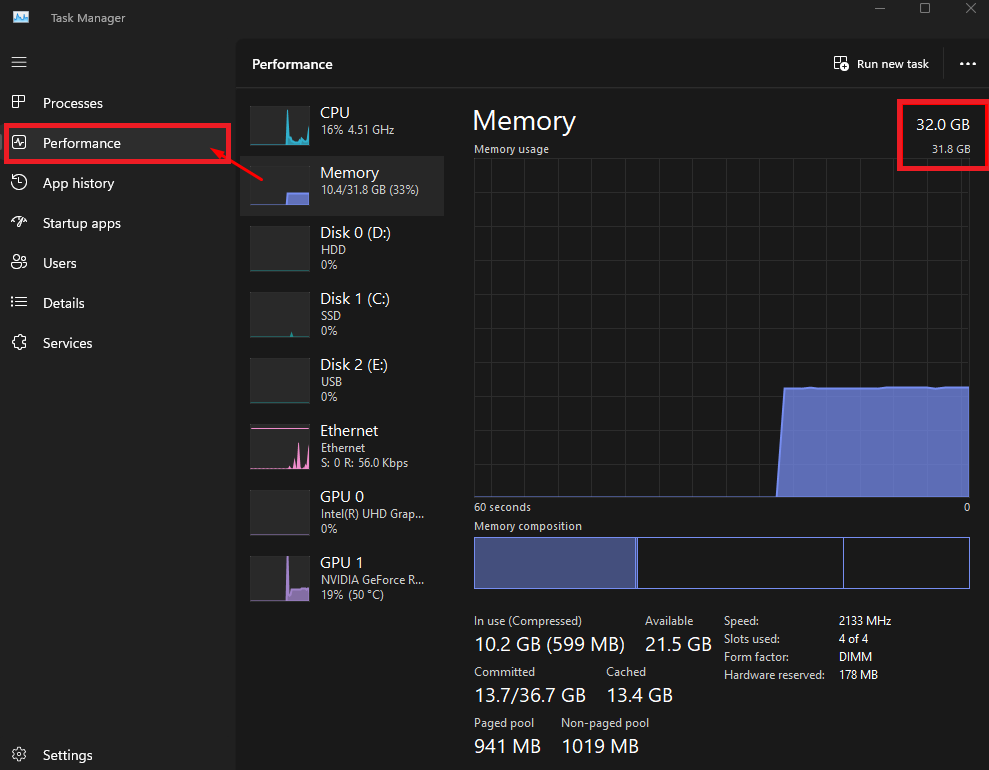
After you check the allocated RAM and your PC’s total RAM, allocate more RAM for Minecraft: Java Edition as follows.
Note: This only works for Minecraft: Java Edition, not Bedrock.
Step 1: Open the Minecraft Launcher and go to Installations.

Step 2: Find your version and click the … icon.
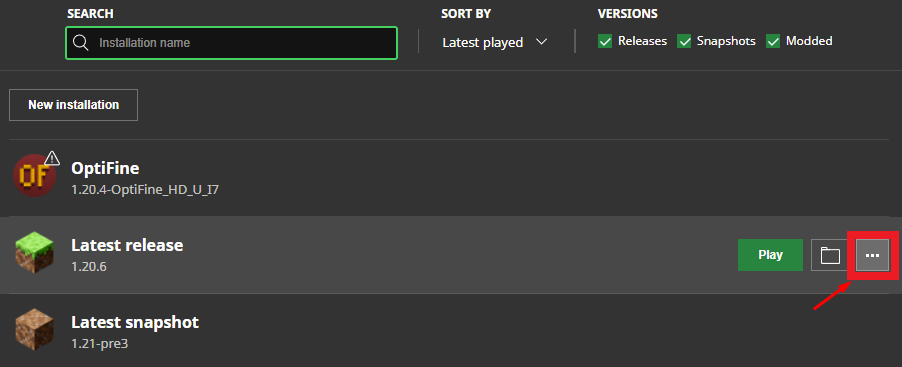
Step 3: On the Edit Installation page, skip the basic settings and click the More Options dropdown instead.
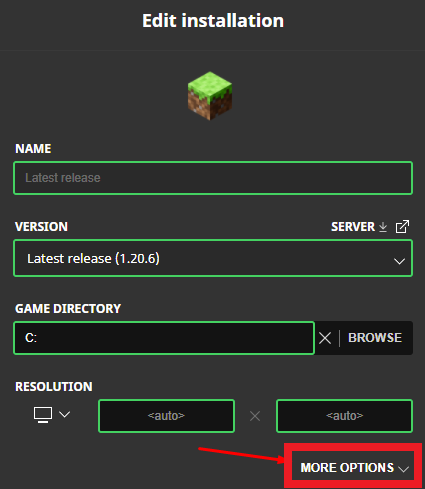
Step 4: In the JVM arguments box, find -Xmx2G.
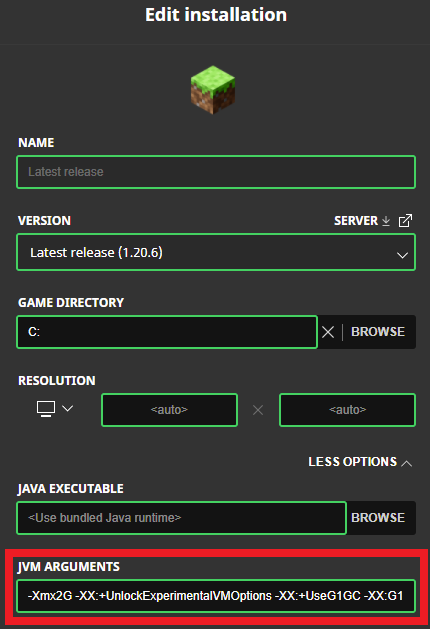
Step 5: Change the number (e.g., 2 → 4) to set how many GB of RAM you want to allocate.
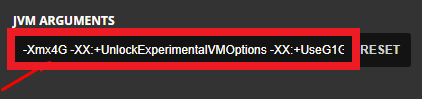
Step 6: Hit Save.
Update Drivers & System Software
Drivers let your computer’s hardware and operating system work together. If they’re outdated, you may run into lag problems.
GPU drivers matter most for gaming. Update them using the manufacturer’s software or download from the official website (never from unknown sites). Here are the right steps:
Step 1: Go to your GPU manufacturer’s website (NVIDIA, AMD, or Intel).
Step 2: Find your exact GPU model, then download its latest driver.
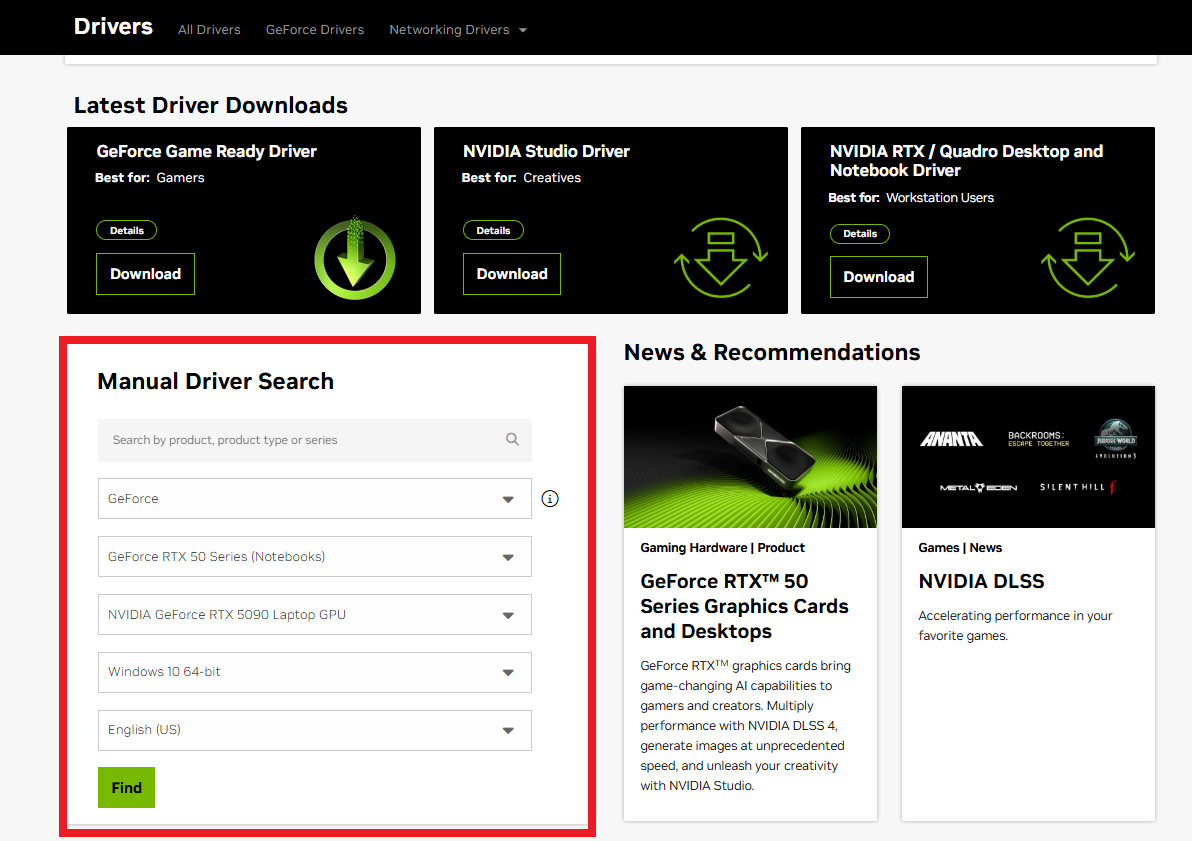
Step 3: Install the driver, restart your PC, and open Minecraft to test.
Keep your operating system updated, too. Install any updates you’ve skipped.
Step 1: Run Minecraft Launcher. If no update appears, click the arrow next to Play and select Latest Release.
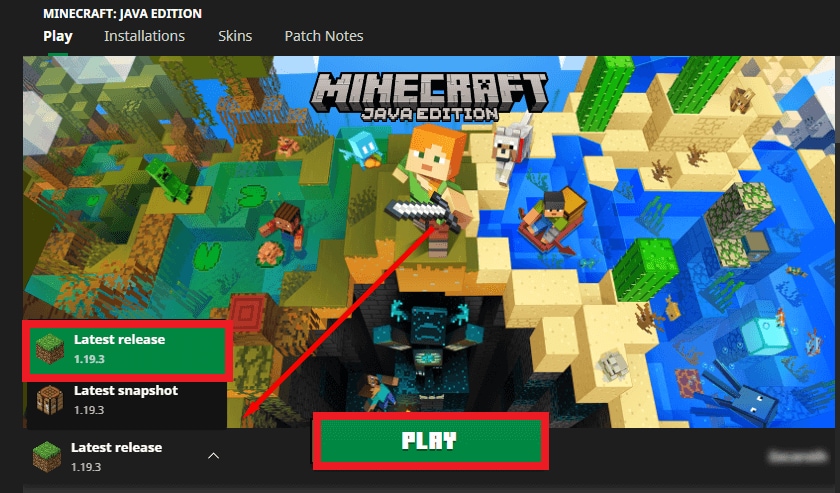
Step 2: Open your PC Settings. Click Update & Security and Check for updates.
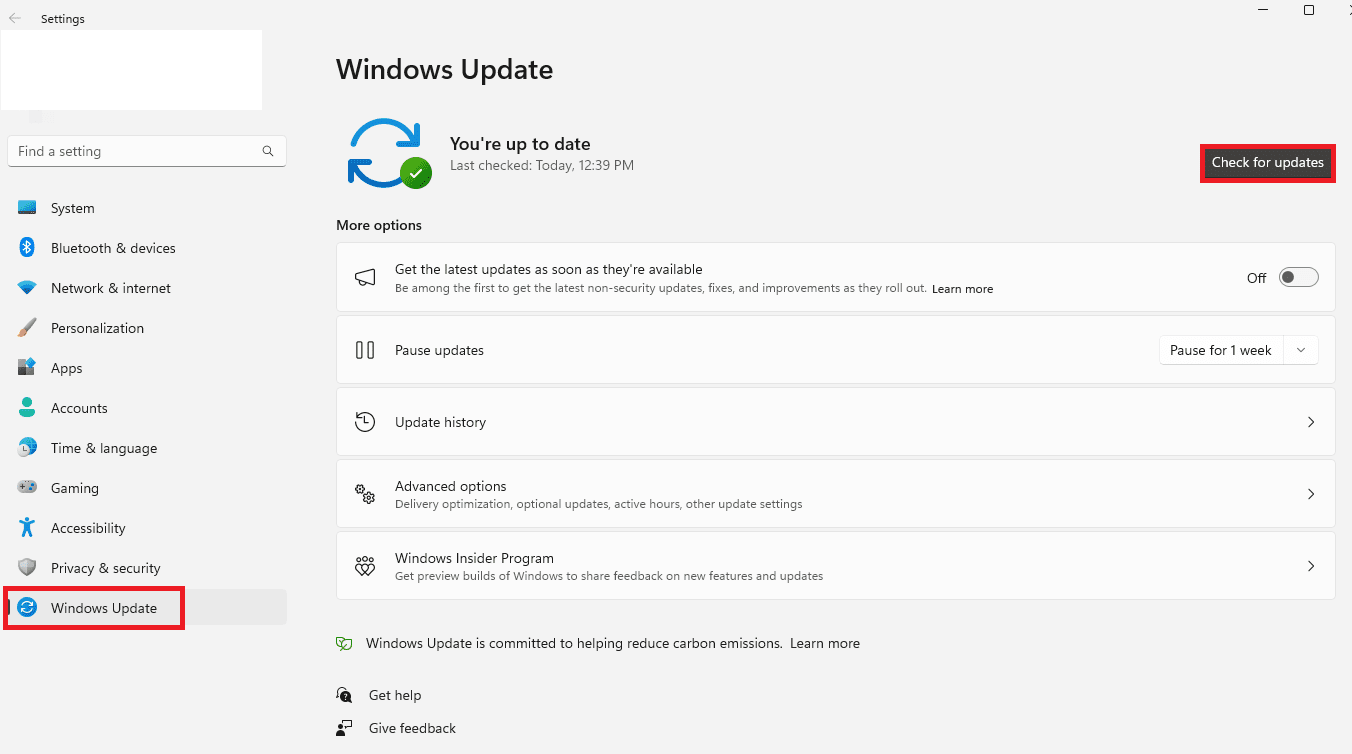
Step 3: Install updates, restart your PC, and check Minecraft again.
Use Wired Internet for Better Ping
A wired connection is more efficient and stable than Wi-Fi, helping reduce lag and ping in Minecraft. If you can’t use a cable, move closer to your router for a stronger signal, but it won’t be as reliable as Ethernet.

Switch or Pick Closer Servers
One of the easiest ways to lower ping in Minecraft is by playing on servers closer to your location. The farther the server is, the longer it takes for data to travel, which leads to lag. To get smoother gameplay, pick servers in your region, avoid ones that are nearly full, and check their ping before joining. Using a ping checker can also help you find the nearest and most stable Minecraft servers.
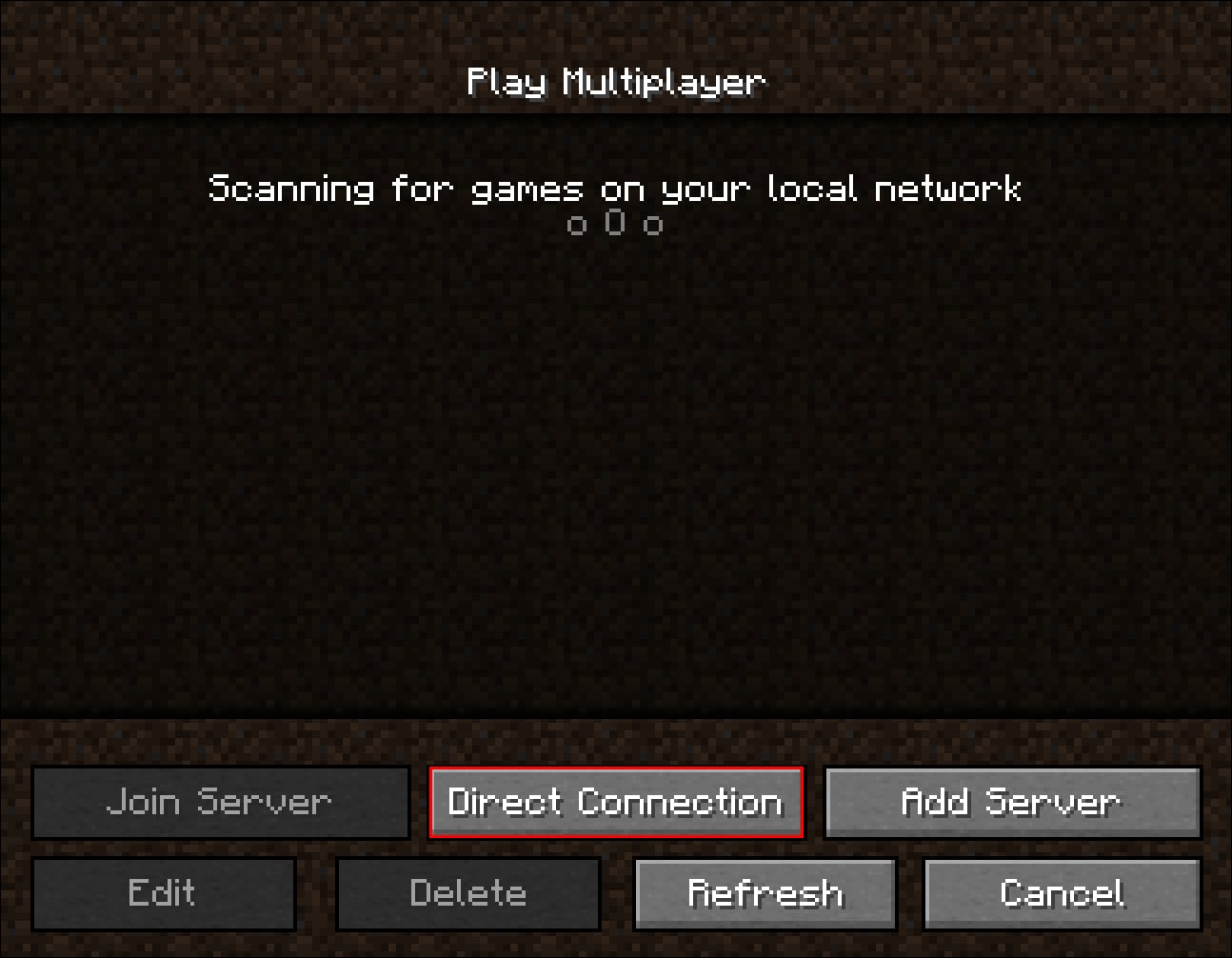
Reinstall Minecraft
If Minecraft isn’t working properly even after trying basic fixes, reinstalling the game might be necessary. This process clears out old or corrupted files and gives you a clean start, all while allowing you to back up and restore your saves so you don’t lose progress.
To uninstall and reinstall Minecraft on Windows without losing your saves:
Note: Don’t delete the Minecraft Launcher.
Step 1: Hit Windows + R and enter %appdata%.

Step 2: In the Roaming folder, open minecraft. Next, right-click the saves folder and copy it to a safe location.
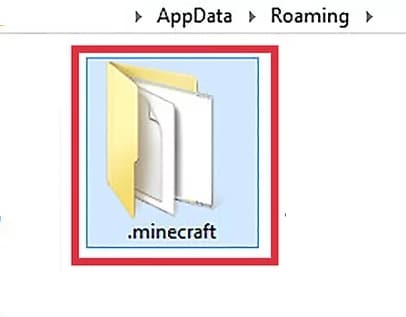
Step 3: Go back to Roaming, right-click the minecraft folder, and delete it to uninstall Minecraft.
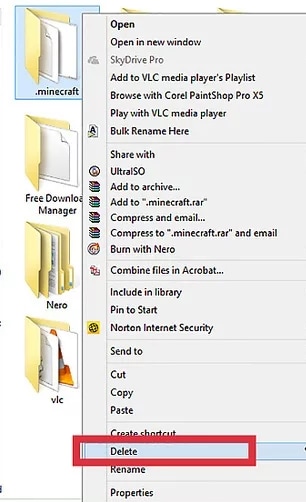
Step 4: Open the Minecraft Launcher to reinstall the game, then follow the on-screen steps and sign in.
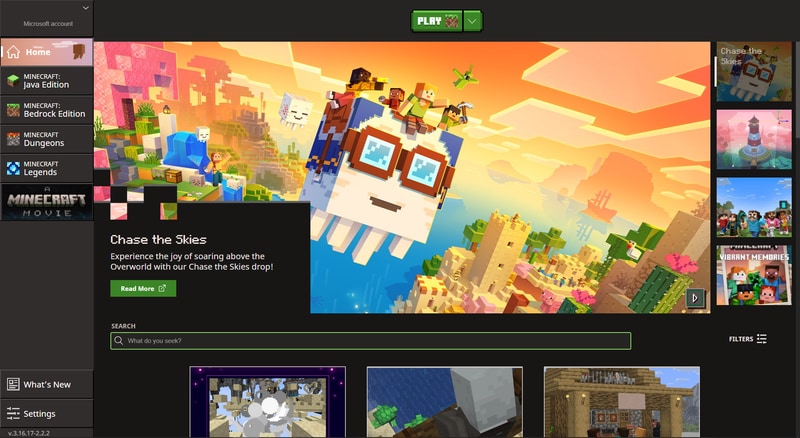
Step 5: Finally, paste your saved saves folder back into the new .minecraft folder.
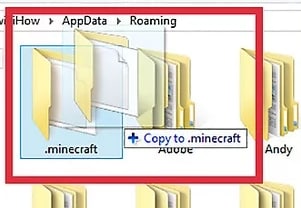
Part 3. Platform-Specific Fixes to the Lag in Minecraft
Minecraft runs on multiple platforms: PC (Java and Bedrock), consoles, and mobile devices. Each platform has its own causes of lag, and the best fixes are different. Below, you’ll see why these differences matter and how to apply the most effective solutions for your device.
Minecraft Java Edition Lag Fix
Java Edition runs entirely on PC hardware and is more resource-hungry than Bedrock. Since it relies heavily on the CPU, GPU, and RAM of your computer, lag often comes from performance-heavy settings, mods, or not enough memory being allocated. Unlike Bedrock, which is optimized for consoles and mobile, Java leaves most of the tweaking to the player.
Common solutions include:
- Lower video settings (shorter render distance, turn off fancy graphics).
- Allocate more RAM via the Minecraft Launcher.
- Use performance mods like OptiFine to optimize graphics and FPS.
Here’s the step-by-step guide on how to use OptiFine to optimize Minecraft lag at Minecraft Java Edition.
Step 1: On the official OptiFine website and install the version that matches your Minecraft build.
Step 2: OptiFine needs Java to run. If you don’t have it, run the latest version from the official Java website.
Step 3: Open the OptiFine file you downloaded, choose your Minecraft folder, and click Install.
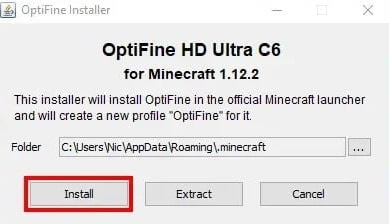
Step 4: Open the Minecraft Launcher, select the OptiFine profile, and click Play.
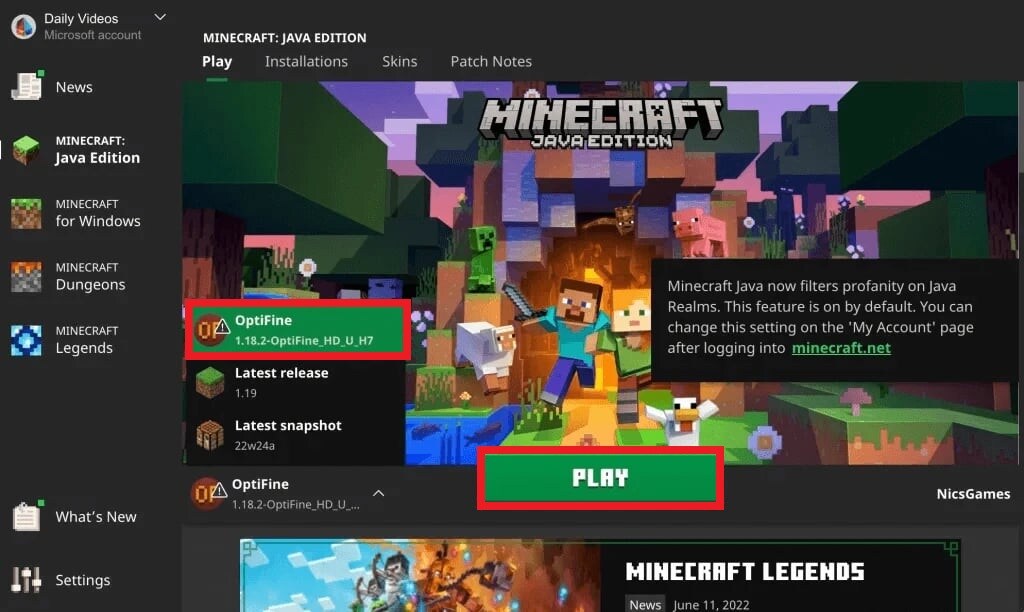
Step 5: In Minecraft, go to Video Settings to tweak graphics and performance options until you find what works best.
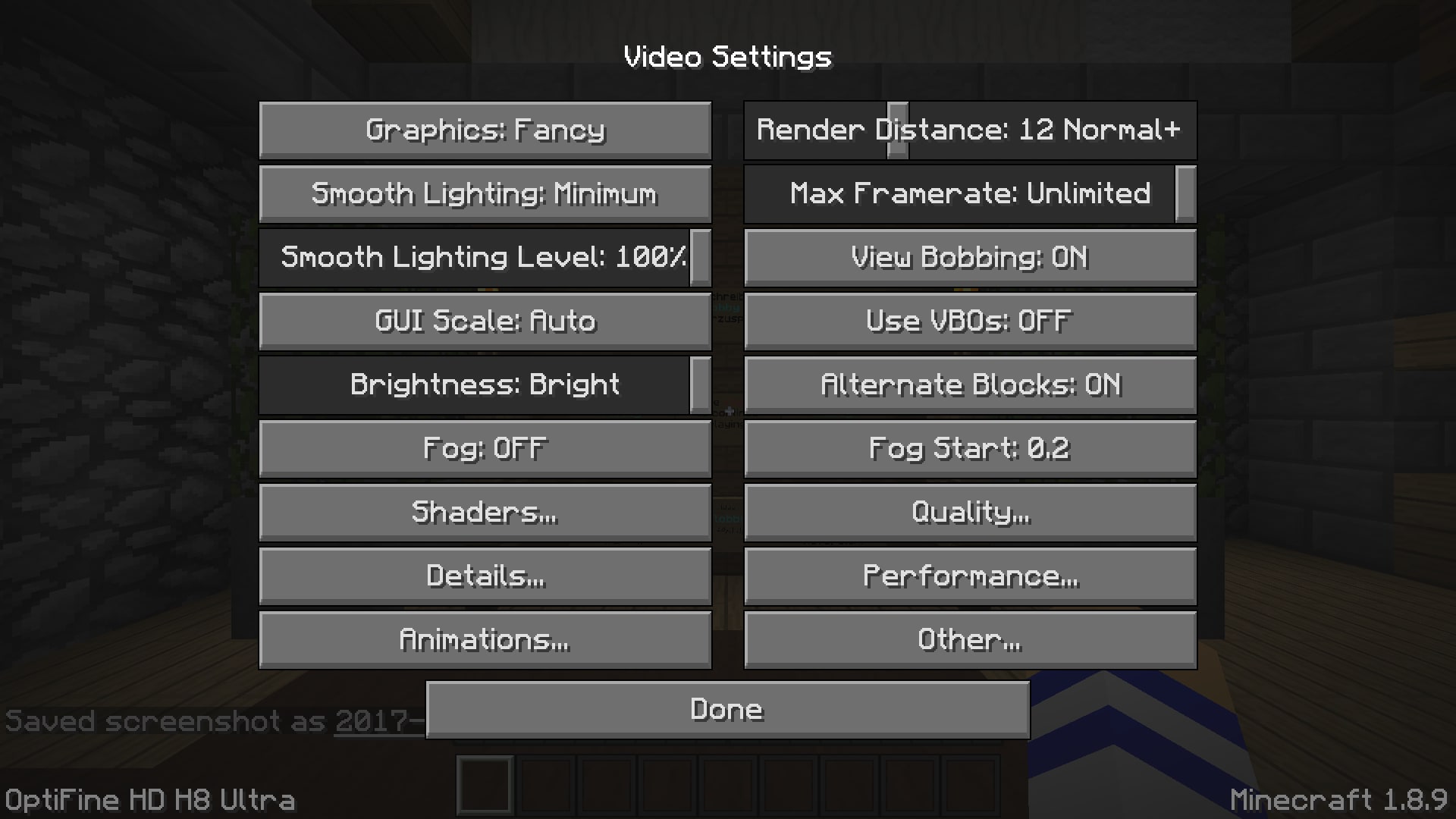
Minecraft Bedrock Edition Lag Fix
Bedrock Edition is optimized for enjoyable play on consoles, mobile, and Windows 10. Unlike Java, it doesn’t allow heavy modding or manual RAM allocation. Lag usually comes from storage issues, outdated software, or running worlds that are too demanding. Since consoles (like Xbox or PlayStation) don’t let you manually change performance settings, the best fixes involve system updates, clearing cache, or managing storage.
Common solutions include:
- Update the game and console software.
- Free up space on your hard drive.
- Use lower simulation/render distances in settings.
- Refresh the system by clearing the cache.
Here’s the step-by-step guide on how to clear system cache on Xbox at Minecraft Bedrock Edition:
Step 1: Press the Xbox button and go to Profile & Settings.
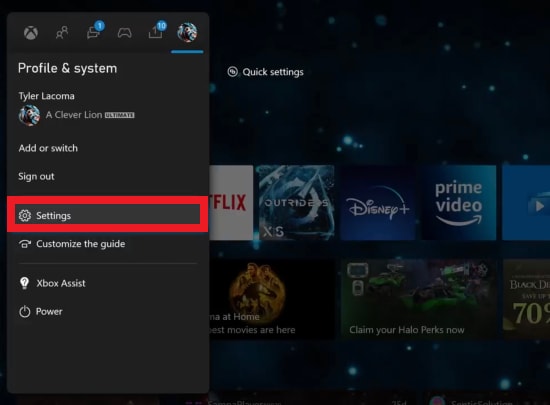
Step 2: Select Devices & Connections and Blu-ray.
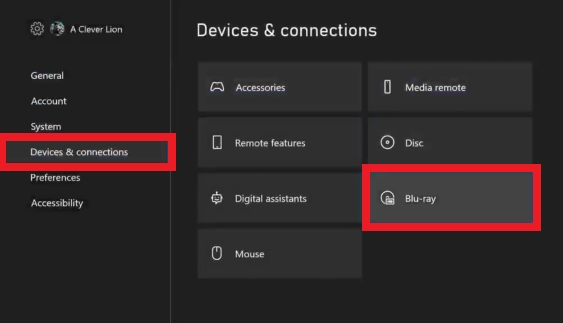
Step 3: Find Persistent Storage and select Clear.
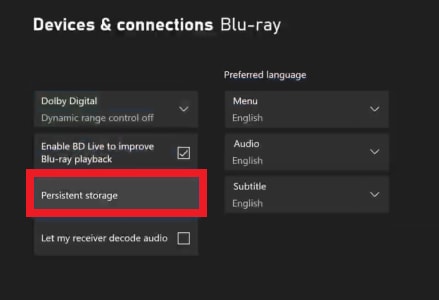
Step 4: Go back to system settings and hit Console Info.
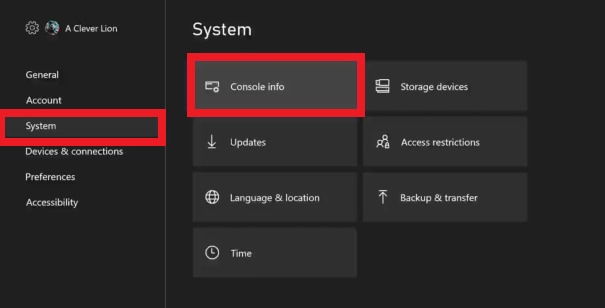
Step 5: Tap on Reset Console.
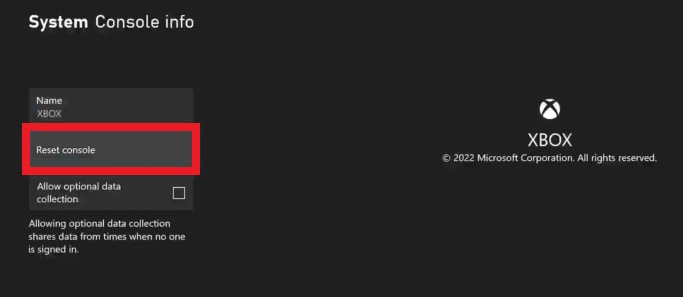
Step 6: Choose Reset and Keep My Games & Apps so you don’t lose your downloads.
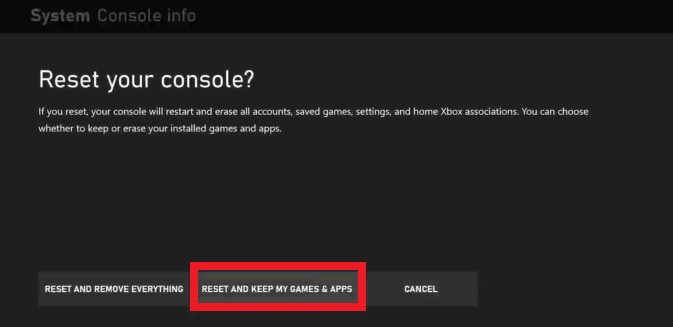
Step 7: The Xbox will restart and clear the cache. This may take up to 30 minutes.
Minecraft Mobile Lag Fix (iPhone & Android)
Mobile devices have much less processing power and RAM compared to PCs and consoles. Games like Minecraft compete for memory with background apps, and storage also fills up faster. That’s why lag fixes on mobile focus more on freeing resources (RAM, storage, and cache) instead of mods or system tweaks.
Common solutions include:
- Lower graphics settings (turn off fancy graphics, smooth lighting, high render distance).
- Close unused background apps.
- Keep at least 1–2 GB of storage free.
- Clear the app cache to remove unnecessary temporary files.
Here’s the step-by-step guide on how to clear system cache in Minecraft (iOS and Android versions):
Note: Read the warnings and back up your worlds first, as clearing data will delete local saves unless you back them up.
Android:
Step 1: Open Settings and tap Apps.
Step 2: Tap Minecraft from the list of apps.
Step 3: Hit Storage within the Minecraft app info.
Step 4: Select Clear cache. Restart Minecraft and test performance.
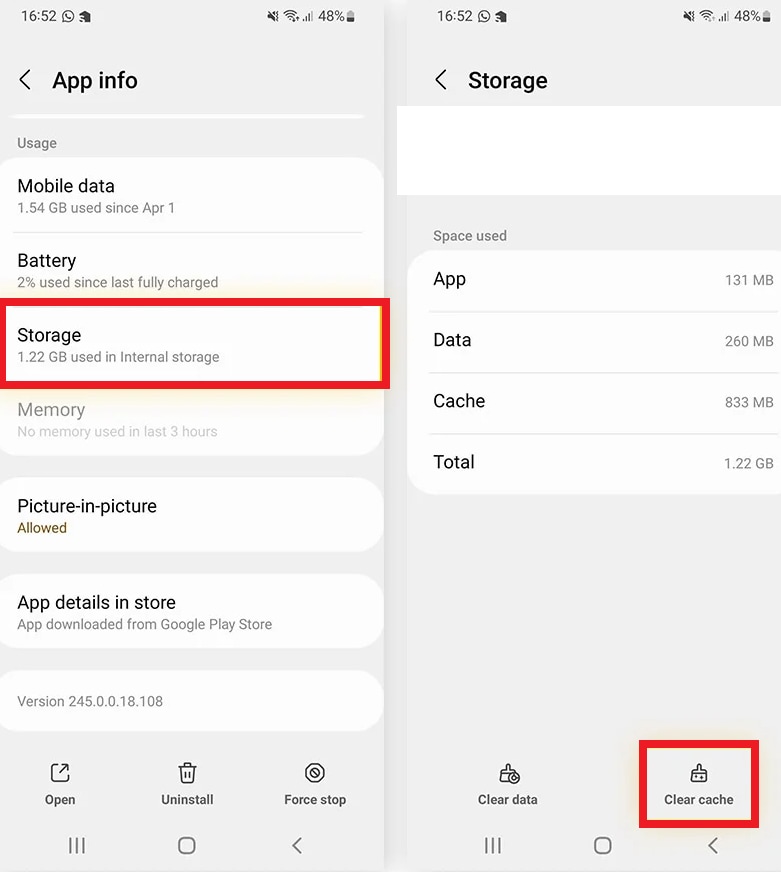
iPhone:
Apple doesn’t let you clear app cache directly. To reset it, you’ll need to uninstall the app or offload it. Offloading apps helps free up space without deleting your app data. It’s useful for big apps like games (Minecraft), since you won’t lose your progress.
Step 1: Open Settings, go to General and iPhone Storage.
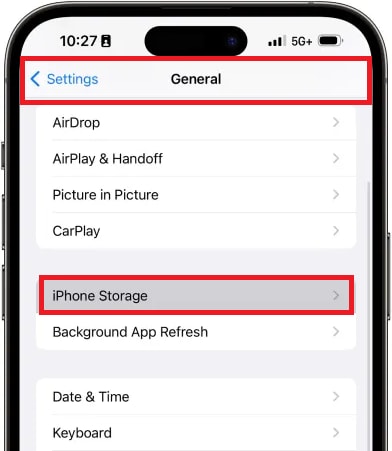
Step 2: Select an app (Minecraft) and tap Offload App. Alternatively, if you want to remove the app and all its data, choose Delete App instead.
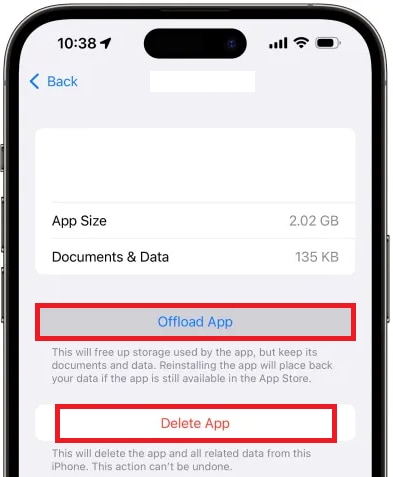
Part 4. How to Get Better Ping in Minecraft
Ping is the time it takes for your computer to talk to the game server. The lower your ping, the more stable and responsive your game will feel. On the other hand, high ping causes lag, blocks break late, mobs freeze, and your hits don’t register right away.
To improve your ping in Minecraft:
- Pick servers close to you. The farther the server is, the longer data takes to travel. Always choose servers in your region.
- Use a wired connection (Ethernet). It’s faster and more stable than Wi-Fi, cutting down delays and packet loss.
- Close bandwidth-heavy apps. Streaming Netflix, downloading files, or even having many devices on your network can slow your game.
- Restart your router. Sometimes, a simple reset refreshes your connection and lowers ping.
- Check your internet plan. If your speeds are too low, upgrading your bandwidth or switching providers may be the long-term solution.
Part 5. Fix Laggy or Corrupted Minecraft Gameplay Clips
Sometimes, lag and crashes don’t just ruin your Minecraft session. They also mess up your recorded clips. If your game freezes mid-recording or suddenly crashes, the video file can end up corrupted. This means you might open the clip later only to find it stuttering, glitching, or refusing to play at all.
Luckily, Repairit Video Repair has dedicated tools to fix your Minecraft highlight reels when they stutter, freeze, or won’t open. Here are its best features:
- Works with MP4, MOV, MKV, MTS, AVI and many more. Plus pro formats/codecs (DNxHD, DNxHR, XF-AVC, XF-HEVC, BRAW, R3D). That means Minecraft clips from OBS, NVIDIA/AMD recorders, or camera capture all work.
- Repair many Minecraft game clips at once (handy after long recording sessions or when multiple highlights are damaged).
- Keeps Minecraft game clip resolution (HD/4K/8K) and detail intact while fixing corruption or stutter.
- Repairs jerky/stuttering playback, freezing, slow-motion playback, flicker, black screens, audio/video sync issues, “won’t open” files, and playback error codes.
- Preserves original encoding and file integrity so repaired clips remain editable in NLEs (Premiere, DaVinci, Final Cut, etc.).
- Extra options like unblur, enhance, and colorize to improve image clarity after repair.
Follow these steps to fix laggy or corrupted Minecraft game clips.
Step 1. Run Repairit Video Repair. Press Add video and start repairing, or +Add to upload your laggy or corrupted Minecraft game clips.

Step 2. Once ready, Repairit will present the Minecraft game clip details like file name, size, and resolution. Press Repair to start the process.

Step 3. Click Preview to verify if the laggy or corrupted Minecraft game clips are fixed. If they are fixed well, click Save and look for a safe location folder.

Part 6. Best Minecraft Settings for Smooth Performance
Want smoother gameplay in Minecraft? Higher FPS (frames per second) makes the game more responsive and fun. You can boost your performance by adjusting in-game settings:
Graphics & Video Settings
| Setting | Recommended Value |
| Graphics | Fast |
| Render Distance | 8–12 chunks |
| Smooth Lighting | Off |
| Shadows | Off or Minimal |
| Clouds | Off or Fast |
| Particles | Minimal or Decreased |
| Entity Shadows | Off |
| Mipmap Levels | 0 or 1 |
| Max Framerate | Unlimited or match monitor refresh rate |
| VSync | Off |
| Use VBOs | On |
| Entity Distance | 50% or 75% |
| View Bobbing | Off |
| GUI Scale | Small |
| Brightness | 50% (your choice) |
| Anisotropic Filtering | Off |
Resource Packs:
- Default Pack or Low-Resolution Pack (16x)
- Avoid High-Resolution Packs (128x, 256x, etc.)
Conclusion
Minecraft lag and high ping can ruin the fun, but fixing them is easier than you think. Simple steps like lowering video settings, giving Minecraft more RAM, updating drivers, closing extra apps, or using a wired internet connection can have a big difference.
If you’re playing online, stick to servers near your region and keep an eye on your ping for smoother gameplay. And if you record your clips, tools like Repairit Video Repair can fix corrupted or choppy files so your highlights stay safe.
FAQs
-
How do I reduce lag in Minecraft Bedrock Edition?
First, lower your video settings, such as render distance, fancy graphics, and smooth lighting. Close background apps on your device. Make sure your game is updated. If you’re playing online, check your internet connection. On consoles or mobile, clear your cache or data, or reinstall the game. -
Why is my ping so high in Minecraft servers?
High ping means a slow server connection. This can happen if the server is far away, Wi-Fi is unstable, or other apps and devices use too much bandwidth. To lower ping, use Ethernet, choose nearby servers, and close bandwidth-heavy apps like Netflix or YouTube. -
How much RAM should I allocate to Minecraft?
For vanilla Minecraft, 3–5GB of RAM is usually enough. For modded Minecraft, 5–7GB is recommended. This depends on how many mods you run. Never allocate more than half your total system RAM to Minecraft. Your computer needs memory for other apps, too.

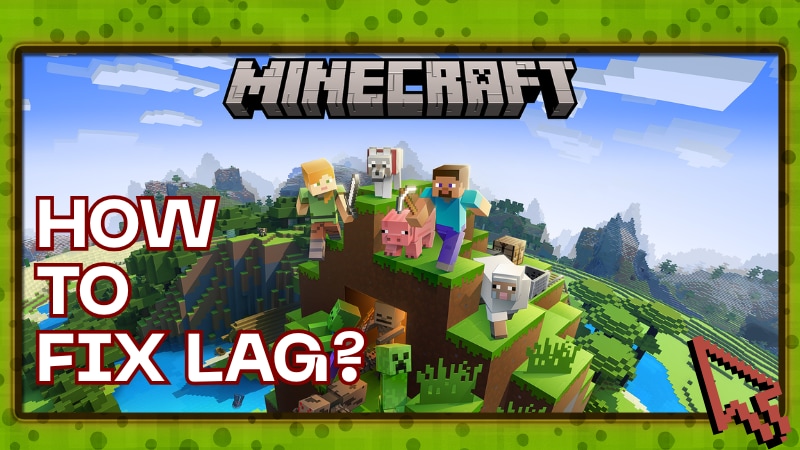
 ChatGPT
ChatGPT
 Perplexity
Perplexity
 Google AI Mode
Google AI Mode
 Grok
Grok

